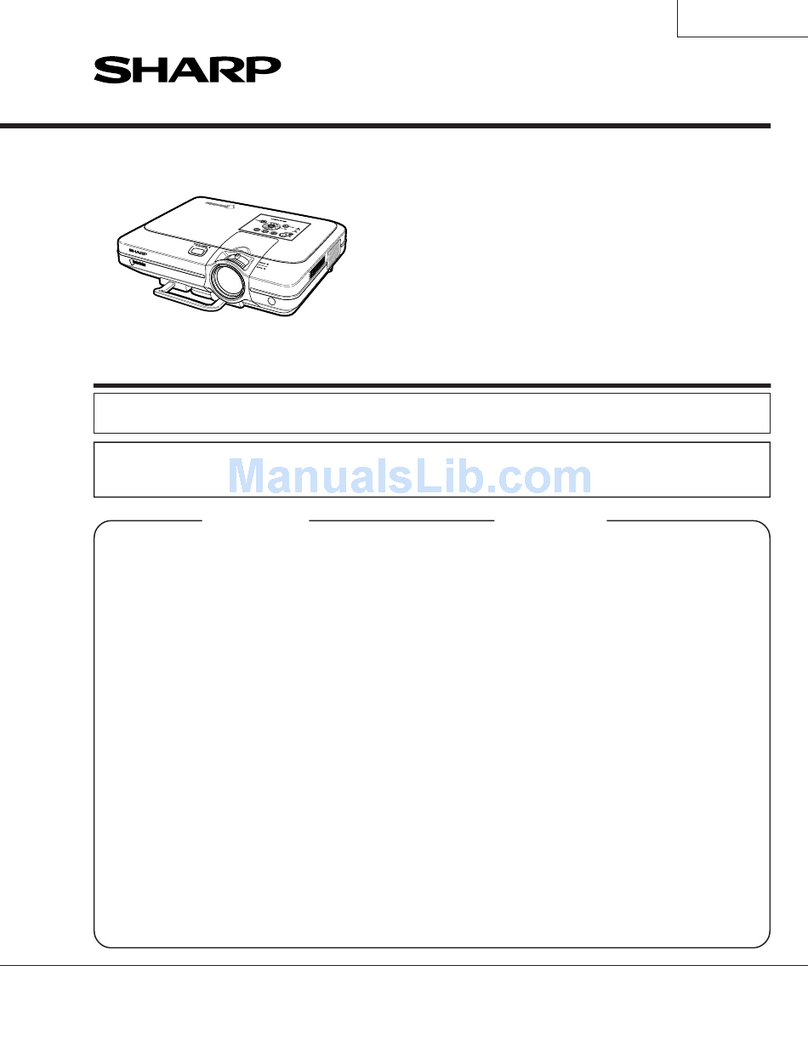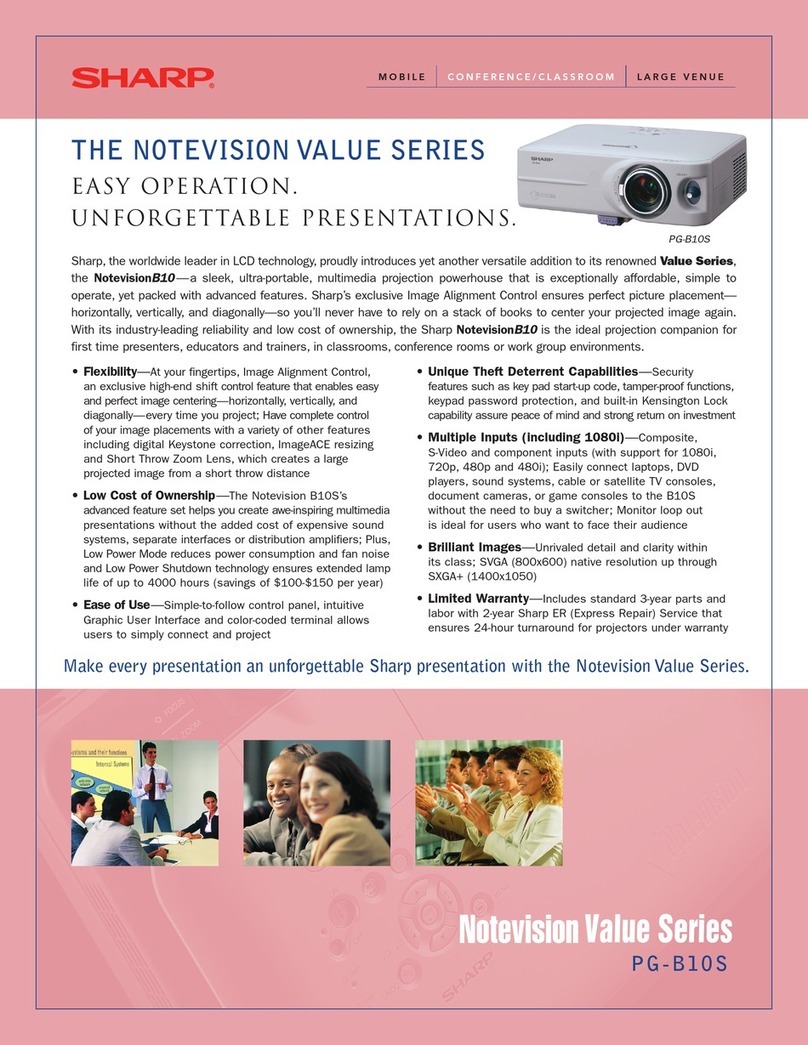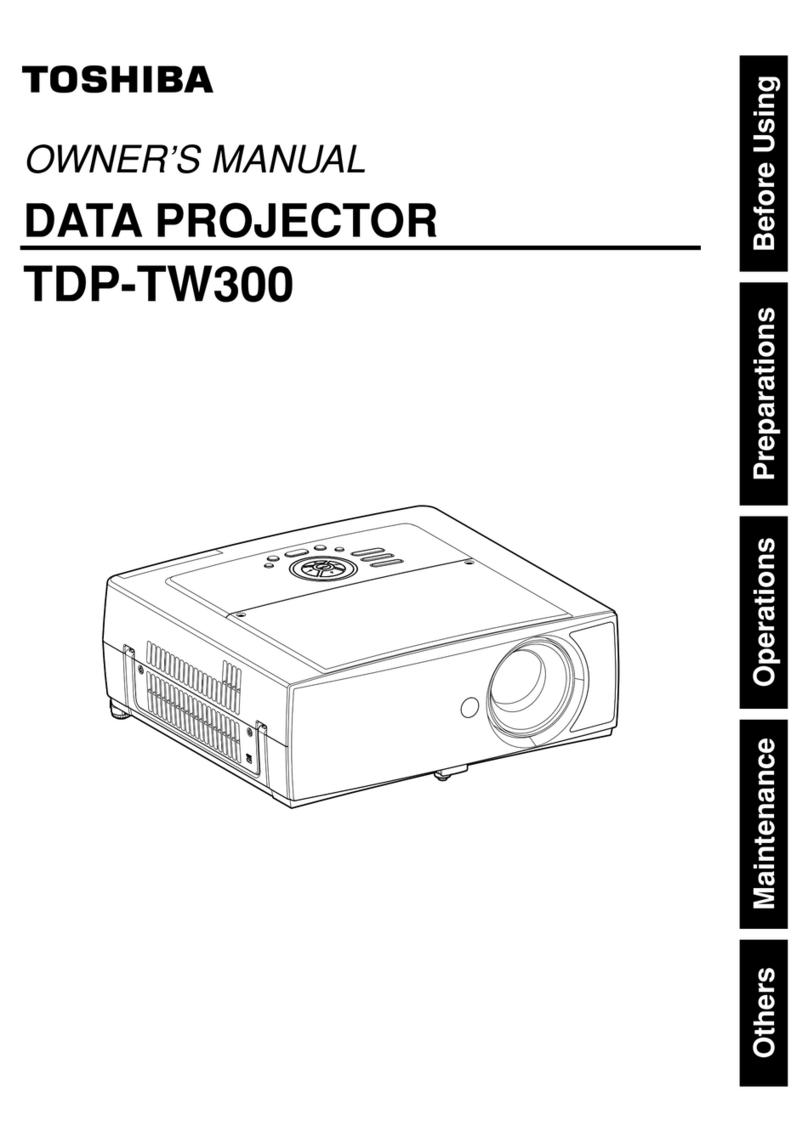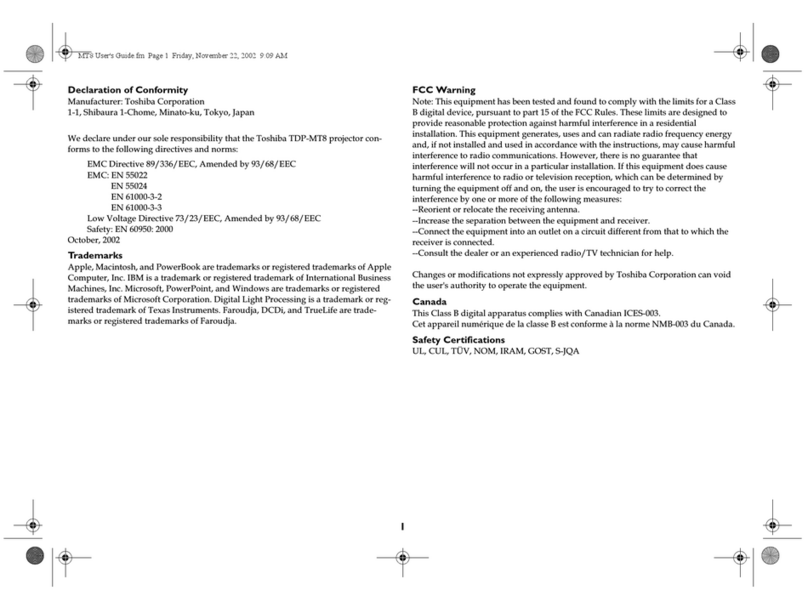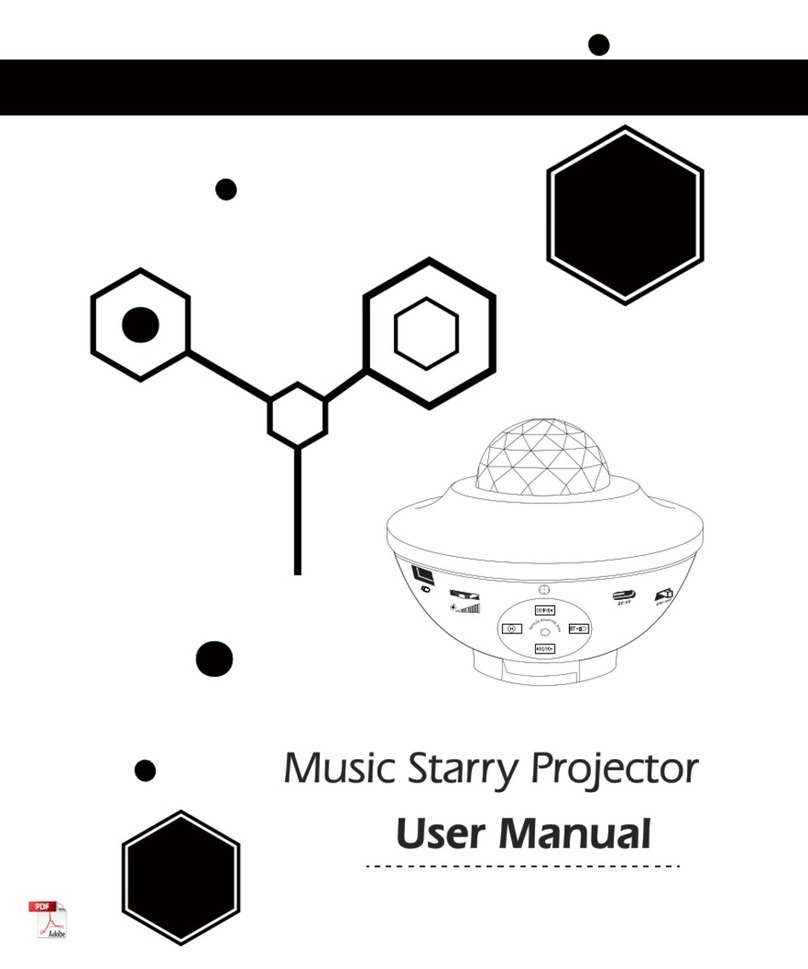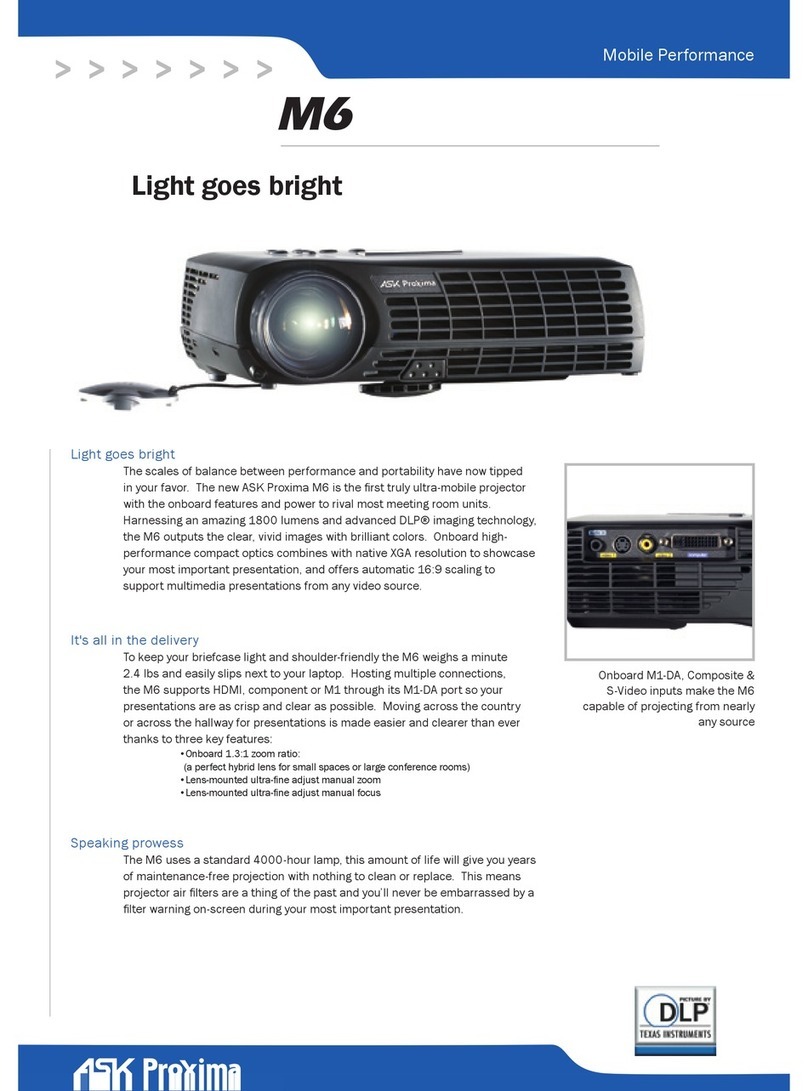Alliums AP-018 User manual



CONTENTS
NOTE..............................................................................................................................1
PRODUCT OVERVIEW..........................................................................................2-3
REMOTE CONTROL...................................................................................................4
PROJECTOR INSTALLATION METHOD...............................................................5
CONNECTING..............................................................................................................6
FOCUS...........................................................................................................................6
KEYSTONE CORRECTION........................................................................................6
SELECT SIGNAL SOURCE.........................................................................................7
CONNECT AN IPHONE/IPAD SCREEN MIRRORING....................................8-9
CONNECT AN ANDROID PHONE/TABLET........................................................10
CONNECT A WINDOWS DEVICE..........................................................................10
WIRELESS WIFI CONNECTION-WIFI TRANSFER............................................11
CONNECT AN IPHONE/IPAD...........................................................................11-12
CONNECT AN ANDROID PHONE/TAPLET...................................................11-12
MORE TIPS ABOUT NETFLIX, PRIME VIDEO, HULU, ETC.............................13
USB DRIVE CONNECTION................................................................................14-17
CONNECT HDMI DEVICES.....................................................................................18
CONNECT AV VIDEO DEVICES..............................................................................18
CONNECT 3 5MM AUDIO DEVICES.....................................................................18
USING BLUETOOTH PLAYBACK....................................................................19-21
PROJECTOR SETTING.....................................................................................22-26
MAINTENANCE........................................................................................................27

1
Do not look directly into the lens while the projector is running, as strong light
may damage your eye.
1
Do not block the air outlet to prevent the projector from cooling down because
internal electronics are damaged.
Keep the projector and accessories out of the reach of children.
Please make sure that the working environment of the projector is dry and
ventilated.
Do not place the projector in a place that is too hot or cold which will shorten
the life of the device” The recommended working environment is 5.C - 35.C.
Do not press hard on the projector, as it may damage the product.
Do not throw, hit, or shake the projector to avoid damaging the circurt board.
Any questions after receiving the projector, please feel free to contact us
through Amazon Support, we will quickly and correctly solve your problem
within 24 hours and give you a satisfactory answer.
2
3
4
5
6
7
8
PLEASE READ THROUGH THIS USER’S MANUAL
FOR PROPER USE OF THIS PRODUCT.
NOTE

2
Level-Stand Adjustment
Focus Len
IR Receiver
IR for Remote Contro
HDMI 1 Port
USB 1 Port
Power Switch
Speaker
VGA Port
SD Port
AV Port
HDMI Port
3.5mm Port for Audio Output
Cooling Window
Detachable Dust Screen
12345
611
78910
13
12 14 15
1
2
3
4
5
6
7
8
13
14
15
9
10
11
12
PRODUCT OVERVIEW

3
Ceiling Mount
Hole of Projector
(can be used by removing
the footpad, the ceiling
mount hole size is M5)
Power
Arrow Keys
OK
Input Source Key
Return
Menu
1
1
2
2
3
3
4
4
5
5
6
6
PRODUCT OVERVIEW

4
1
2
3
4
5
6
7
8
9
10
11
Power Source
Mute
Multimedia play key
Ok
Arrow Keys
Return
Input Source Key
Menu
Volume Up
Keystone
Volume Down
REMOTE CONTROL

5
PROJECTOR INSTALLATION METHOD
When using the ceiling mount method, the projector cannot be higher than
the upper edge of the screen, otherwise, it will affect the image effect or
keystone correction.
Please install the projector on the symmetrical axis of the screen to avoid
trapezoidal distortion of the left and right images.
In order to avoid damage, the installed projector should be well ventilated,
and no objects should cover or block the projector’s vents.
Please disconnect the power during the installation process to avoid
electric shock or projector circuit failure.
For the newly installed projector, you need to set “Image Flip” and “Image
WARM TIPS
1
2
3
12
3
4
4
5

6
CONNECTING
Plug the power cord into a power outlet, the projector enters standby.
Press the button” “on the project or or on the remote control.
FOCUS
KEYSTONE CORRECTION
1
2
Let the projector be perpendicular to the wall, with the focusing button to make
the picture clear. When focusing, you can broadcast programs
In different angle you put the projector, the projection will Deformation like a
trapezoid, use the keystone correction to make it correctly.
Focusing
Keystone Correction

7
CONNECTING
SELECT SIGNAL SOURCE
Press the desired source option on the homepage or the input source key (S) of the
remote Select the desired signal source.
HDMI
HDMI

8
WIRED SCREEN MIRRORING CONNECTION
CONNECT AN IPHONE/IPAD
Press the signal source key “S “ of the projector or the remote control and
select “Mirror”.
Plug an original USB charging cable into the USB 1 port of this projector.
Please select “Trust this device” when the iPhone asks “Trust” or “Don’t trust”,
and enter the Your iPhone password to connect.
CONNECTING
1
2
3

9
CONNECTING
WIRELESS SCREEN MIRRORING CONNEION
REQUIRES CELLULAR DATA TRAFFIC TRANSFER
CONNECT AN IPHONE/IPAD
Press the signal source key “S “ of the projector or the remote control and
select “Mirror”.
-
cast-****** , enter the password to connect (Note: The hotspot name is on the
projector screen “SSID:RKcast-******”, the password is “PSK: “12345678”).
Slide the phone interface from the bottom up to enter the control center
(Fullscreen phones slide down from above, those with home button slide up
from below), then open “Screen Mirroring “.Then search and select the
projector device (Note: The name of the projector device is RKcast-******),
click to connect.
1
2
3

10
CONNECTING
CONNECT AN ANDROID PHONE/TABLET
Press the signal source key” S “ of the projector or the remote control and
select”Mirror”.
device (Note: The name of the projector device is RKcast-******), click to
connect.
CONNECT A WINDOWS DEVICE
Press the signal source key” S “ of the projector or the remote control and
select”Mirror”.
Search and select the projector device:RKcast-****** and click Connect”.
1
1
2
2
3

11
CONNECT AN IPHONE/IPAD
Press the signal source key “S “ of the projector or the remote control and
select ”Mirror”.
select your home wireless network in theprojector display interface,
enter the password.
0pen the phone WiFi settings, connect to your home wireless network.
Slide the phone interface from the bottom up to enter the control central (Full-
screen phones slide down from above, those with home button slide up from
below), then open “Screen Mirroring”. Then search and select the projector
device. (Note: the name of the projector device is RKcast-******), click to
connect.
CONNECT AN ANDROID PHONE/TABLET
Press the signal source key “S “ of the projector or the remote control and
select “Mirror”.
the phone display interface, enter the password of the wireless network and
connect. E WIFI IN THE PHONE SETTINGS, THEN SELECT YOUR HOME
projector device (Note: The name of the projector device is RKcast-******),
click to connect.
WIRELESS WiFi CONNECTION-WiFi TRANSFER
1
1
2
2
3
3
4

12

13
CONNECTING
MORE TIPS ABOUT NETFLIX, PRIME VIDEO, HULU, ETC
It works with youtube, chrome, safari, facetime when you connect it to a smart
phone directly.
And it doesn’t support play-protected video when you connect it to your smart-
-
tion protocol, the projector has no right to recognize when it is connected directly
to the phone via the USB interface.
-
-
Last but not least. this projector does not support Dolby sound. So there will be no
movies, and so on). In this case, please kindly turn off the Dolby sound on your
device or apps.
The instruction for your reference to turn off the Dolby sound (Settings > Display &
Sounds > Audio > Dolby Digital Output > and then turn Dolby Digital (OFF).

14
CONNECTING
USB DRIVE CONNECTION
Different from other devices,when you connect a USB drive via USB 2 Port, a
USB icon will pop up in the upper right corner the main menu indicate that the
device is successfully connected. you don’t need to click ”S” to select the USB
To play a video stored in a USB Drive, select”MOVIE” on the main menu and
press the “OK”.
To play a picture, music,or text stored in a USB drive, Select” Photo/Music/
Text” on the main menu, and press the “OK.
PPT format.
If you want to play PPT, please store the PPTdocument on your mobile phone,
laptop, then connect this projector to them.
Video Format
Audio Format
Photo Format
File Format TXT
BMP/JPG/PNG/JPEG
MP3/AAC/FLAC/ WMA/ PCM
AVI/FLV/MKV/MP4/MPG/WMV/RMVB/RM/MOV
1
1
2
2
3
NOTE

15
CONNECTING

16
MUSIC
CONNECTING

17
CONNECTING
Table of contents