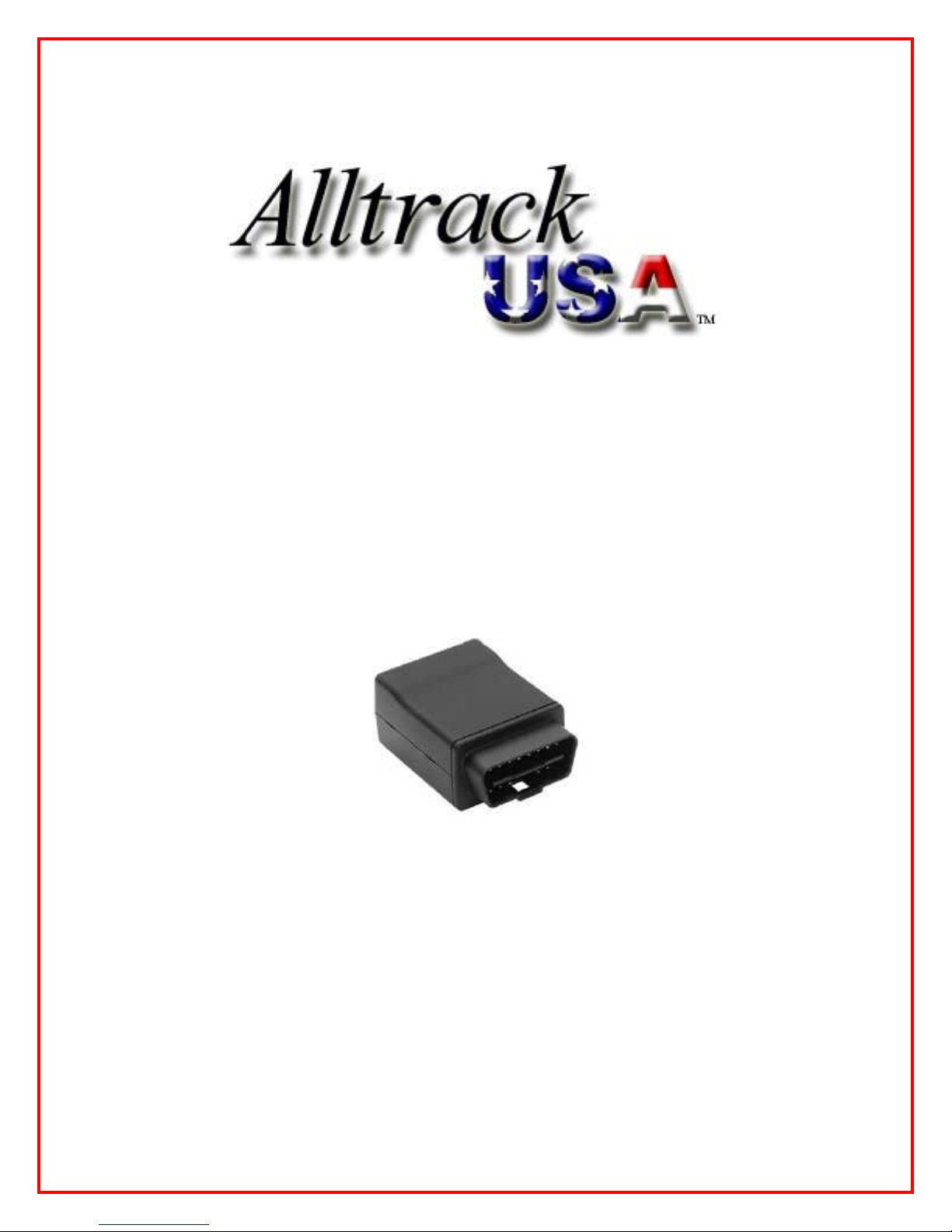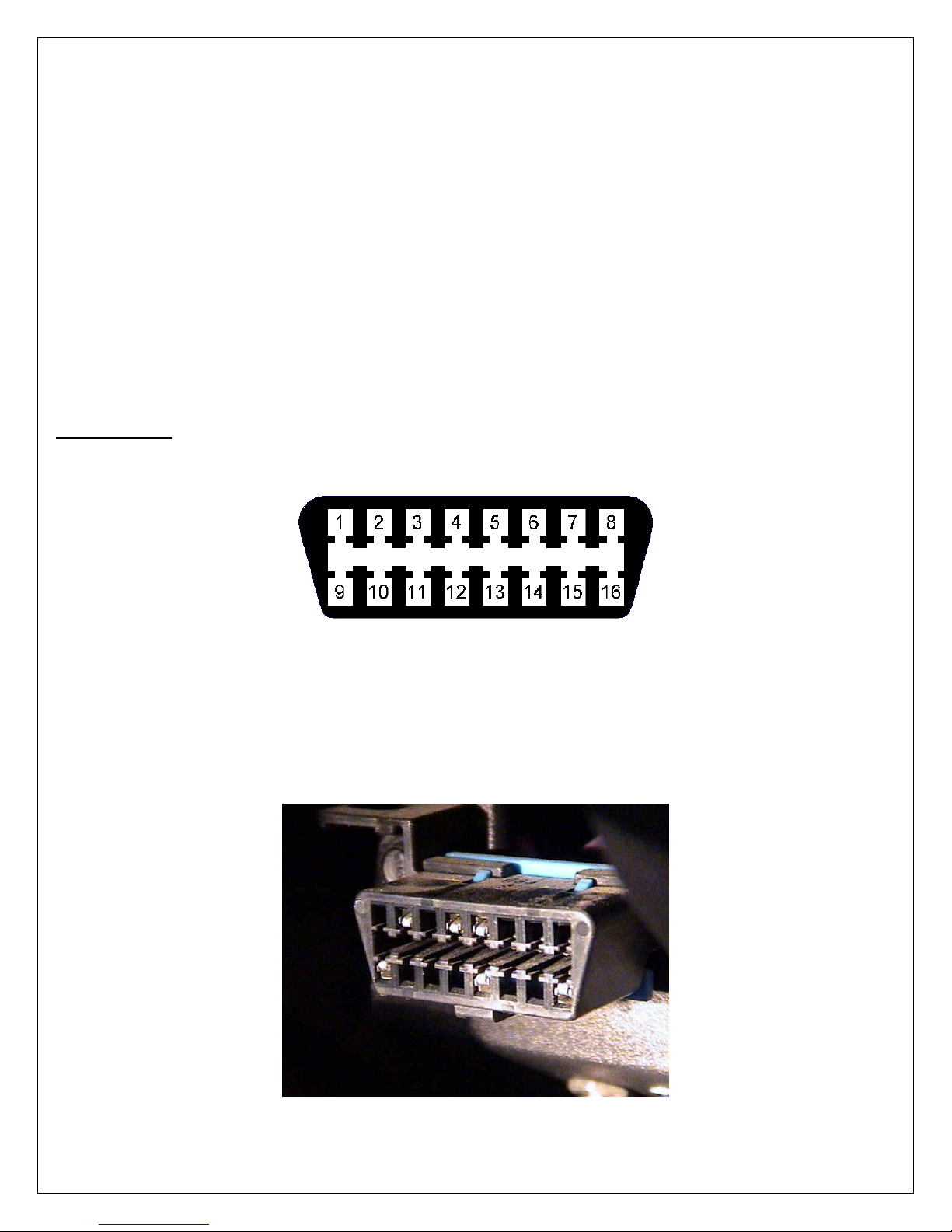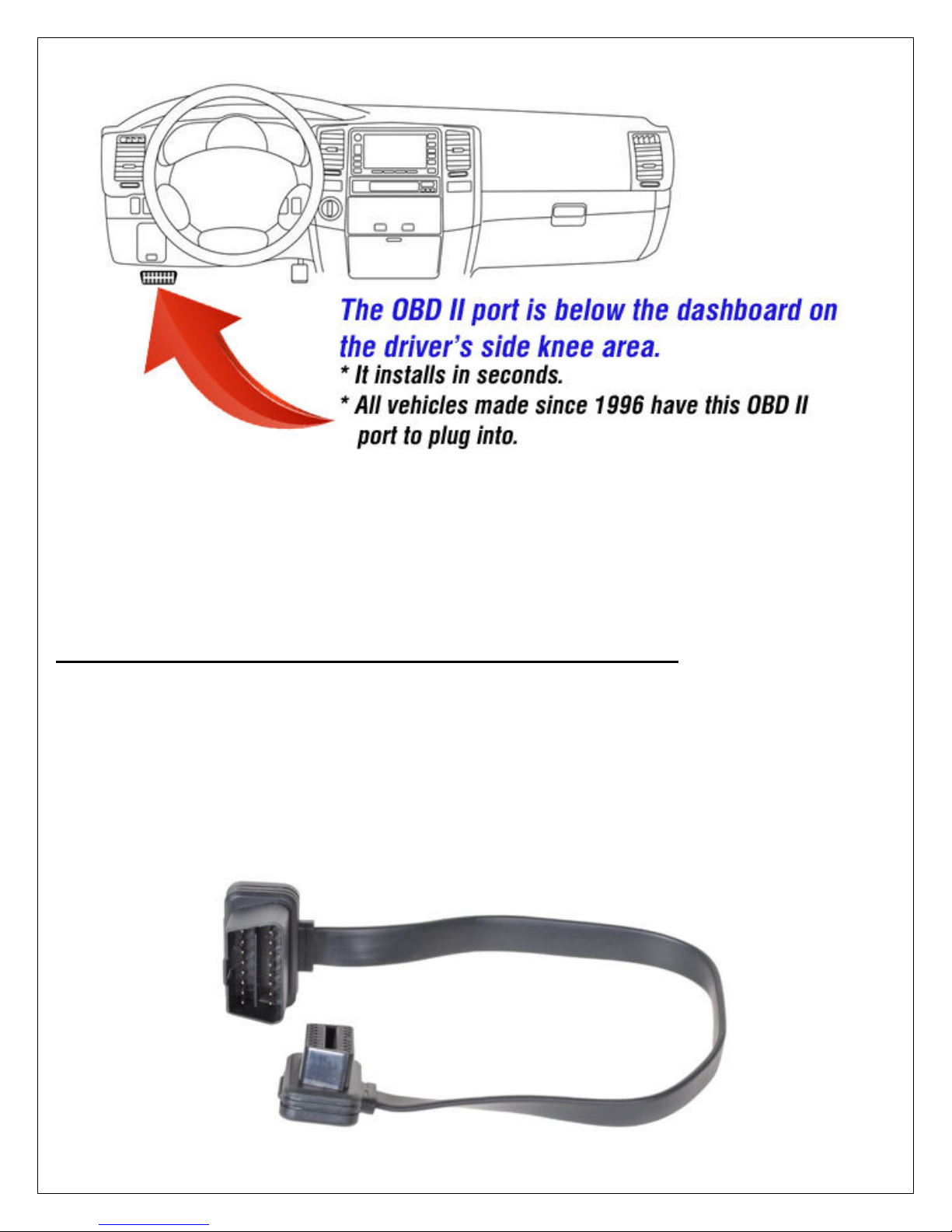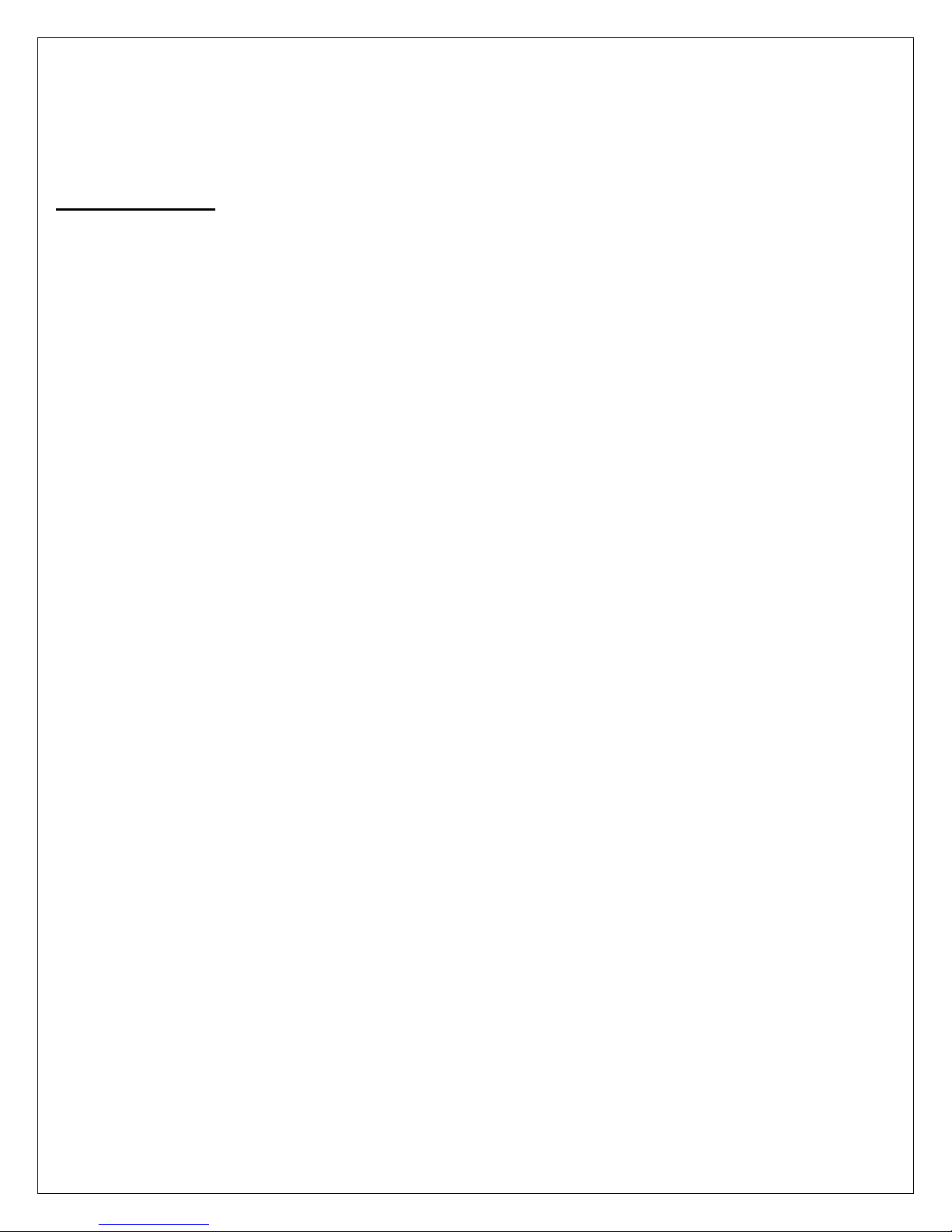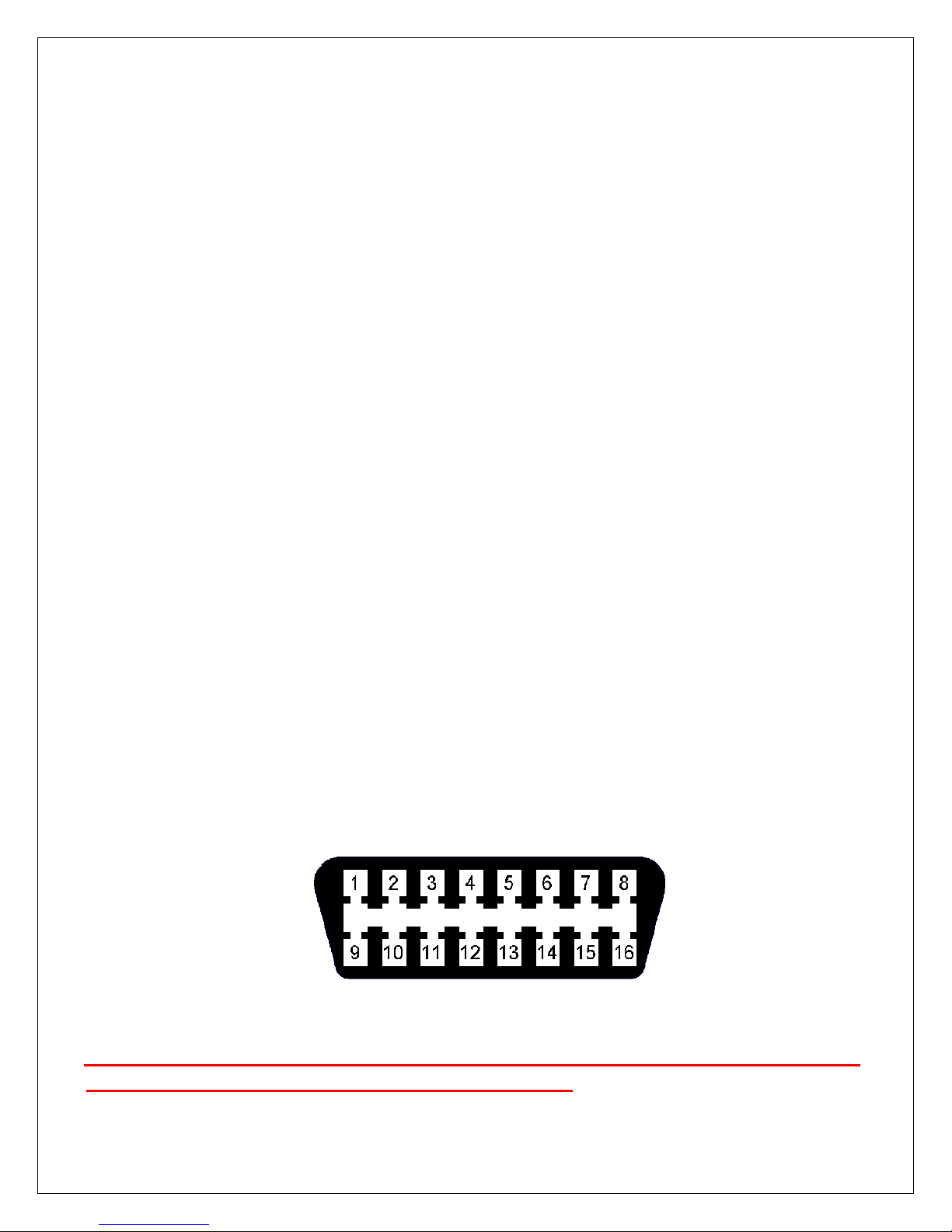5
2. Precautions before installing the device
As you prepare to install the device, be sure to heed the following precautions and
guidelines:
•The device is NOT waterproof or sealed. Keep it away from water and any other
liquids. It should NEVER be mounted in the engine compartment nor outside of the
vehicle.
•Prior to installing the device, the vehicle’s ignition is turned Off.
•It’s recommended that you install in the vehicle’s built-in OBD II port. If you use
some kind of wiring to relocate where the device plugs into another auxiliary OBD II
port, take these precautions:
- DO NOT place objects, including communication equipment like this, in the area
over the airbag or in the air bag deployment area. If the communications equipment
is improperly installed and the airbag inflates, this could cause serious injury.
- DO NOT run cables under the area reserved for the driver’s feet.
3. Installing the Device
•Have the vehicle’s ignition turned Off.
•Locate the OBDII socket in the vehicle. All vehicles made since 1996 have this port
installed. It should be below the driver’s side dashboard in the knee area. It’s
probably black but may be a different color.
- The location will vary between different vehicle manufacturers, models, and
production years.
- If it isn’t visible, it may be either behind a plastic cover or be behind the base of
the dashboard.
- If you can’t find it, look in the vehicle’s owner’s manual for its location.
•Note the orientation of the vehicle’s port and of the device. It plugs in just 1 way.
This is what the port looks like on the vehicle:
•Carefully insert the device into the OBDII socket. It’ll plug in about ½” until it won’t
push in any more.
•The vehicle needs to be started and run for several minutes in order for the
device to initially power up and get acclimated. The next time you drive the
vehicle, it’ll get acclimated. But if you’re in a hurry to do this, start the engine and let
it idle for about 4 minutes.