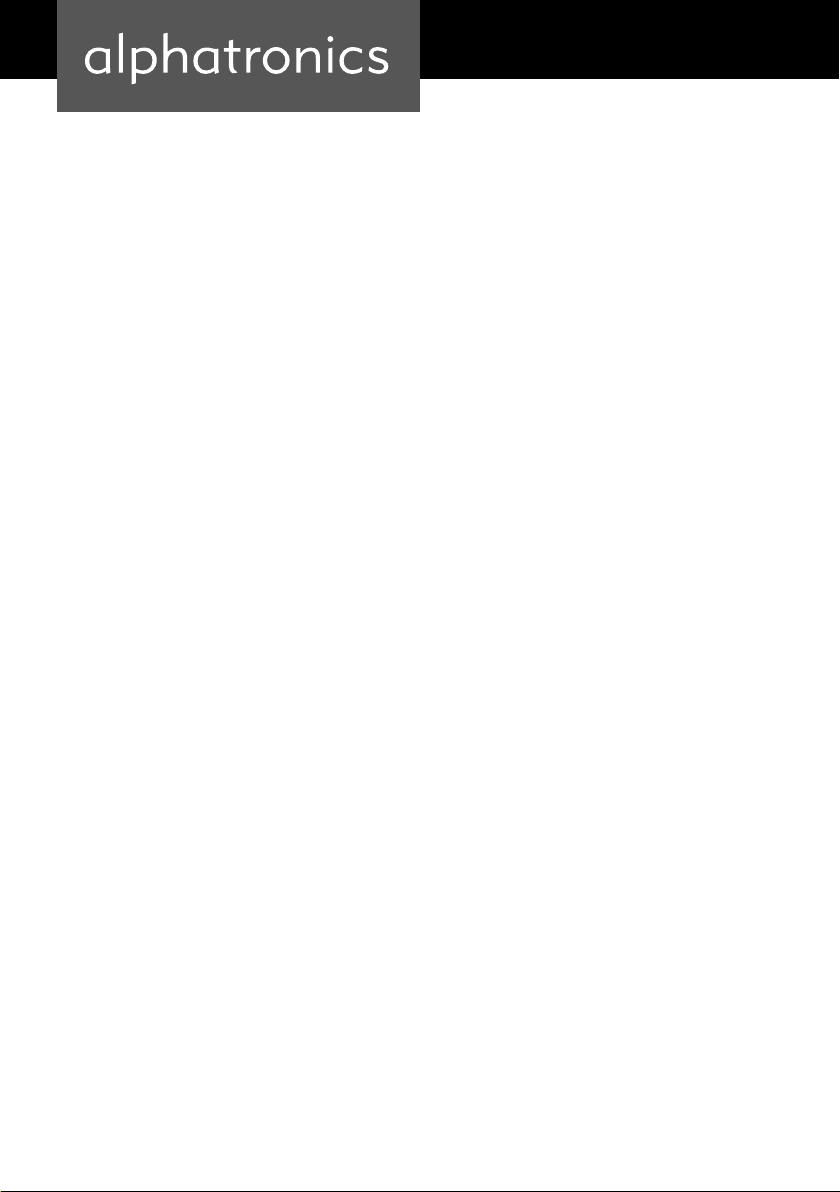6
SELECTING APPS
Under Apps in the second row, you have access to pre-installed apps.
The ZEASN app is the Linux store for other apps you can use.
The large e is the internet browser. If you select it, you can surf the internet on your Smart TV.
The following functions are available on the last row:
DLNA: Mirroring the screen content of a smartphone (Android)
AirPlay: Mirroring the screen content of a smartphone (iOS)
DLNA: Mirroring the screen content of a smartphone (Android)
Settings: Setting up the network connection (WiFi, ethernet)
Note: In order to use the DLNA/Airplay function, the TV set and the smartphone must be
signed into the same WiFi network.
TIP! If you only want to transfer pictures and videos from your smartphone to the TV, this can
also be done over a small home network. This can be a mobile router or a disused smartphone
that you set up as your own hotspot. You do not necessarily need a public WiFi network!