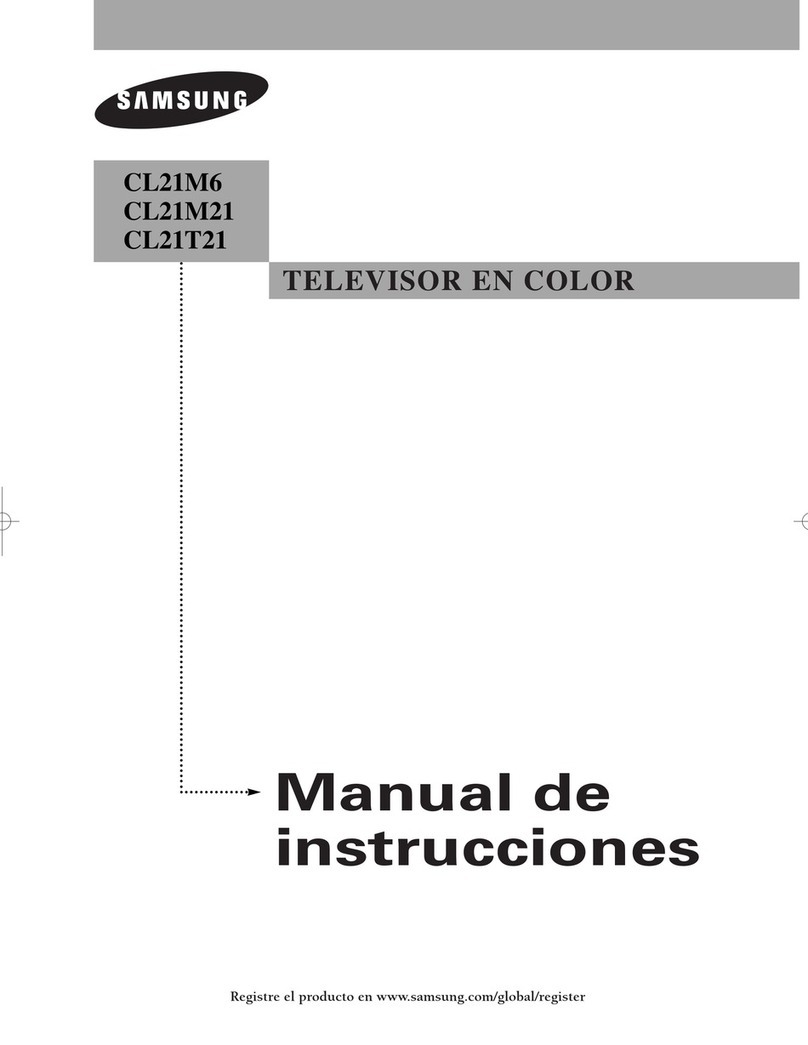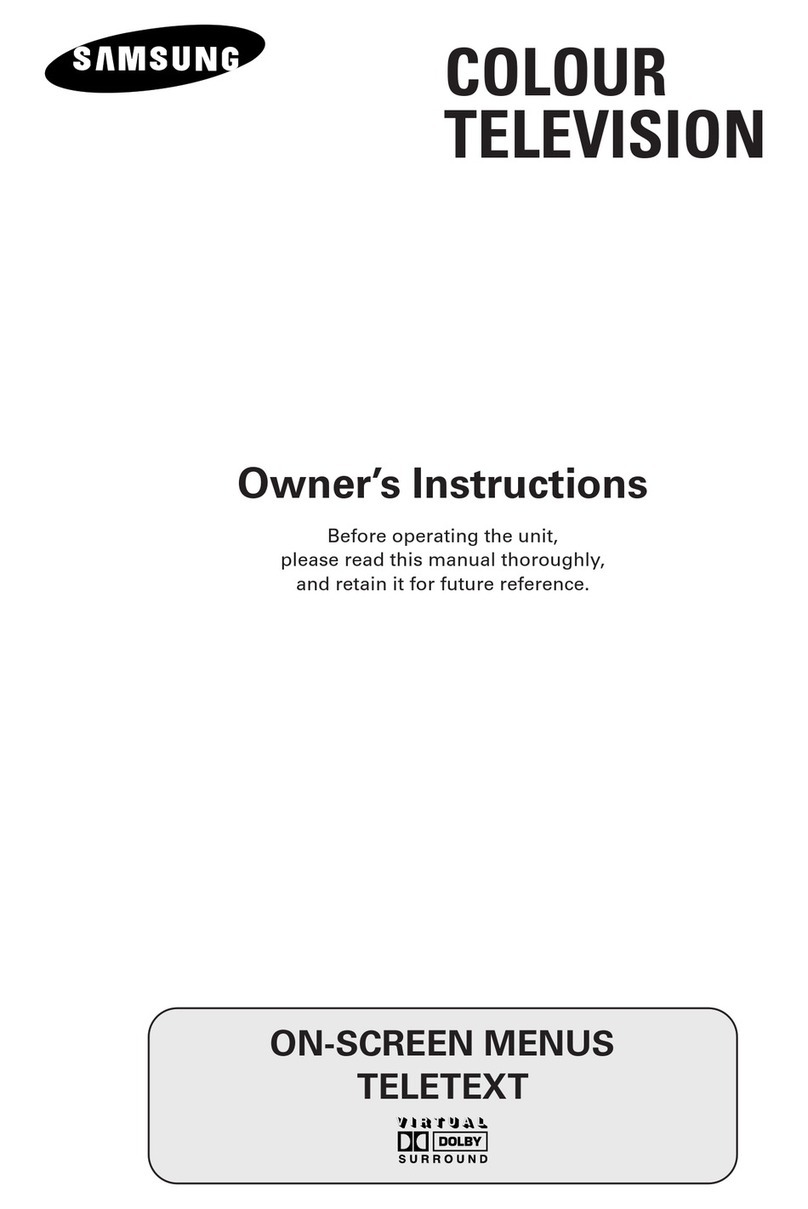Samsung 4 Series User manual
Other Samsung TV manuals

Samsung
Samsung Plasma TV User manual

Samsung
Samsung 900T User manual
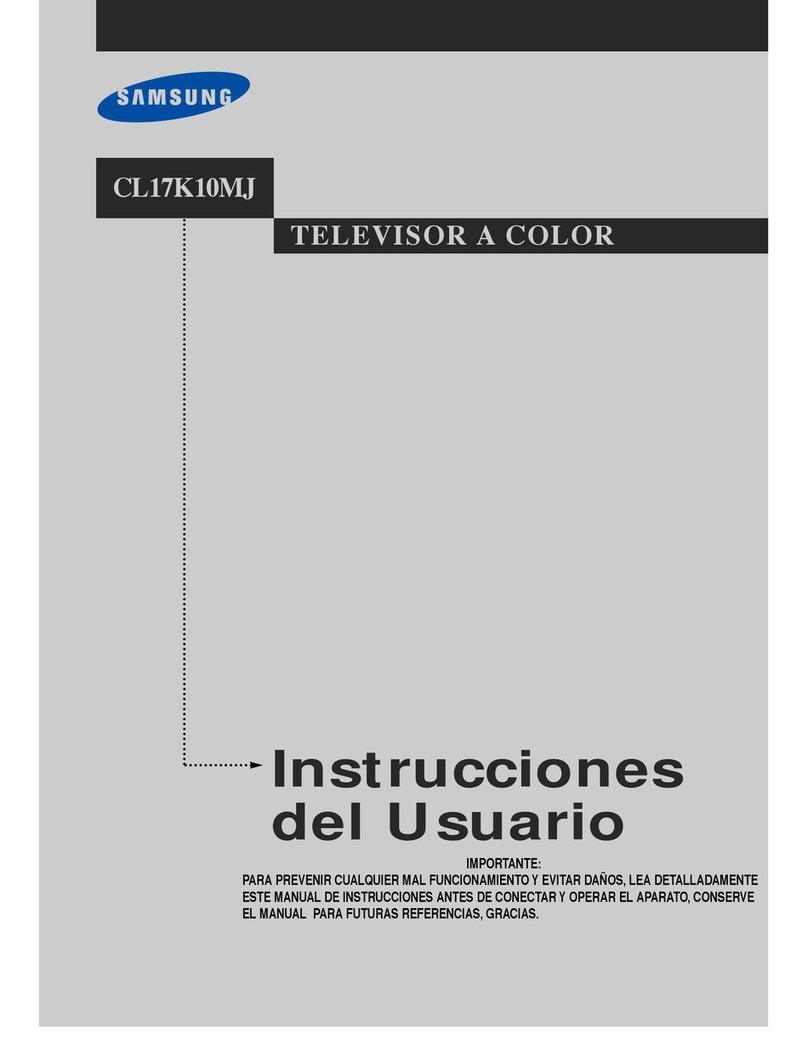
Samsung
Samsung CL-17K10MJ User guide

Samsung
Samsung SP-42Q2HL Quick start guide
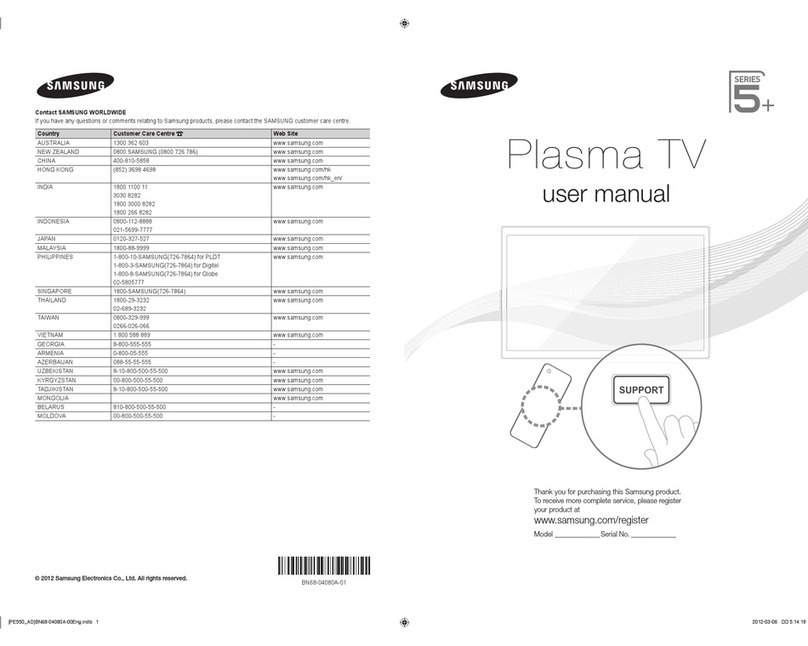
Samsung
Samsung Plasma TV User manual

Samsung
Samsung COLOR TELEVISION User manual
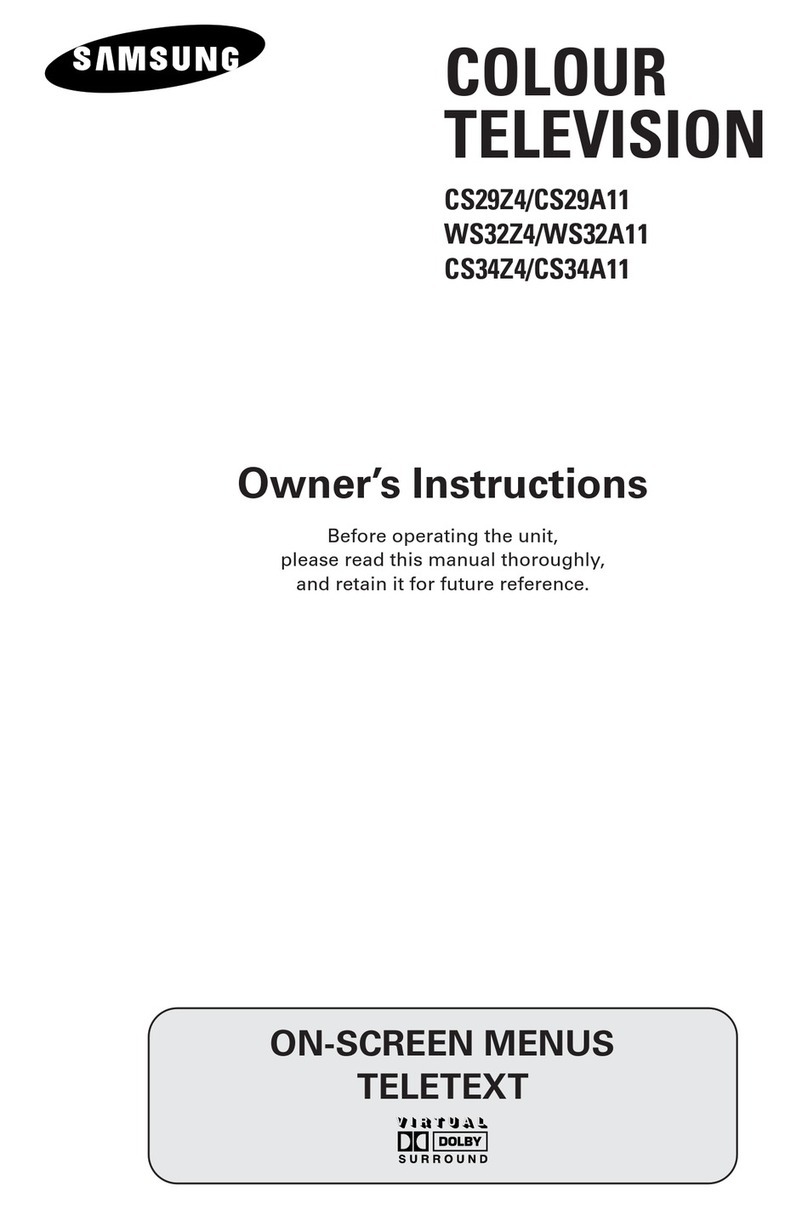
Samsung
Samsung cs-29A11SS User manual
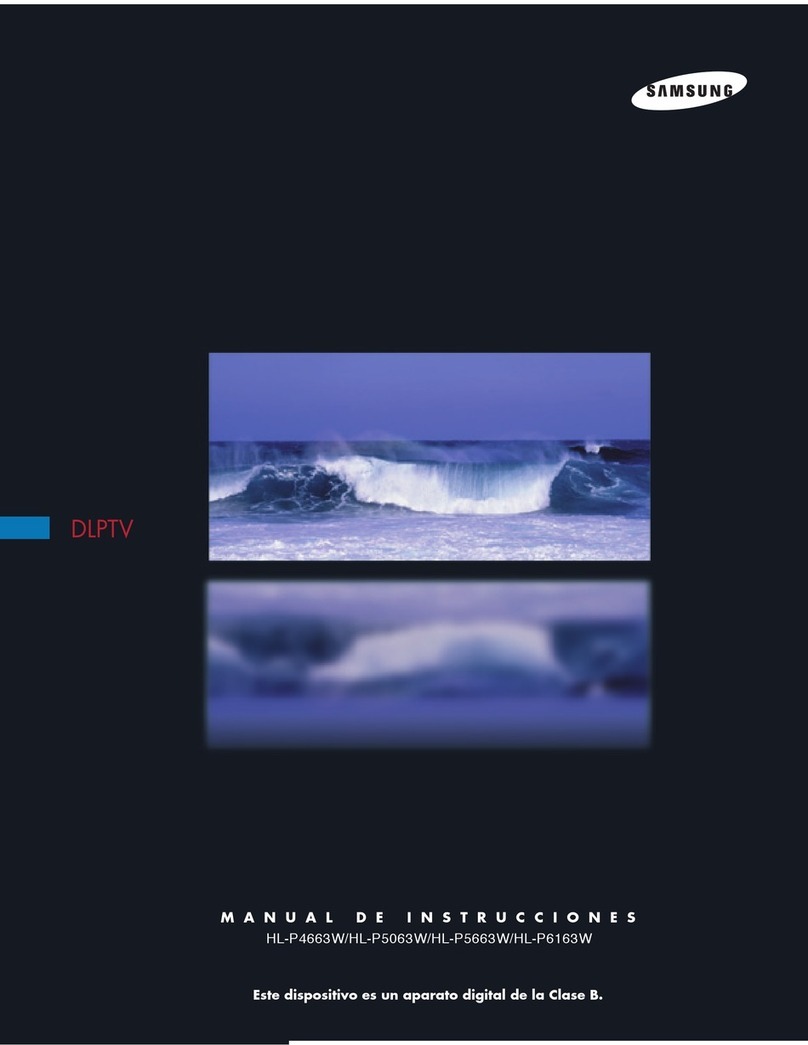
Samsung
Samsung HLP4663W - 46" Rear Projection TV Setup guide
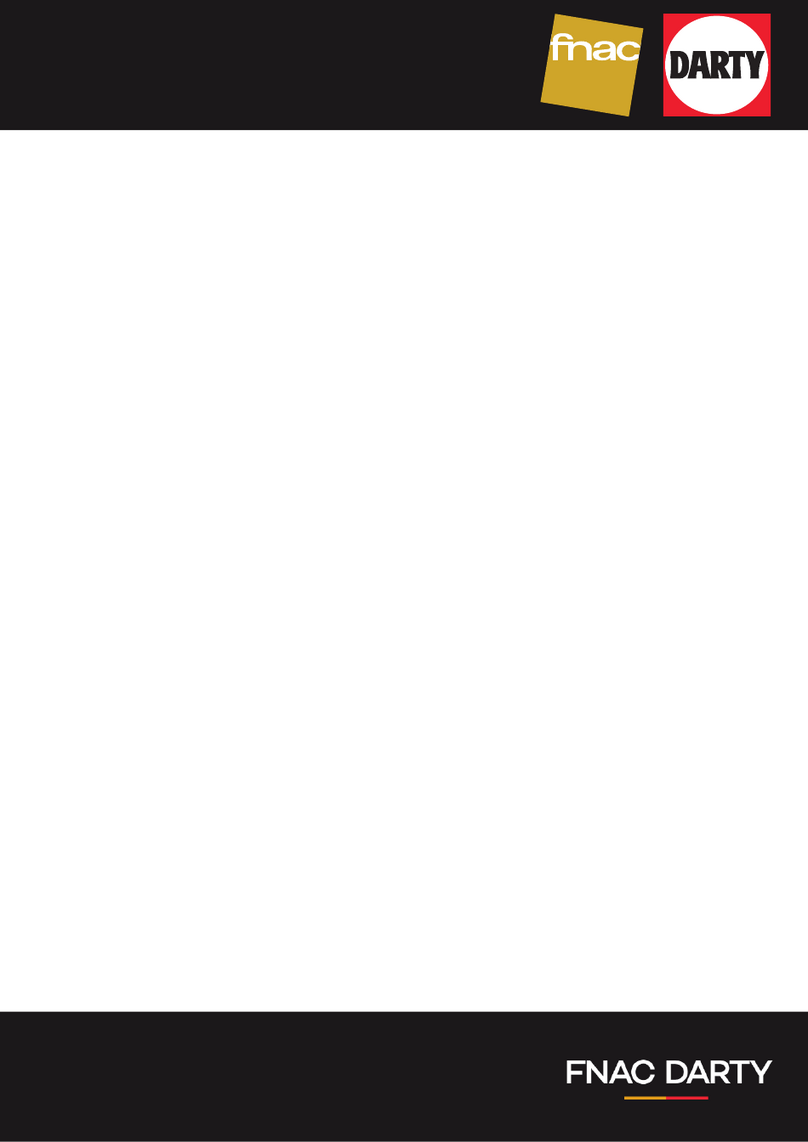
Samsung
Samsung 85CU7175U User manual
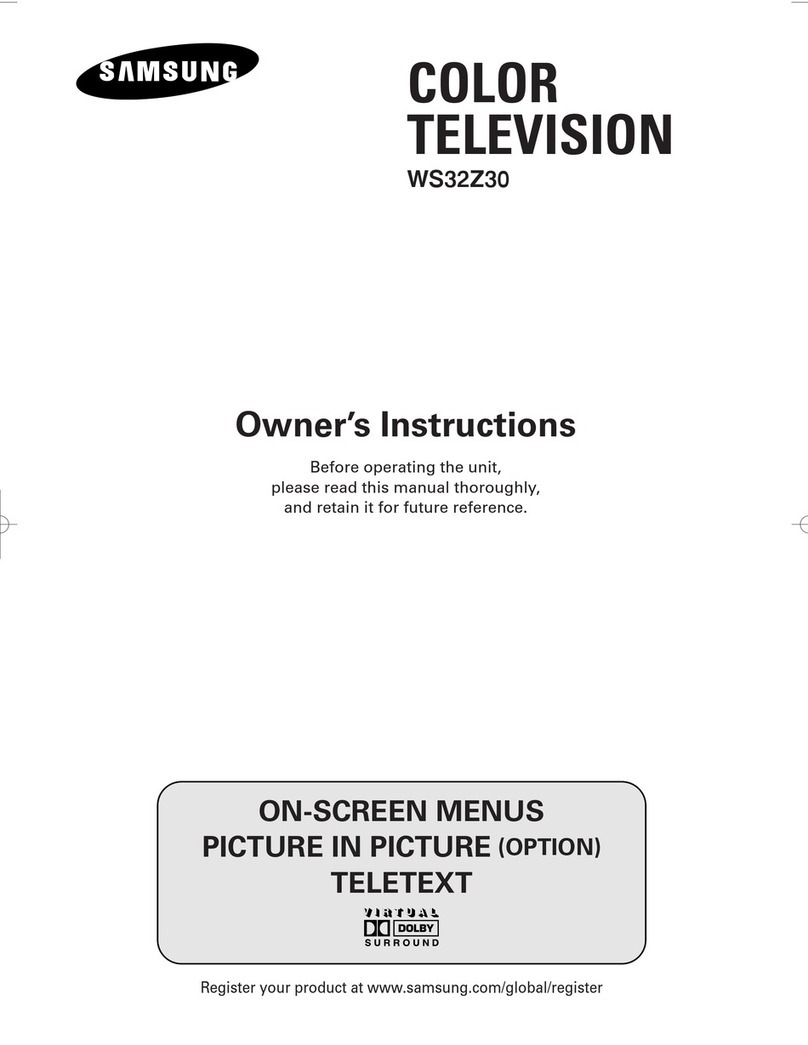
Samsung
Samsung CS-32500HEXA User manual
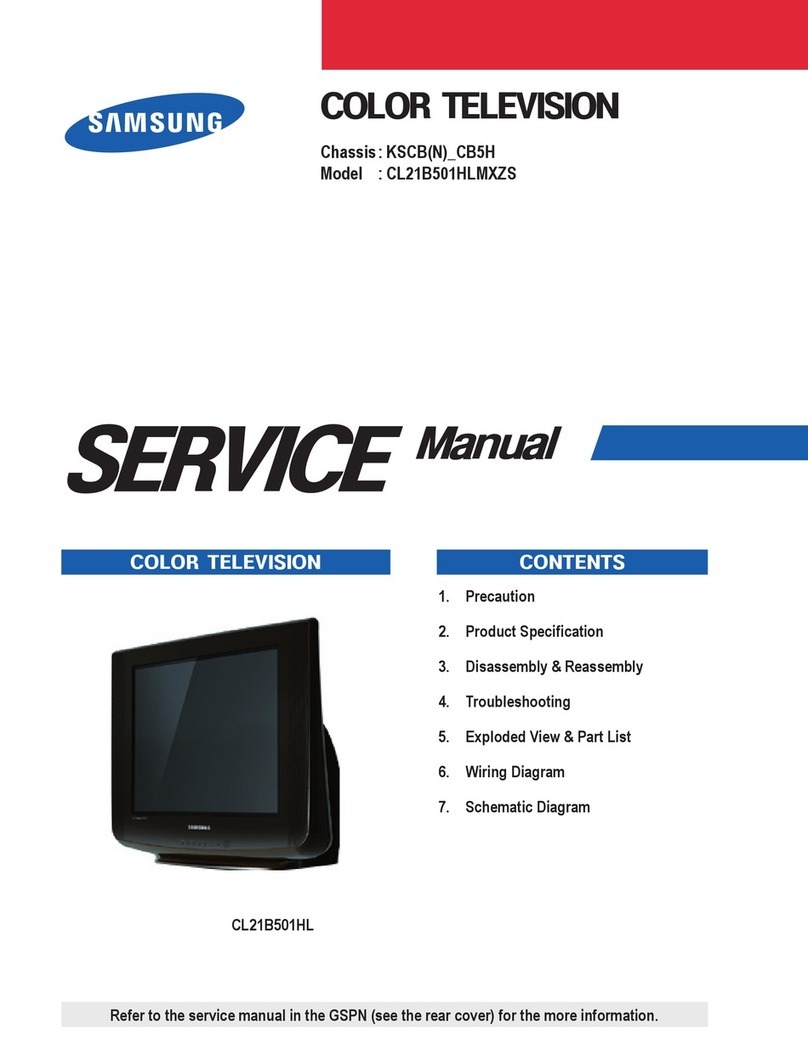
Samsung
Samsung CL21B501HLMXZS User manual

Samsung
Samsung PN64D8000 Guide
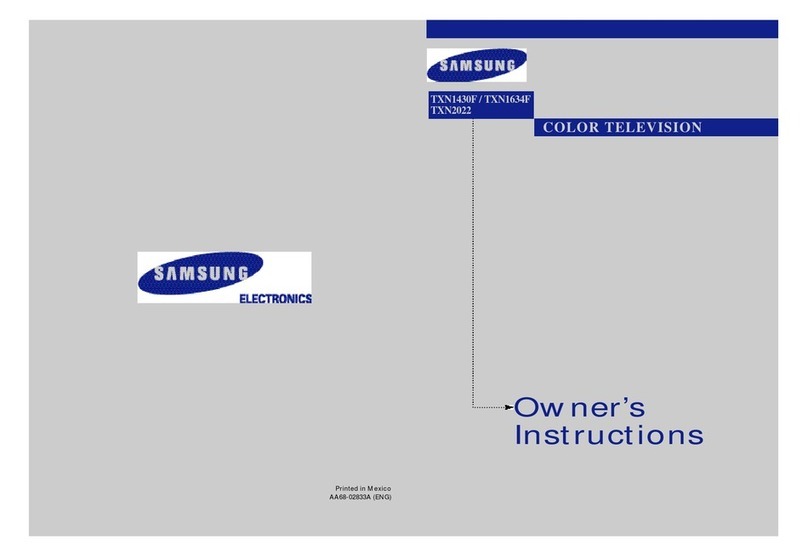
Samsung
Samsung TXN1430F User manual
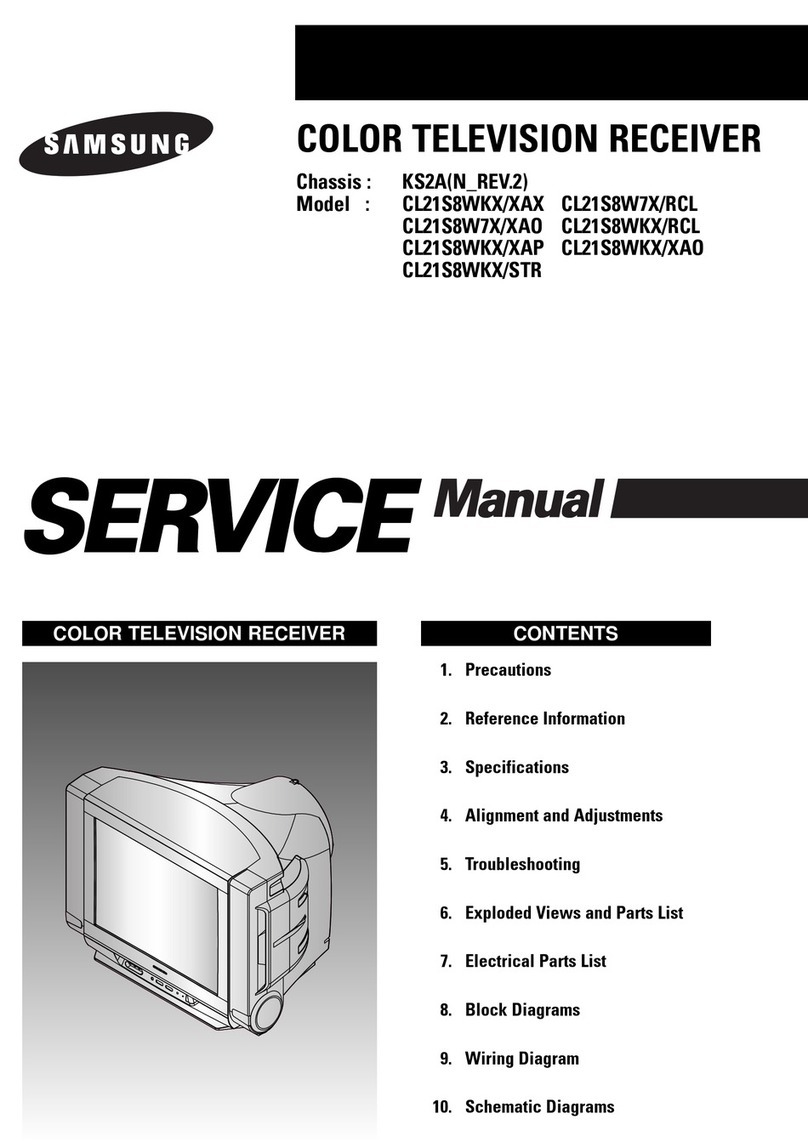
Samsung
Samsung CL21S8WKX/XAX User manual

Samsung
Samsung The Terrace LST7T Series User manual
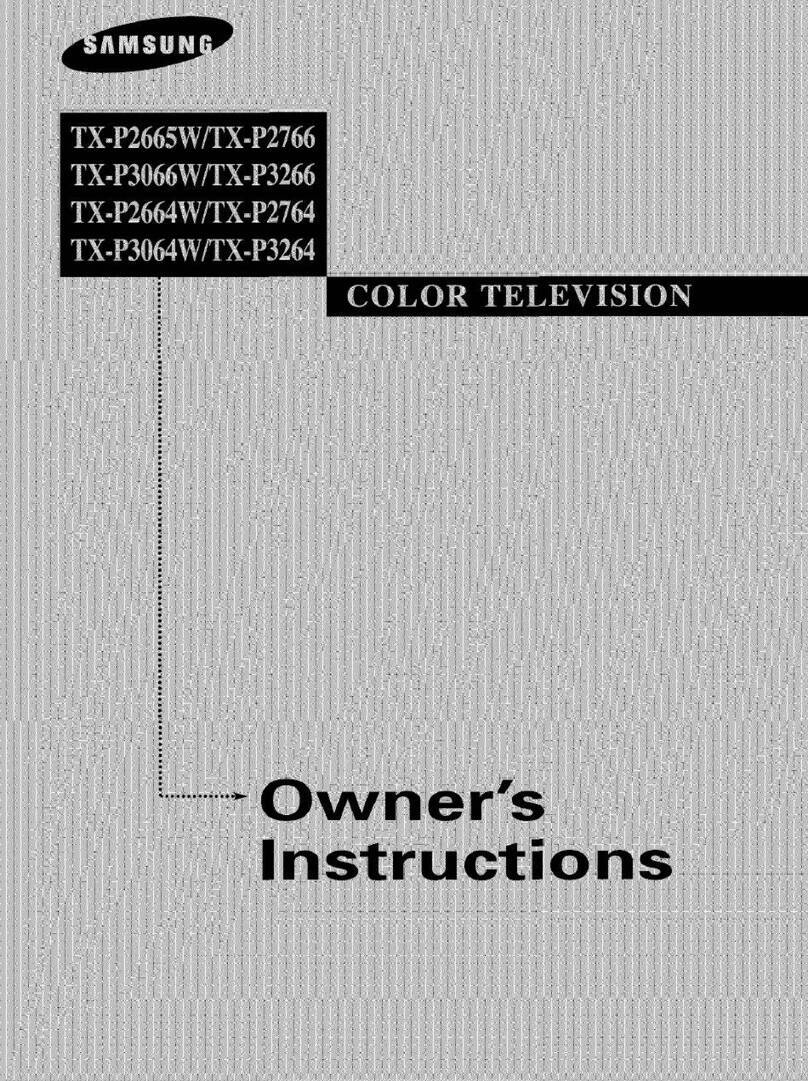
Samsung
Samsung TX-P2665W, TX-P2766, TX-P3066W, TX-P3266, TX-P2664W, TX-P2734, TX-P3064W,... User manual
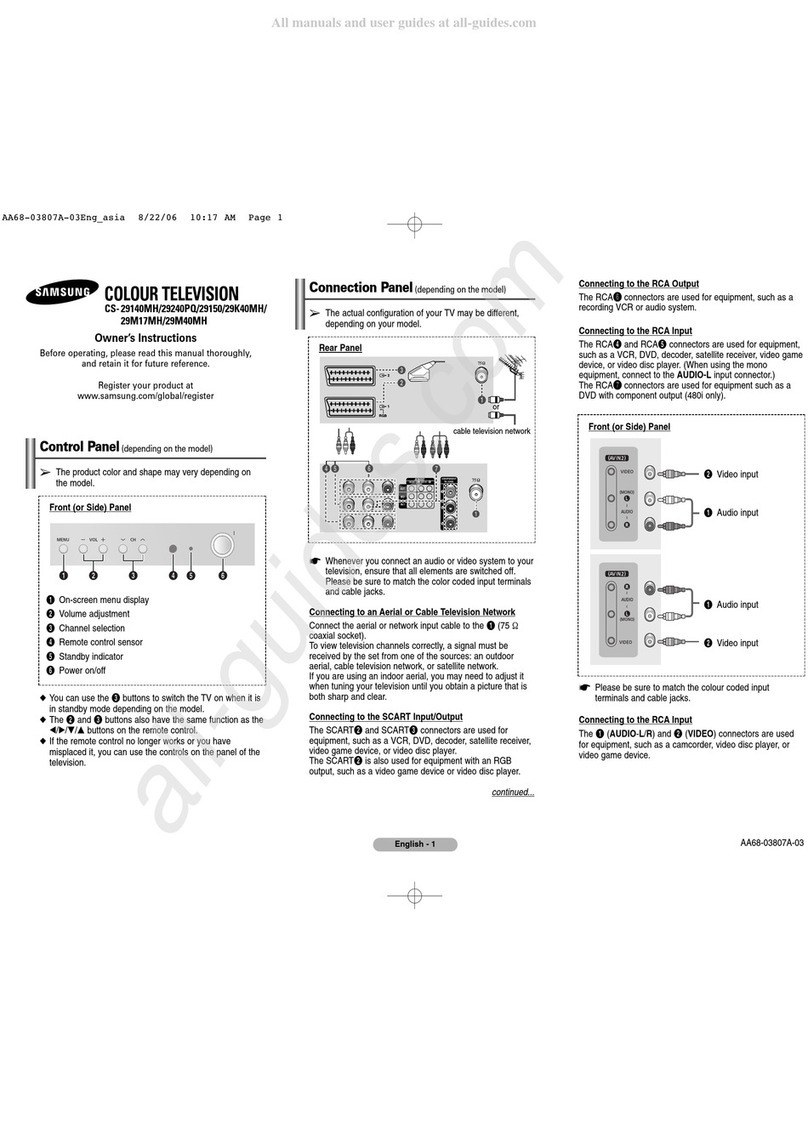
Samsung
Samsung CS-29140MH User manual

Samsung
Samsung QET Series User manual
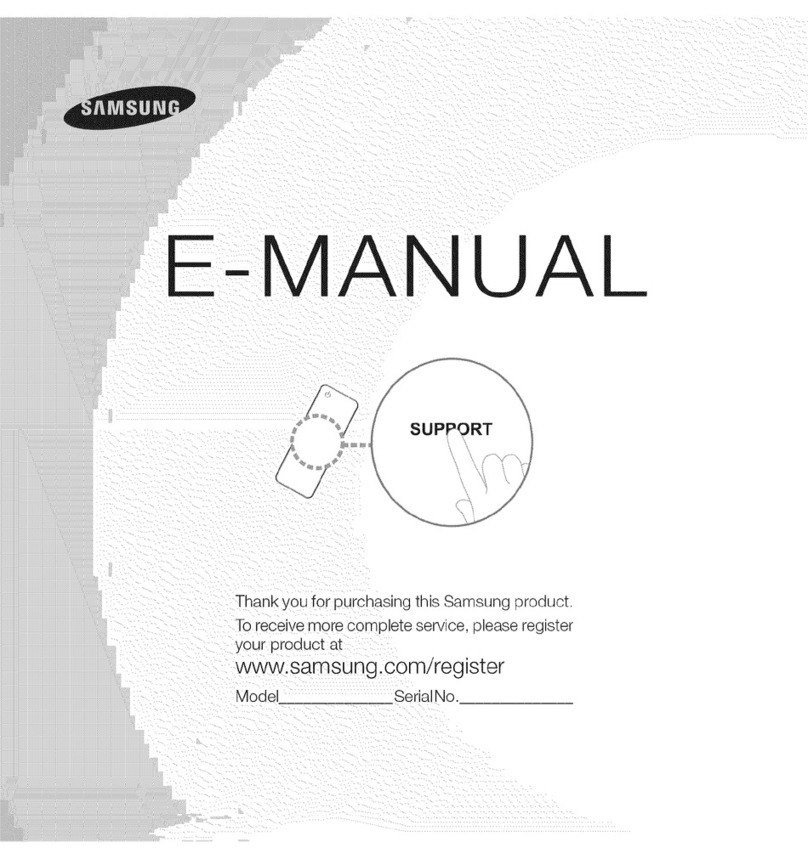
Samsung
Samsung UN60ES8000 Guide
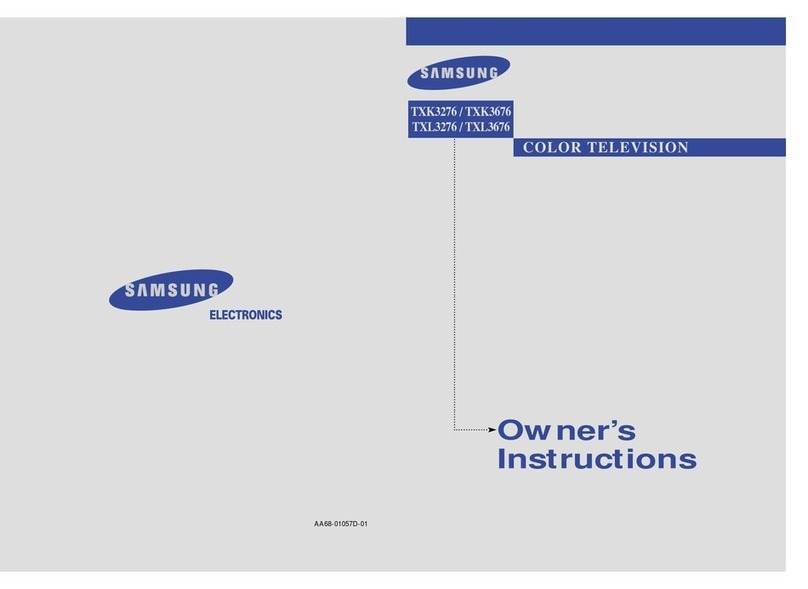
Samsung
Samsung TXK 3676 User manual