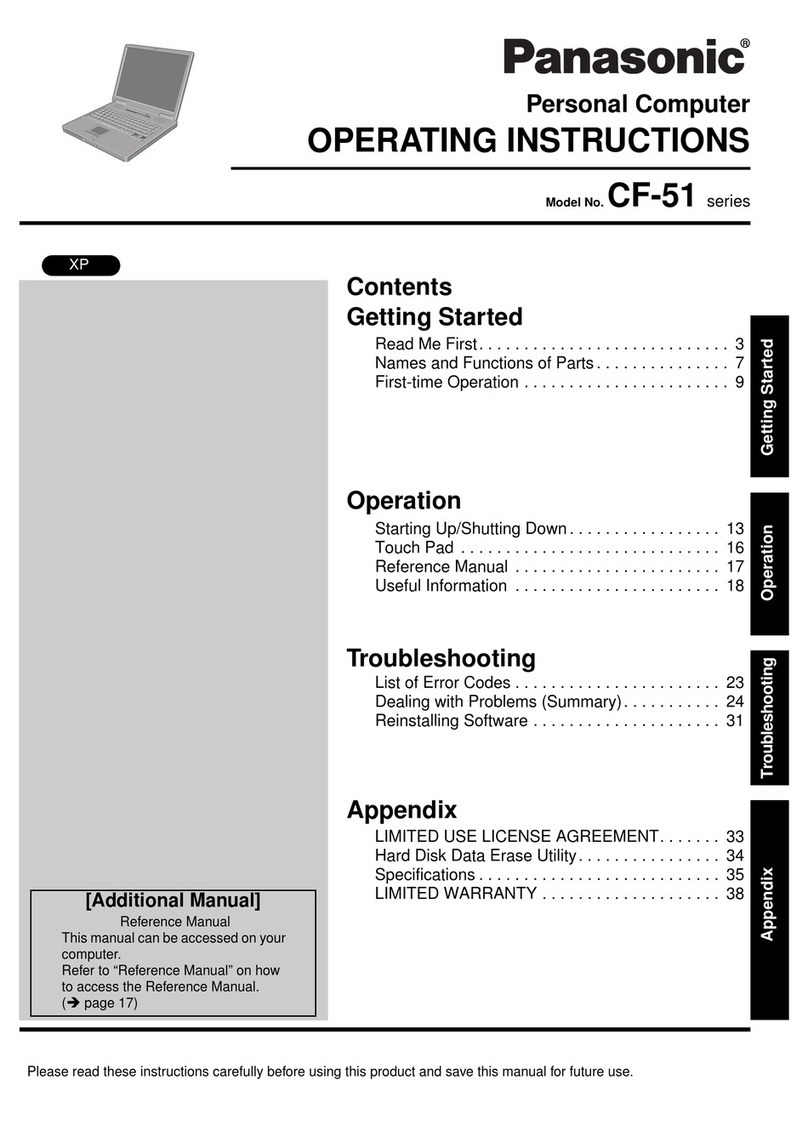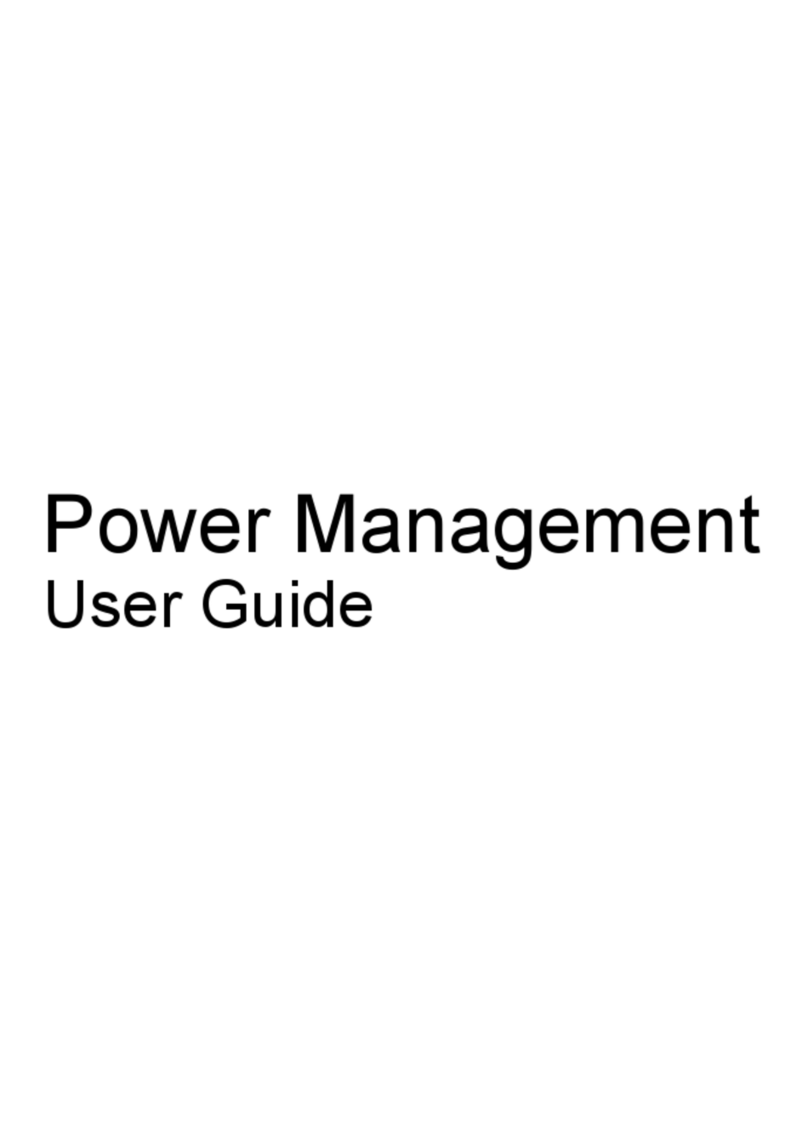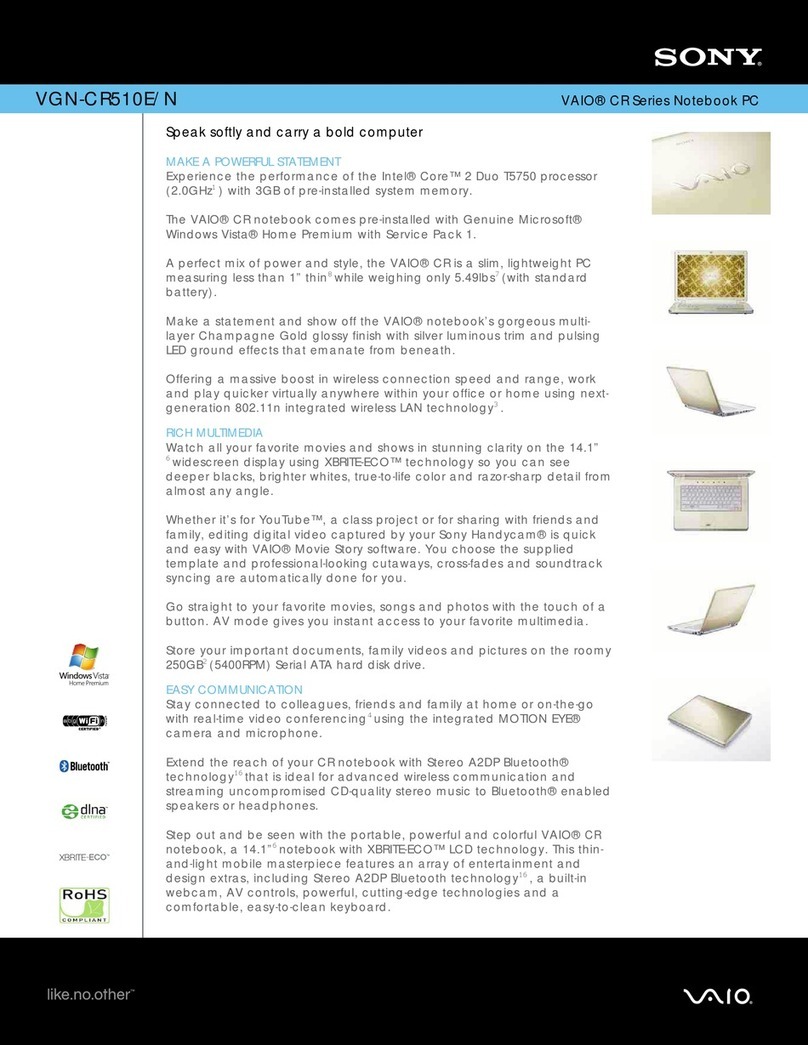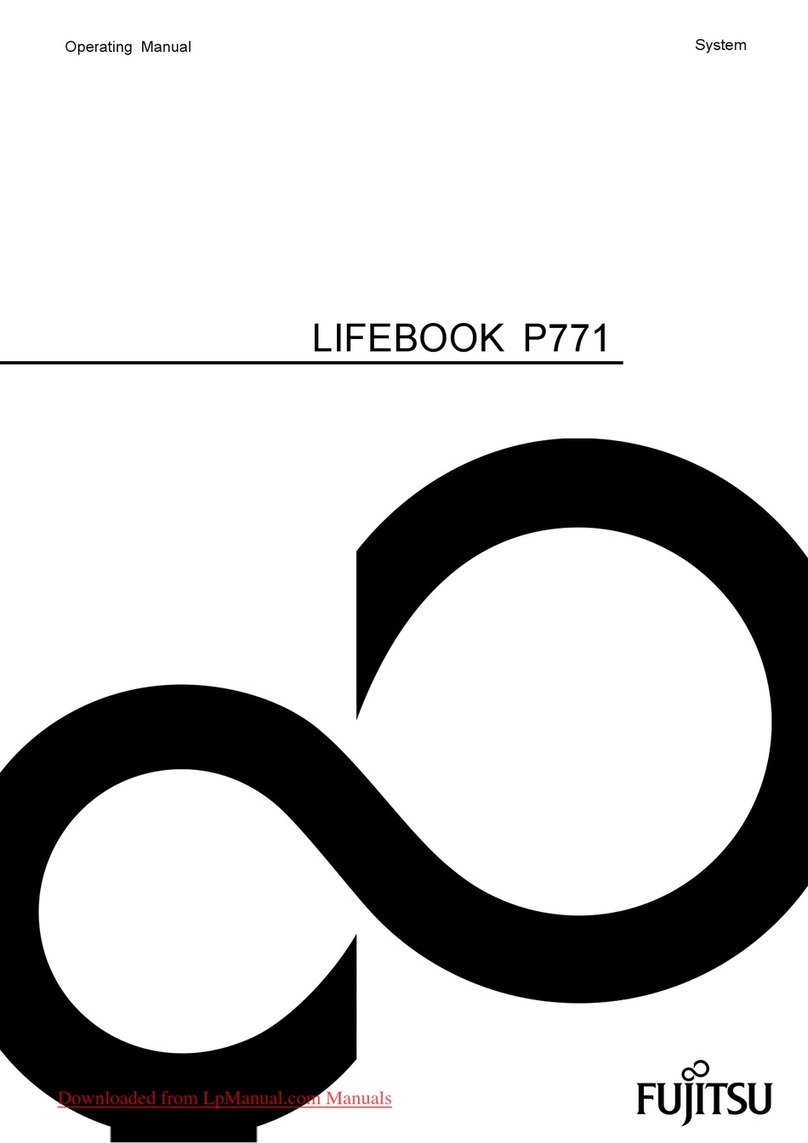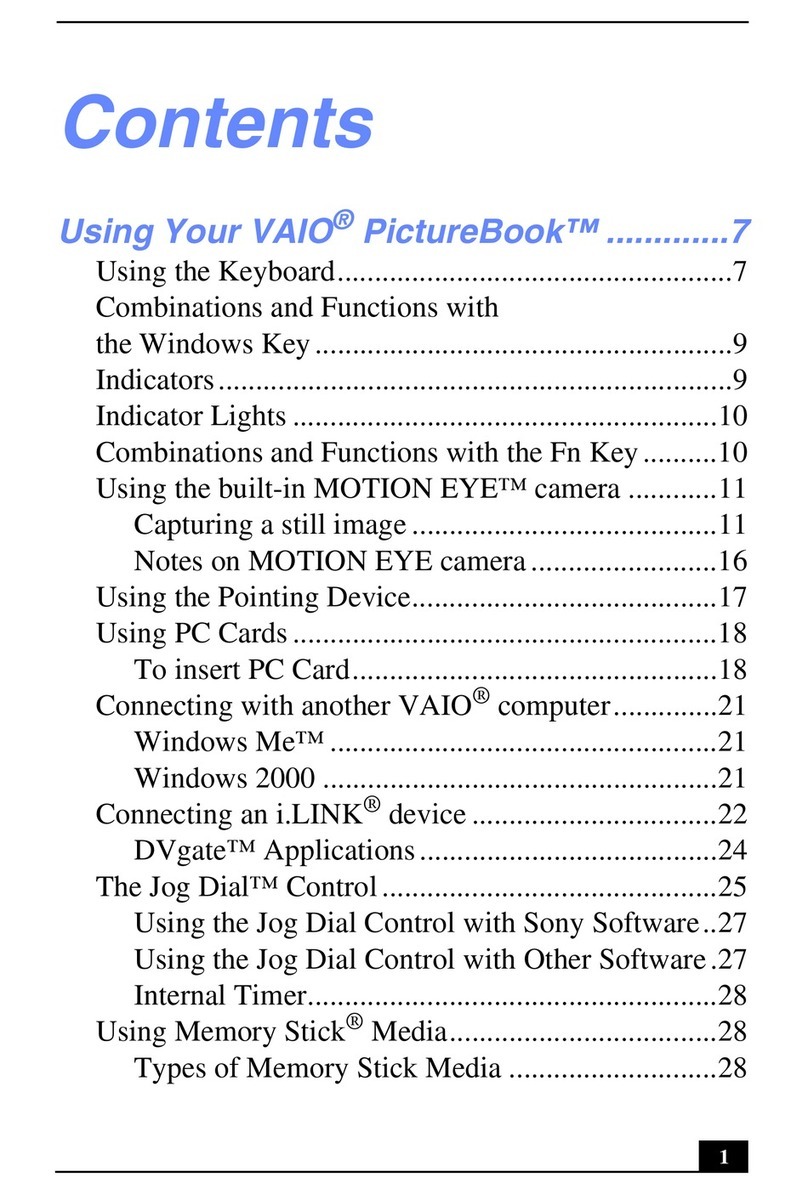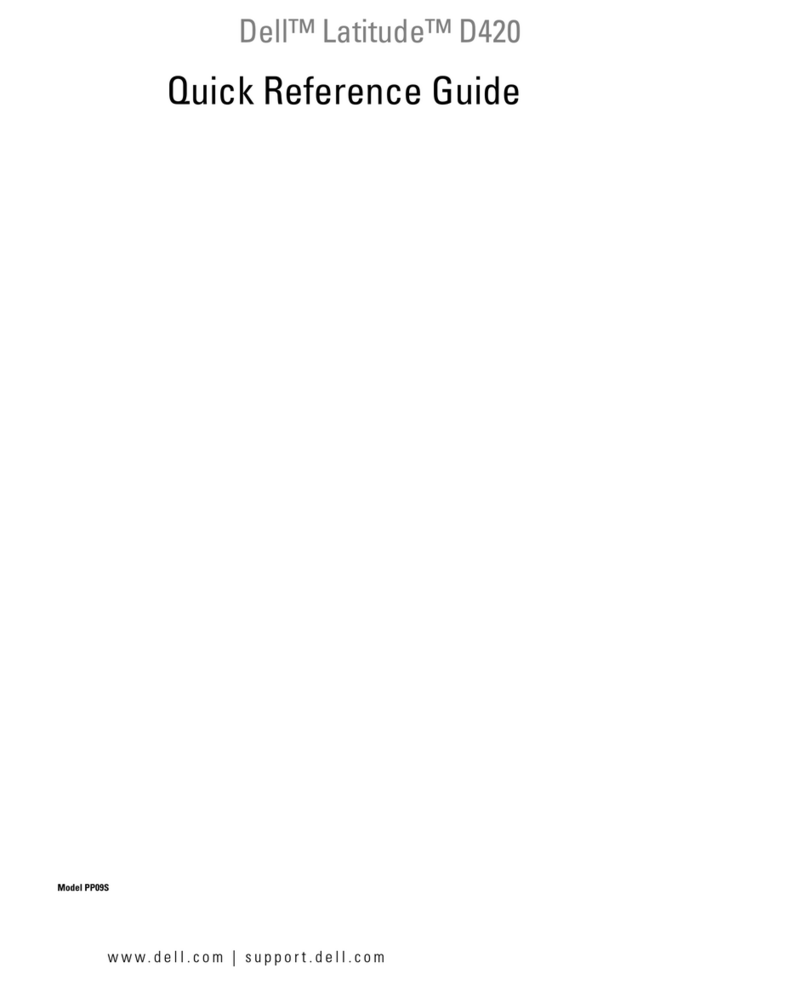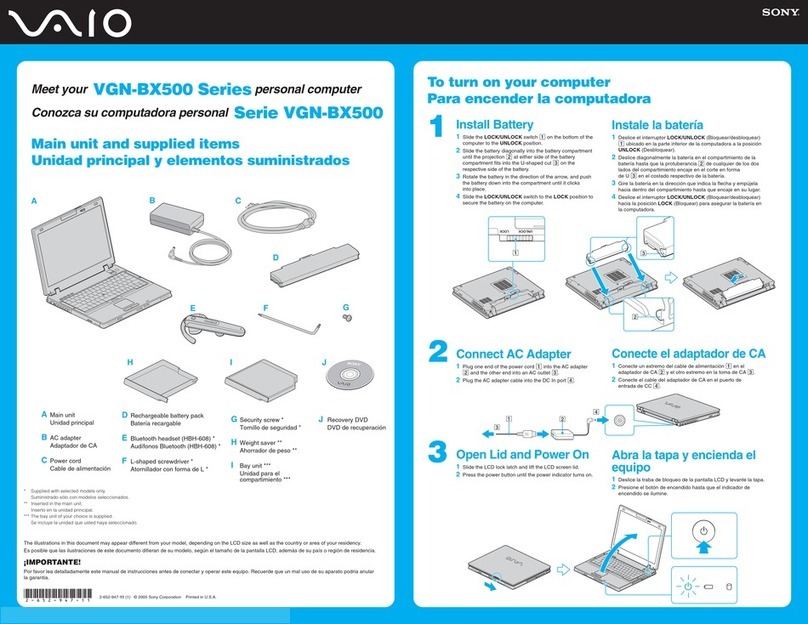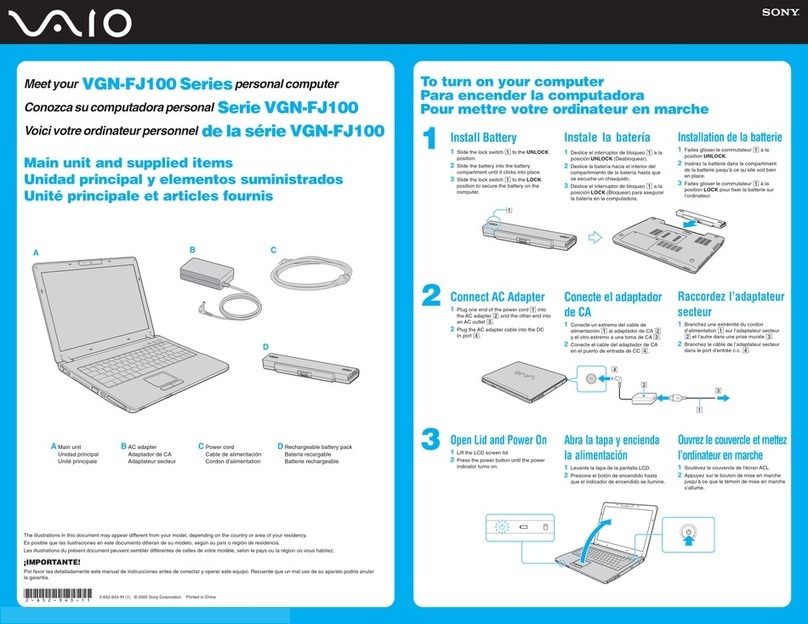AmazonBasics B010QZD6I6 User manual

AmazonBasics Notebook Arm Mount Tray
Support pour ordinateur portable AmazonBasics
AmazonBasics Notebook-Ablage zur Armmontage
Sostegno per notebook per braccio di montaggio AmazonBasics
Bandeja de portátil para montaje en brazo AmazonBasics
亚马逊倍思笔记本托架安装托板
Amazonベーシック ノートパソコン用アームマウントトレイ
B010QZD6I6
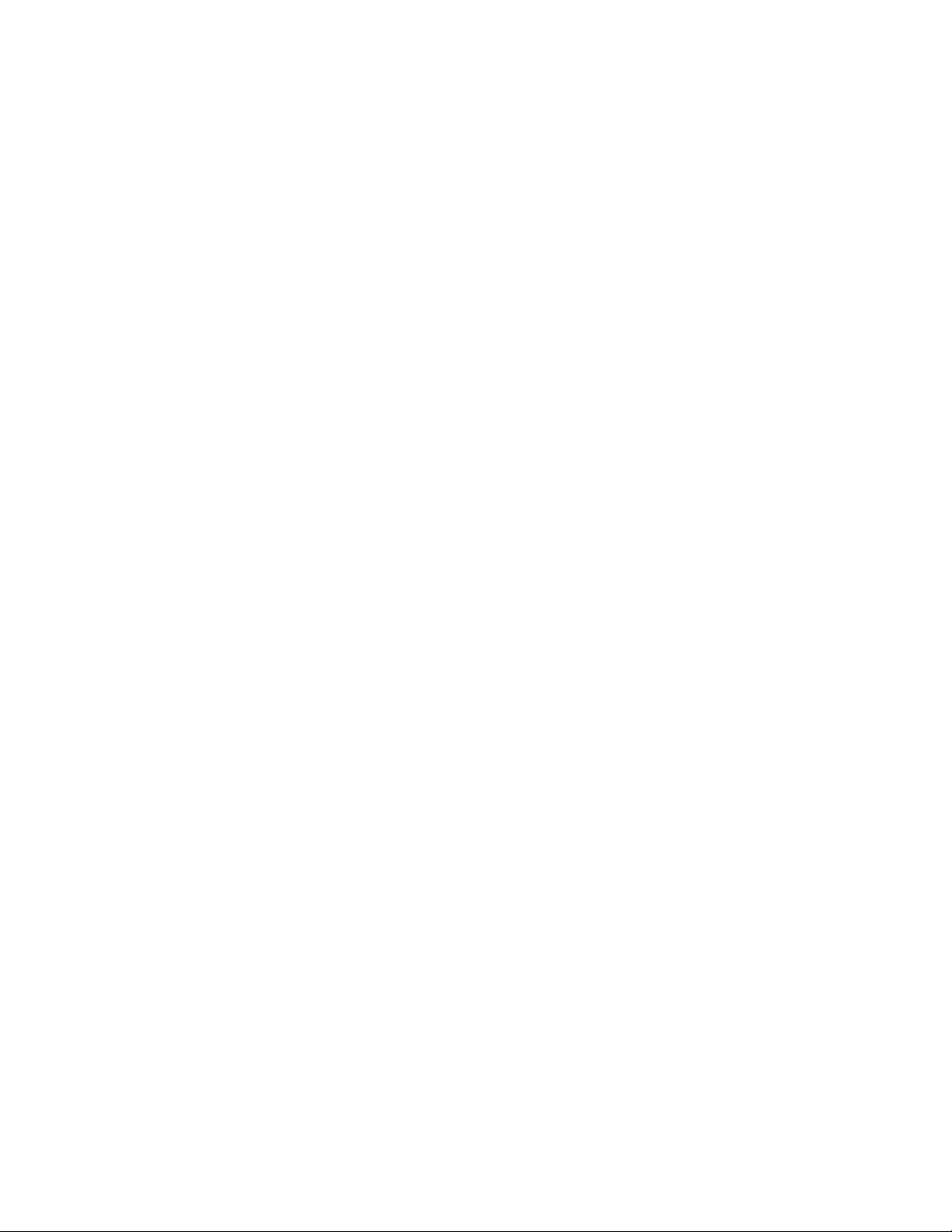
English..................................... 3
Français................................... 9
Deutsch ................................... 15
Italiano..................................... 21
Español.................................... 27
中文 .......................................... 33
日本語....................................... 39

3
Instruction Manual •English
AmazonBasics Notebook Arm Mount Tray
Contents
Make sure that the package contains the following parts:
p
Notebook Tray (1 pc)
Adhesive strips (3 pc)
Hooks (3 sets of 2)
M4 × 10 mm knobs (4 pc)
M3 × 6 mm screws (1 pc)
M4 × 10 mm screws (4 pc)
Cable clip (2 pcs)
Non-slip pads (2 pc)
Instruction manual
Tools needed:
Phillips screwdriver
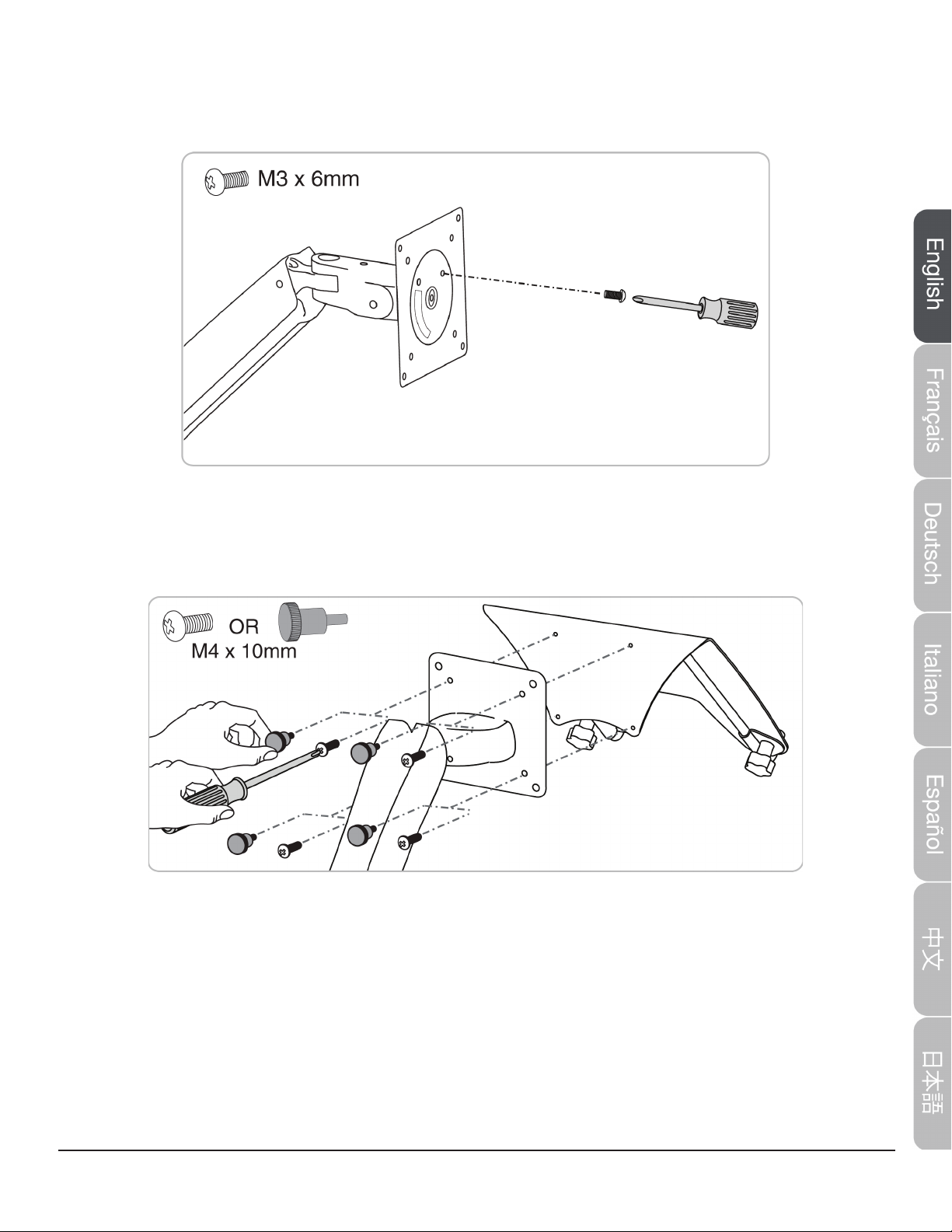
4
Step 1: Lock the arm orientation
On your existing mount arm (not included), insert the M3 × 6 mm screw into the front of the plate to
lock its orientation.
Step 2: Attach the notebook tray
Attach the notebook tray to the mounting plate with either the M4 × 10 mm screws and a Phillips
screwdriver or the M4 × 10 knobs. Hand-tighten the knobs.
Step 3: Determine the connection method
You can place your notebook:
•Directly on the notebook tray. Go to “Notebook tray” on page 5.
•On a docking station (not included) that is mounted to the notebook tray. Go to “Docking
Station” on page 6.
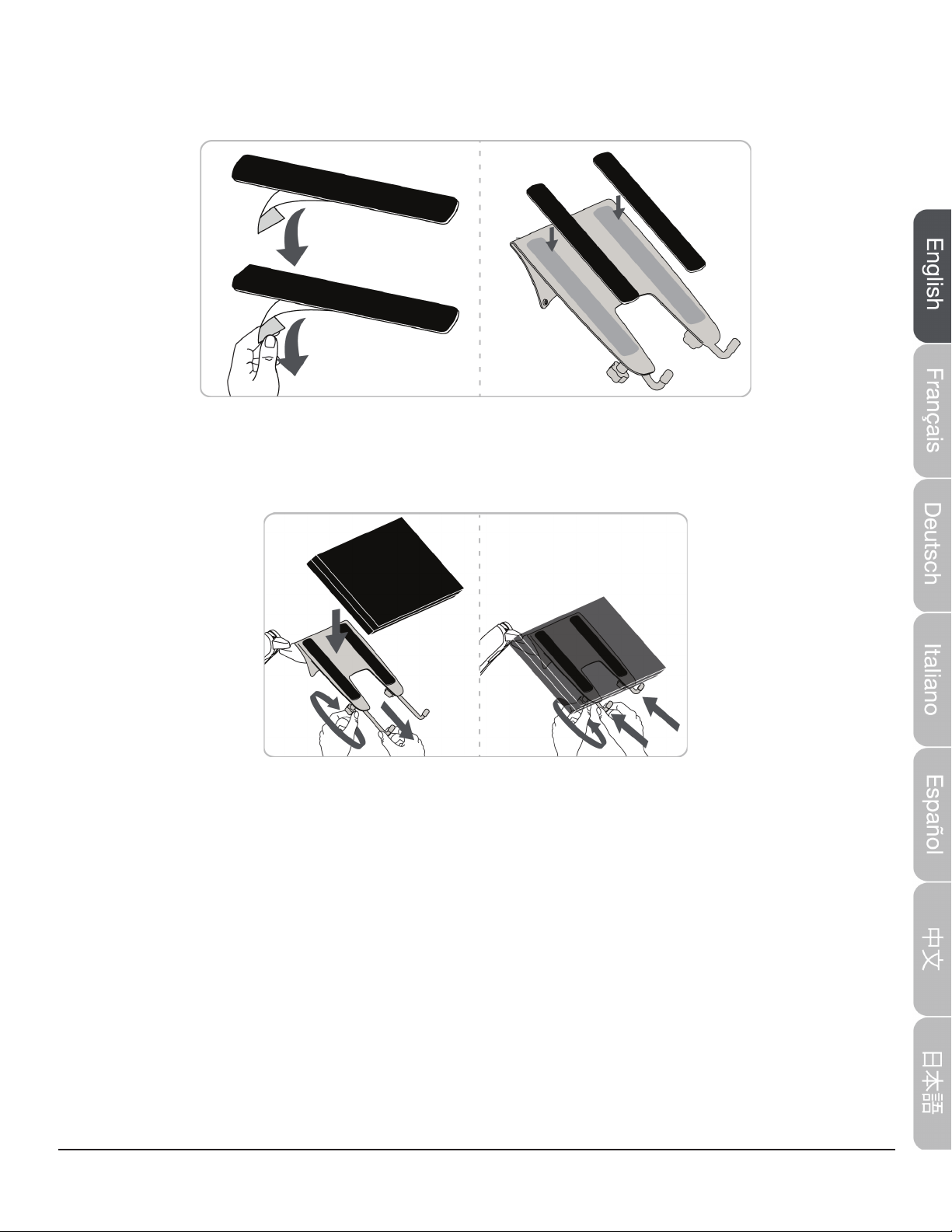
5
Notebook tray
Step A: Remove the backing from the non-slip pads, then place them on the notebook tray (as
shown).
Step B: Loosen the adjustment knobs underneath the notebook tray to adjust the length of the
notebook tray legs, place notebook on the tray. Then tighten to secure. Your notebook should t
snugly against the notebook tray legs.
Step C: See “Step 4: Adjust your arm’s tension” on page 7to adjust your notebook arm’s tension.

6
Docking Station
Step A: Cut the non-slip pads in half, remove the backing, then place them on the notebook tray (as
shown).
Step B: Remove the backing from the three adhesive strips on the notebook tray, then rmly press
your docking station onto the strips. The back of the docking station should be ush with the back
of the notebook tray.
Step C: Loosen the adjustment knobs underneath the notebook tray to adjust the length of the
notebook tray legs, place notebook on the tray. Then tighten to secure. Your notebook should t
snugly against the notebook tray legs.

7
Step D: Measure a small, medium, and large hook against the back of the notebook tray and
docking station, then pick the hook that ts around it best. One at a time, loosen the top mounting
screws on the arm, then slide the hook around the screw and your docking station. Tighten the
mounting screw to hold the hook in place.
NOTE: You can also remove a mounting screw to attach the cable clip.
Step 4: Adjust your arm’s tension
Adjust your notebook mount’s tension. You can adjust the vertical, tilt, and arm tension so that the
notebook stays in place when you move it.
Adjusting the vertical tension
Tilt the notebook down to access the screw. If the notebook is rising up, loosen the screw by
turning it to the left. If the notebook is falling down, tighten the screw by turning it to the right.
Caution: Do not over-tighten the screw. You might damage your notebook mount.
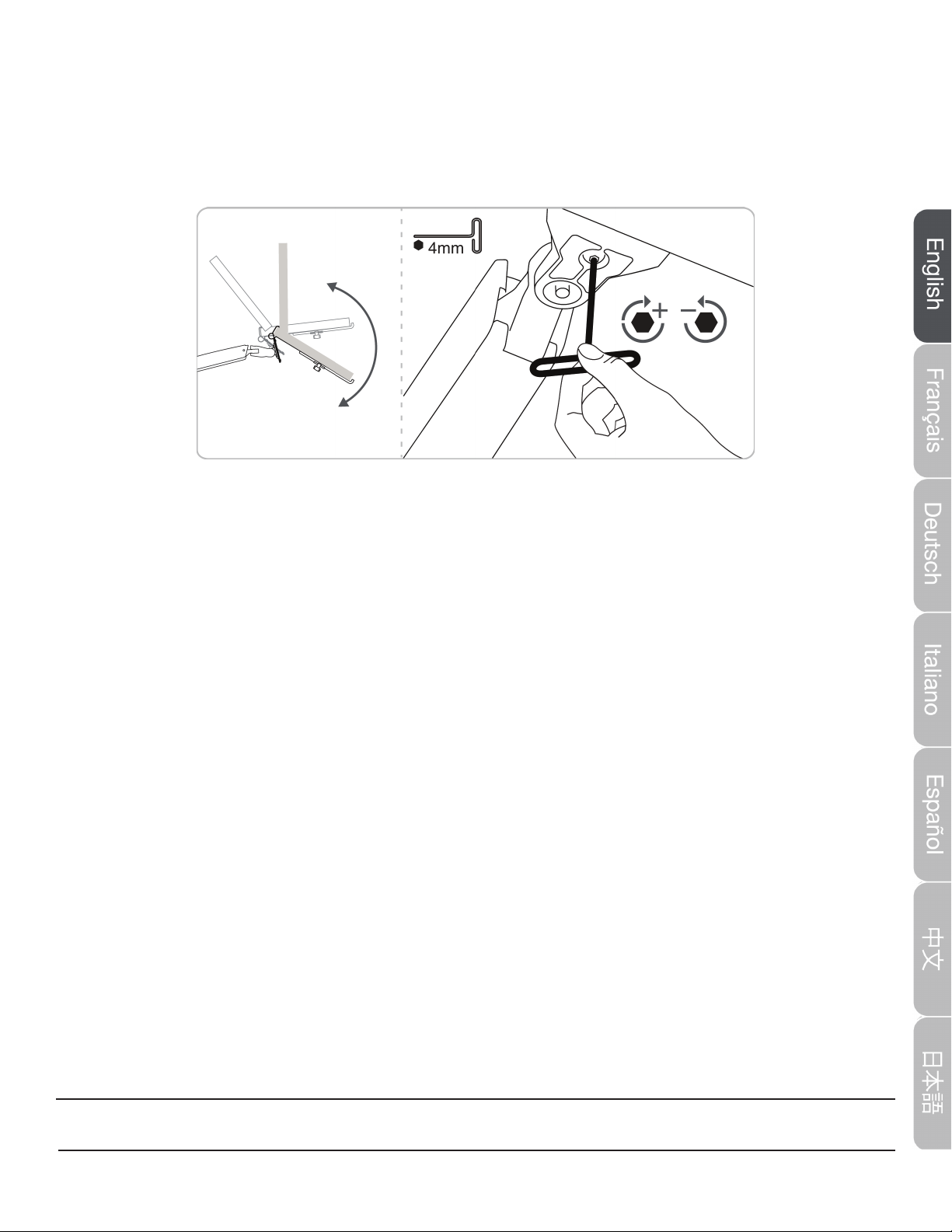
8
Adjusting the tilt tension
If the notebook tray is falling forward (tilts towards oor), loosen the screw by turning it to the left. If
the notebook tray is falling back (tilts toward ceiling), tighten the screw by turning it to the right.
Caution:
•Do not remove the screw. The notebook tray might fall.
•Do not over-tighten the screw. You might damage your notebook mount.
Safety and Compliance
IMPORTANT: This product will need tension adjustments after installation is complete. Make
sure that all equipment is properly installed on the product before attempting range of motion
or tension adjustments. Any time equipment is added or changed on this product resulting in a
different mounted weight, you should repeat the adjustment steps to ensure safe and optimum
operation. This product should move smoothly and easily through the full range of motion and
stay where you set it. If movement is difcult or the product does not stay where you set it,
follow the adjustment instructions to loosen or tighten the tension to create a smooth, easy
motion. Depending on your product and the adjustment, it may take many turns to notice a
difference.
© 2015 Amazon.com, Inc. or its affiliates. All Rights reserved. Amazon and the AmazonBasics logo are trademarks of
Amazon.com, Inc. or its affiliates. Made in China
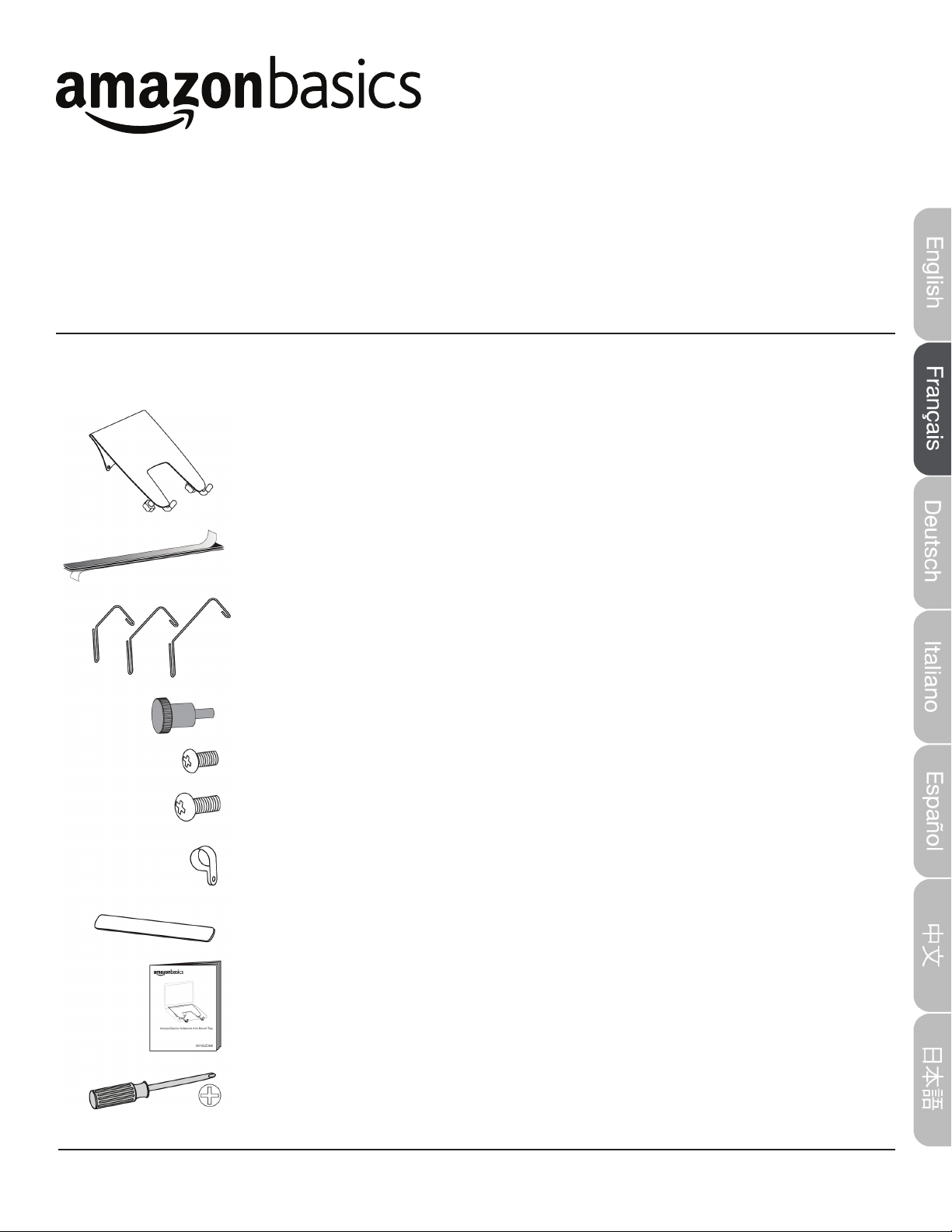
9
Manuel d’instructions •Français
Support pour ordinateur portable AmazonBasics
Contenu
Assurez-vous que l'emballage contient les pièces suivantes:
Support pour ordinateur portable (1)
Bandes adhésives (3)
Crochets (3 jeux de 2)
Boutons M4 × 10 mm (4)
Vis M3 × 6 mm (1)
Vis M4 × 10 mm (4)
Attache de câbles (2)
Tampons antidérapants (2)
Manuel d’instructions
Outils requis :
Tournevis cruciforme
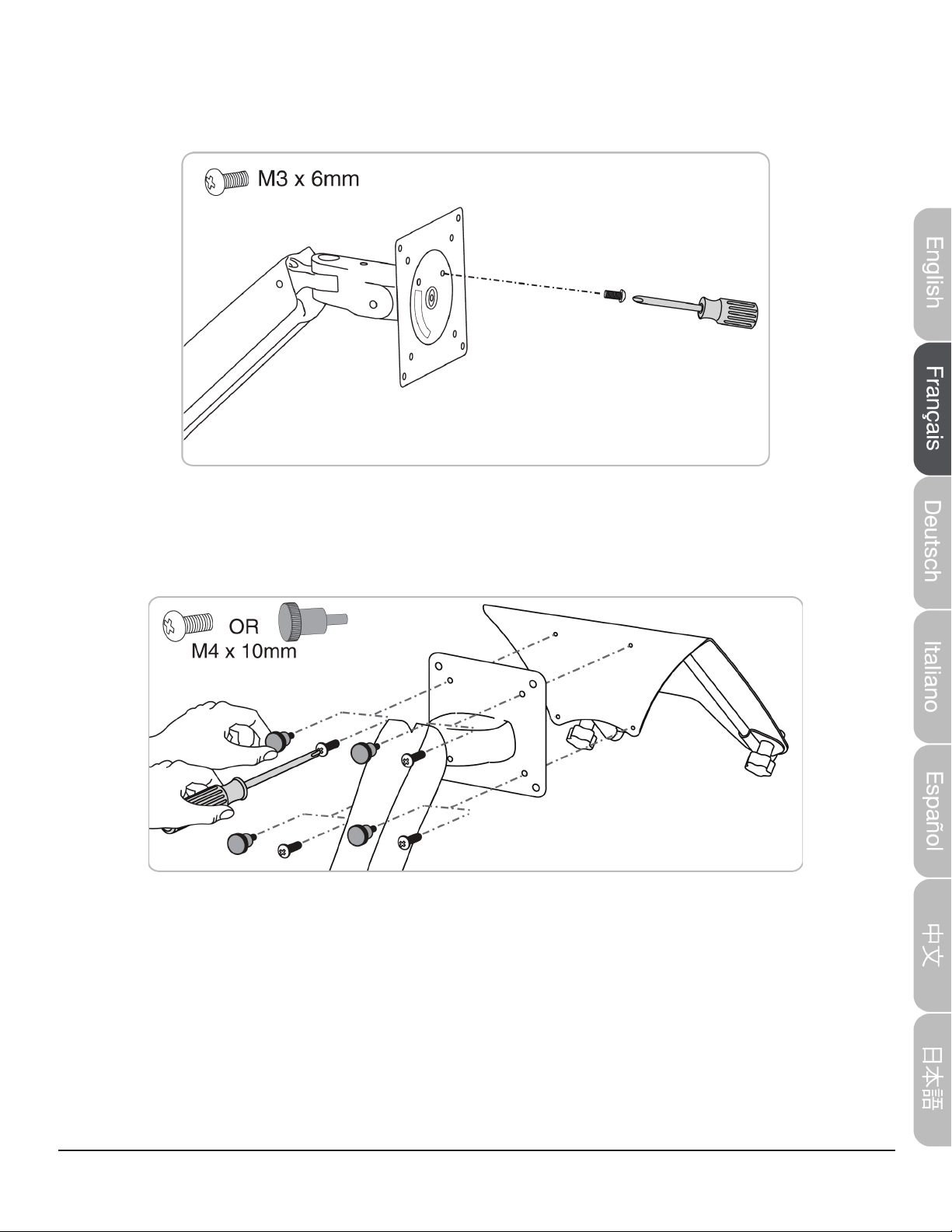
10
Étape 1 : Verrouillage de l'orientation du bras
Sur votre bras de montage existant (non inclus), introduisez la vis M × 6 mm dans l'avant de la
plaque pour verrouiller son orientation.
Étape 2 : Fixation du support pour ordinateur portable
Fixez le support pour ordinateur portable sur la plaque de montage avec les vis M4 × 10 mm et un
tournevis cruciforme ou avec les boutons M4 × 10. Serrez les boutons à la main.
Étape 3 : Détermination de la méthode de connexion
Vous pouvez placer votre ordinateur portable :
•Directement sur le support pour ordinateur portable. Rendez-vous « Support pour ordinateur »
portable à la 11.
•Sur une station d'accueil (non comprises) montée sur le support pour ordinateur portable.
Rendez-vous sur un « Station d’accueil » à la 12.

11
Support pour ordinateur portable
Étape A : Retirez le dos des tampons antidérapants et placez ces derniers sur le support pour
ordinateur portable (comme illustré).
Étape B : Desserrez les boutons de réglage sous le support pour ordinateur portable an de régler la
longueur de ses pattes, placez l'ordinateur sur le support.
Serrez ensuite pour xer. Votre ordinateur portable doit juste juste tenir contre les pattes du support
pour ordinateur.
Étape C : Reportez-vous à « Étape4: Réglage de la tension du bras » à la 13 pour régler la
tension du bras de votre ordinateur portable.

12
Station d'accueil
Étape A : Coupez les tampons antidérapants en deux, retirez le dos et placez-les sur le support
pour ordinateur portable (comme illustré).
Étape B : Retirez le dos des trois bandes adhésives sur le support pour ordinateur portable et
pressez fermement votre station d'accueil sur les bandes. L'arrière de la station d'accueil doit être à
ras avec l'arrière du support pour ordinateur.
Étape C : Desserrez les boutons de réglage situés sous le support pour ordinateur portable an de
régler la longueur de ses pattes, placez l'ordinateur sur le support. Serrez ensuite pour xer. Votre
ordinateur portable doit juste juste tenir contre les pattes du support pour ordinateur.
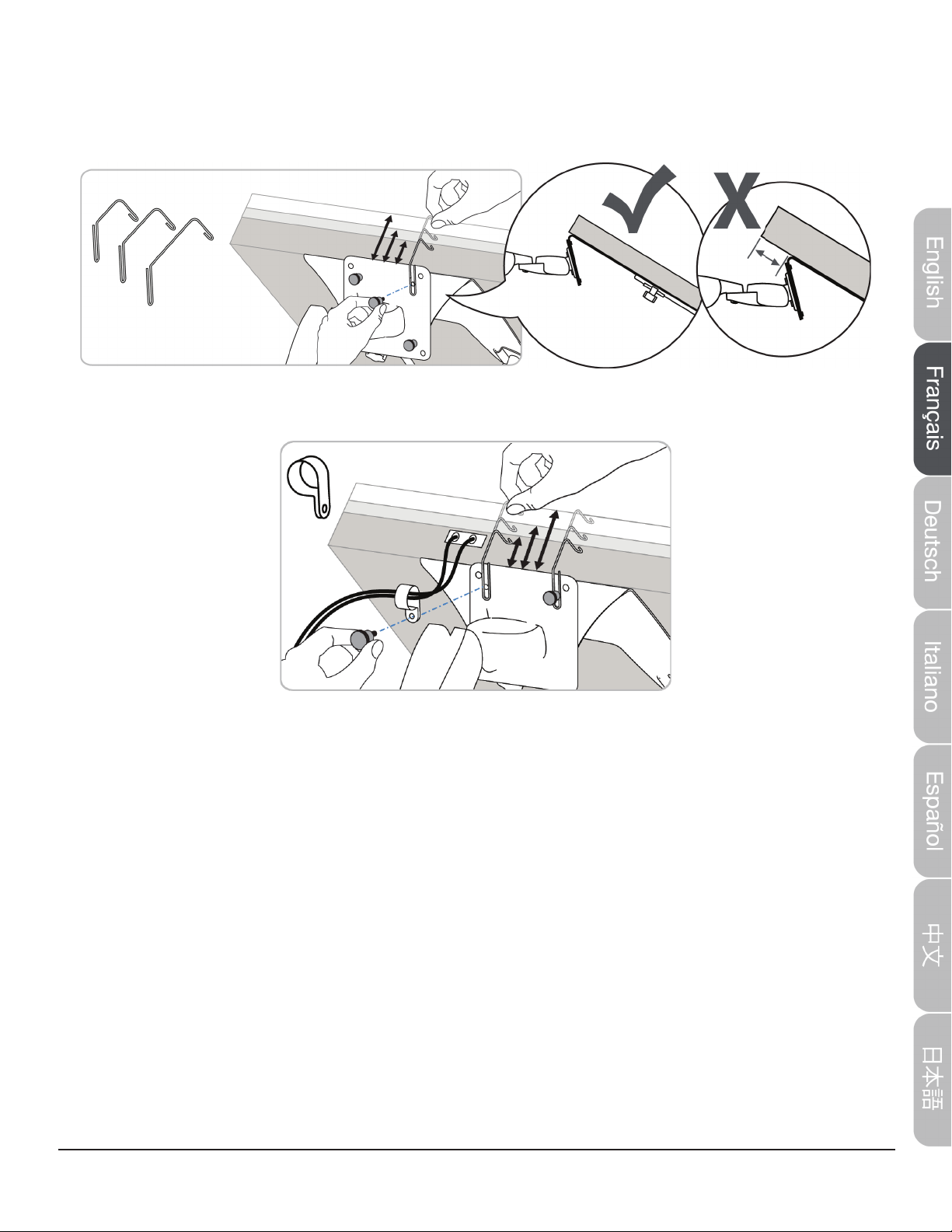
13
Étape D :Mesurez un crochet petit, moyen et grand contre l'arrière du support pour ordinateur
portable et la station d'accueil, et sélectionnez le crochet qui s'adapte le mieux. Desserrez les vis de
montage supérieures une à la fois sur le bras et faite coulisser le crochet autour de la vis et de votre
station d'accueil. Serrez la vis de montage pour maintenir le crochet en place.
REMARQUE: Vous pouvez aussi retirer une vis de montage pour xer l'attache de câbles.
Étape 4 : Réglage de la tension du bras
Réglez la tension du montage de votre ordinateur portable. Vous pouvez régler la tension verticale,
d'inclinaison et du bras an que l'ordinateur portable reste en place quand vous le déplacez.
Réglage de la tension verticale
Inclinez l'ordinateur portable vers le bas pour accéder à la vis. Si l'ordinateur portable remonte,
desserrez la vis en la tournant vers la gauche. Si l'ordinateur portable tombe, serrez la vis en la
tournant vers la droite.

14
© 2015 Amazon.com, Inc. ou ses filiales. Tous droits réservés. Amazon et le logo AmazonBasics sont des marques
commerciales d'Amazon.com, Inc. ou de ses filiales. Fabriqué en Chine
Attention: Ne serrez pas trop la vis. Vous pourriez endommager votre montage pour ordinateur
portable.
Réglage de la tension d'inclinaison
Si l'ordinateur portable penche vers l'avant (il descend), desserrez la vis en la tournant vers la
gauche. Si l'ordinateur portable penche vers l'arrière (il remonte), serrez la vis en la tournant vers la
droite.
Attention:
•N'enlevez pas la vis. Le support pour ordinateur portable pourrait tomber.
•Ne serrez pas trop la vis. Vous pourriez endommager votre montage pour ordinateur portable.
Sécurité et conformité
IMPORTANT: Ce produit nécessite des réglages de la tension une fois l'installation terminée.
Assurez-vous que tous les équipements sont correctement installés sur le produit avant d'essayer
les réglages de l'amplitude de déplacement ou de la tension. Chaque fois qu'un équipement est
ajouté ou changé sur ce produit et modie le poids monté, répétez les étapes de réglage an
d'assurer un fonctionnement sûr et optimum. Ce produit doit se déplacer en douceur et facilement
sur toute l'amplitude et rester à l'emplacement où vous le laissez. Si le déplacement est difcile ou
si le produit ne reste pas en place, suivez les instructions de réglage pour augmenter ou réduire
la tension an de créer un déplacement en douceur et facile. En fonction de votre produit et du
réglage, plusieurs tours de vis peuvent être nécessaires pour qu'une différence soit remarquée.
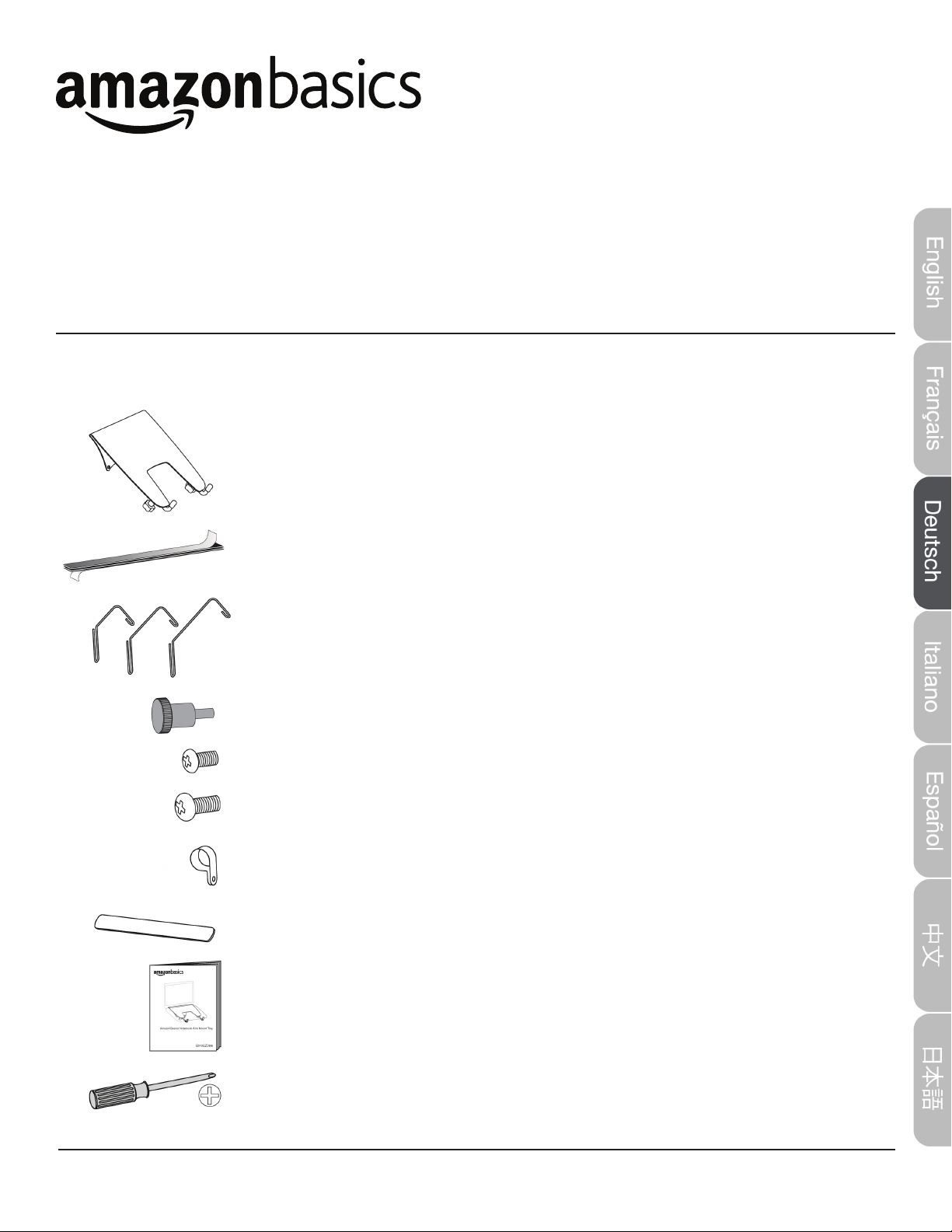
15
Bedienungsanleitung •Deutsch
AmazonBasics Notebook-Ablage zur Armmontage
Inhalt
Vergewissern Sie sich, dass die Verpackung die folgenden Teile enthält:
Notebook-Ablage (1 Stk)
Klebestreifen (3 Stk)
Haken (3 Doppelpackungen)
M4 × 10-mm-Knopfdrehschrauben (4 Stk)
M3 × 6-mm-Schrauben (1 Stk)
M4 × 10-mm-Schrauben (4 Stk)
Kabelclip (2 Stk)
Antirutsch-Streifen (2 Stk)
Bedienungsanleitung
Benötigtes Werkzeug:
Kreuzschlitzschraubendreher
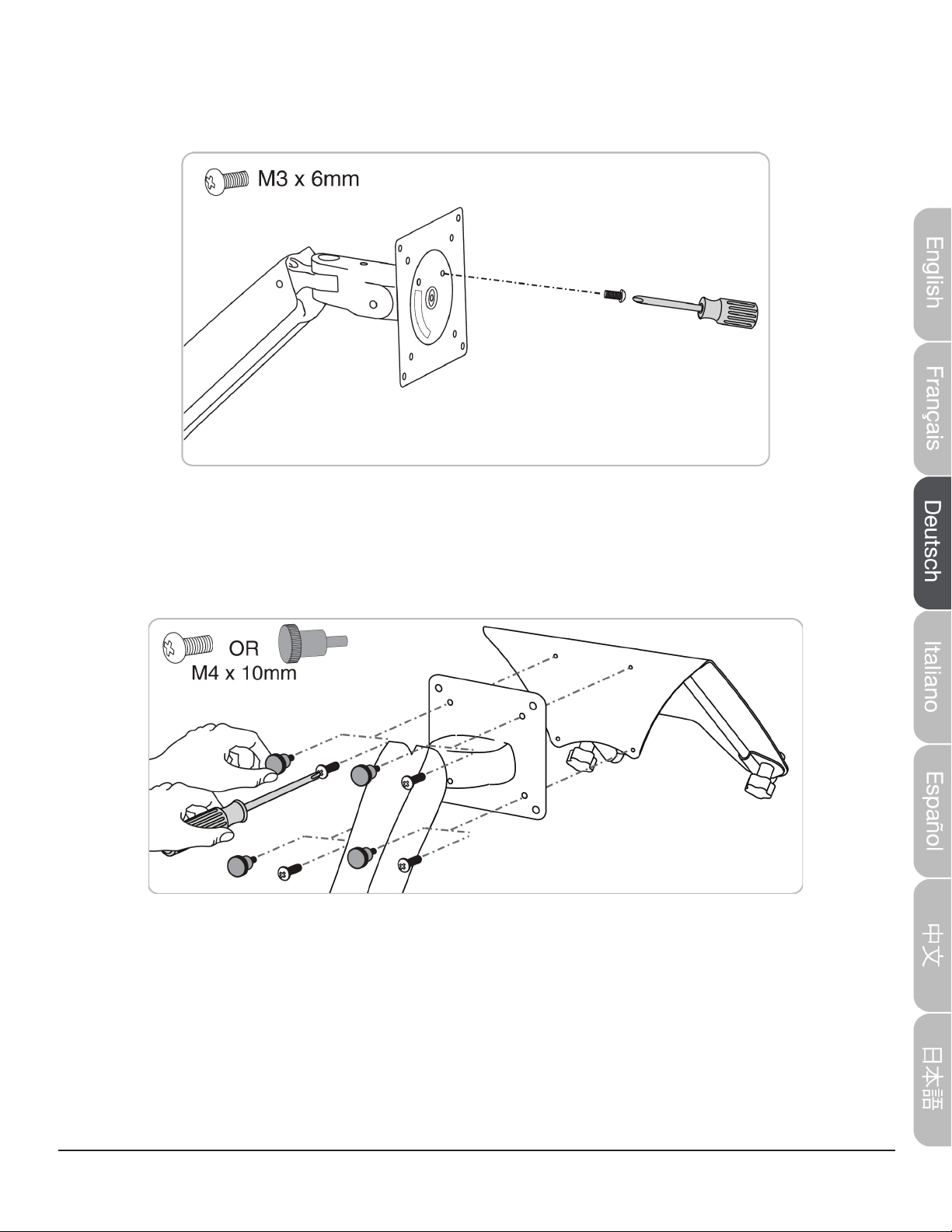
16
Schritt 1: Arretieren Sie die Armausrichtung.
Drehen Sie an Ihrem vorhandenen Montagearm (nicht im Lieferumfang enthalten) die M3 × 6-mm-
Schraube vorne in die Platte ein, um seine Ausrichtung zu xieren.
Schritt 2: Befestigen Sie die Notebook-Ablage.
Befestigen Sie die Notebook-Ablage mit den M4 x 10-mm-Schrauben und einem
Kreuzschlitzschraubendreher oder den M4 × 10-Knopfdrehschrauben an der Montageplatte. Ziehen
Sie die Knopfdrehschrauben von Hand an.
Schritt 3: Bestimmen Sie die Verbindungsmethode.
Sie können Ihr Notebook:
•direkt auf der Notebook-Ablage ablegen. Siehe „Notebook-Ablage” on page 17.
•an einer an der Notebook-Ablage montierten (nicht im Lieferumfang enthaltenen) Docking-Station
anschließen. Siehe „Docking-Station” on page 18.

17
Notebook-Ablage
Schritt A: Ziehen Sie die Schutzfolie von den Antirutsch-Streifen ab und bringen Sie diese (wie
gezeigt) an der Notebook-Ablage an.
Schritt B: Lockern Sie die Einstellknöpfe unter der Notebook-Ablage, um die Länge der
Standfüße der Notebook-Ablage einzustellen. Legen Sie das Notebook auf der Ablage ab. Ziehen
Sie die Knöpfe dann fest an. Das Notebook sollte eng an den Standfüßen der Ablage anliegen.
Schritt C: Beachten Sie beim Einstellen der Spannung Ihres Notebook-Arms „Schritt 4: Stellen Sie
die Armspannung ein” on page 19.

18
Docking-Station
Schritt A: Halbieren Sie die Antirutsch-Streifen mit einer Schere, ziehen Sie die Schutzfolie ab und
bringen Sie die Streifen (wie gezeigt) an der Notebook-Ablage an.
Schritt B: Ziehen Sie die Schutzfolie von den drei Klebestreifen an der Notebook-Ablage ab und
drücken Sie die Docking-Station fest an den Streifen an. Die Rückseite der Docking-Station sollte
mit der hinteren Kante der Notebook-Ablage bündig abschließen.
Schritt C: Lockern Sie die Einstellknöpfe unter der Notebook-Ablage, um die Länge der Standfüße
der Notebook-Ablage einzustellen. Legen Sie das Notebook auf der Ablage ab. Ziehen Sie die
Knöpfe dann fest an. Das Notebook sollte eng an den Standfüßen der Ablage anliegen.
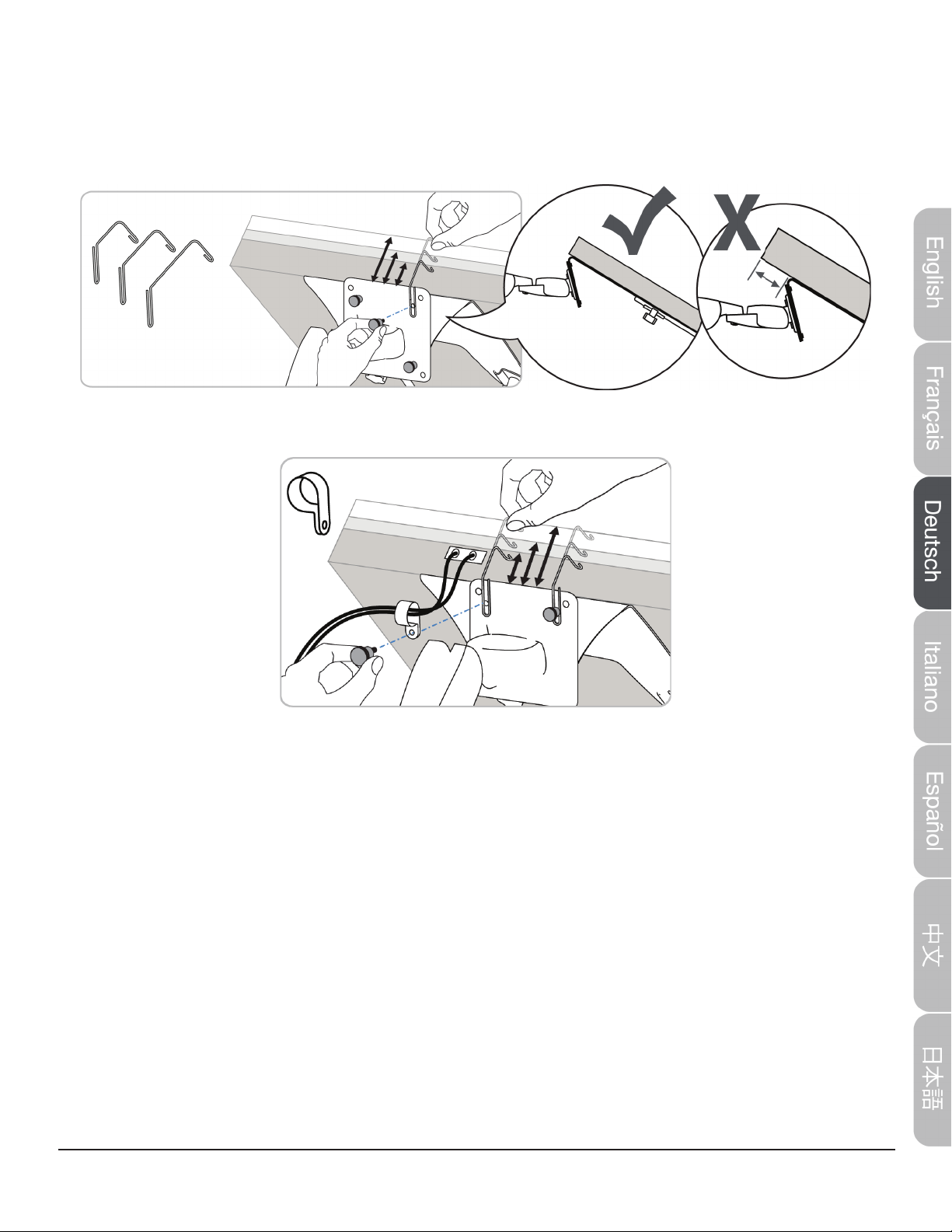
19
Schritt D: Legen Sie einen kleinen, einen mittelgroßen und einen großen Haken an der hinteren
Kante der Notebook-Ablage und der Rückseite der Docking-Station an und wählen Sie den Haken
aus, der am besten um beide herum passt. Lockern Sie nacheinander die oberen Montageschrauben
am Arm und verschieben Sie den Haken so, dass er um die Schaube und die Docking-Station
anliegt. Ziehen Sie die Montageschrauben zum Fixieren des Hakens wieder an.
HINWEIS: Sie können auch eine der Montageschrauben entfernen, um den Kabelclip anzubringen.
Schritt 4: Stellen Sie die Armspannung ein.
Stellen Sie die Spannung des Notebook-Montagearms ein. Sie können die senkrechte, Neigungs-
und Armspannung so einstellen, dass das Notebook in der Position verharrt, in die Sie es
verschieben.
Einstellen der senkrechten Spannung
Neigen Sie das Notebook nach unten, damit die Schraube zugänglich wird. Wenn sich das Notebook
wieder nach oben bewegt, lockern Sie die Schraube, indem Sie sie nach links drehen. Wenn das
Notebook nach unten kippt, ziehen Sie die Schraube an, indem Sie sie nach rechts drehen.
Vorsicht: Die Schraube nicht zu fest anziehen. Dadurch kann die Notebook-Halterung beschädigt
werden.
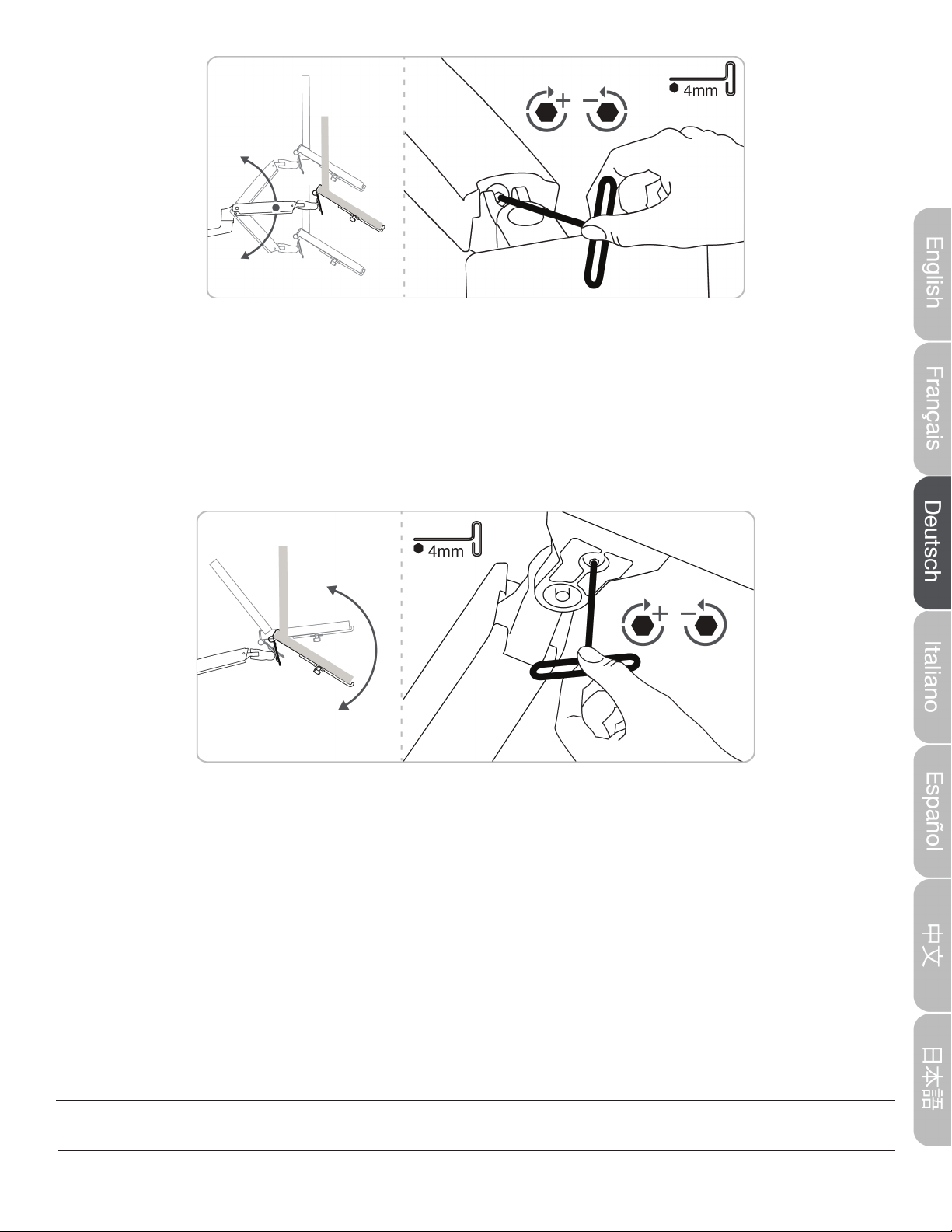
20
© 2015 Amazon.com, Inc. oder seine verbundenen Unternehmen. Alle Rechte vorbehalten. Amazon und das
AmazonBasics-Logo sind Marken von Amazon.com, Inc. oder seinen verbundenen Unternehmen. Made in China
Einstellen der Neigungsspannung
Wenn das Notebook nach vorne fällt (wobei es sich zum Fußboden hin neigt), lockern Sie die
Schraube, indem Sie sie nach links drehen. Wenn das Notebook nach hinten kippt (wobei es sich zur
Decke hin neigt), ziehen Sie die Schraube an, indem Sie sie nach rechts drehen.
Vorsicht:
•Die Schraube nicht entfernen. Die Notebook-Ablage kann herunterfallen.
•Die Schraube nicht zu fest anziehen. Dadurch kann die Notebook-Halterung beschädigt werden.
Sicherheit und Regelkonformität
WICHTIG:Nach Abschluss der Installation muss die Spannung an diesem Produkt justiert werden.
Stellen Sie sicher, dass alle Geräte sachgemäß an dem Produkt montiert wurden, bevor Sie
versuchen, den Bewegungsradius oder die Spannung einzustellen. Wenn an diesem Produkt neue
Geräte angebracht werden oder Veränderungen an den angebrachten Geräten vorgenommen
werden, die ein anderes Montagegewicht zur Folge haben, sollten Sie die Schritte zur Einstellung
wiederholen, um eine sichere und optimale Funktion sicherzustellen. Dieses Produkt sollte sich über
seinen gesamten Bewegungsradius hinweg ruckfrei und mühelos bewegen lassen und in
seiner Zielposition verharren. Wenn sich das Produkt nur schwer bewegen lässt oder es nicht in
seiner Zielposition verbleibt, reduzieren oder erhöhen Sie die Spannung gemäß der Einstellanleitung,
um gleichmäßige, einfache Bewegungen zu erzeugen. Je nach dem Produkt und seiner Einstellung
können viele Schraubendrehungen erforderlich sein, bevor Sie einen Unterschied bemerken.
Table of contents
Languages: