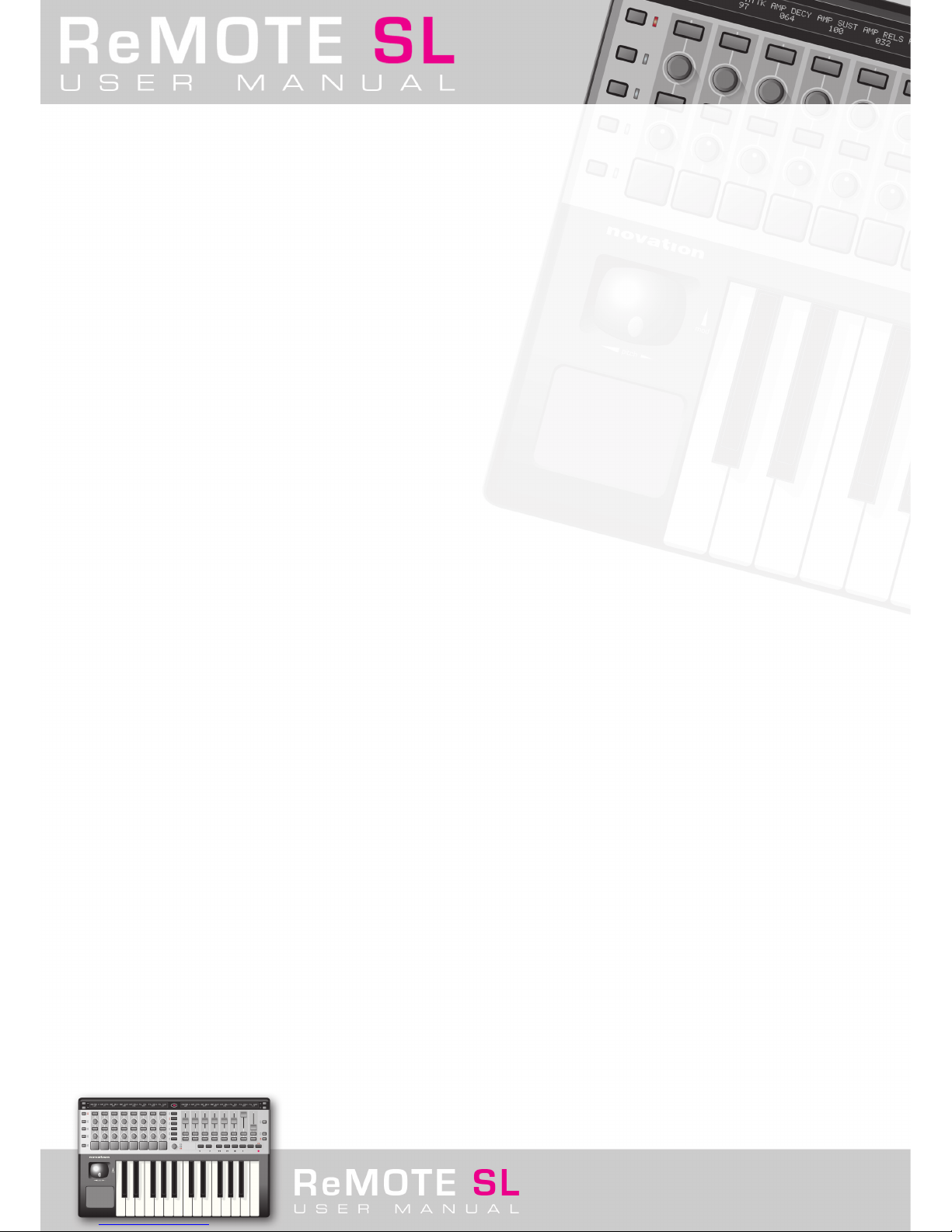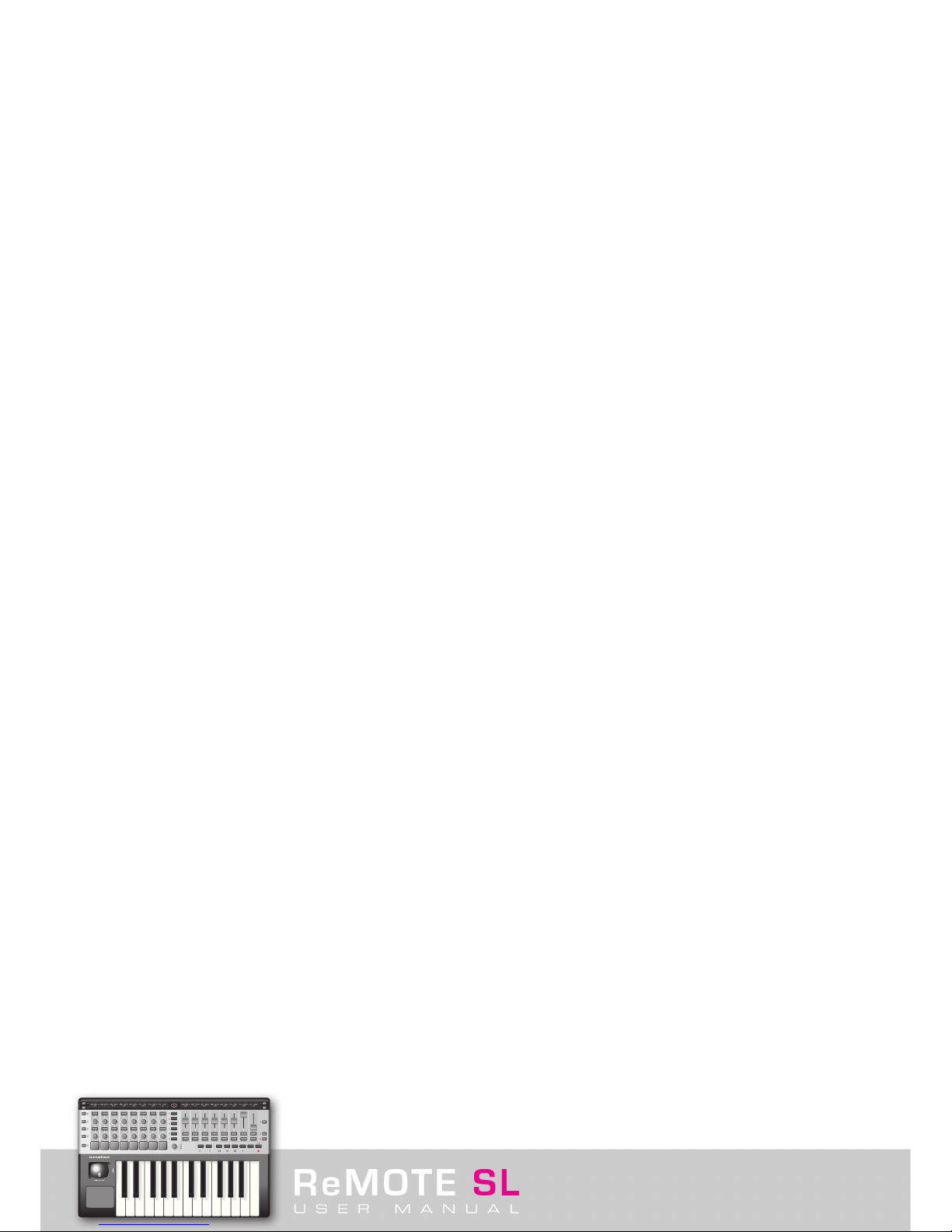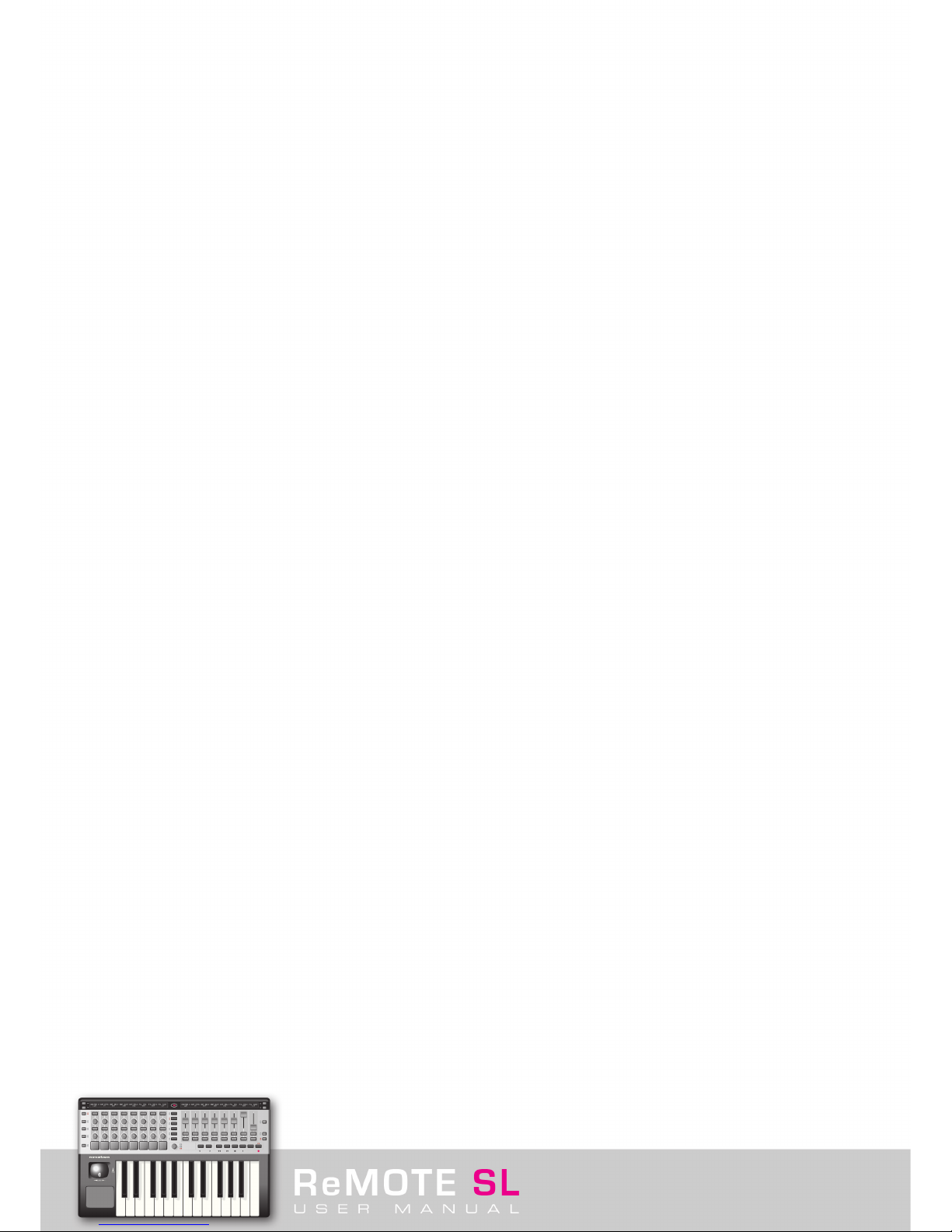3. CONTROLLING WITH THE REMOTE SL
3. 1 PLAY Mode – Template Setup and Use
As mentioned in the Getting Started Guide, the ReMOTE SL powers up in PLAY Mode, with the DATA/SELECT encoder having the function
of scrolling through the onboard Templates, as shown by the illuminated Template LED. The default Template on powering up can be chosen
by saving the GLOBAL settings with that Template selected (see section 6. 1 for details). Rotate the DATA/SELECT encoder to move to
another Template, viewing the Template number on the left screen and the name on the right. To view the currently selected Template,
hold down the PLAY Mode button.
Pressing the OCTAVE UP/DOWN buttons whilst the PLAY Mode button is held down will change the Template Common MIDI Channel (see
the TEMPLATE Mode section, 5.8, for details).
When a Template is selected, the parameters assigned to the currently selected row of controls (knobs/buttons/sliders/pads) on either
side of the unit will be displayed on the screen above. The currently selected row is indicated by the lit LED alongside it. To call up a different
row of controls, press the ROW SELECT button next to it. However, when a control in a row not currently selected is moved, that row of
controls will become the selected row automatically. Furthermore, if controlling a plug-in with multiple onboard Templates, for example the
Novation V-Station with three Templates (one for each oscillator), then the ROW SELECT buttons have an additional function. Pressing the
ROW SELECT button will scroll through the three Templates, effectively giving the impression that one Template is in use and each row of
controls has three values assigned to it (as in Automap mode, see section 4). This means that you can control the V-Station’s three
oscillators without having to scroll through Templates on the SL (instead it’s done for you when you press the ROW SELECT button with any
of the three Templates selected). The Group position of the currently selected Template is displayed at the left hand edge of the left screen
(e.g. Numbers 1-3 for V-Station Templates 1-3, respectively)
Pressing any of the SCROLL UP/DOWN buttons next to each of the SL’s screens changes the information displayed. Pressing SCROLL UP
once will display the MIDI data assigned to the currently selected row of controls, e.g. CC 78. Pressing SCROLL UP twice will show the
routing of that data, e.g. ComnPORT/ComnCHAN. Note that these screens are for display purpose only. Therefore, the CC number of a
control cannot be changed and moving a control (slider/encoder etc.) will have the same action as expected in default PLAY Mode. To
change the value assigned to a control, go to EDIT Mode (see section 5.1).
If a Template you are using doesn’t seem to work properly, it may be because a learn procedure needs to be carried out first. Check the
Template notes in section 3.3 for details.
3. 2 Program/Bank change and Tempo control
The DATA/SELECT encoder has four functions in PLAY Mode. It can be used to scroll through onboard Templates, send Program or Bank
change messages or MIDI Tempo data. Press the encoder to switch between these four modes, with the currently selected one indicated
by the corresponding LED. For example, if wanting to change the program (patch/preset sound) on a soft synth currently being controlled
then press the DATA/SELECT encoder until the program LED is illuminated, then rotate the encoder. The Program Change data sent by
the encoder whilst rotating is displayed on the right hand screen. Similarly, if wanting to send a Bank Change message (to change the MIDI
Sound Bank on the soft synth), press the encoder until the bank LED is lit and then rotate the encoder.
If wanting to send a Tempo change message to a sequencer, such as Reason, press the DATA/SELECT encoder until the Tempo LED is
illuminated. Now the encoder can be rotated to send a message, which will increase or decrease the Tempo of the track. The Tempo
change message will be routed to whatever ports are selected on the BPM Message To option of the GLOBAL Miscellaneous Edit Page (see
section 6 for details).