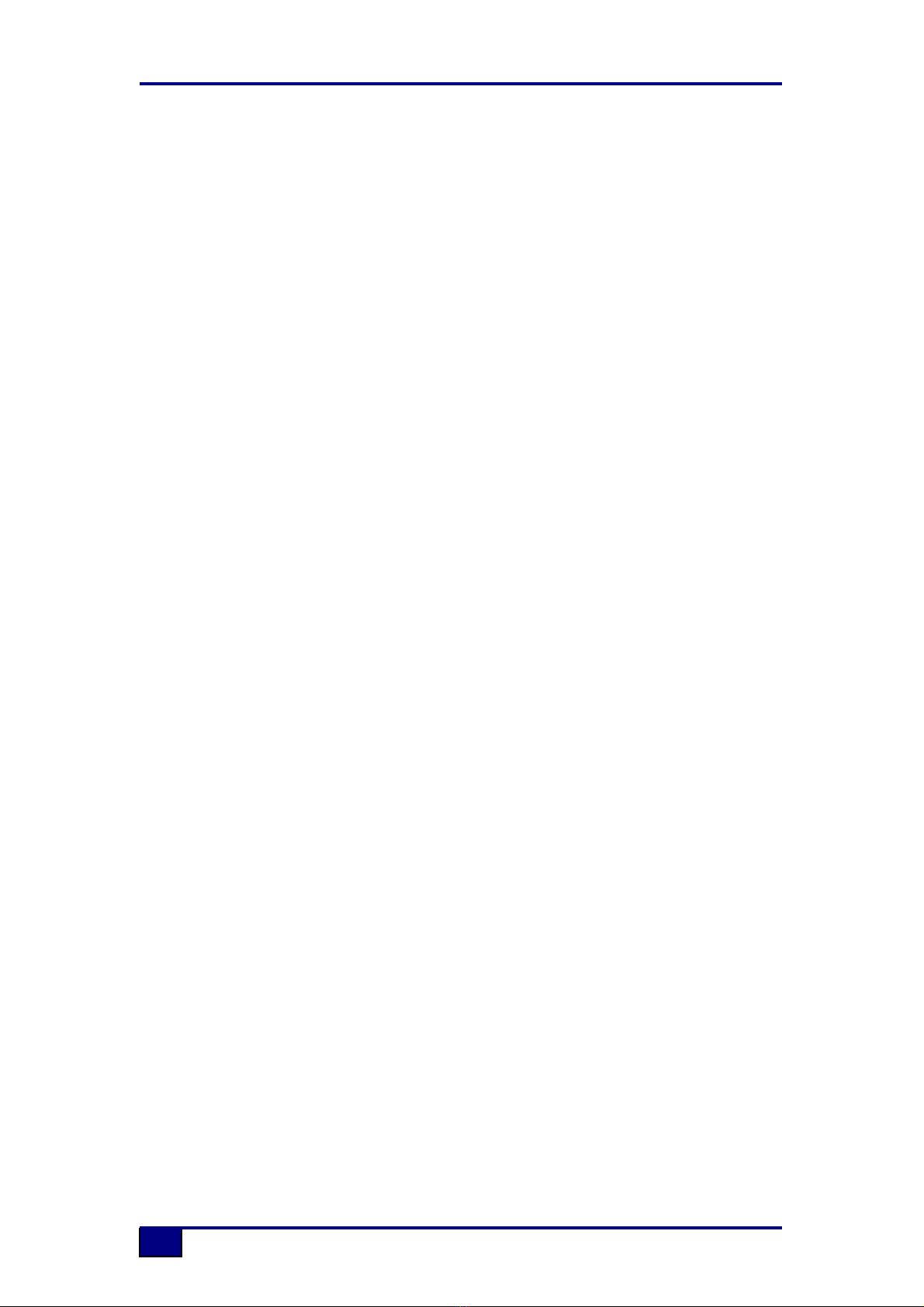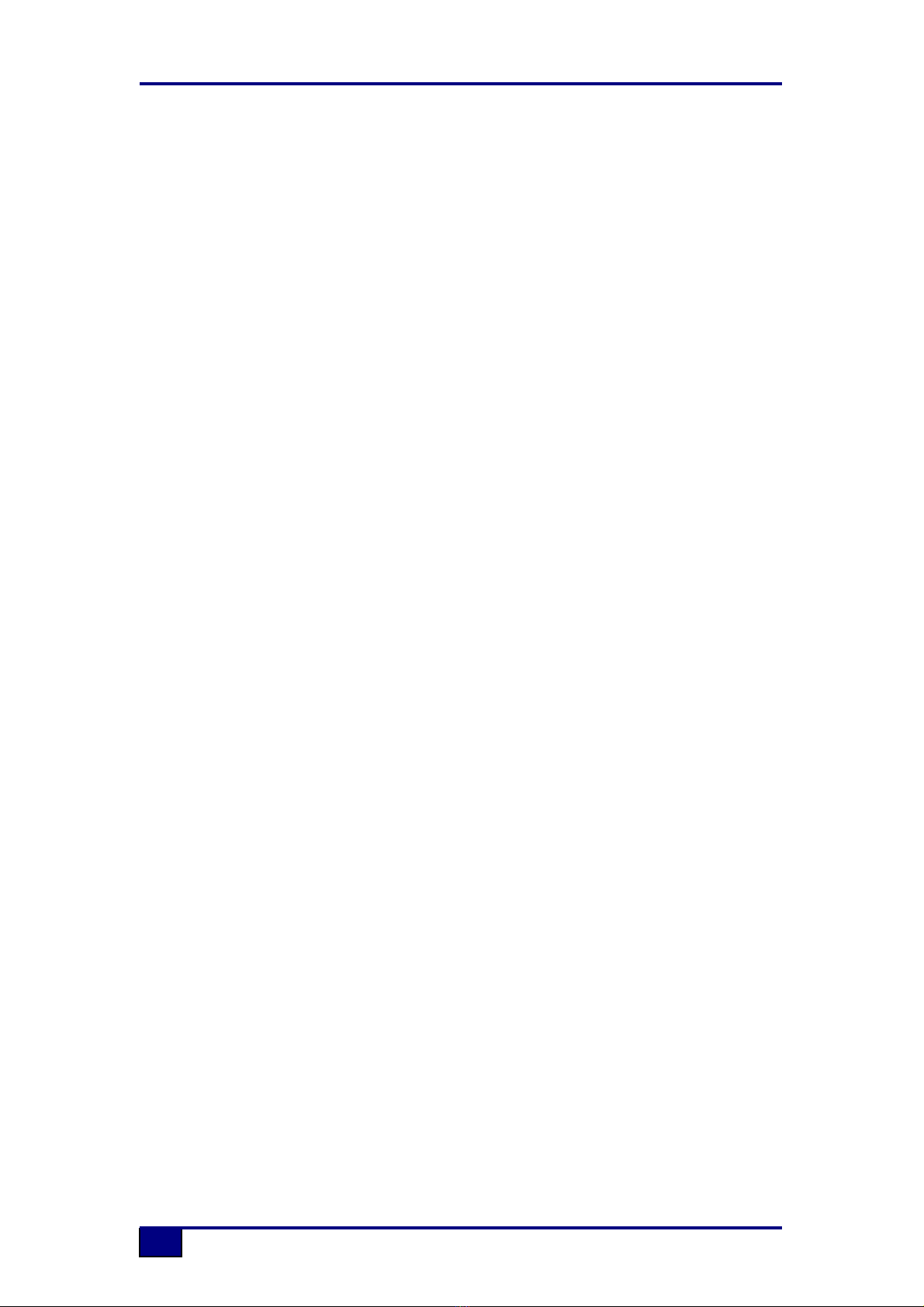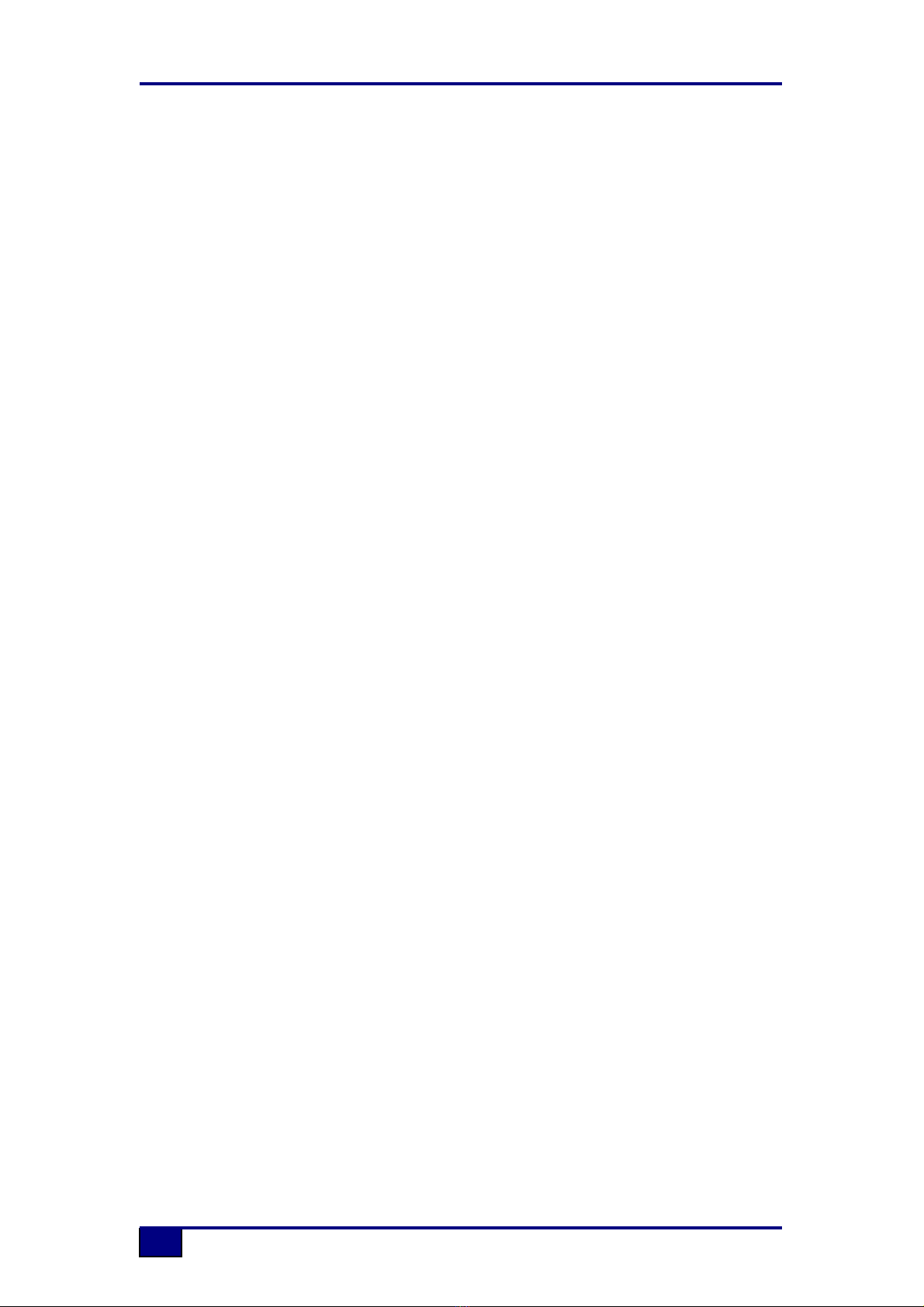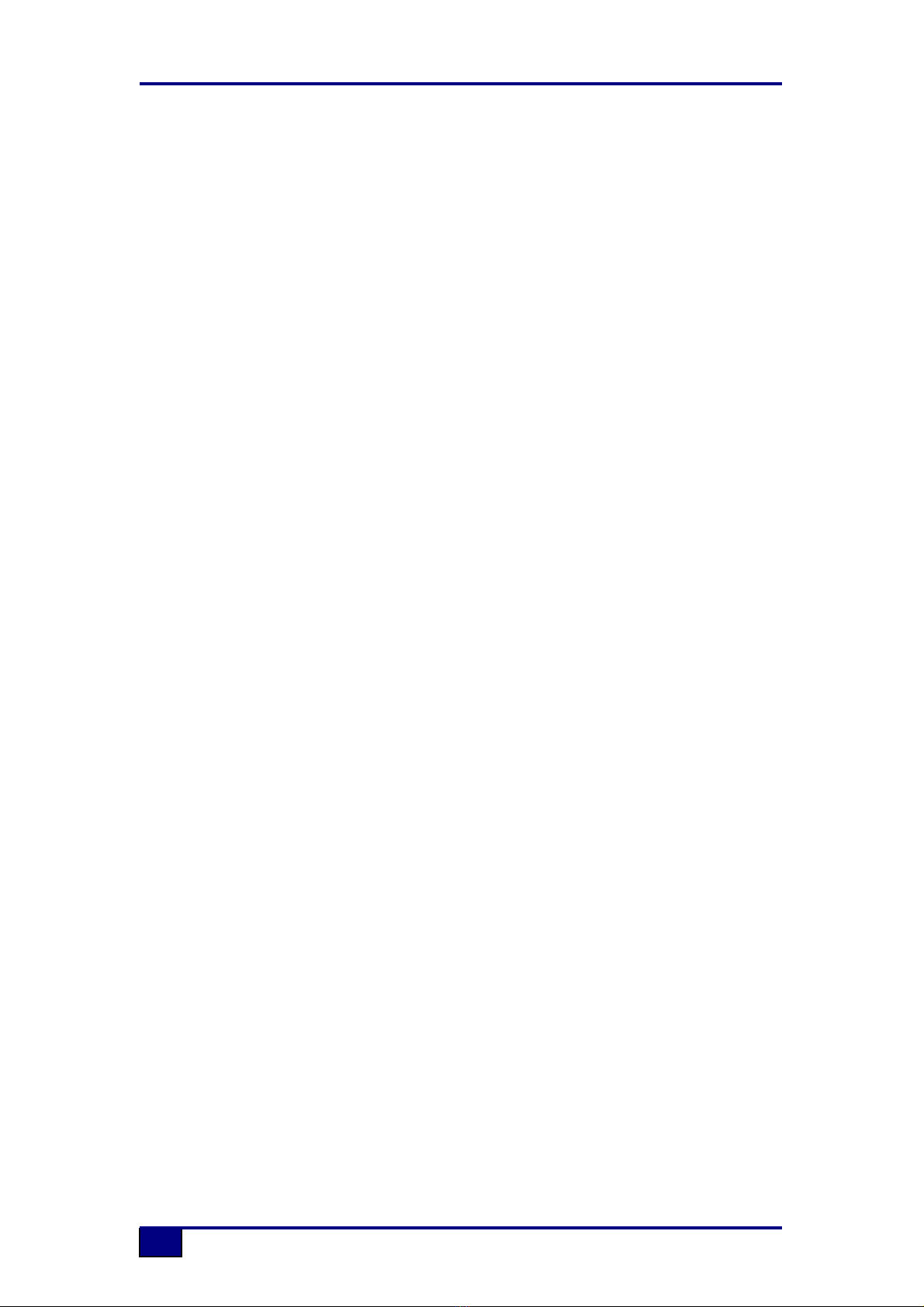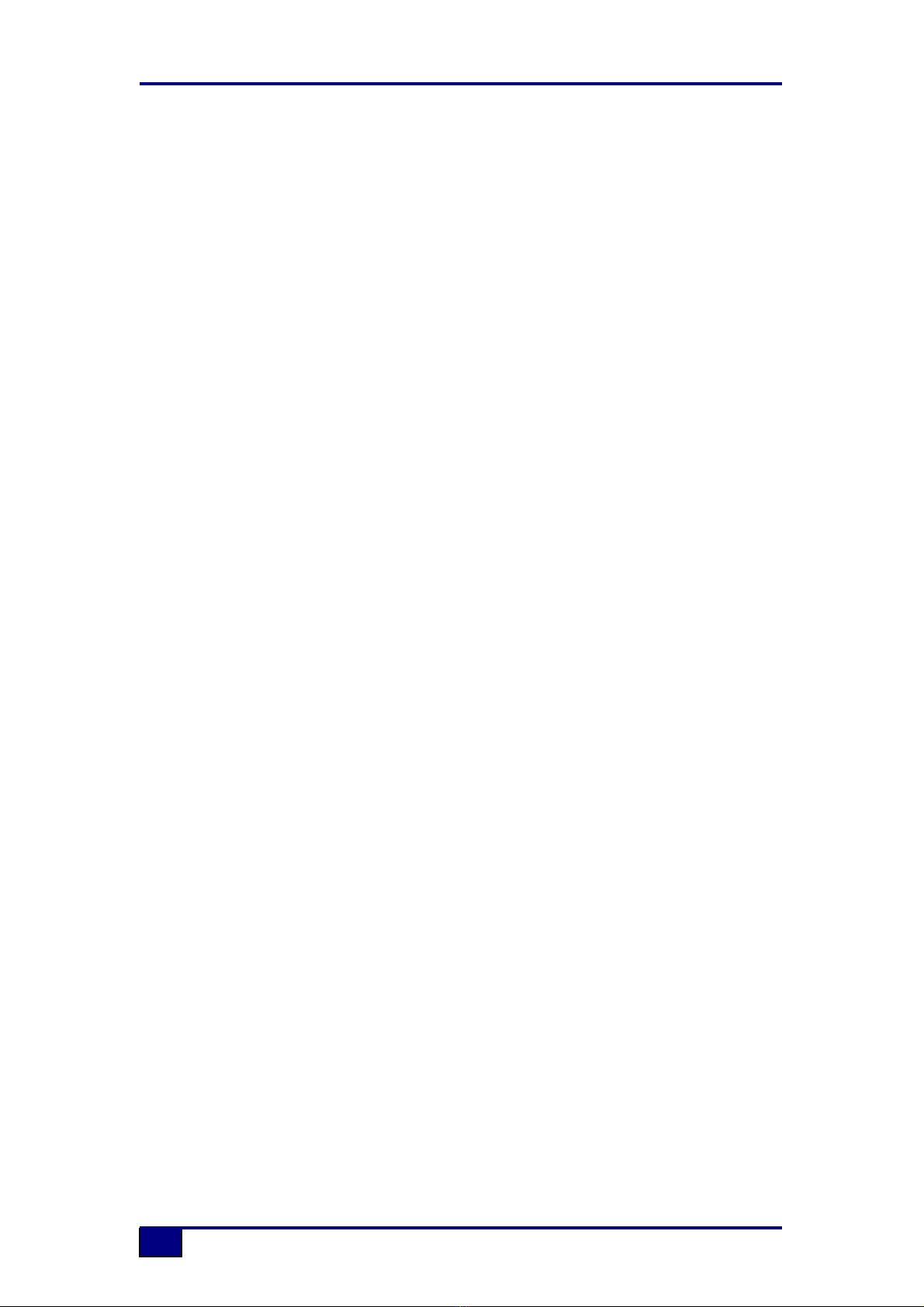88D User Manual
4
3.i Surround Sound................................................................................37
How the Surround Sound system works ............................................................... 37
Surround Stem Selection and Routing.................................................................. 38
Surround Monitoring.............................................................................................. 39
Monitoring the Stems ............................................................................................ 39
Surround Monitoring Formats ............................................................................... 40
Mono ..................................................................................................................... 40
LCRS Pre and Post Decode Monitoring................................................................ 40
Surround Monitor Solo and Cut............................................................................. 41
3.j Joysticks............................................................................................42
Joystick Automation .............................................................................................. 42
Monitor Facilities Rack .......................................................................................... 44
Audio Paths........................................................................................................... 44
Monitor Inputs ....................................................................................................... 44
External Inputs ...................................................................................................... 44
Routing and Mixing ............................................................................................... 44
LSRS Flip .............................................................................................................. 44
Level...................................................................................................................... 44
Speaker Calibration............................................................................................... 45
Return Talkback .................................................................................................... 45
4. Working With Signal Paths .................................................................47
Channels ............................................................................................................... 47
Tracks ................................................................................................................... 47
Main Outputs......................................................................................................... 48
Groups .................................................................................................................. 49
Auxiliaries.............................................................................................................. 49
Auxiliary Contributions .......................................................................................... 49
Cues...................................................................................................................... 50
Externals ............................................................................................................... 50
Films...................................................................................................................... 50
System Paths ........................................................................................................ 51
SEL ....................................................................................................................... 51
LISTEN.................................................................................................................. 52
TALKBACK ........................................................................................................... 52
FILM LISTENS ...................................................................................................... 52
5. Routing ..................................................................................................53
I/O Routing ............................................................................................................ 53
Path Routing ......................................................................................................... 53
I/O Routing from the console surface.................................................................... 53
Route Stem ........................................................................................................... 54
Interrogating I/O Routing....................................................................................... 54
Path Routing with the Access Keys ...................................................................... 54
6. Machine Control....................................................................................55
Standard Functions ............................................................................................... 55
Shuttle ................................................................................................................... 56
Jog ........................................................................................................................ 56
Locate ................................................................................................................... 57
Auto Locate ........................................................................................................... 57
Locate Labels........................................................................................................ 57
Cycle ..................................................................................................................... 58
Auto Cycle............................................................................................................. 58
Cycle Labels.......................................................................................................... 58
Pre Roll ................................................................................................................. 59
Post Roll................................................................................................................ 59