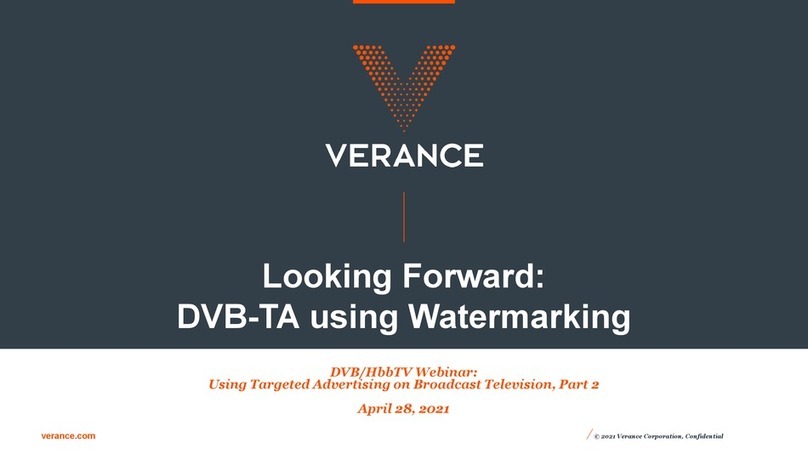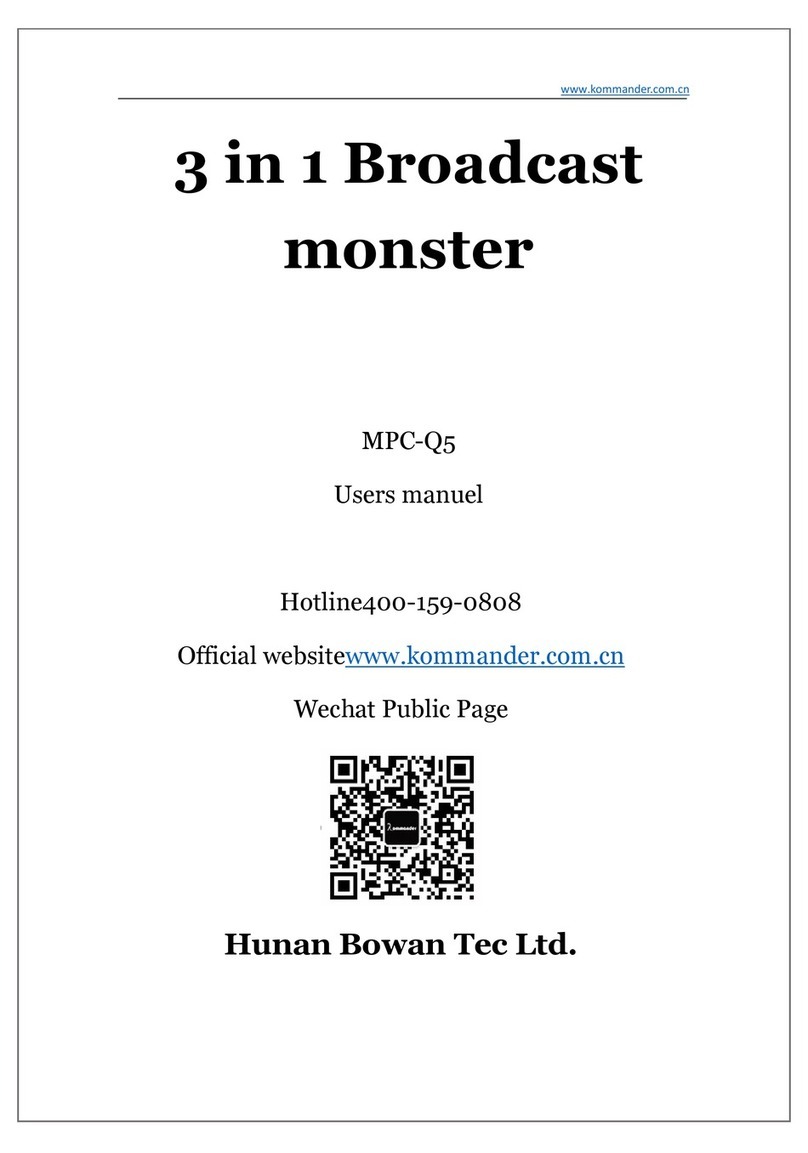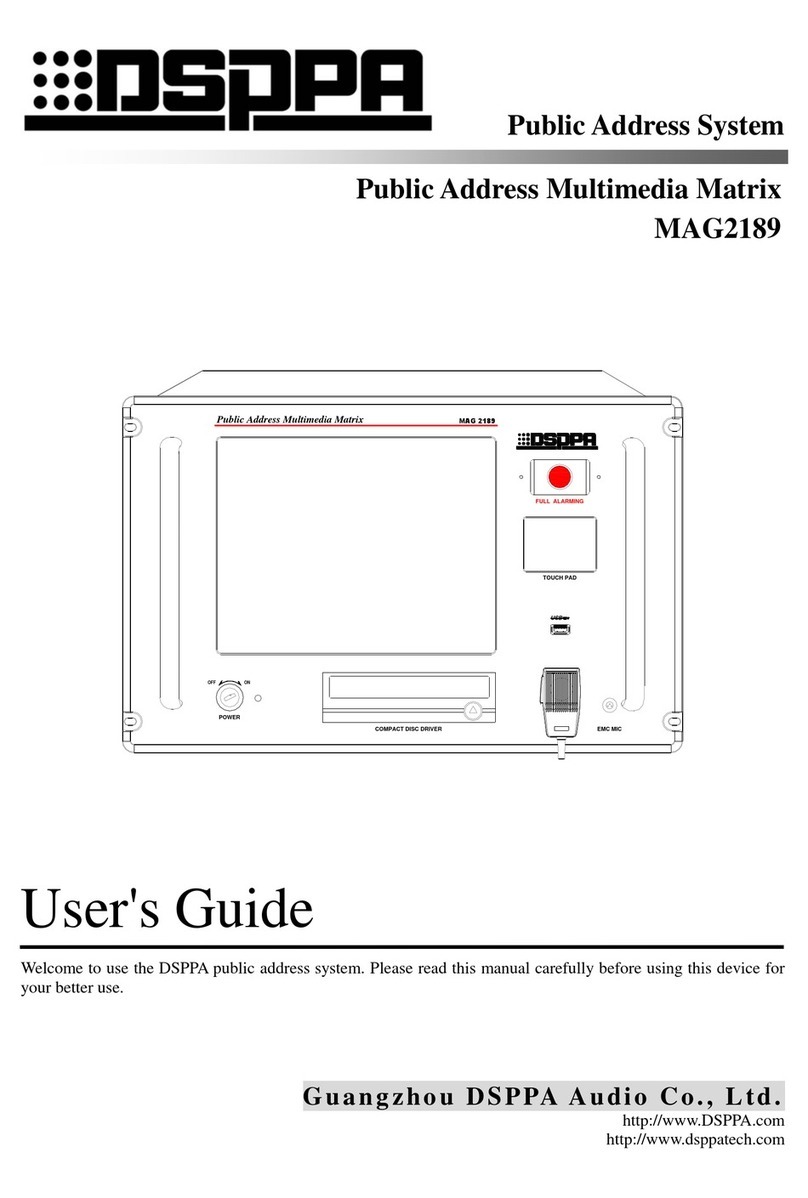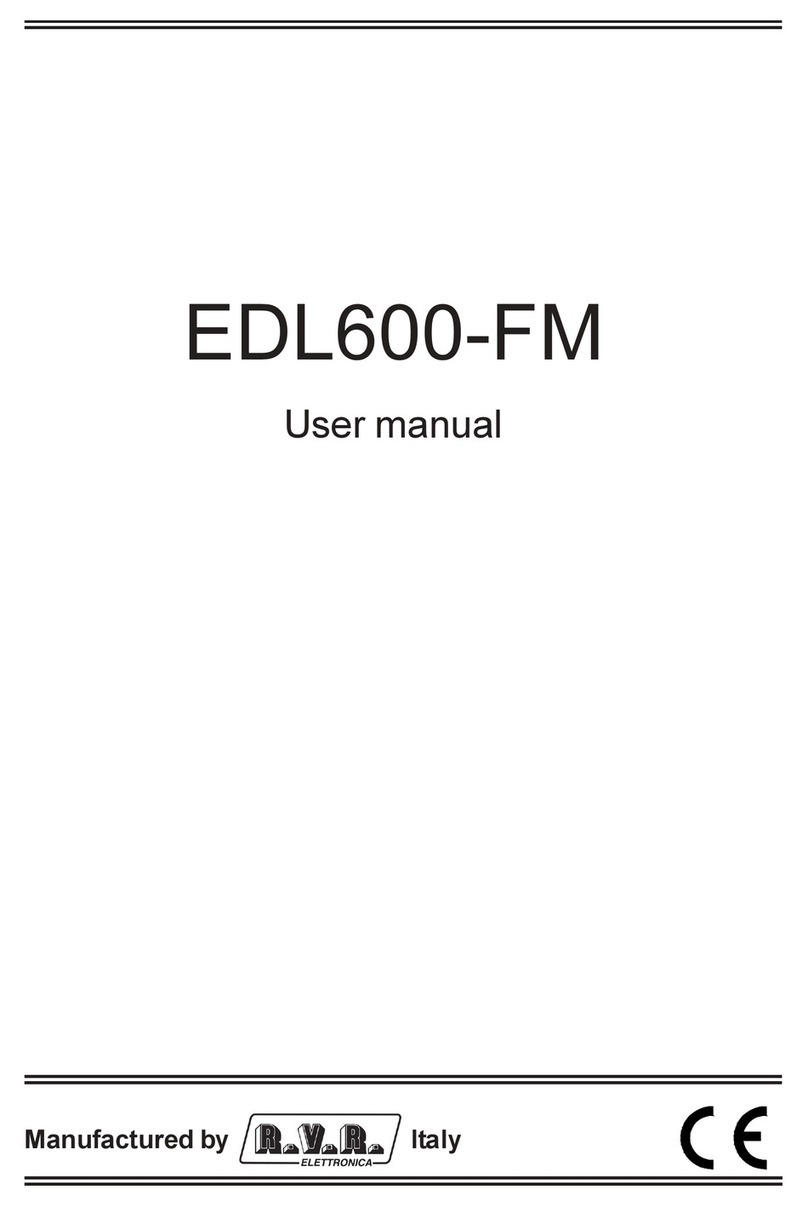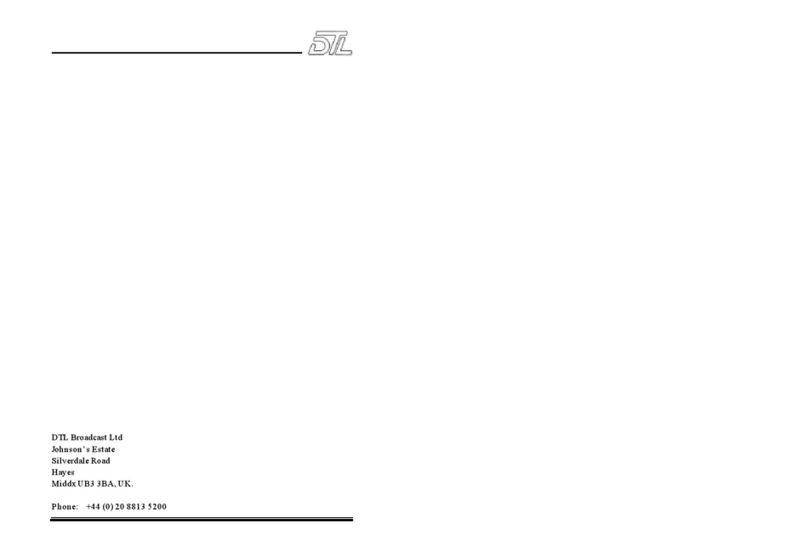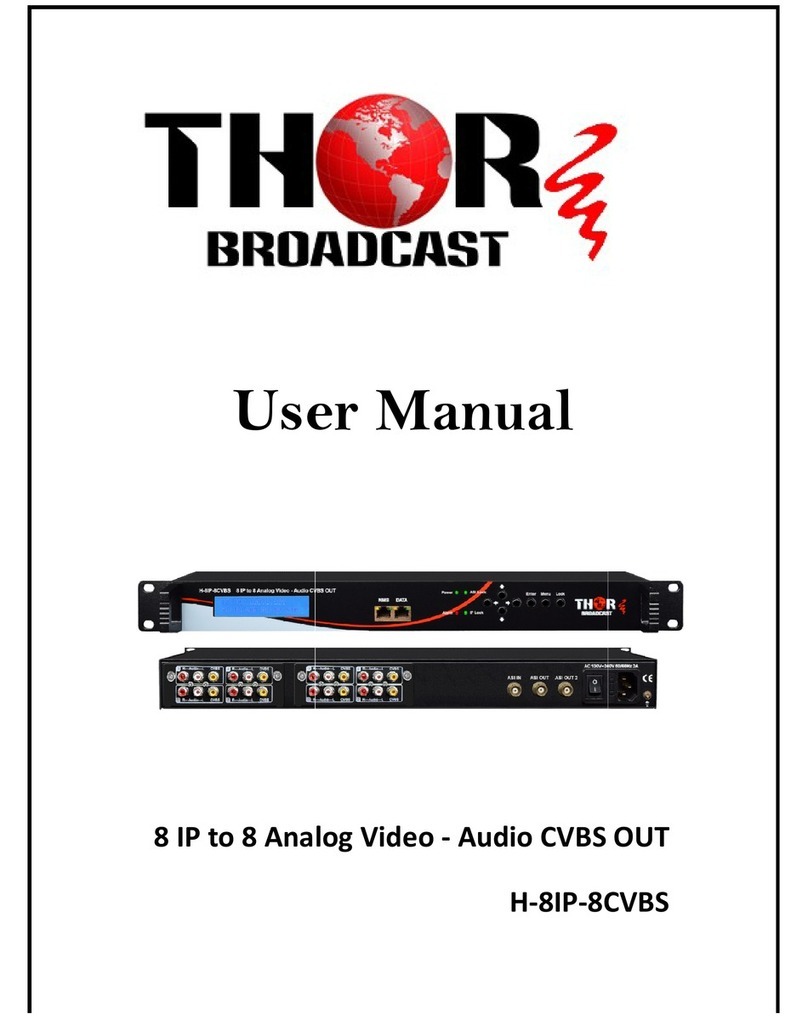For full warranty information, refer to the AMX Instruction Manual(s) associated with your Product(s).
8/11
©2011 AMX. All rights reserved. AMX and the AMX logo are registered trademarks of AMX.
AMX reserves the right to alter specifications without notice at any time.
3000 RESEARCH DRIVE, RICHARDSON, TX 75082 • 800.222.0193 • fax 469.624.7153 • technical support 800.932.6993 • www.amx.com
3. Connect an RJ-45 LAN cable to the Ethernet port on your encoder. Connect the
other end of the cables to any of the ports on your network switch.
4. Connect a composite or S-video cable to the corresponding ports on your
encoder. Connect the other end of the cables to a device capable of producing a
video signal. The encoder converts the video signals into MPEG-2 multicast
streams.
Starting and Accessing Vision2
Perform these steps to start and access Vision2:
1. Power on the Vision2server. It may take a few minutes to boot.
2. Test that you can access the server via the LAN. You can run this test by
accessing a Command Prompt using the Ping command. For example:
v2AMX-MDDS or v2AMX-CDDS
which you can find on the front of your server. If the server responds, continue to
step 3.
3. Using a web browser on a PC with network access, navigate to
http://<server name>/admin.aspx. The Master Services page appears.
Adding and Activating Services
After opening and accessing Vision2, you must activate the available services for it with
an appropriate license key.
1. Click Manage <name of server> in the services list on the left side of the page to
display the available services for the server.
2. Enter a valid license code in the New Service License Code field.
3. Click Check License Code. If the code is valid, the License Changes area
displays the number of licenses available for each type of service.
4. Click Apply updated License to apply the license code and create the requested
services. The new services populate the Current Status of Services list at the top
of the page.
5. Select an inactive service from the Current Status of Services list. Inactive
services appear highlighted in green in the list and have a value of False in the
Activated column.
6. Click Activate Service so you can manage the service.
Repeat steps 5 and 6 to activate any remaining inactive services.
Note: On the SFF device, you must change the Archive Path, Mapped Archive Path,
and Path to Content under the Archive, Record and Producer services from H:\ to C:\,
as the SFF has only a single hard drive.
Live (MPEG) Service
The Vision2Live (MPEG) Service provides a single live video channel to the system.
The Live MPEG service uses an AMX MAX-CSE encoder to provide the hardware
encoding of video and audio signals into an MPEG-2 multicast stream. Perform these
steps to configure the MAX-CSE encoder:
1. Select Configure Encoder from the MAX Encoder Menu. The Vision2Live
Service page opens.
2. In the Service Name text box, enter the name of the service as you want it to
appear in playlists.
3. Select the type of encoder you want to configure from the Encoder Type options
menu.
4. Enter the network IP Address of the encoder in the Encoder IP Address field. You
can find the IP address of the MAX-CSE encoder on the LCD on the front of the
unit.
5. In the MAX Username and MAX Password text boxes, enter the respective
username and password used to gain access to the encoder. The default
username is Admin and the default password is 1988.
6. Click Apply.
DVB Service
The Vision2DVB Service provides and manages a single Digital Video Broadcast
(DVB) multiplex of live TV channels to the system. The DVB service de-multiplexes the
individual TV channels on a selected frequency and makes each individual channel
available for multicasting to users.
Note: The DVB service on the V2-DLR-DEMO-SFF system can only be configured to
use Demo Mode. There is only 1 RJ-45 LAN connection on the SFF system, therefore,
you cannot access the Video LAN. For the SFF system, select the BG3540 tuner and
click Apply, then the Demo Box will appear. You must restart the v2server application
after the demo file is loaded or an error will occur.
Scanning for Available Channels
Note: The DTV Transmitters must be configured prior to configuring it on the Vision2
server. Please refer to the MA01 documentation to configure a DTV network.
Perform these steps to scan for available channels on all frequencies:
1. Select Configure DVB from the DVB Service Menu on the left pane of the
window. The Configure DVB Service page appears.
2. Select the tuner you want to use from the Tuner Hardware options menu, and
click Apply.
3. Enter the IP address you want to scan in the Address field. This IP address
should be the multicast address of the applicable transmitter.
4. Enter the port you want to scan in the Port field. The port is also defined on the
applicable transmitter.
5. Click Start. Vision2begins to scan for available channels. Any channels it finds
appear in the channels section at the bottom of the page.
Setting the Multicast Address
Perform these steps to set the multicast address:
1. Select Configure DVB from the DVB Service Menu on the left pane of the
window. The Configure DVB Service page appears.
2. Use the Network interface to multicast on options menu to indicate which
network interface you want to use for multicasting.
3. Enter the base multicast address in the Base Multicast Address field. All channels
selected to multicast are offsets from this address.
4. Enter the port for this channel in the Port field.
5. Enter a value for the multicast TTL for this channel in the TTL field. This step is
optional.
6. In the Channels area, click the check box in the Multicast column for the channel
you want to multicast. This step changes the multicast value of the channel from
false to true. A confirmation pop-up appears. Click OK to accept the change.
Repeat this step for each channel you want to multicast.
7. Click Apply.
Producer Service
The Vision2Producer Services provides a single scheduled TV channel to the system.
Producer schedules a multicast of MPEG-2 files from a Vision2archive. Schedules run
on a four week loop, then begin again after the four weeks have expired. In the event
there is no content scheduled for a certain period of time, Producer enables you to set
an intermission source which automatically plays a multicast MPEG-2 source such as a
DVB or Live MPEG channel or a file from the Archive. Perform these steps to multicast
with Producer:
1. Select Configure Service from the Producer Menu on the left pane of the
window. The Configure Producer page appears.
2. Select the IP address of the network you are using from the NIC to Use options
menu.
3. Click the Service Enable check box. Vision2begins multicasting on the multicast
address you assigned.
Setting Up an Intermission
Note: If the MPEG Record Service is enabled, only the MPEG Live channel selected in
the Record service can be used as a Live Feed Intermission.
If there is no content scheduled for a certain period of time, Producer enables you to set
an intermission source which automatically plays an MPEG-2file from a Vision2archive
or a multicast MPEG-2 source such as a DVB or Live MPEG channel. Perform these
steps to set up an intermission:
1. Select Configure Service from the V2Producer Menu on the left pane of the
window. The Configure Producer page appears.
2. Click the File or Live Feed option button to indicate whether the intermission
source is from a file or a live feed. After making your selection, do one of the
following:
a. File: Select a file from the menu on the left pane of the window.
b. Live Feed: Select a live feed from the Live options menu.
3. Click Apply.
4. Click the Enable check box in the Intermission section.
5. Click the Service Enable check box to activate the intermission.The Name and
URL fields populate with the name and path of the intermission source. This
source will play if there is no scheduled content playing on the regular multicast.
Schedule Editing
Producer runs a four week schedule which loops and starts again after the four weeks.
To edit the schedule, select the Edit Schedule menu option in the service.
• To move a program within the schedule, simply drag-and-drop it into the new
location. If you attempt to drop it into a location where it will not fit (due to other
programs) then it will return to its original location.
• To schedule a new program, drag it from the content menu on the left and onto
the schedule.
Record Service
The Vision2Record Service provides the ability to record a multicast MPEG-2 stream
into an Archive. Perform these steps to record a video stream:
1. Select Configure DVR from the Record Services menu on the left pane of the
window. The Record Service page appears.
2. Select the IP address of the network you are using from the NIC to Use options
menu.
3. Select Continuous from the Recording type options menu.
4. Select the length of each individual recording from the Segment length options
menu.
5. Use the Keep Archives for spin box to indicate how long you want the
recordings to remain in the archive.
6. Click Apply to save the new settings.
7. Click the Recording Enable check box to begin recording the video stream.