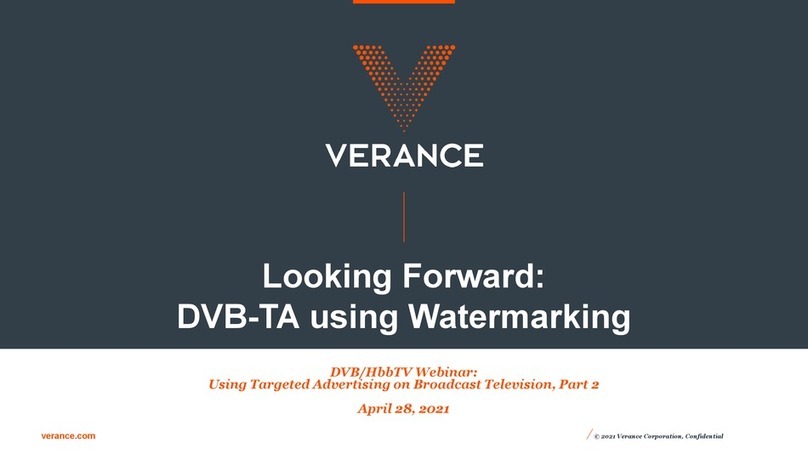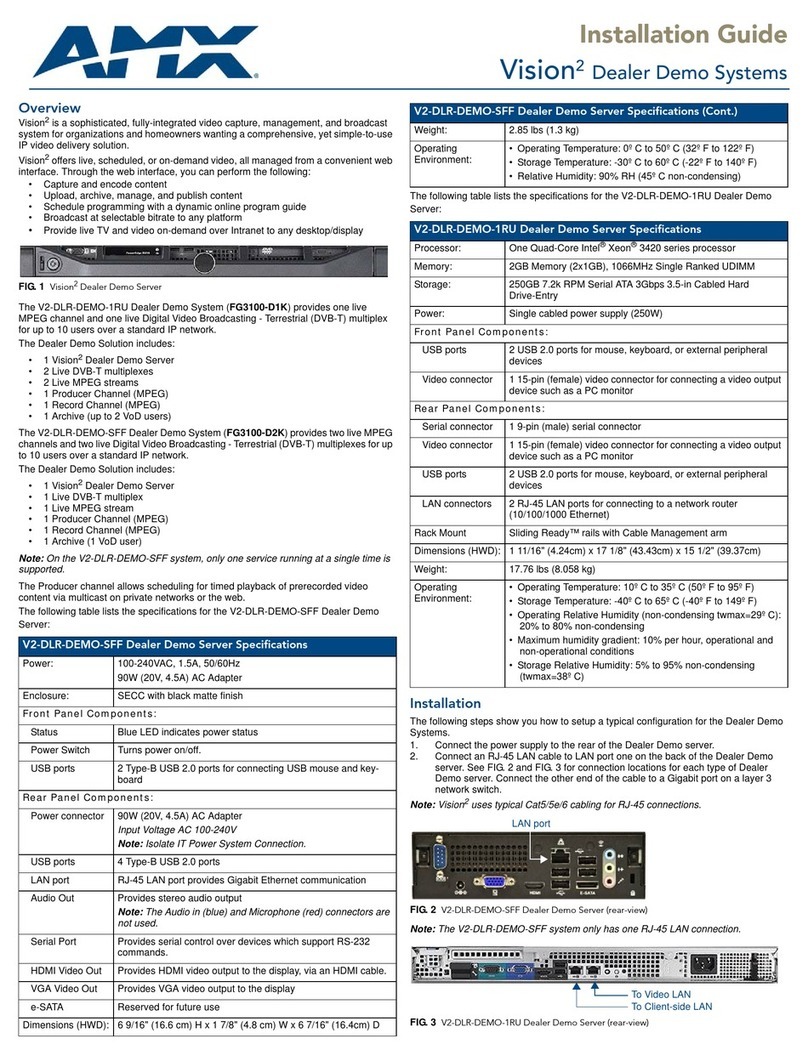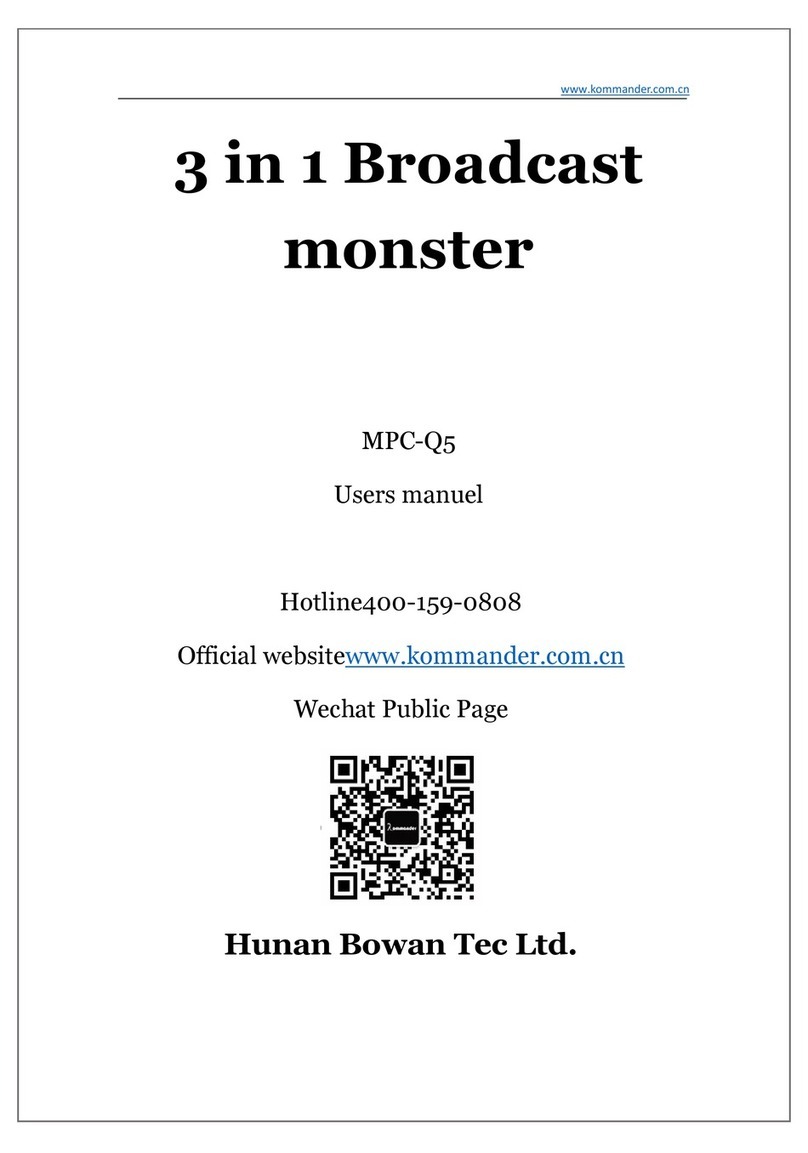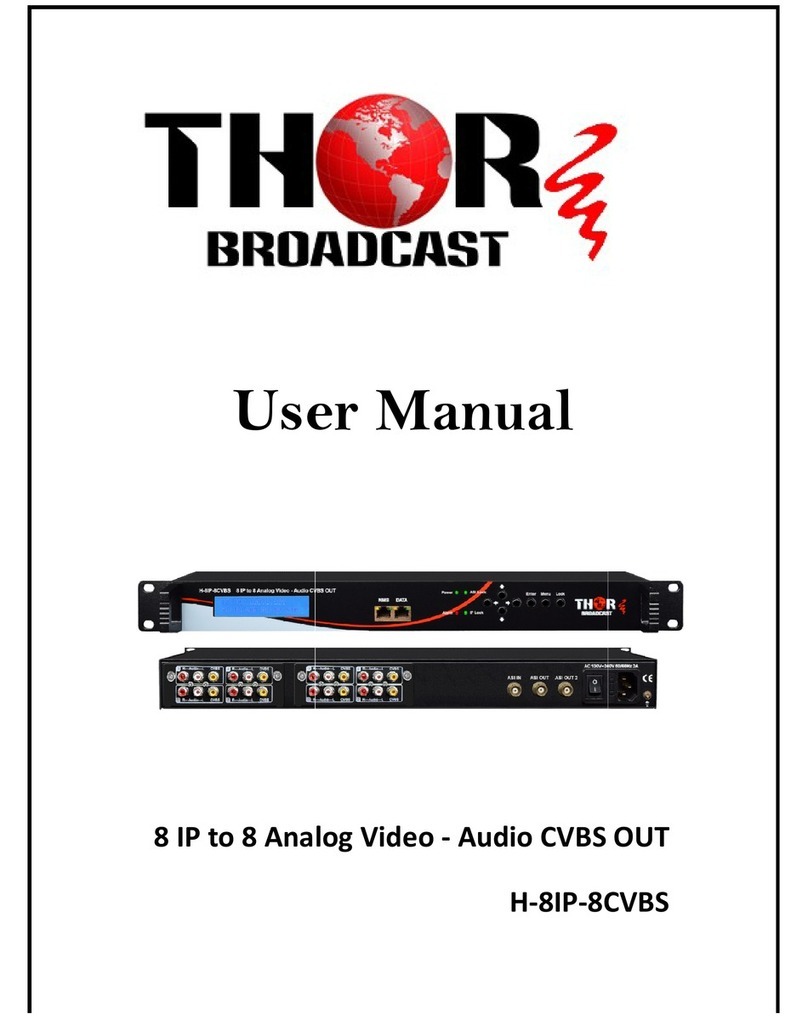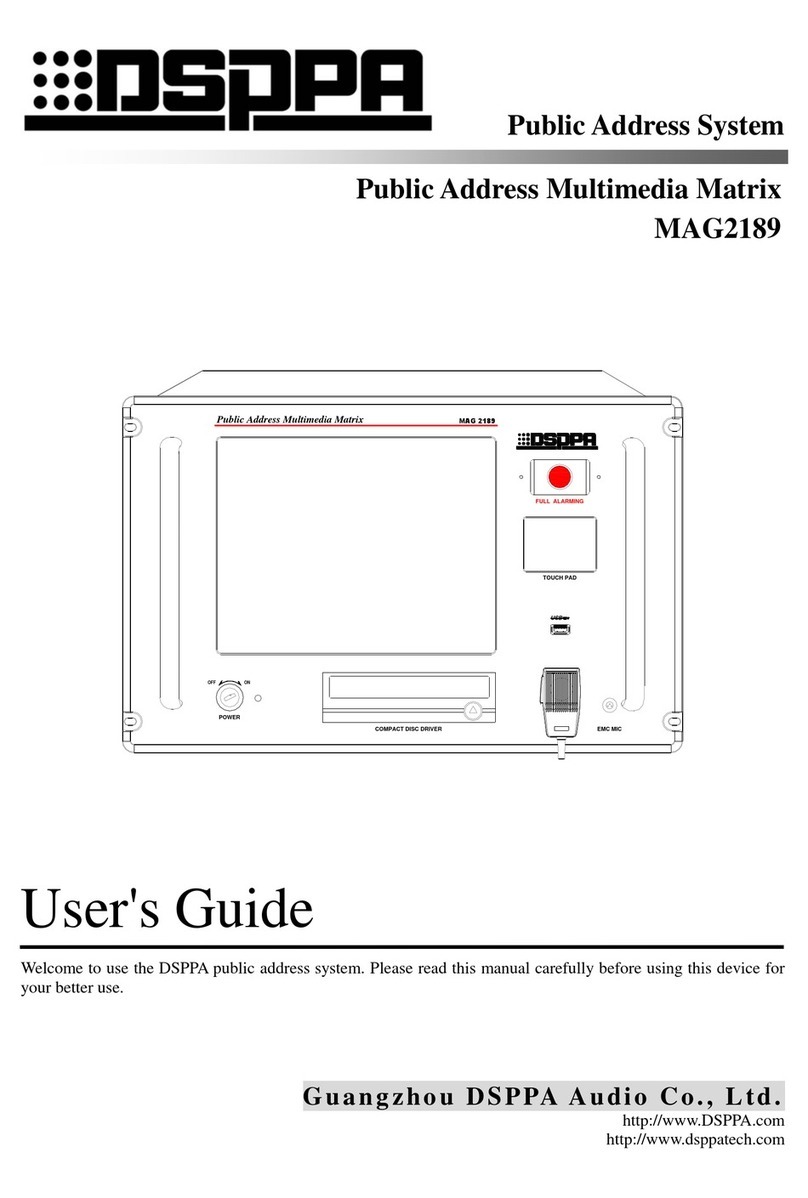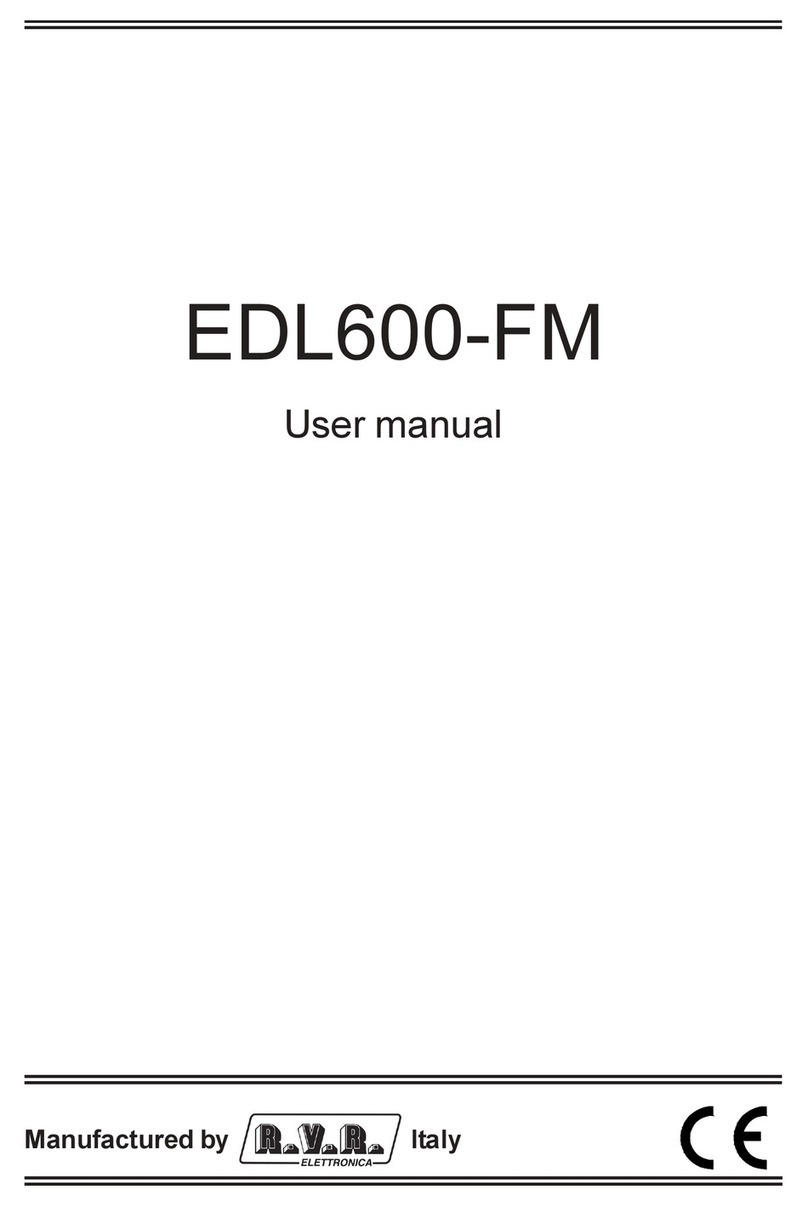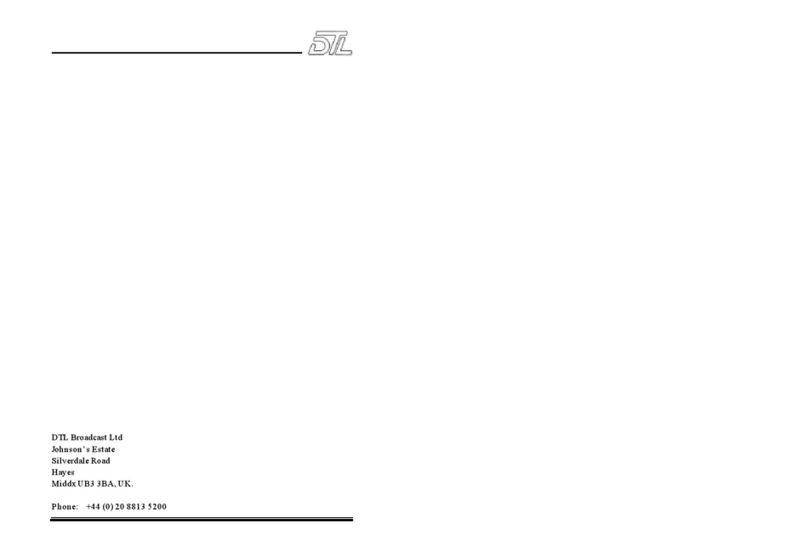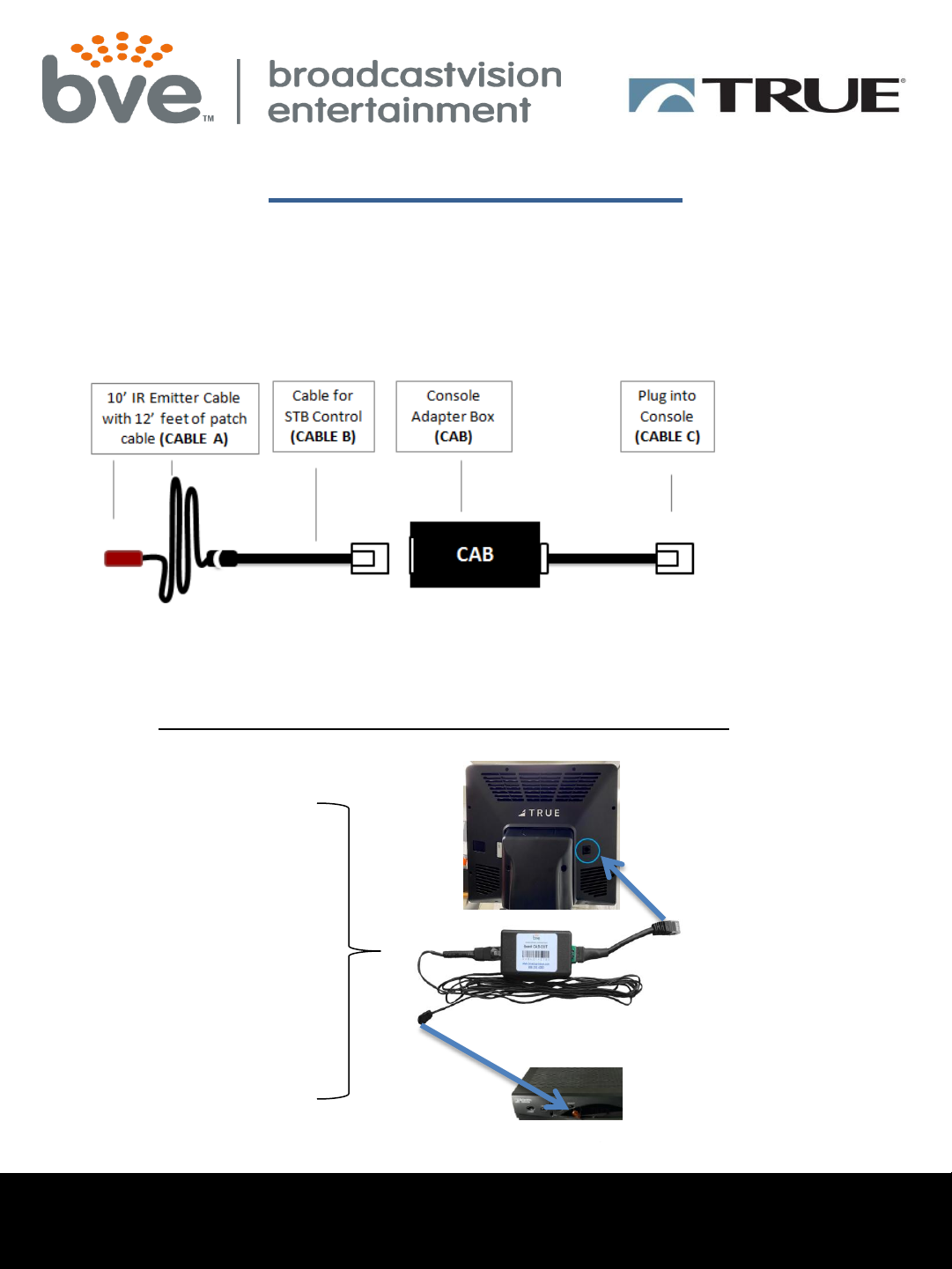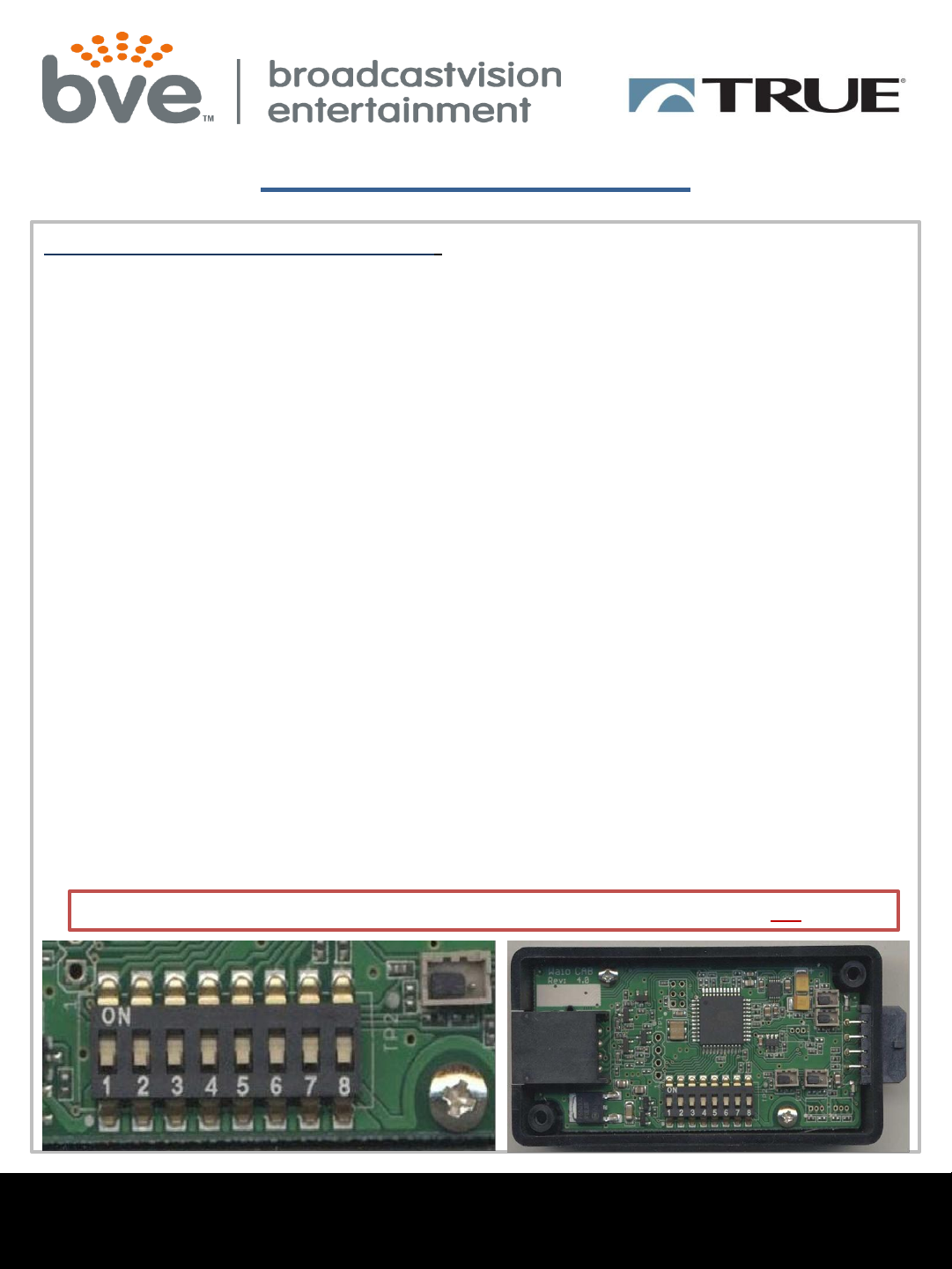BVE Technical Support
Tel: 888.330.4283 x 3 Support@Broadcastvision.com
Troubleshooting
Double button presses –Some set top boxes respond to more than one of the IR
codes that we send out. If you notice that pressing a channel button on the console
results in multiple presses, simply remove the 2 screws that hold the lid on the CAB
and turn on dip switch 2 and 4. If this does not solve the problem, call (888)330-4283
ext.3 for further assistance.
No control over set top box
Check if CAB is getting power and channel commands from the console –CAB
contains internal LED power lights. Two indicator LEDs are located on either side of
the console-side connector inside the enclosure.
· GREEN - Power LED, on whenever the CAB is powered
· RED - Activity LED, flashes whenever the CAB receives and processes commands
The location of the LEDs is such that they should be visible through the enclosure
around the CAB connector to the console.
Incorrect IR emitter placement –If the IR emitter is not in the correct location on the
front of the box you may need to move it around until you find the location that
works.
Tip: Try initially holding the IR emitter away from the front of the STB initially then
continue pressing the channel button while “zeroing in” on the correct IR emitter
placement.
Set top box is in RF mode –change to IR mode –Many set top boxes can operate
with a hand-held remote in RF or IR mode. For the CAB to function, it is critical that
the STB accepts IR channel commands. To test if the STB is in RF mode, place your
hand over the hand-held remote control IR transmitter and see if the STB receives
channel change commands. If the answer is yes, the STB is in RF mode. Check online
for instructions to change the STB remote control mode from RF to IR.