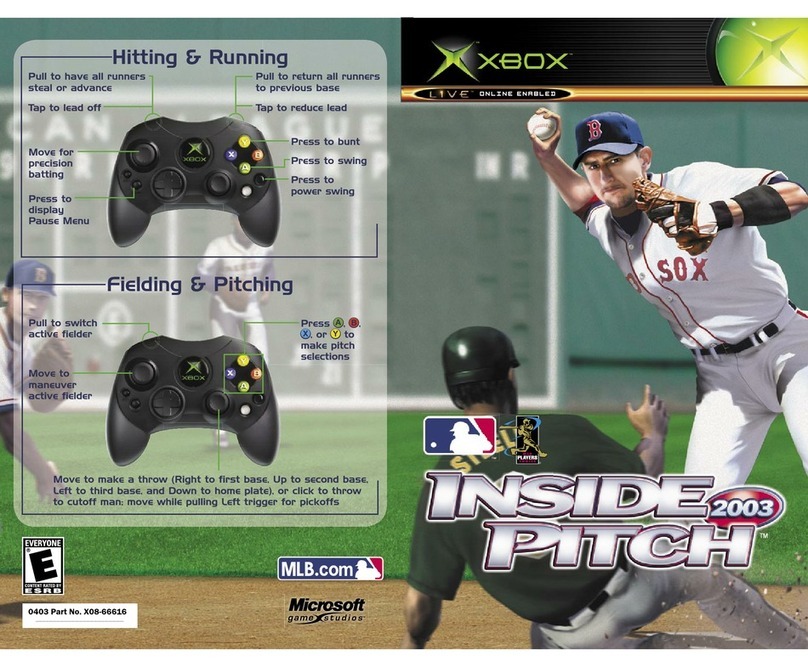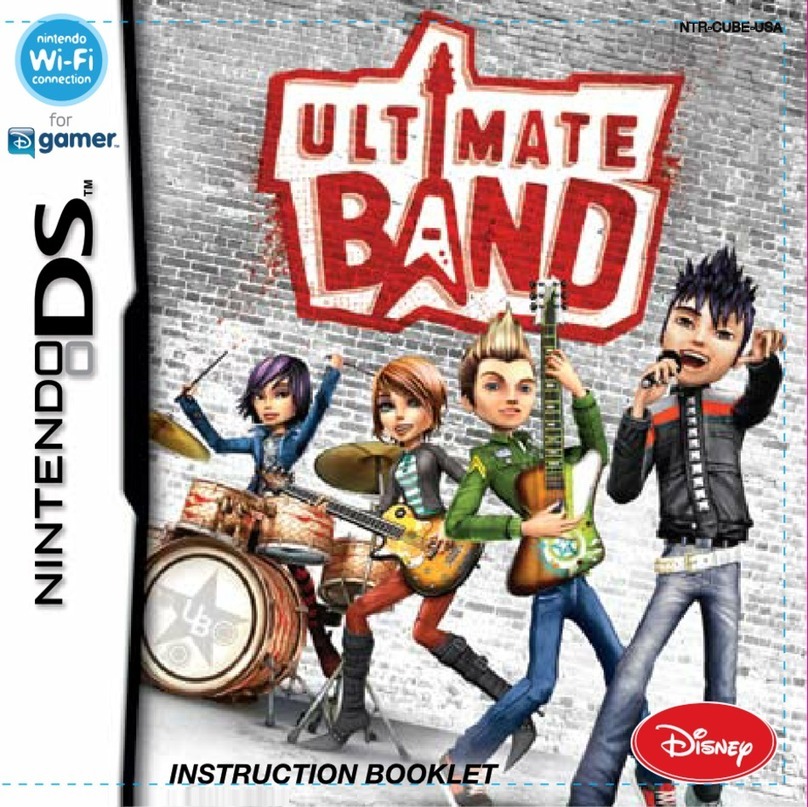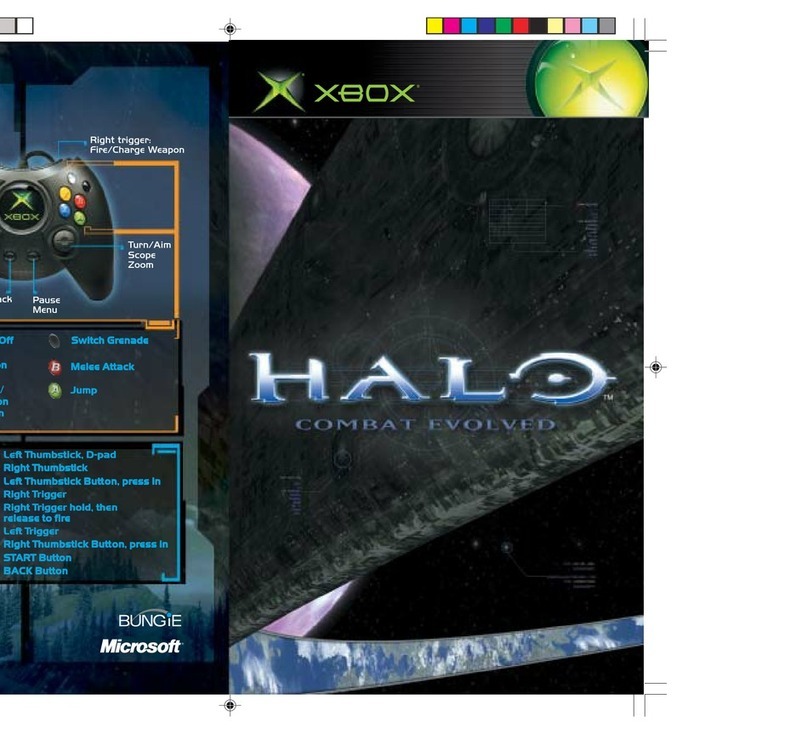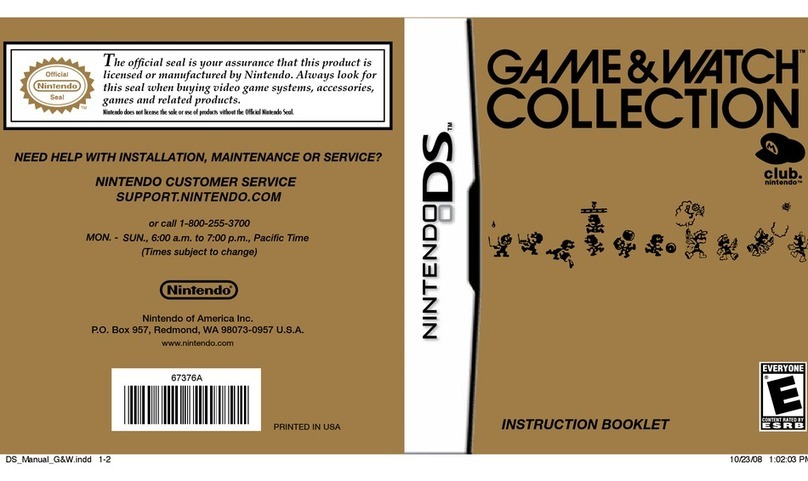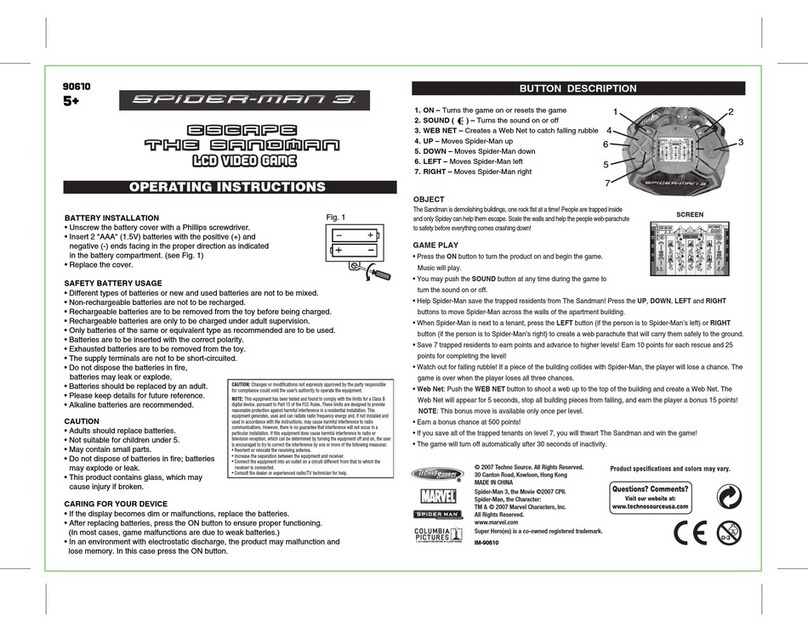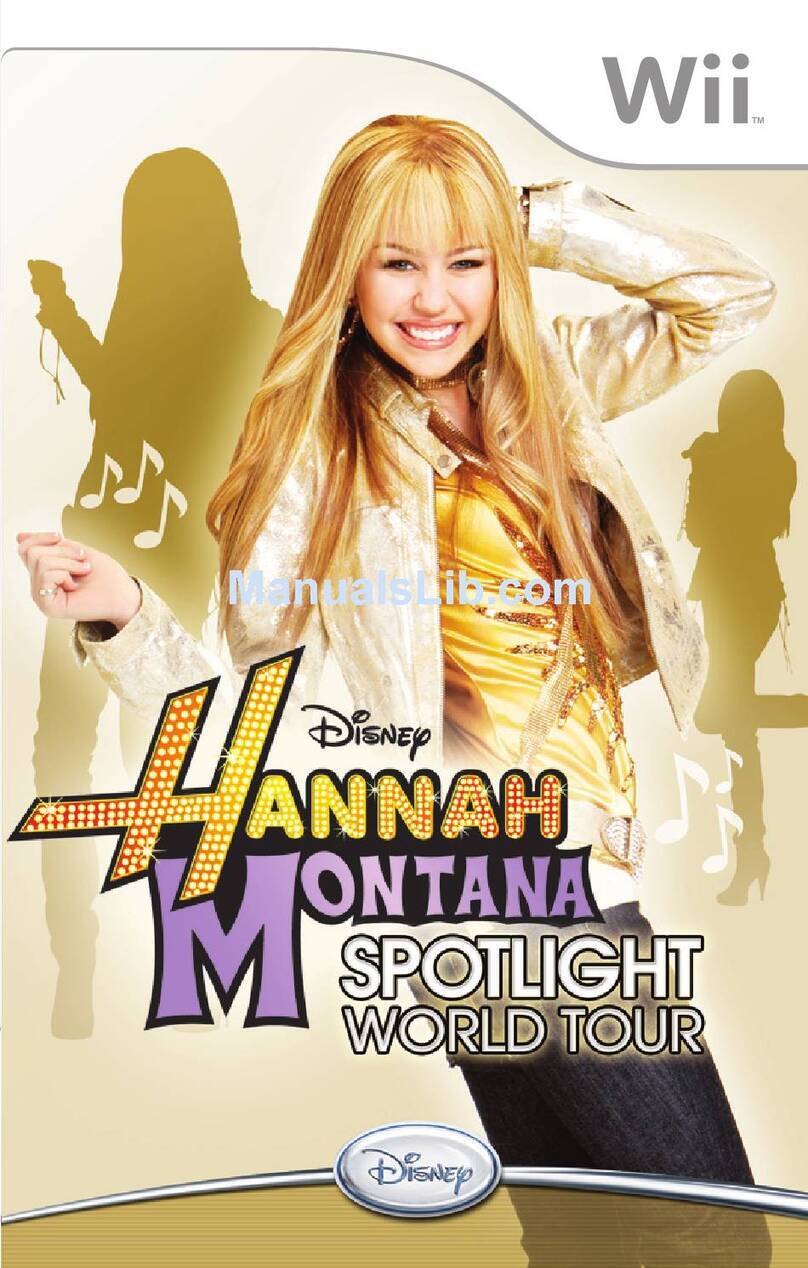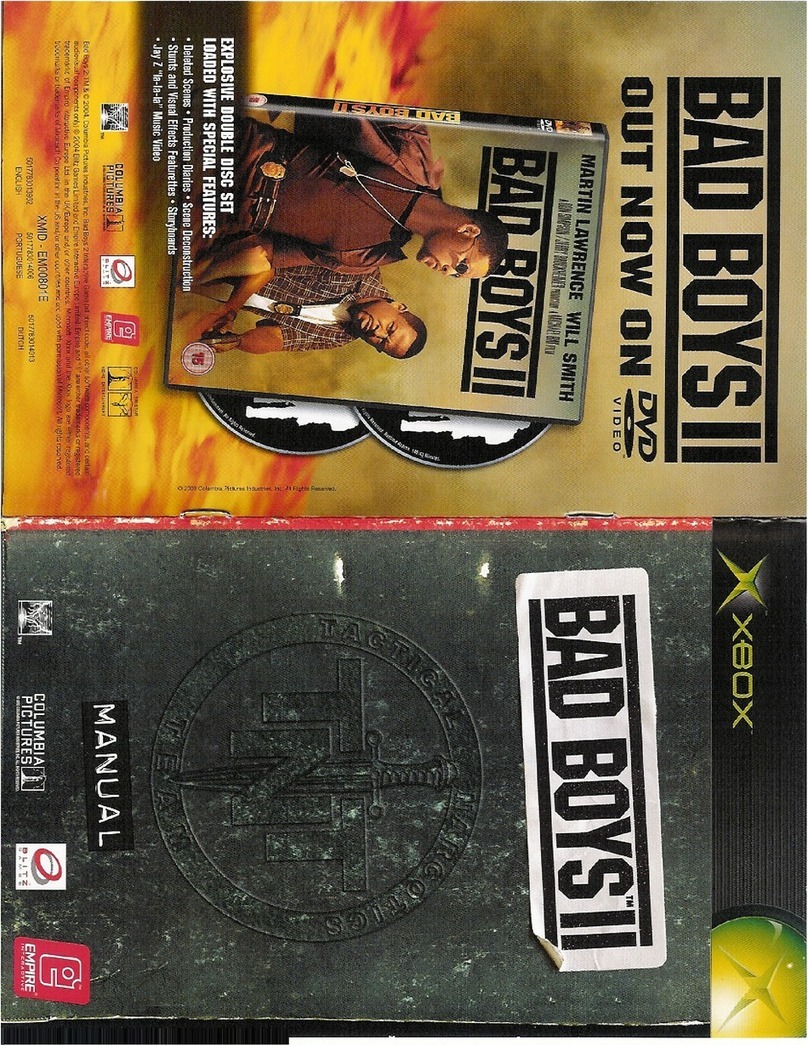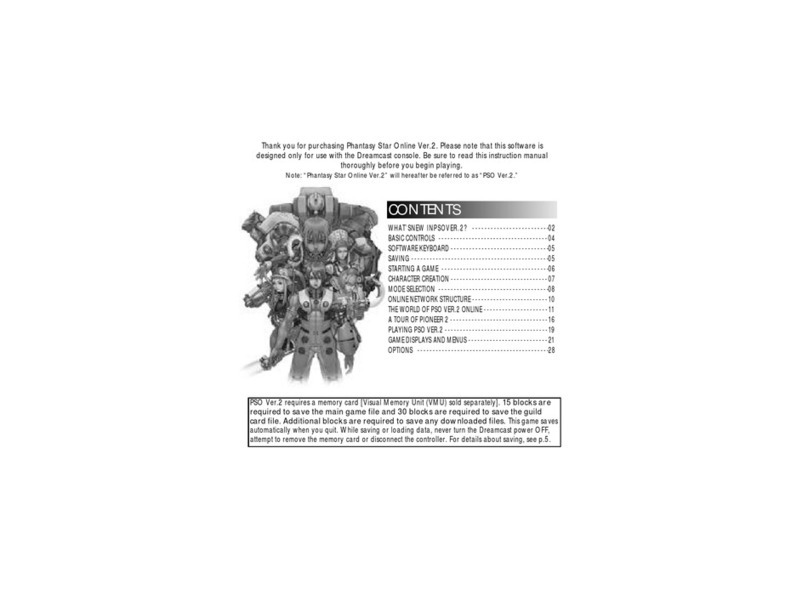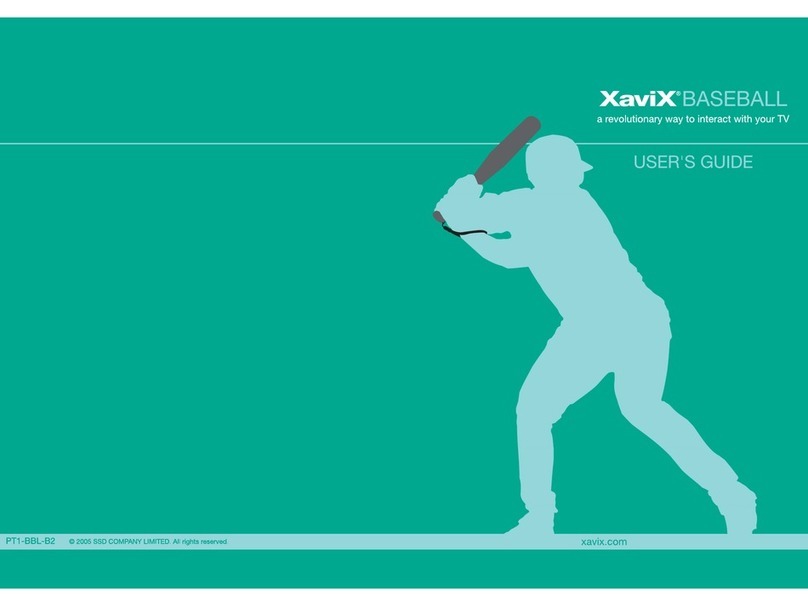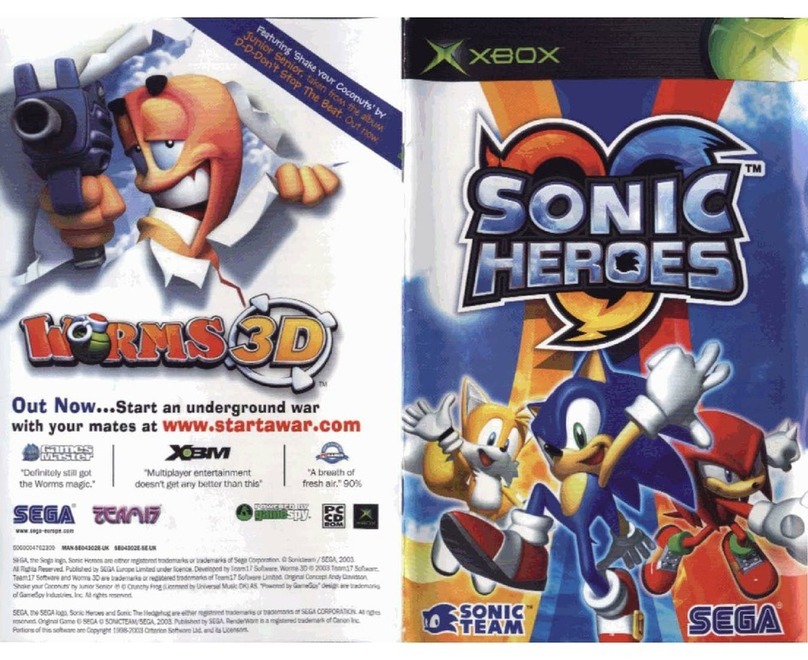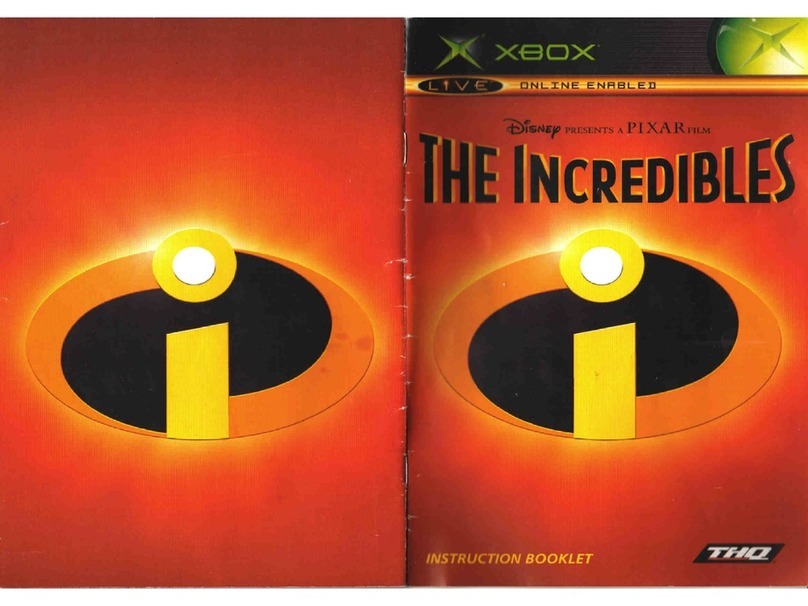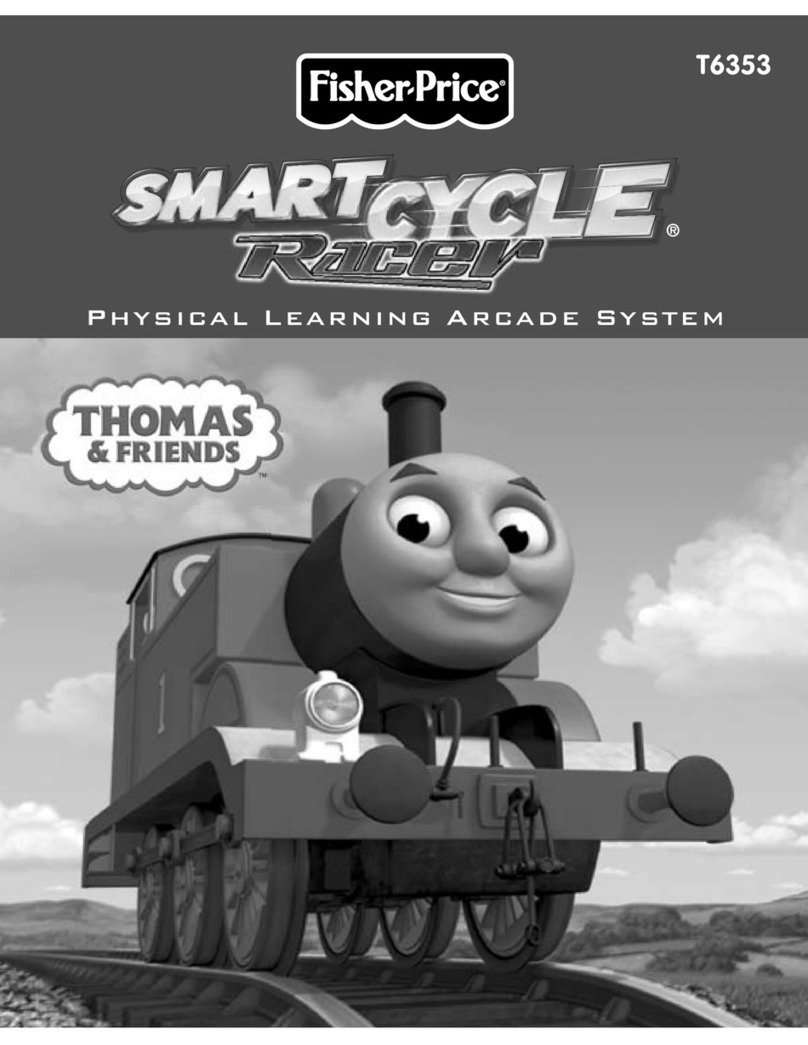analogue.co 7 / 18V4.7 March 2019
Setting up your TV for perfect retro gaming
If your TV has a low-lag or Game Mode, enable
it. Otherwise turn o all processing features on
your TV or it may negatively eect gameplay and
latency.
Default Controller Key Assignments & Hotkeys
Down + Select – Enter/Leave Menu
Entering the Menu does not pause a game and
blocks controller inputs to the game, leaving the
Menu returns to a game in progress and returns
controller inputs to the game
Up + Select – Warm Reset
Same as pushing the reset button
Y – Conrm/Select Menu Option Key
B – Cancel/Back Key
Main Menu Options
Run Cartridge
Performs a Cold Reset (CPU registers and memory
is reset) and runs the cartridge in the cartridge slot.
Super Turrican Director’s Cut
Allows you to play Super Turrican Director’s Cut,
which is exclusive to this system. Download the
manual from the non-Director’s Cut version here :
http://www.gamesdatabase.org/Media/SYSTEM/
Nintendo_SNES/manual/Formated/Super_
Turrican_-_1993_-_Kemco.pdf
Super Turrican 2
Allows you to play Super Turrican 2. You can view
the Super Turrican 2 manual here :
http://www.nemmelheim.de/turrican/other/
superturrican2_snes/manual/
Settings
Allows you to adjust the video, audio or system
options, save settings and view the credits.
Tools
Allows you to enter Game Genie-style cheat codes.
Compatible Cartridges
— Ocial Nintendo-manufactured and
approved cartridges (all regions)
— Unlicensed/Homebrew/Reproduction/Pirate
cartridges
— Super Game Boy and Super Game Boy 2
(all regions)
— Oldskool Floppy-based Copiers and Backup
Units like the Bung SF II Professor, Game
Doctor SF2-7 and other oppy drive based
copiers (Floppy drives should use a separate
+12v power supply)
— Game Genie (“launch system timing” option
may be required below, see below)
— Pro Action Replay
— Tristar Super 8, Super Retro Advance,
Retro-bit RetroGen
— Super UFO Pro 8
— sd2snes
— Super EverDrive
— SNES PowerPak (“launch system timing”
option may be required below, see below)
— SNES Nintendo Power ash cart
— Sufami Turbo and Cartridges with a BS-X
Memory Pak slot
Compatible Controllers
— Ocial and aftermarket SNES controllers
(all regions, all varieties)
— Ocial SNES Mouse and Hyperkin Mouse
— Multi-taps (never attach anything other
than a wired regular SNES controller to
a multi-tap)
— 8BitDo Retro Receiver
— Super Famicom NTT Data Controller (an
option exists to force games to see this
controller as a standard controller)