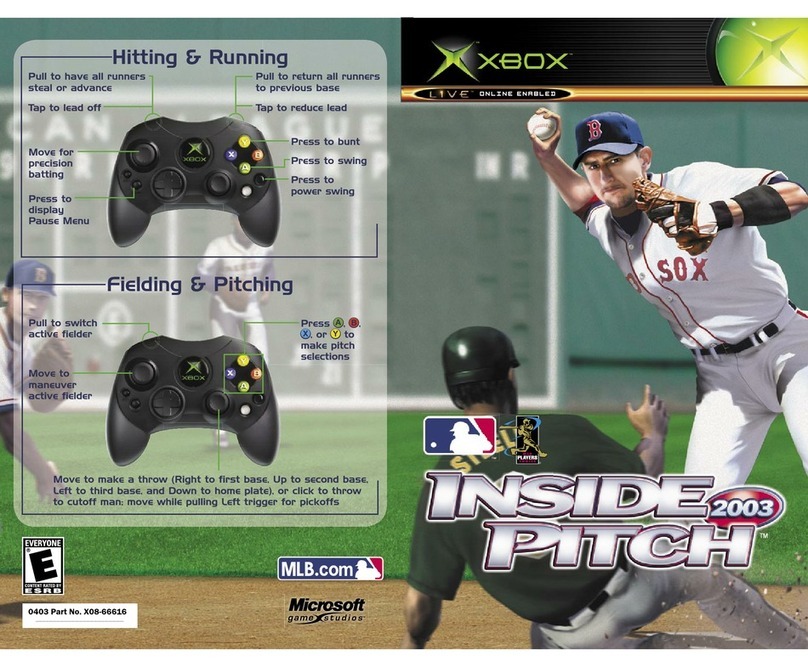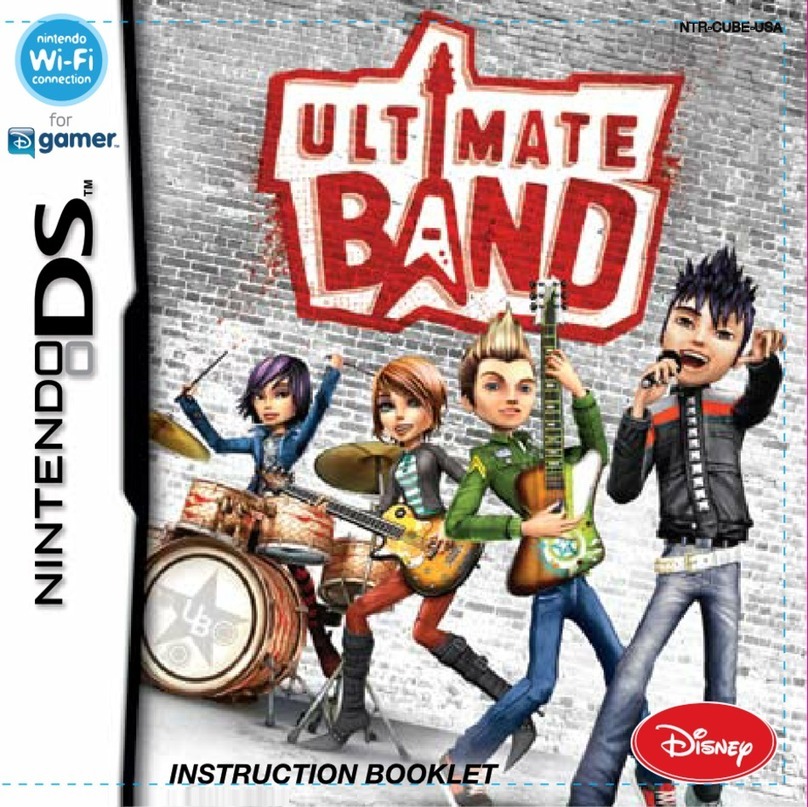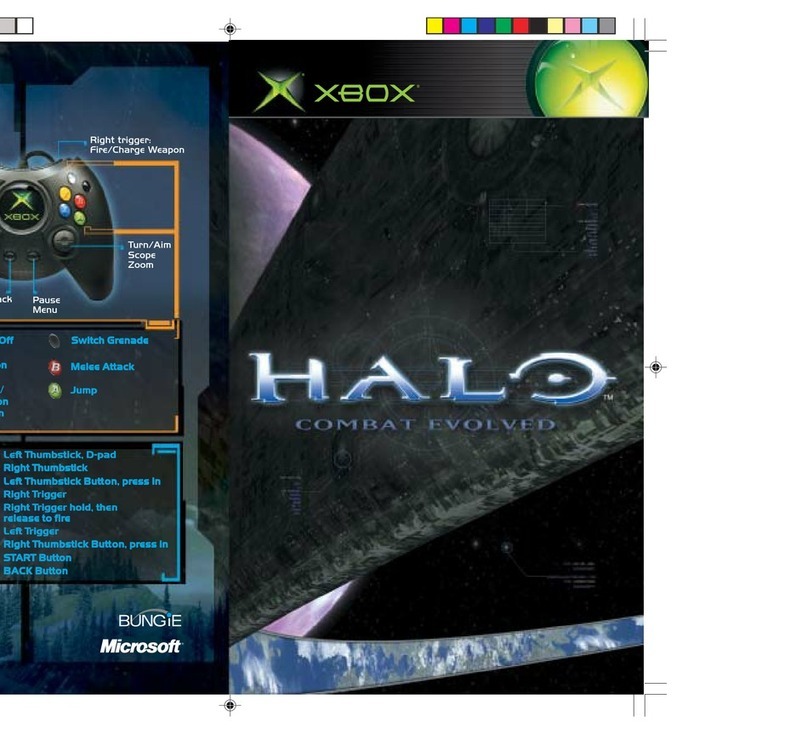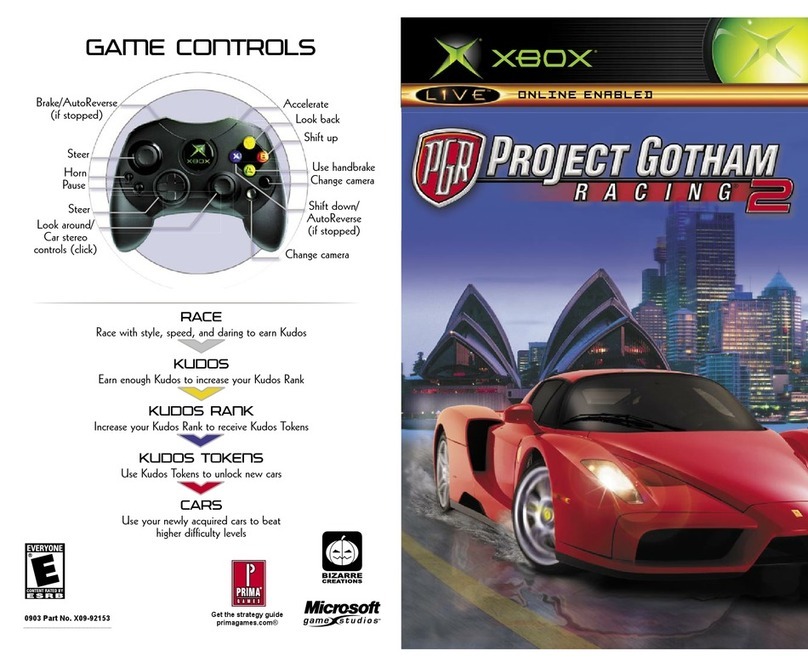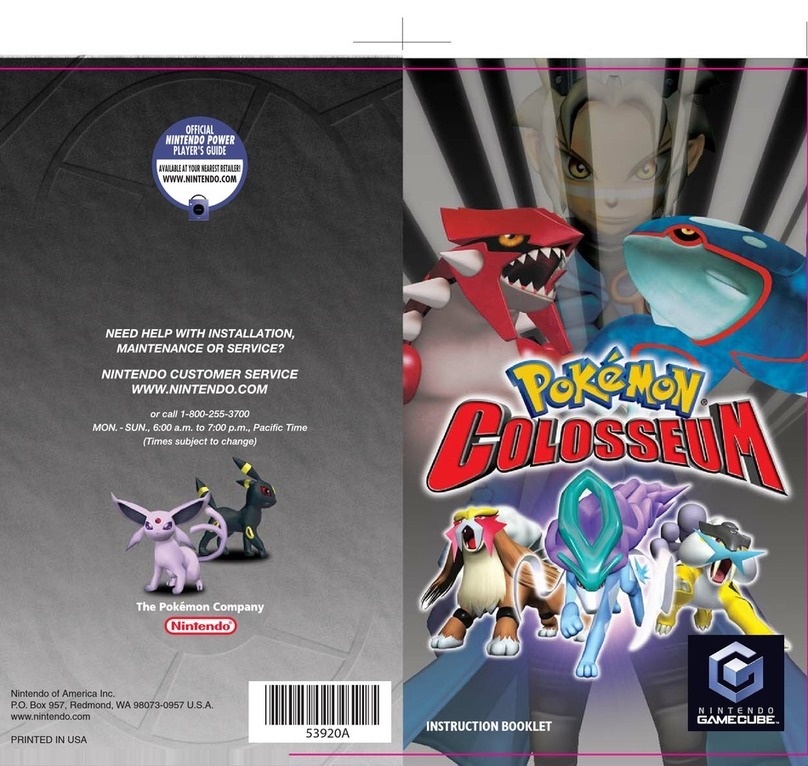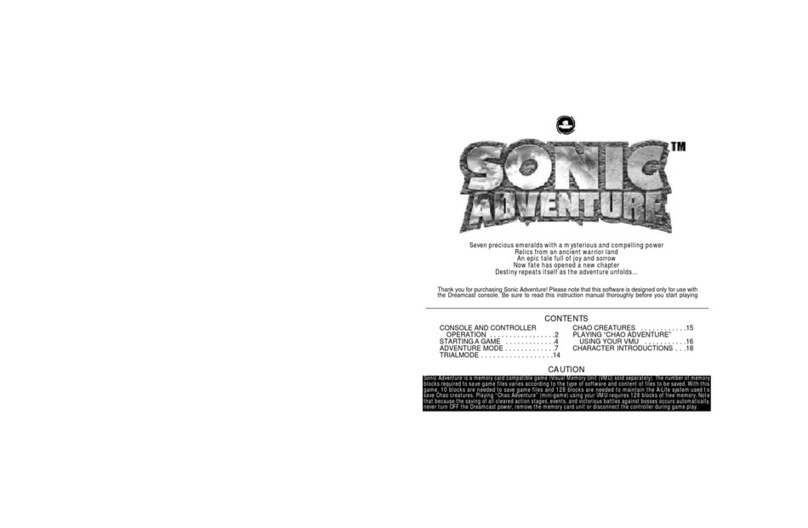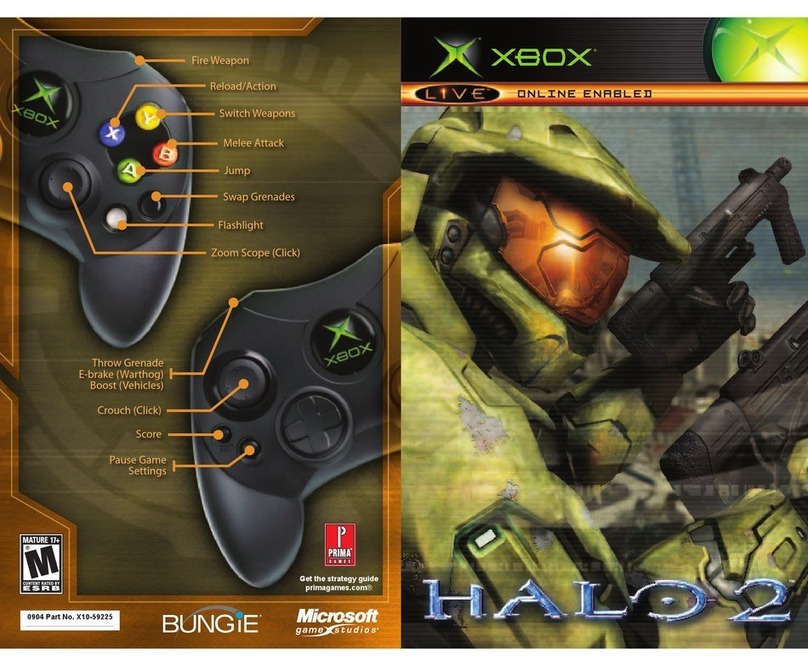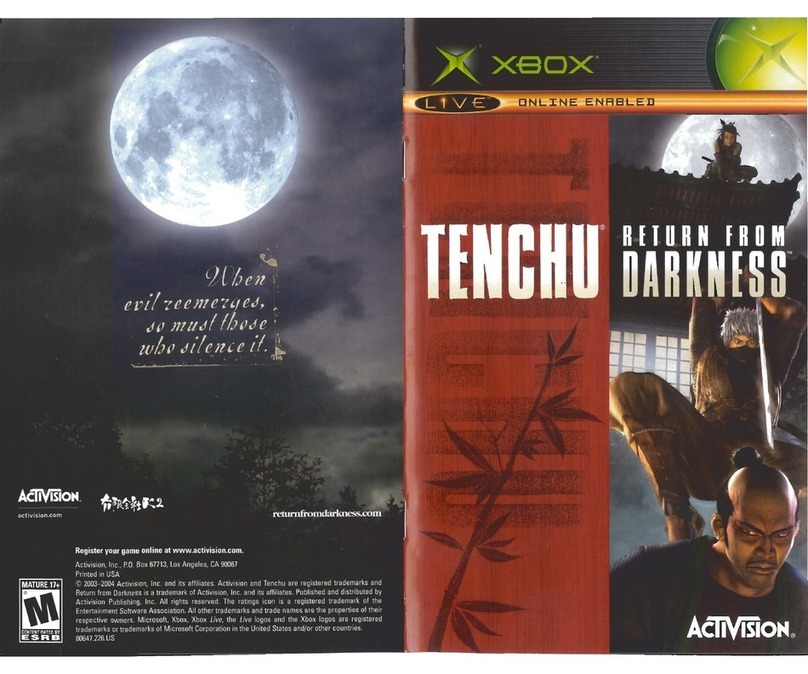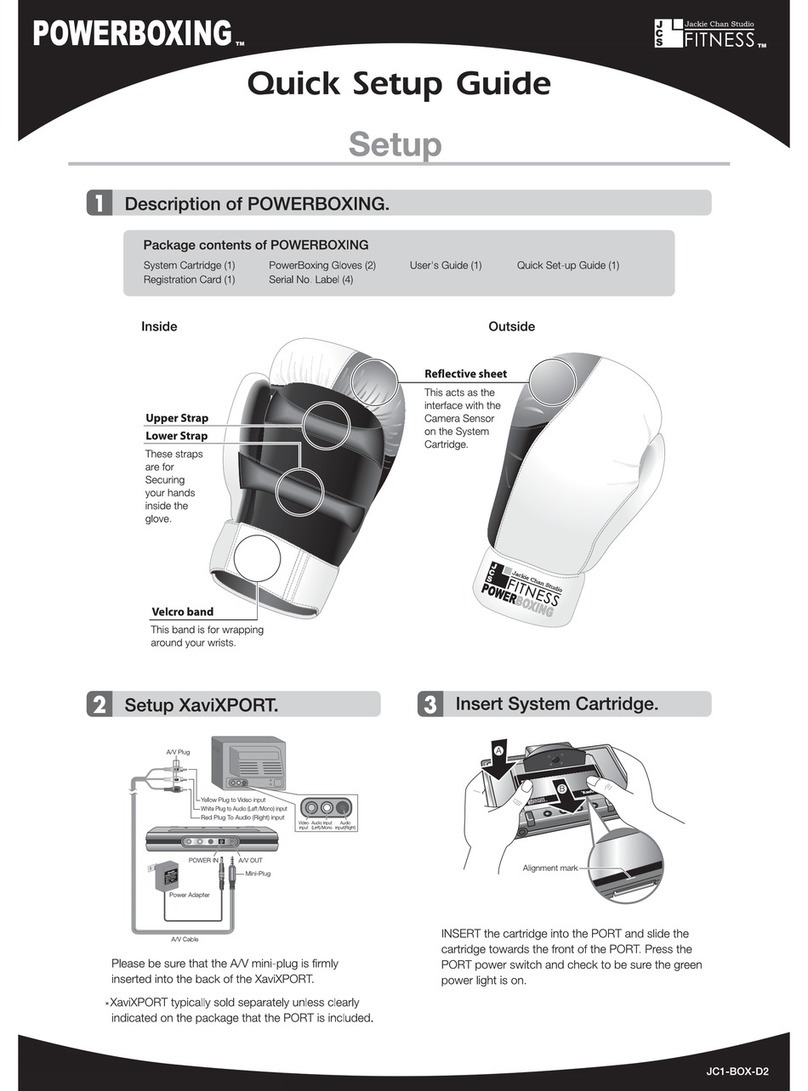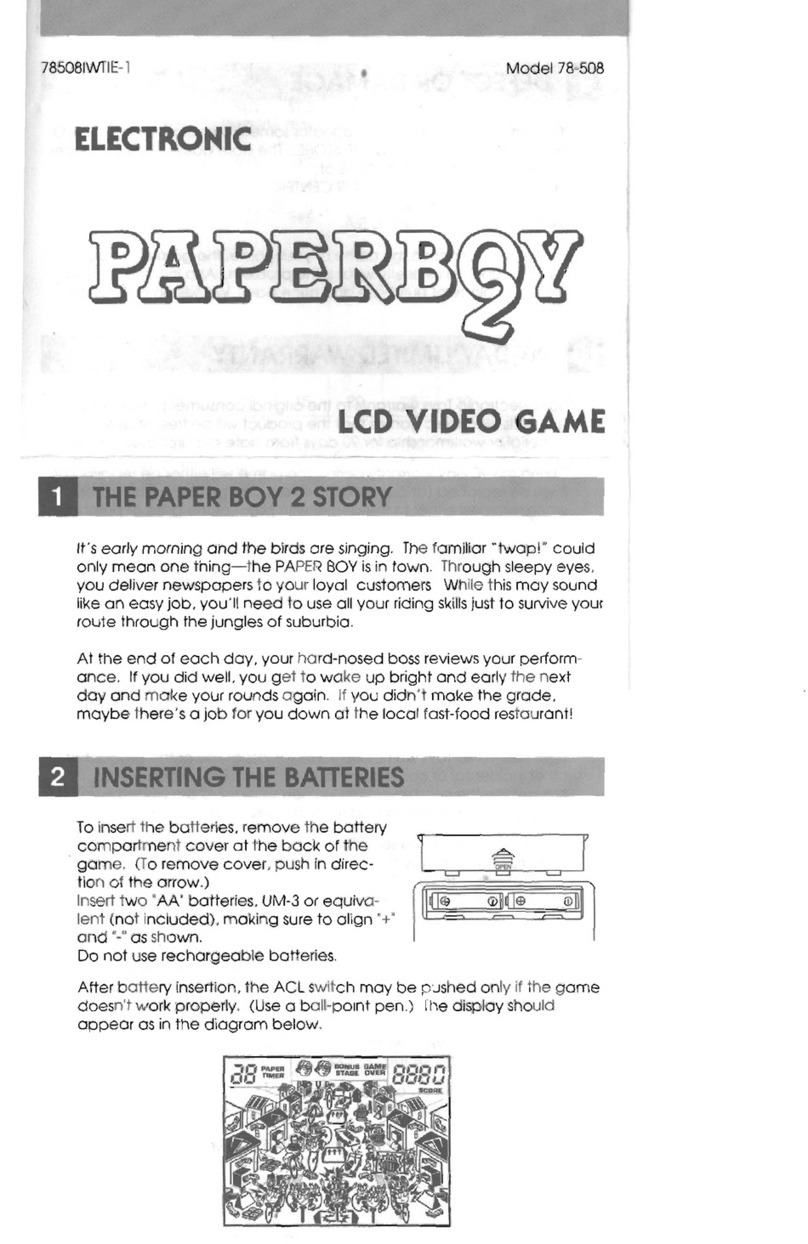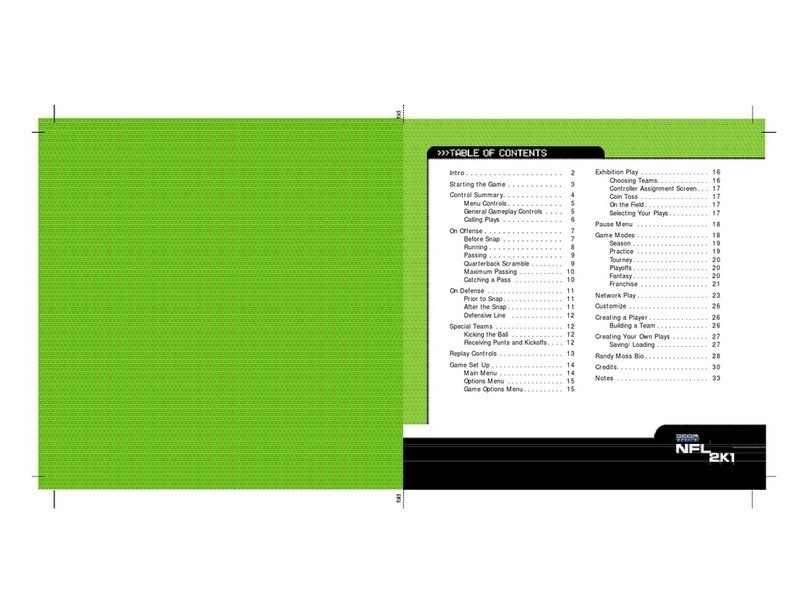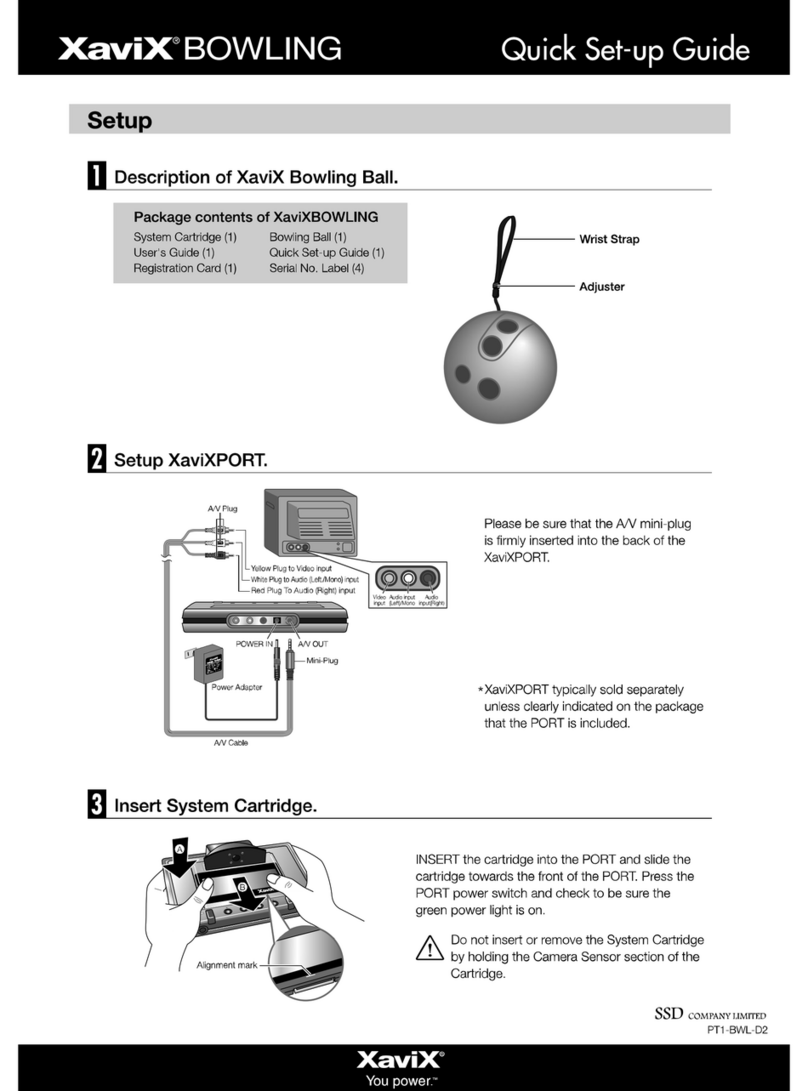11
10
Create your own player character, develop them through training and coaching,
and enter competitions held all around the globe to rise through the ranks for
the number one spot.
STARTING THE WORLD TOUR
Select New Game to create a player character from
scratch or slect Continue to load previously saved
World Tour Player Data from your storage device.
CREATING A PLAYER CHARACTER
At the Player Registration screen, choose a Men’s
Tour or a Women’s Tour and press the gSbutton.
Then use the left stick CV to select from the
options below and proceed to each settings screen
by pressing the gSbutton. Select OK to finish.
POSITIONING THE HOME BASE
Choose a position on the World Tour Map to build
your Home Base. Rotate the map with the left stick
and press the gSbutton to set. Once positioned,
press the gDbutton to immediately return home
from anywhereon the World Tour Map.
■Name Enter a name for your player up to 10 characters.
■Face Choose skin and eye color, face, eye, nose and mouth shape.
■Head Choose hair,eyebrow and beard styles and colors.
■Body Choose your player’sheight and weight.
■Outfit Choose the racket color and uniform options.
■Play Style Decide if your player is left or right handed and choose their
backhand style and postures.
WORLD TOUR
Tournament Mode Rankings
View the ranking for each game
category in Tournament mode. Use
the left stick ZX to select a category,
and CV to scroll through the rankings.
Game Settings
■Game Difficulty
Set the overall game difficulty from
Very Easy to Very Hard.
■Number of Games
Set the number of games to be
played from 1to 6.
■Fix Camera
Set ON to keep the Court Cam at
player 1’s end of the court, or OFF
to follow the server.
■Service Speed Display
Display the serve speed in mph
or km/h.
Controller Settings
Choose a controller configuration from
Ato DType.This may also be set via
the Pause Menu during gameplay
(p.19).
Screen Settings
Refer to the test cardwhen making
color adjustments to your display and
use the left stick to adjust the screen
position. Press the gFbutton to return
the setting to default.
Flicker Reduction Setting
Adjust from Min to Max to help
reduce flicker on certain display
types.
Sound Settings
■Music Volume
Set the volume of background
music from Min to Max.
■Sound Effects Volume
Set the volume of sound effects
from Min to Max.
■Umpire Calls
Choose a language for the umpire
or select Local to set to the court’s
local language.
HDD Cache Settings
■Use Game Data
When Game Data is On, a
maximum of 3403MB is allocated
on the HDD and data is transferred
during gameplay. After the transfer
is completed, data will load
quickly.Do not turnoff the power
when the system’s HDD access
indicator is lit. The HDD is in
operation at such times.
■Clear Game Data
Clear the Game Data files for this
game from your HDD.
OPTIONS
Make changes to a variety of game settings as
detailed below. Use the left stick CV to select a
category and press the gSbutton to open the
settings. Then use the left stick CV to select an
optio, and ZX and the gSbutton to make changes.
Select Return to Main Menu when finished.
VT3_PS3_MNLGUTS.qxp 2/5/07 9:09 PM Page 10