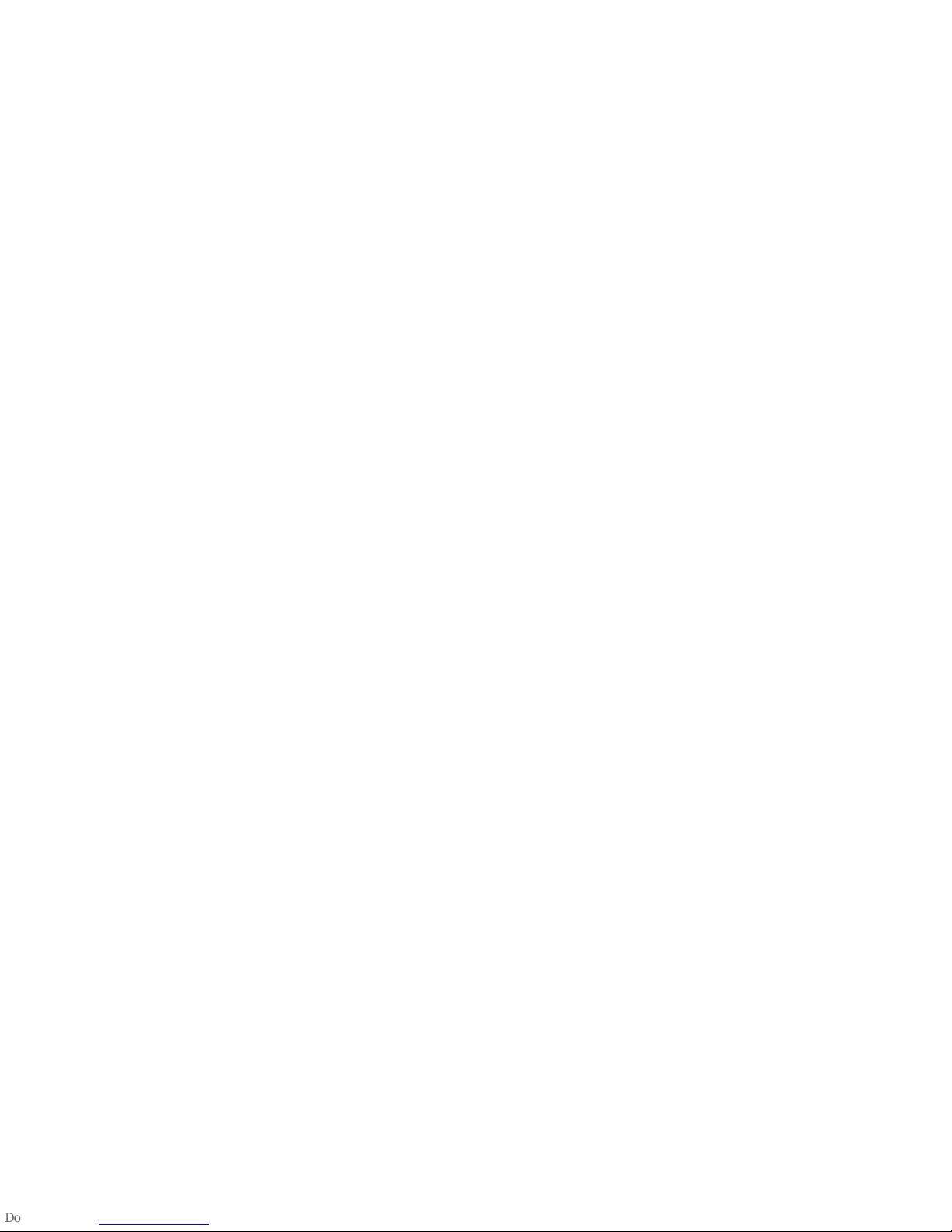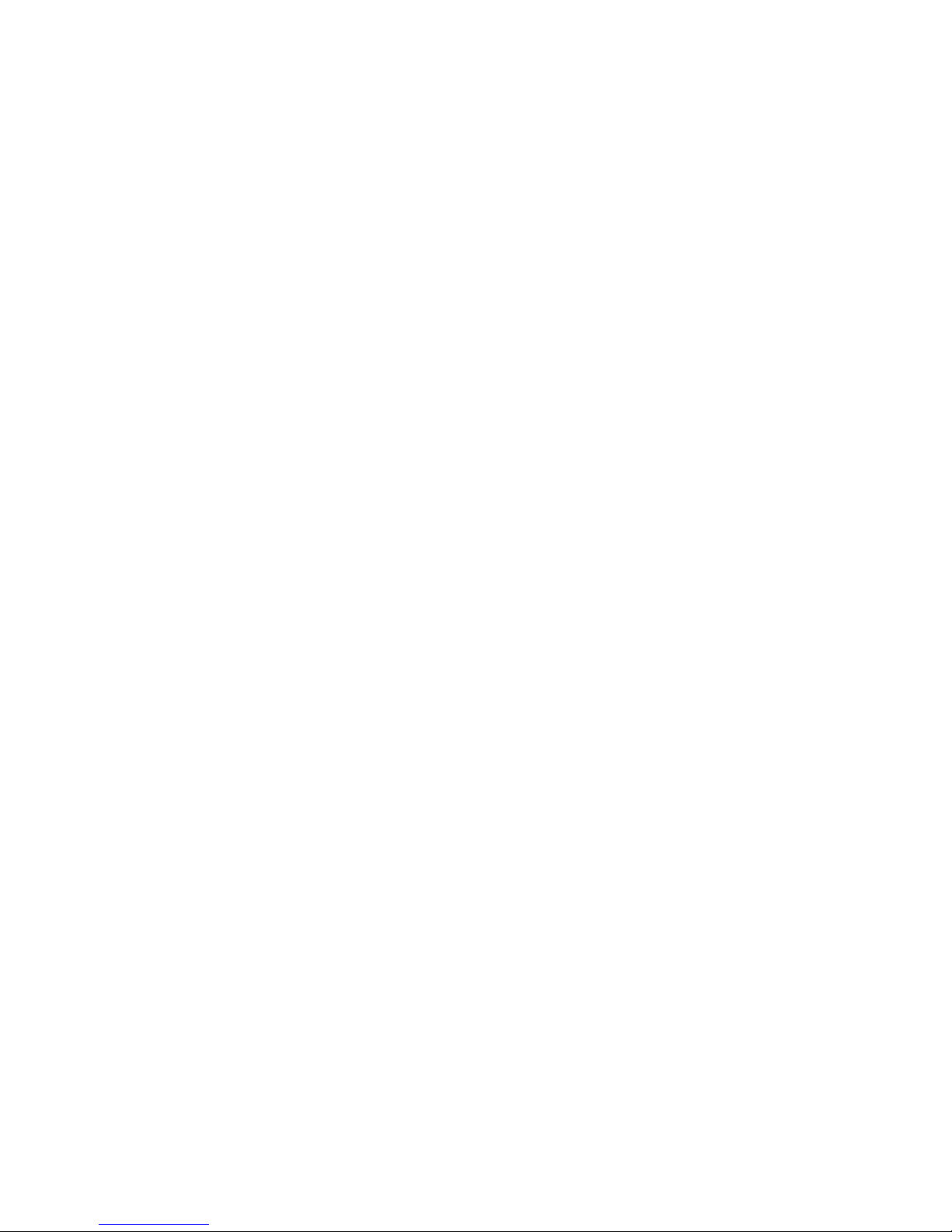matching success, when there is a phone book request, please click ‘ok’, it is
better choose ’next time no longer prompt’ at the same time, convenient for
next time connection, the phone book will sync directly, not prompt again.
Note: f has installed a synchronization software, please also turn on
this synchronization software on mobile phone in auxiliary function, after
connection, within 2-5 seconds, the mobile phone terminal will show the
Bluetooth connected; on smart watch at the same time, will prompts you
automatic synchronization cell phone time, it indicates that the
synchronization function is enabled, when mobile phone have a new
message coming, will synchronization to smart watches in timely.
3.3.2 From the smart watch to connect mobile phone
On the smart watch, select the Bluetooth dialer---click to search
Bluetooth device---find your smart phone (such as Samsung 9500)-click
connection; the continue process operation as 3.3.1
Note: At the same time, the mobile phone need turn on the Bluetooth and
allow to be searched by around Bluetooth products.
3.4 Function menu description