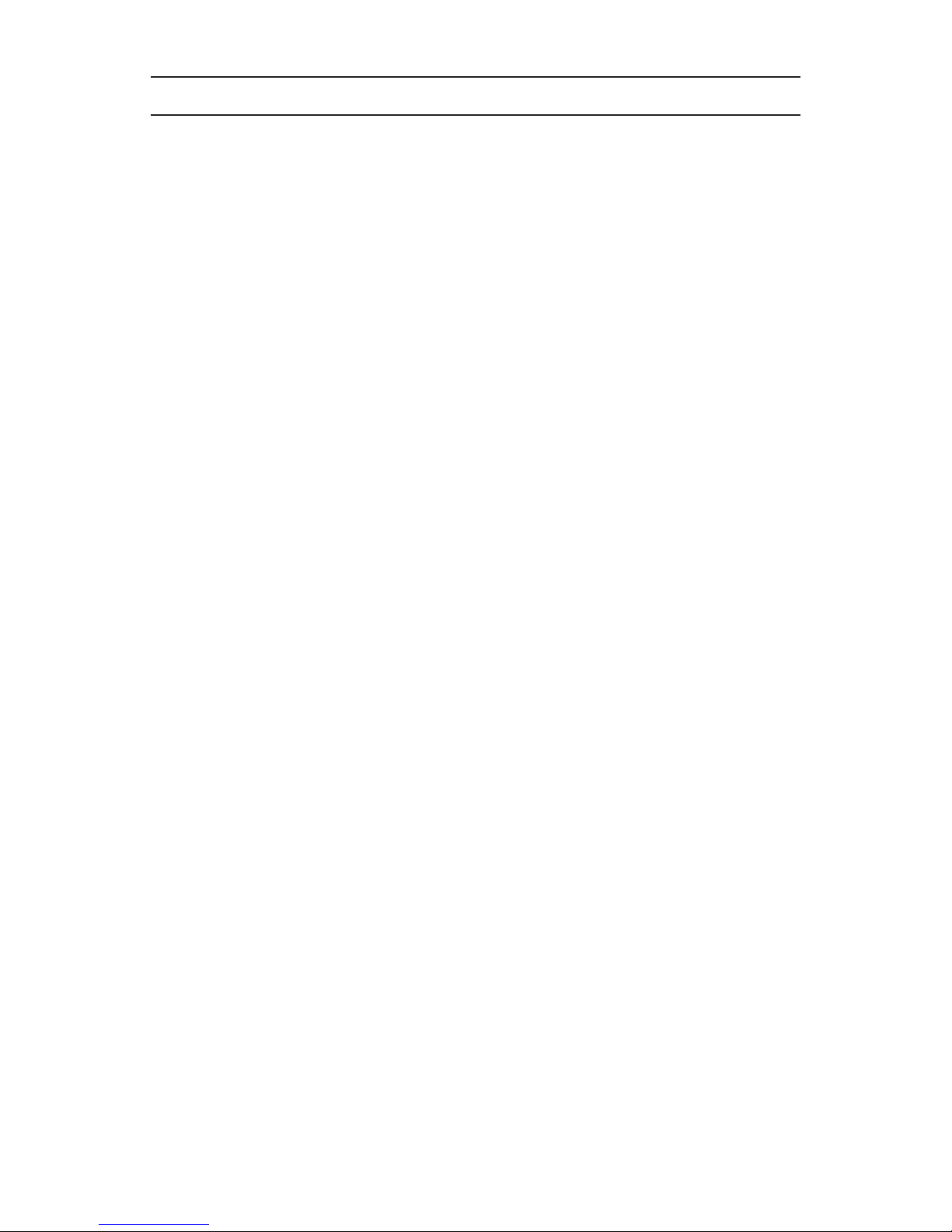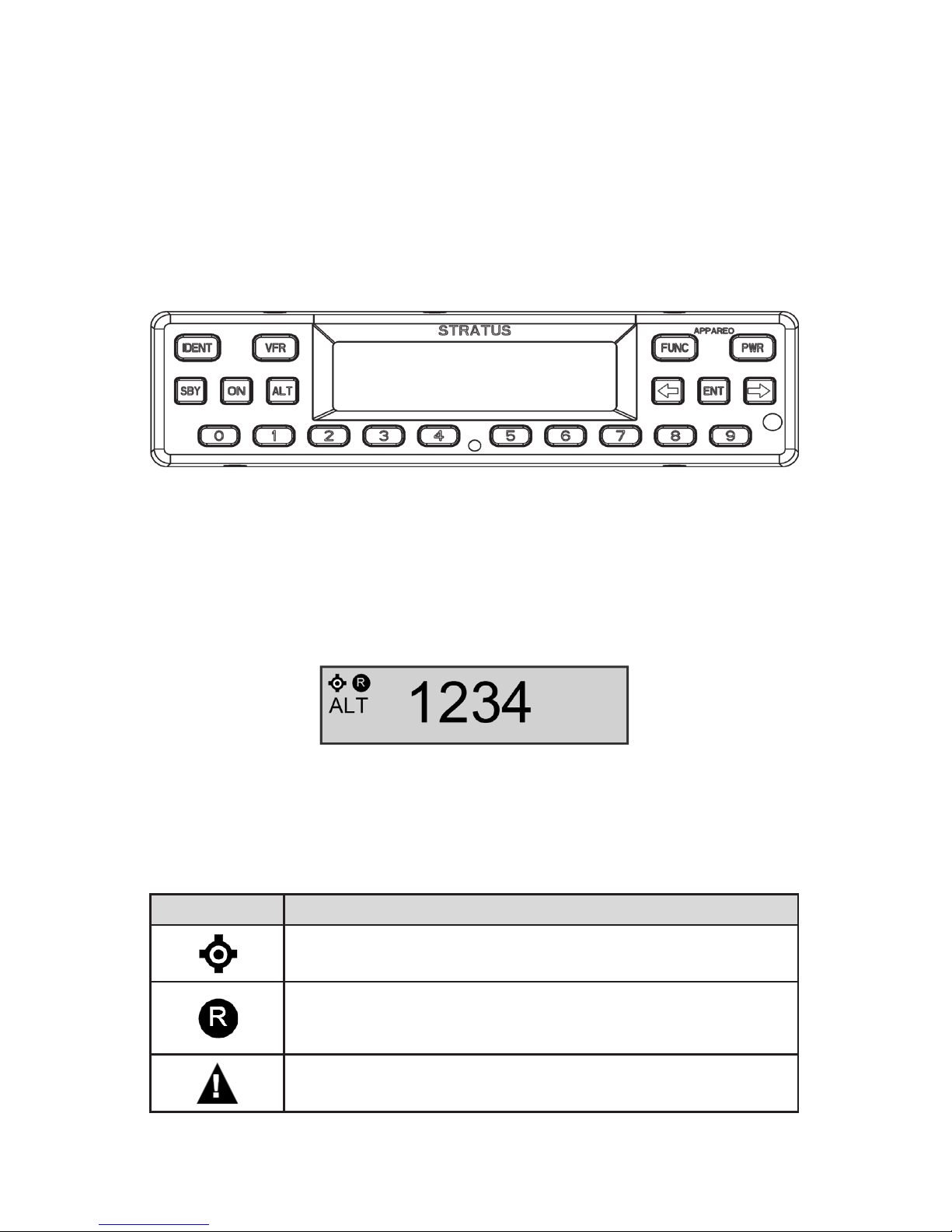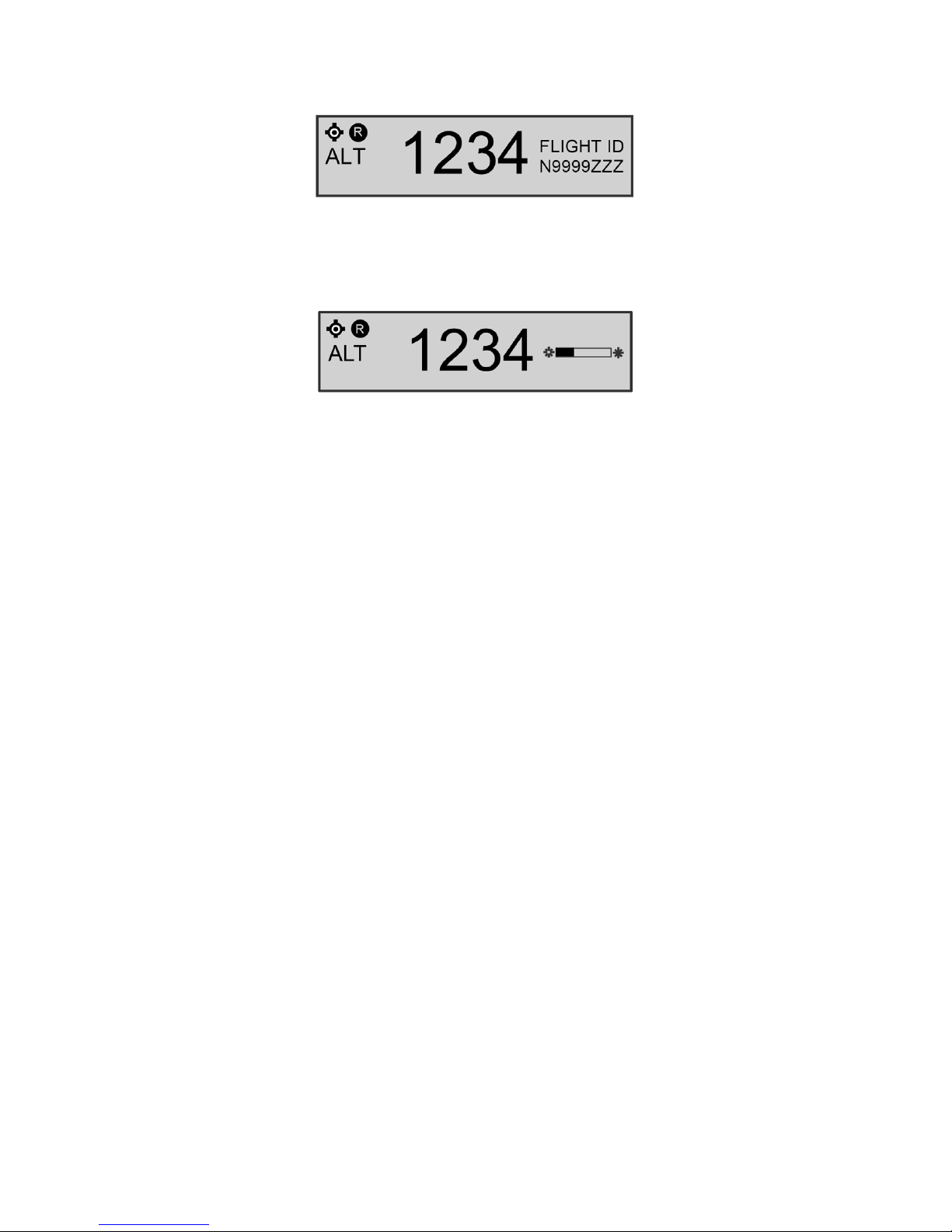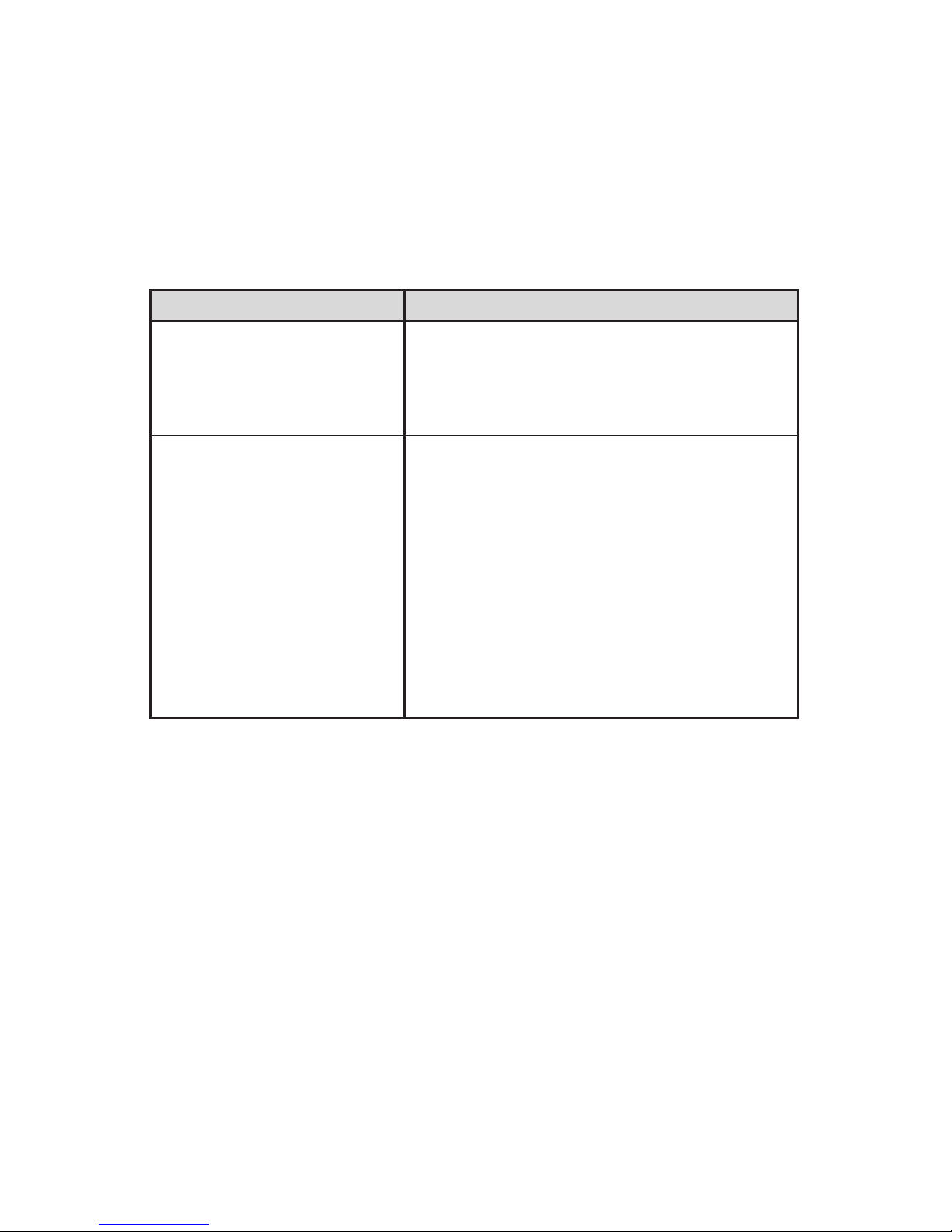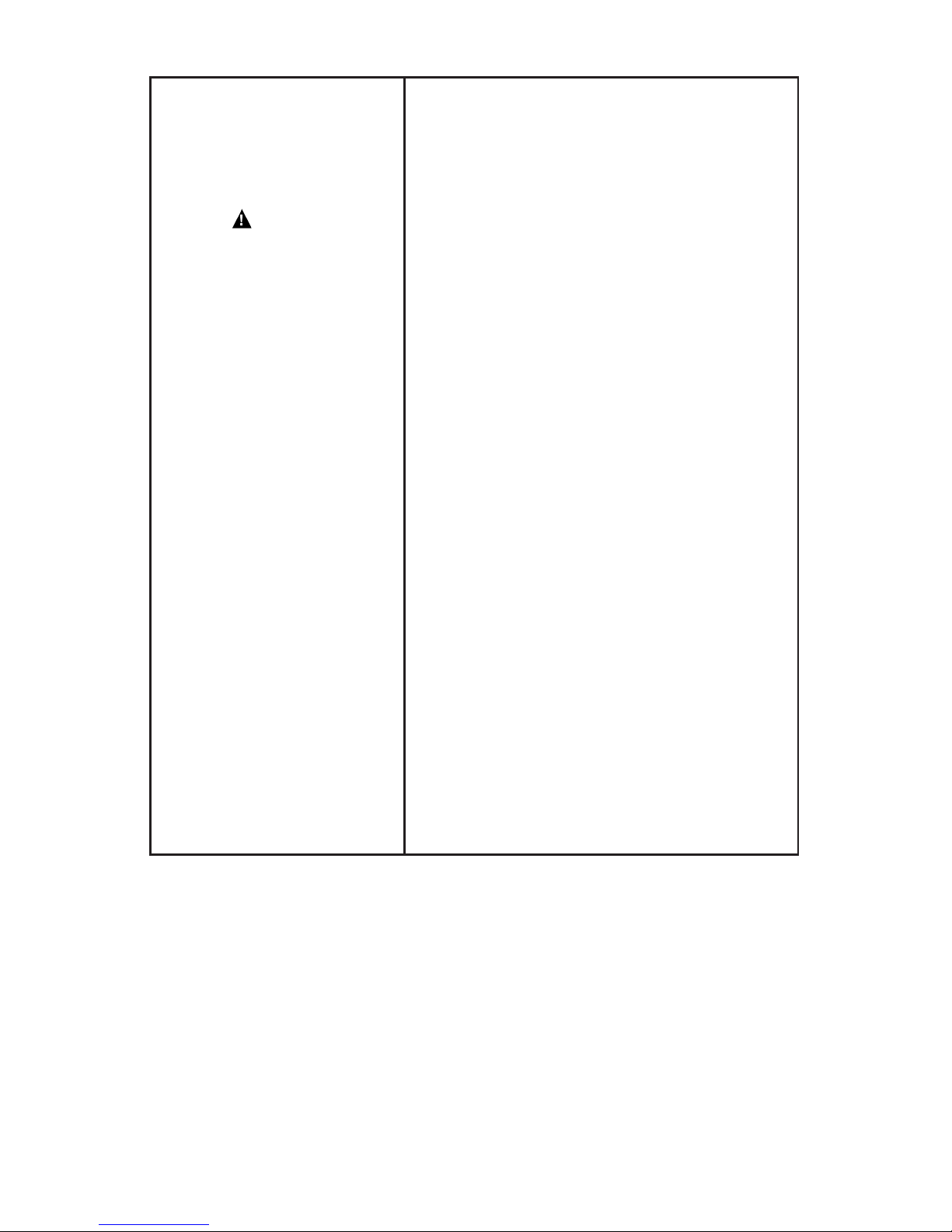7
The screen displays a BIT
failure
The display screen will
display a warning message
and a degraded state
indicator in the event that
any of Stratus ES/ESG’s BITs
fail.
The Stratus ES/ESG screen might display a
warning message with the instructions below.
Below is guidance regarding how to assess the
failure:
• PRESS FUNC TO CLEAR: A non-critical
error has been detected. Stratus ES/ESG
will run in a degraded state until the error
is resolved. Contact your dealer for further
assistance.
• PLEASE RESTART UNIT: A critical
error has been detected. Restarting the unit
might x the error. If the message returns
after restarting, contact your dealer for further
assistance.
• PLEASE SHUTDOWN UNIT: A critical
error has been detected. Power off the unit and
do not power it back on. Contact your dealer
for further assistance.
• WAITING TO BE UNSTUCK: A key has
been depressed for more than 20 seconds. If a
key is stuck, try to unstick the key.
• WAITING FOR RELEASE: The
external suppression input is constantly in
a suppressed state. Contact your dealer for
further assistance.
• ATTEMPTING TO RECOVER: A squitter
rate error has been detected. The transponder
may recover itself, but if it does not, restart the
unit. If the message returns after restarting,
contact your dealer for further assistance.