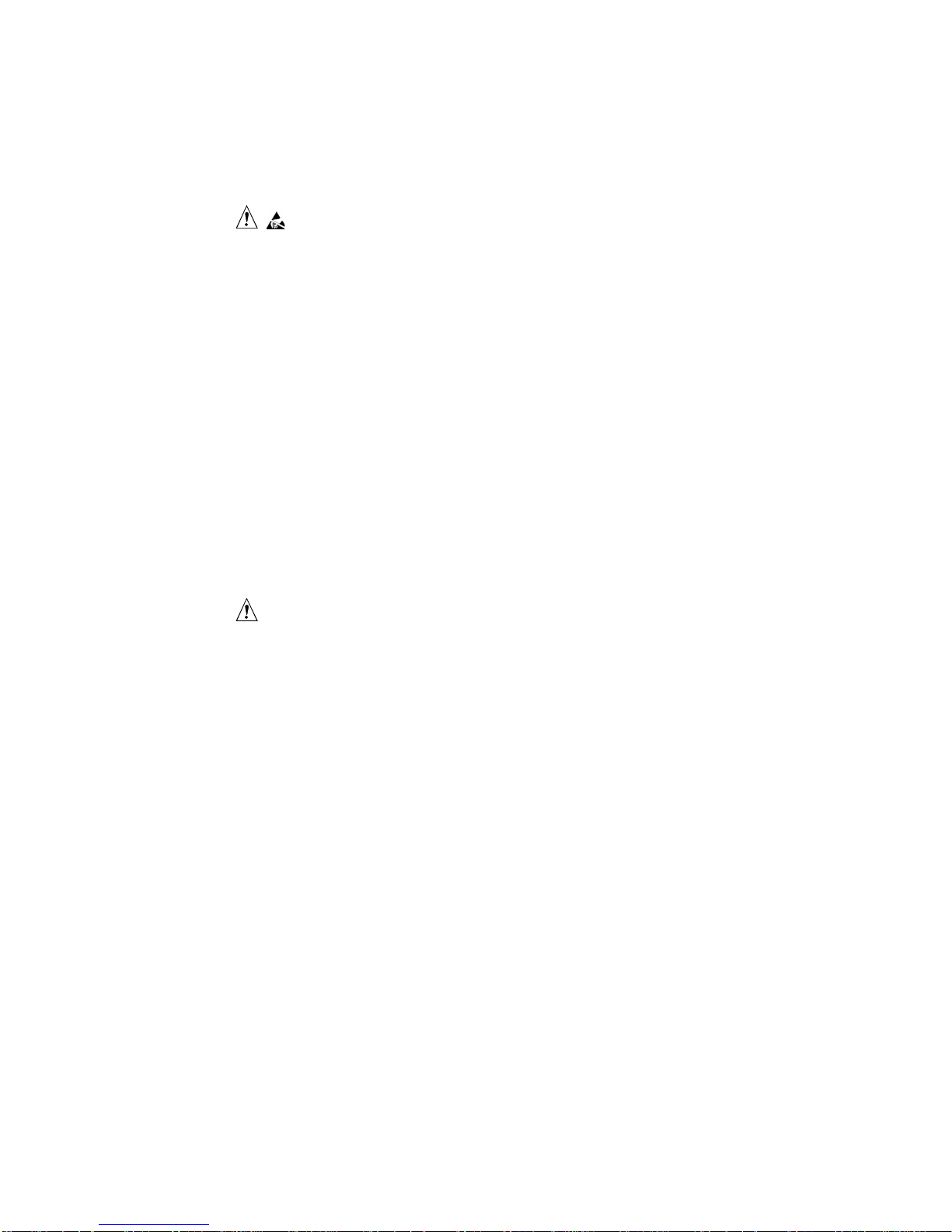Rev. 2.0
1/23/06
Appro WH300 User’s Guide 7
2.3 Checking the Power Cord
CAUTION
To avoid electrical shock, check the power cord(s) that will be used with the product:
Do not attempt to modify or use the AC power cord(s) if they are not the exact type
required.
If a power cord is not compatible with the AC wall outlet in your region, get one
that meets the following criteria:
⎯The power cord must be properly rated for the AC voltage in your region.
⎯The power cord plug cap must have an electrical current rating that is at least
125% of the electrical current rating of the product.
⎯The power cord plug cap that plugs into the wall socket-outlet must have a
grounding-type male plug designed for use in your region.
⎯The power cord must have safety certifications for your region, and shall be
marked with the certification markings.
⎯The power cord plug cap that plugs into the AC receptacle on the power
supply must be an IEC 320, sheet C13, type female connector.
⎯In Europe, the power cord must be less than 4.5 meters (14.76 feet) long, and
it must be flexible <HAR> (harmonized) or VDE certified cordage to comply
with the chassis’ safety certifications.
The power supply cord(s) is the main disconnect device to AC power. The socket
outlet(s) shall be near the equipment and shall be readily accessible for
disconnection.
2.4 Earth-Ground Socket Outlets
CAUTION
To avoid electrical shock, the system power cord(s) must be plugged into socket-
outlet(s) that is provided with a suitable earth ground. The system will be provided
with the following marking:
Connect only to properly earthed socket outlet.