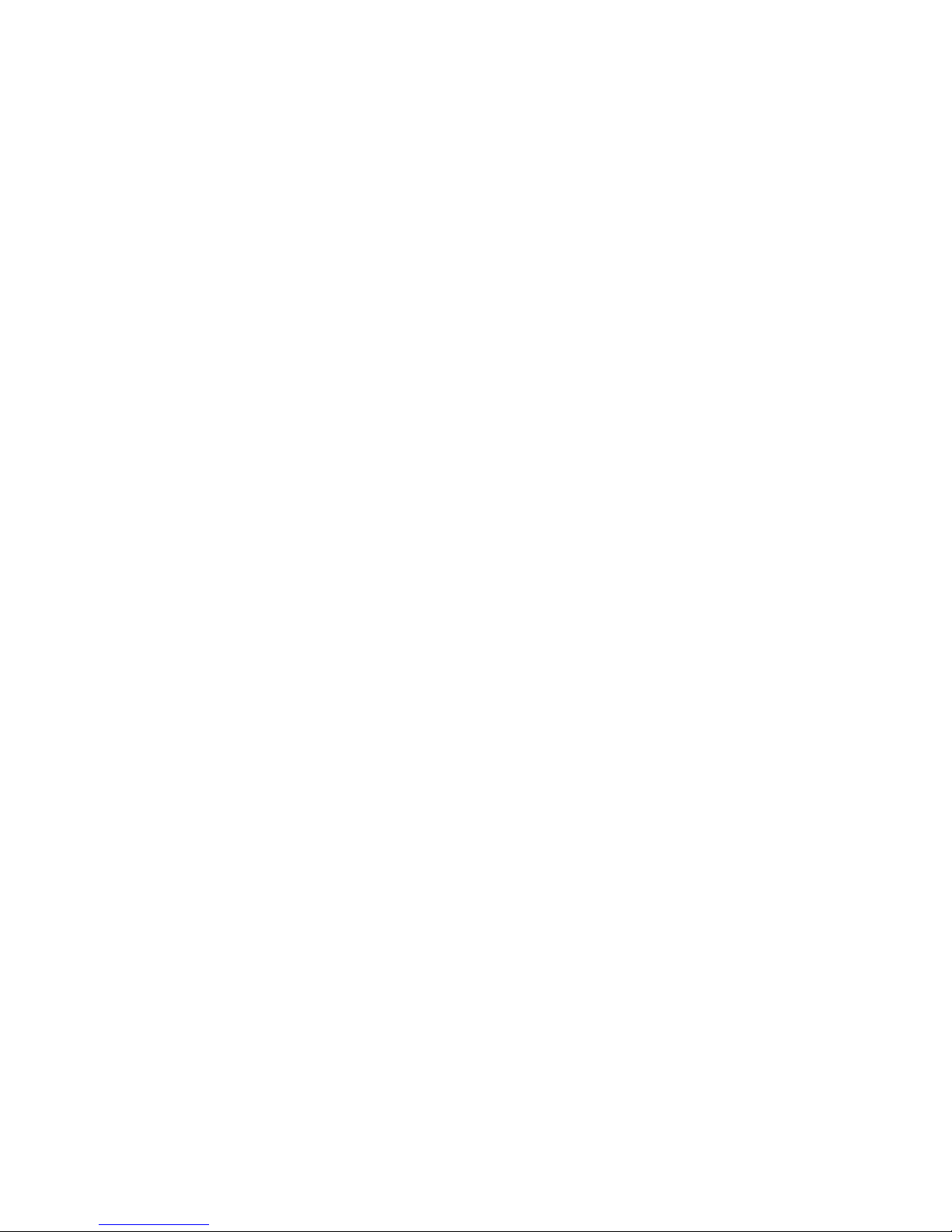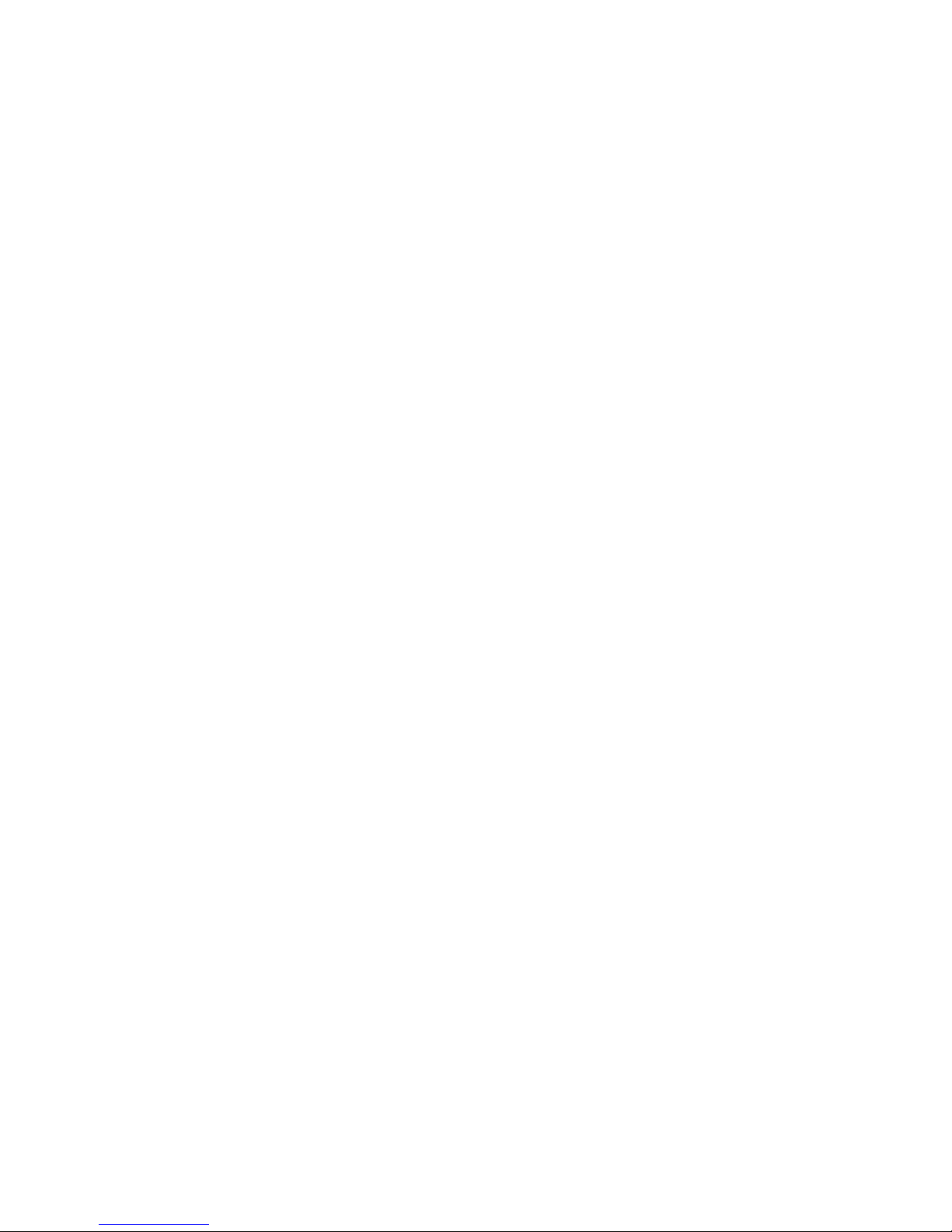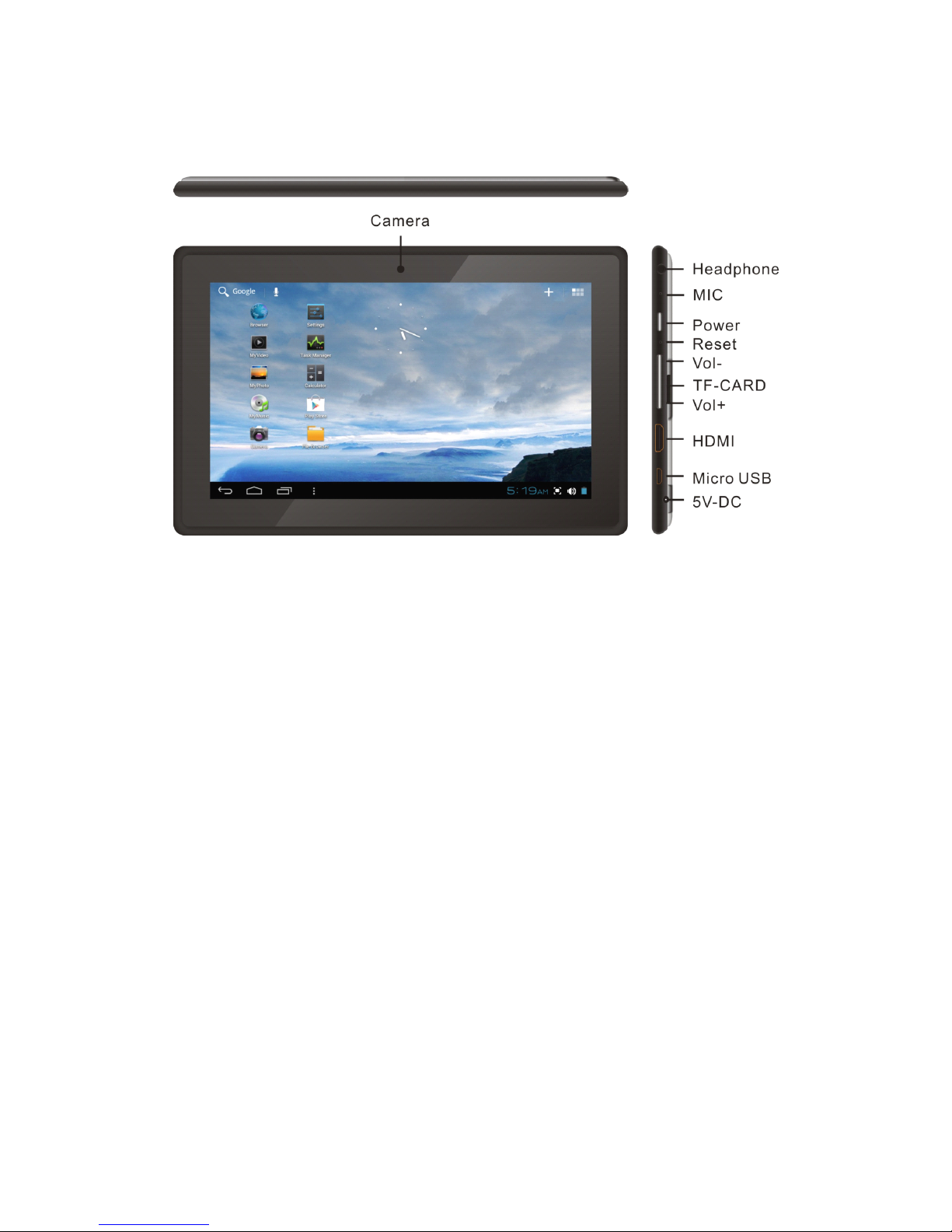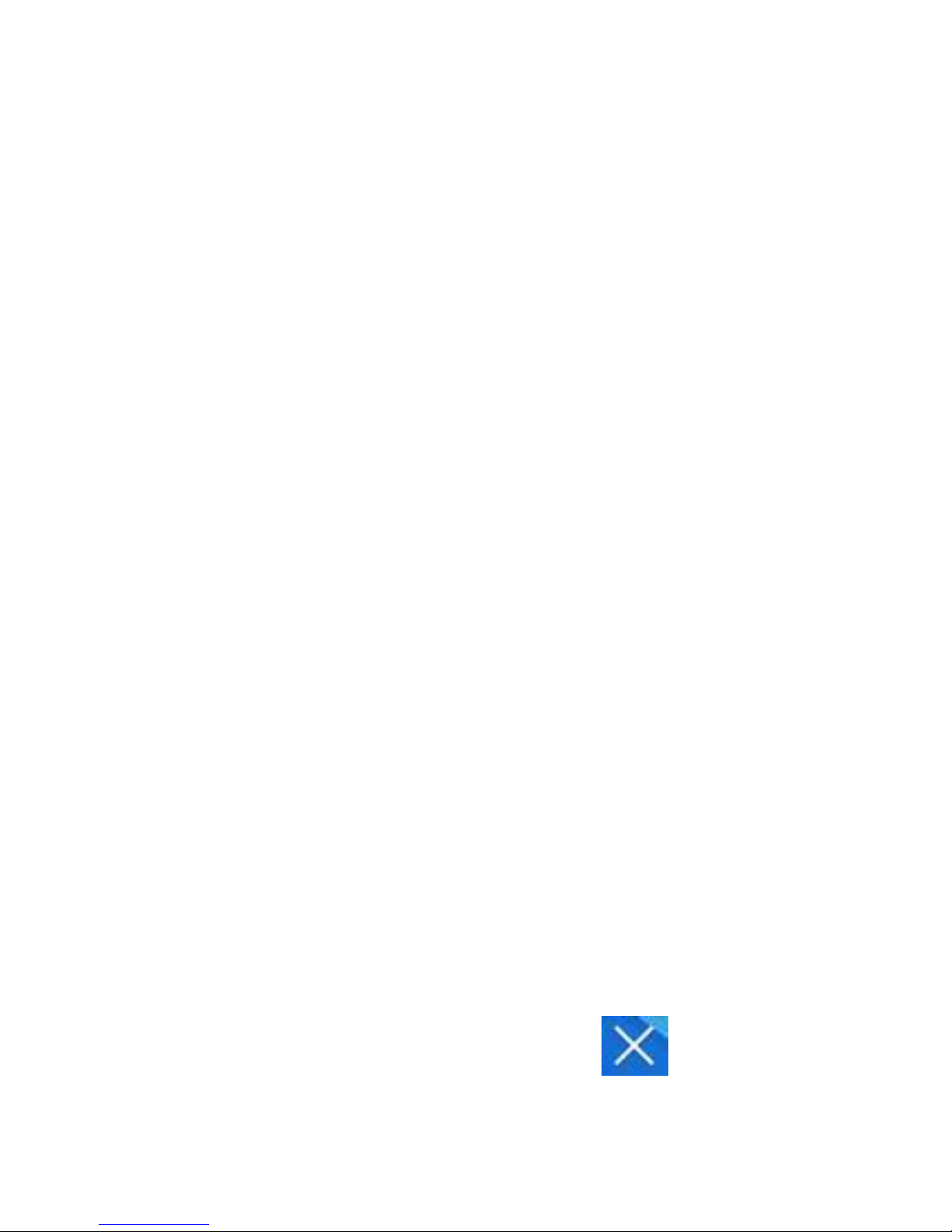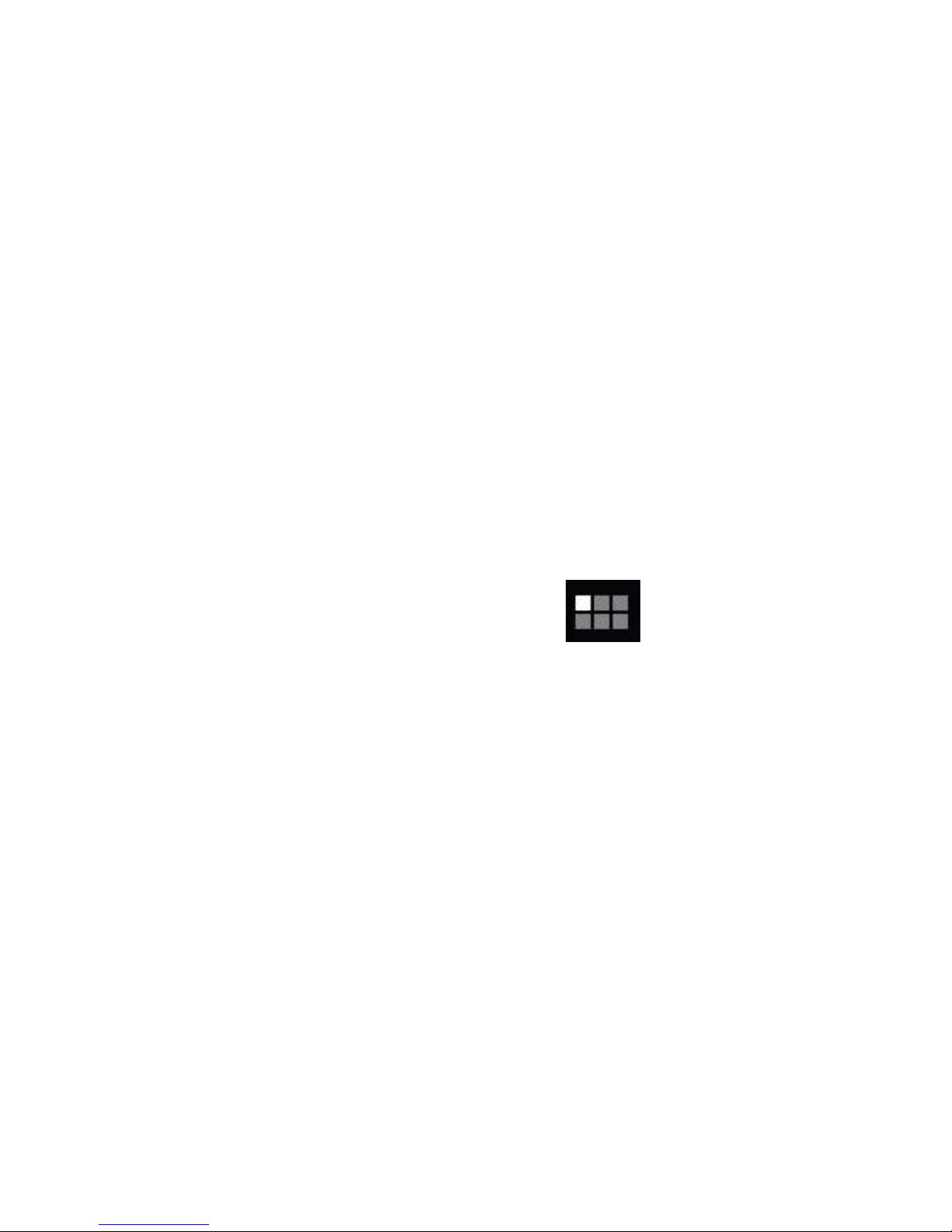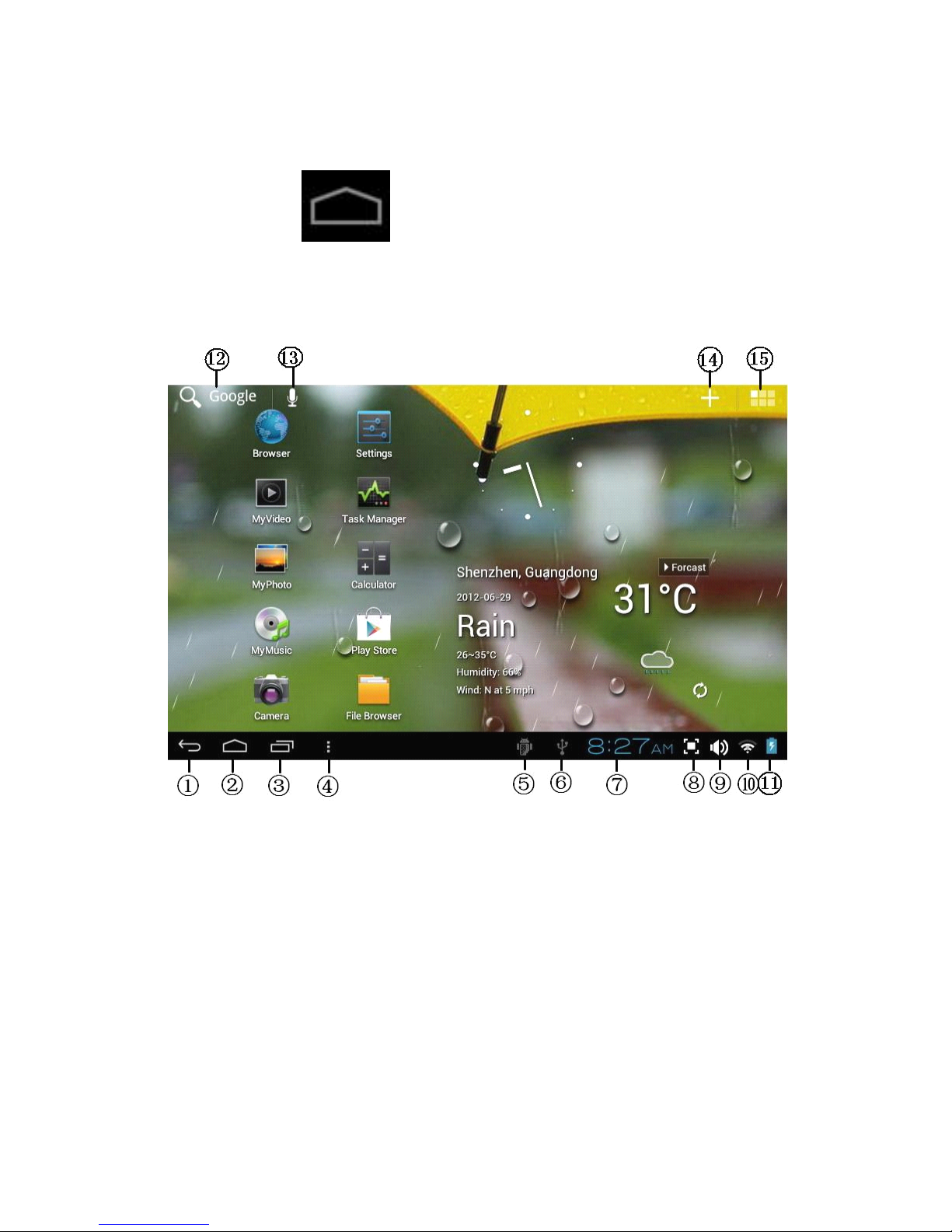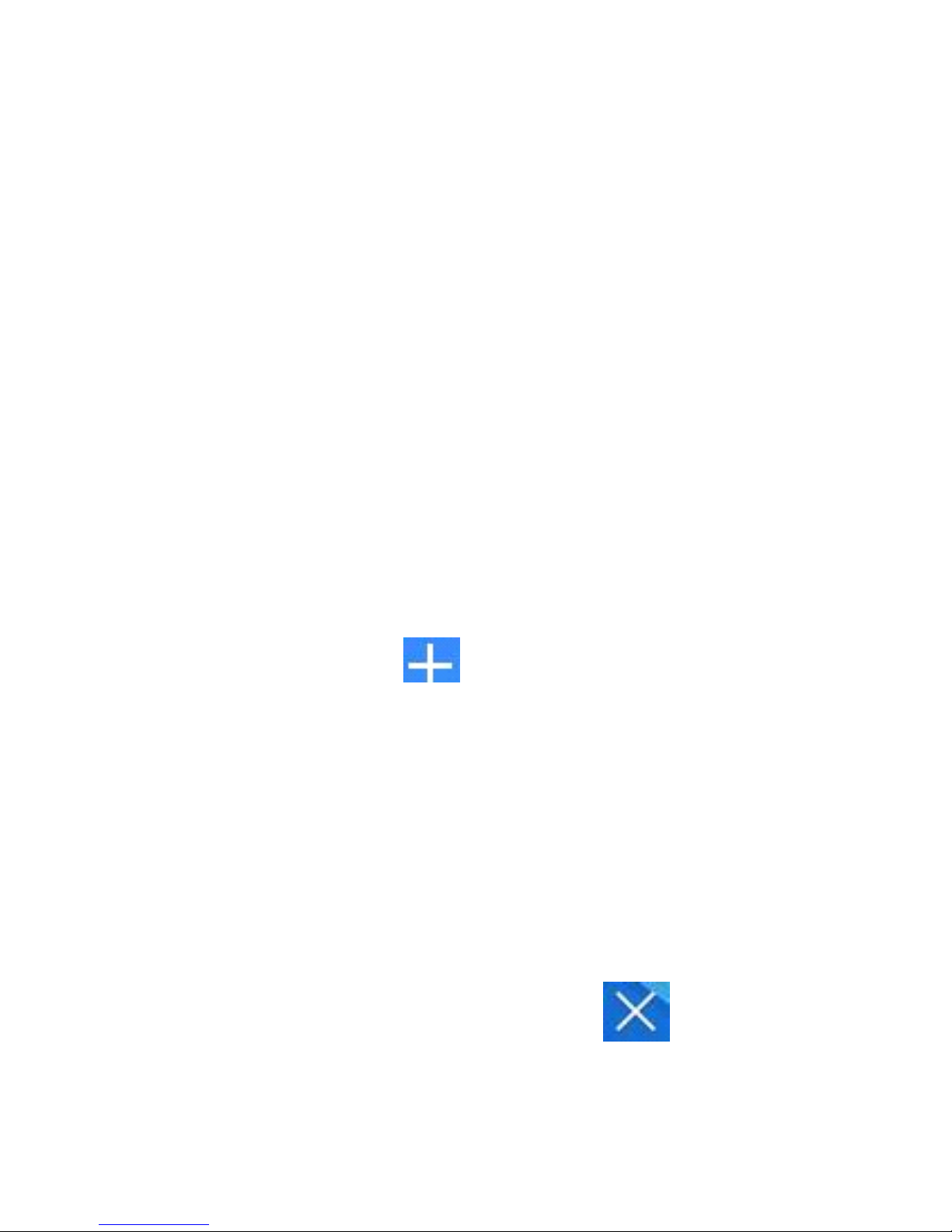2
Add Event ............................................................ 16
1 6 CAMERA ............................................................. 17
Take Pictures ....................................................... 17
Take Videos ......................................................... 18
Single-motion Panorama ................................... 19
1 7 CALCULATOR .................................................... 19
1 8 MYRECORDER .................................................. 20
19 EMAIL .................................................................. 20
Add Email accounts ............................................ 21
Email Inbox .......................................................... 22
Edit Email Accounts ............................................ 24
Delete Email Accounts ....................................... 25
2 0 FILE BROWSER ................................................. 26
Copy Media between Computer and Tablet .... 27
Connected to the local area network shared
folders .................................................................. 29
Delete files ........................................................... 29
2 1 MY MUSIC ........................................................... 30
Play Music ........................................................... 30
Create Music Widget .......................................... 31
The Operation with Music and Playlist ............. 31
Sort by title or date added ................................. 32
2 2 MY VIDEO ........................................................... 33
Play Video ........................................................... 33