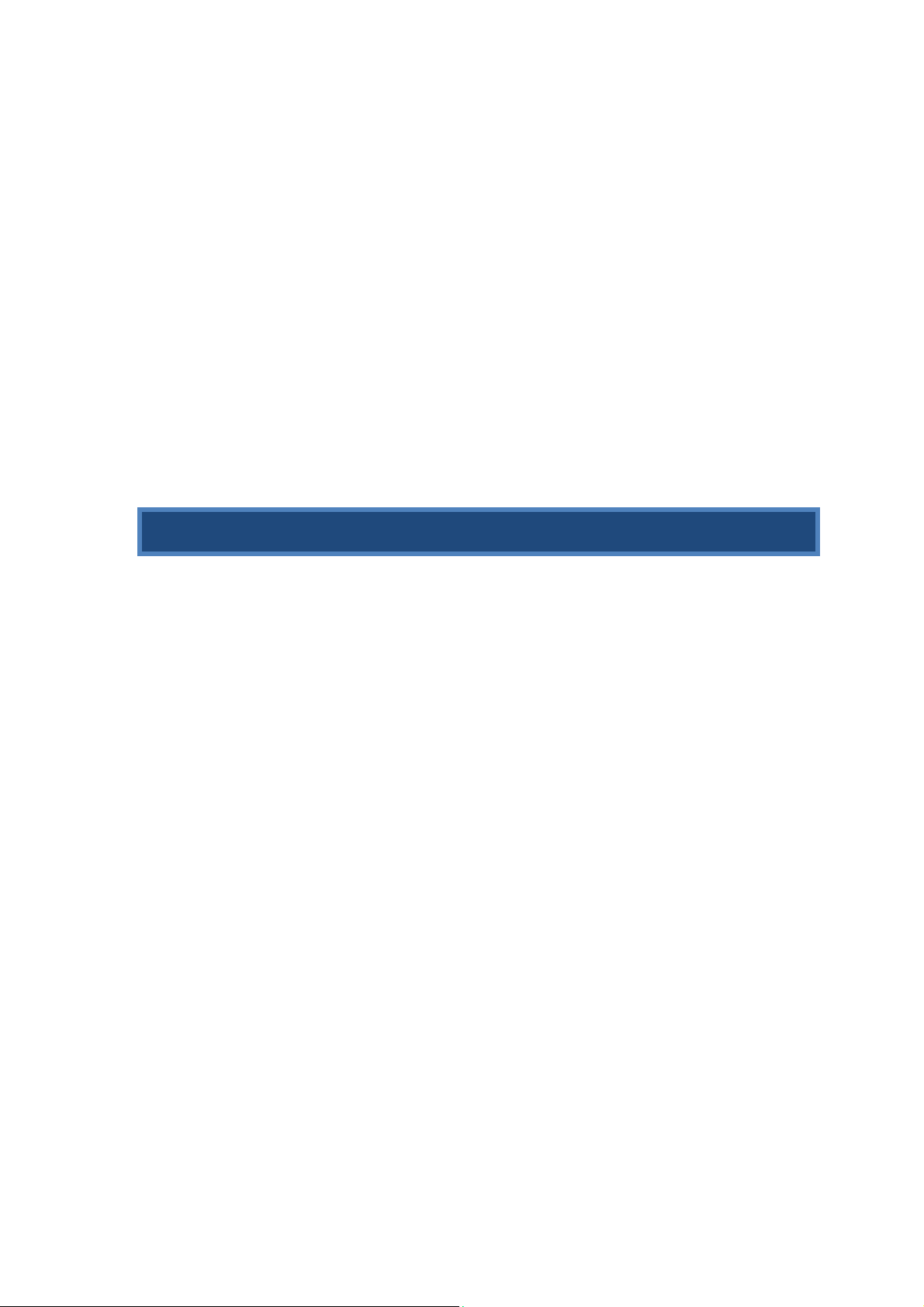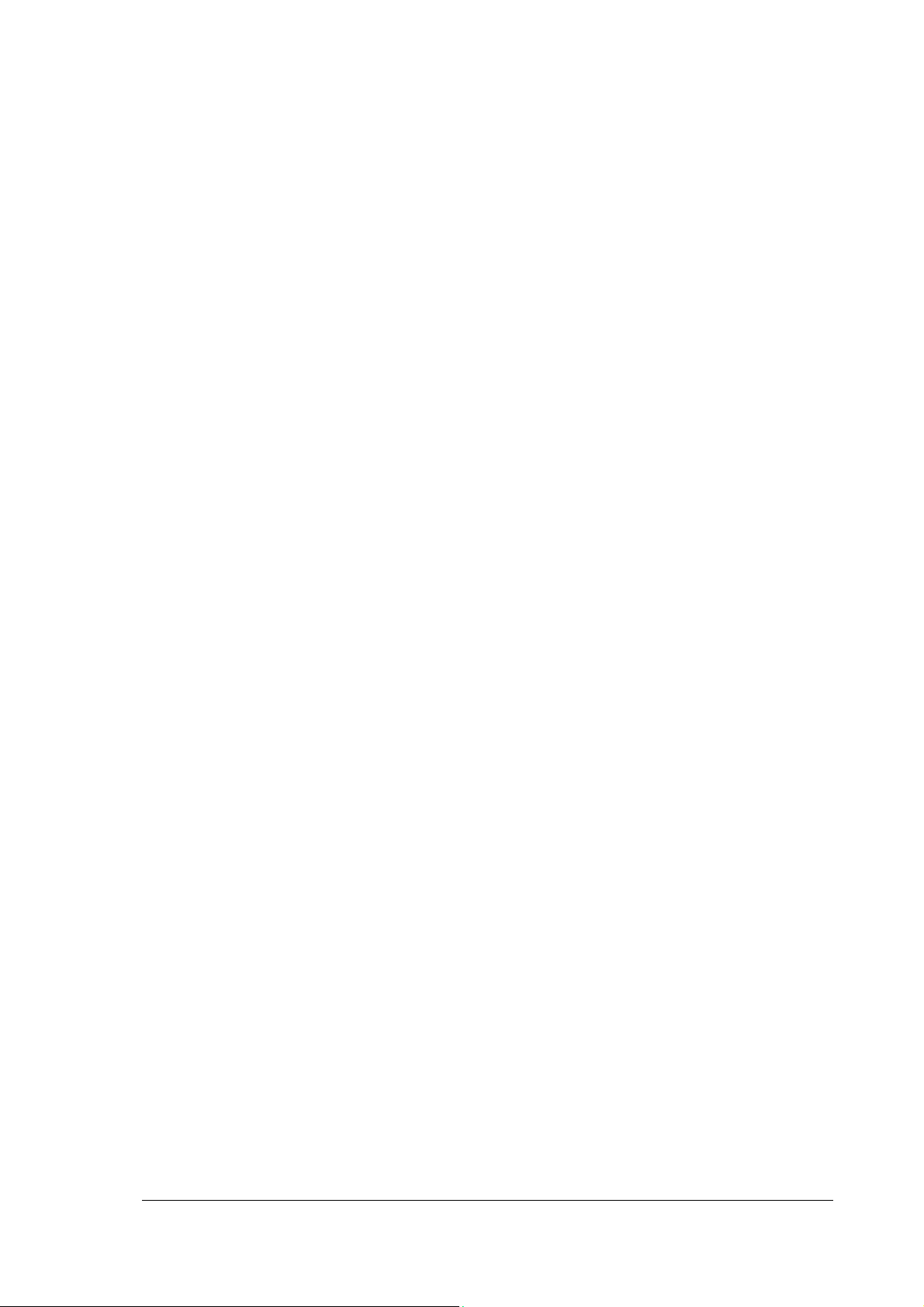8
7.REMOTECONTROL
Play/Stop
same as on front panel – starts or
pauses the music –plays selected track,
album or playlist. Press and hold this
key to stop all operations, CD loading,
USB transfer & recording.
Find
starts track search – finds tracks
containing a string of letters
Rip
transfers the current track to the USB
device
Rec
starts recording from aux input to a
track on the hard disk
Vol+ Vol-
adjusts the volume
Next
same as next on front panel. Start
playing the next track or advance to
next step in menu. Also used as cursor
right when editing text
Prev
similar to back key on front panel.
Starts playing the previous track or
returns to previous in menu. Also used
as cursor left when text editing.
History
lets you scroll through previously
played tracks
0-9
Used to enter text when searching or
naming tracks and albums. Uses the
same convention as mobile phone
headsets. 0 key turns off playlist.
Red-Violet
These keys correspond to each of seven
playlists. One press display the playlist.
A second press starts playing the
playlist. Press and hold a key and the
current track is added to the playlist.
Up / Down
Scrolls through menu options and
choices
OK
selects the displayed menu item or
choice – the same as pushing the main
control on the front panel
Menu
starts the top level menu
Info
displays disk statistics or context
dependent information
Intro
turns intro mode on and off. First press
shows the current state. Subsequent
presses changes the mode. Intro mode
plays just the start of each track
Random
turns random mode on and off. First
press shows the current state.
Subsequent presses changes the mode.
Random Mode plays tracks in a random
order. Random Mode is turned off
when an album is played
HDD / USB
selects music from the hard disk and
the attached USB device. Track search
will scan both. Random mode will
embrace both sources.
CD
selects music from CD
USB
selects music from the attached USB
device. Track search and random
restricted to music on the USB
Aux
selects the aux input. The aux input
must be selected before the record
function will start
Inserting the Batteries in
the Remote Control
Make sure that the polarities are
correct. There should be no large
objects blocking the way between the
remote control and the unit.
Under normal circumstances the
remote control should be used within a
range of 6 metres, straight in front of
the sensor and within a 30 degree
range. To operate the device, direct the
remote control towards the sensor
window. There must be nothing
blocking the way between the remote
control and device.
If the remote control sensor is exposed
to direct sunlight, it may lose its
reception function. In this case you
should place the unit in a different
location.
If the remote control is not working or
operating ranges are becoming shorter
and shorter, you should check whether
the remote control is still making
contact or whether the batteries need to
be changed. Never use batteries of
different types together, or new
batteries with used batteries. If the
remote control is not going to be used
for a while, remove the batteries in
order to avoid damage due to battery
fluid leakage