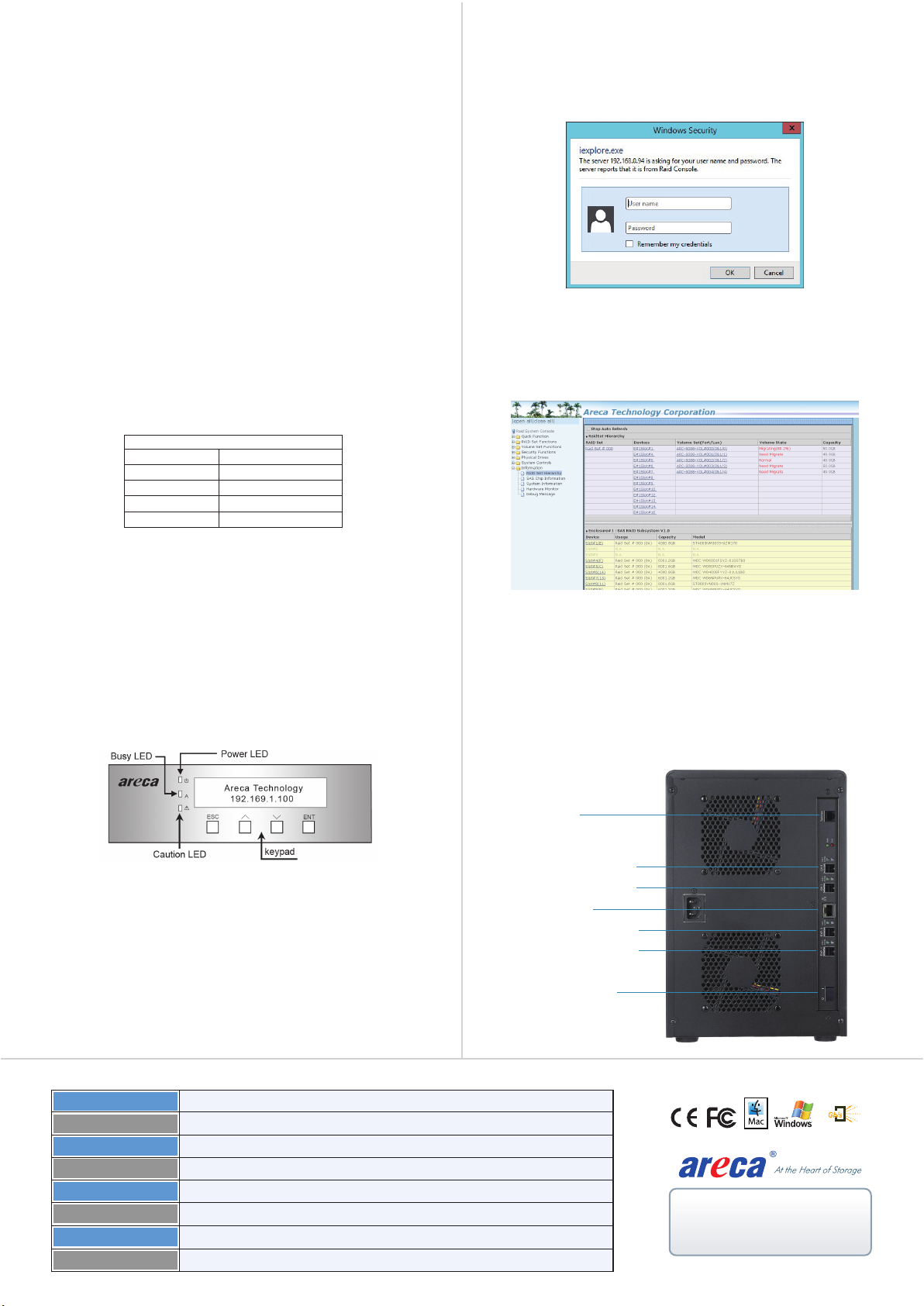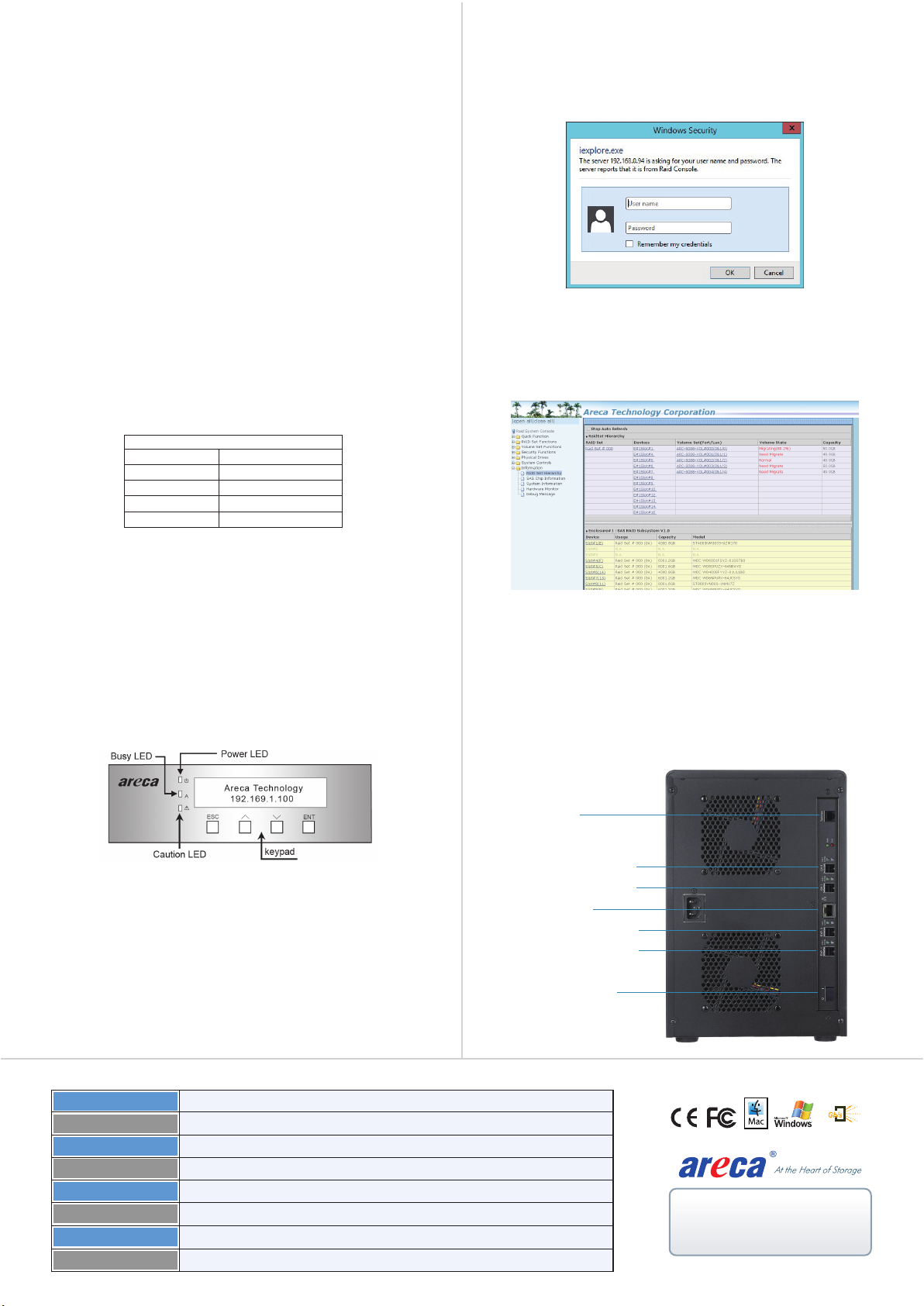
TEL:886-2-87974060 FAX: 886-2-87975970
12
S
A
S
2700-1M8042-0010
Step 5: Power Up the Enclosure
If you need more detail information, please download ARC-8042 user manual from the
website below:
• http://www.areca.com.tw/products/8042.htm
• http://www.areca.com.tw/support/main.htm
If you need more detail information, please download ARC-8042 user manual from the
website below:
• http://www.areca.com.tw/products/8042.htm
• http://www.areca.com.tw/support/main.htm
Your SAS RAID subsystem can be configured by using the LCD
with keypad, a serial device (terminal emulation) or LAN port.
※Method 1: RS-232 Port Management
You can attach a serial (Character-Based) terminal or server com
port to the RAID subsystem for access to the text-based setup
menu via a VT-100 compatible terminal or a PC running a VT-100
terminal emulation program to configure RAID sets and volume
sets. The firmware-based terminal array management interface
can access the array through this RS-232 port.
The manufacture default password is set to 0000. To ensure
proper communications between the RAID controller and the
VT-100 Terminal Emulation, please configure the VT100 terminal
emulation settings to the values shown below:
For additional information on using the RS-232 port to configure
the RAID subsystem see the Chapter 5 of VT-100 Utility
Configuration.
Step 6: Configure RAID Volumes
※Method 2: LCD Panel with Keypad (Optional)
You can use LCD front panel and keypad function to simply
create the RAID volume. The LCD status panel also informs you
of the disk array’s current operating status at a glance. The LCD
provides a system of screens with areas for information, status
indication, or menus. The manufacture default password is set
to 0000. The initial screen is as following:
For additional information on using the LCD to configure the RAID subsystem see the
LCD manual. You can download it from the website below:
http://www.areca.us/support/download/RaidCards/Documents/Manual_Spec/LCD_
manual.zip
For additional information on using the LCD to configure the RAID subsystem see the
LCD manual. You can download it from the website below:
http://www.areca.us/support/download/RaidCards/Documents/Manual_Spec/LCD_
manual.zip
Form Factor
Disk Port
Power Supply
Weight
External Port
Cooling Fan
Dimension(W/H/D)
Desktop 12-bay
Management
12 x 12Gb/s SAS/SATA
2 x SFF-8644 Host Port / 2 x SFF-8644 JBOD Port
2 x 2700rpm
270W
8.1 x 12.2 x 11.4 in (206x310x290 mm)
20.8 lbs / 9.5Kg
1 x 6-pin UART RJ-11 connector / 1 x RJ-45 LAN connector / LCD module
Using the included power cord, connect the power supply to a
suitable AC power source. There is one main power on/off switch
located on the rear side of the RAID subsystem. This on/off power
switch is used to apply or remove power from the power supply
to the RAID subsystem.
※Method 3: LAN Port Management
User can remote manage the ARC-8042 RAID subsystem without
adding any user specific software (platform independent) via
Type the User Name and Password. The RAID controller default
User Name is “admin” and the Password is “0000”. After entering
the user name and password, click the button to access the
McRAID storage manager.
See the chapter 6 of Web Browser-based Configuration on the
user manual detailing the McRAID Storage Manager to customize
your RAID configuration.
Baud Rate
Terminal Requirement
Data bits
Connection Null-modern cable
115,200
8
Stop
Flow Control
1
None
standard web browsers directly connected to the Gigabit Ethernet
RJ45 LAN port. The IP address default shows in the LCD screen.
Launch the Web Browser-based RAID manager by entering
http://[IP Address] in the web browser.
RS232
SAS Port0 (CH0)
SAS JBOD Port 0
SAS Port1 (CH1)
SAS JBOD Port 1
LAN Port
Power On/Off