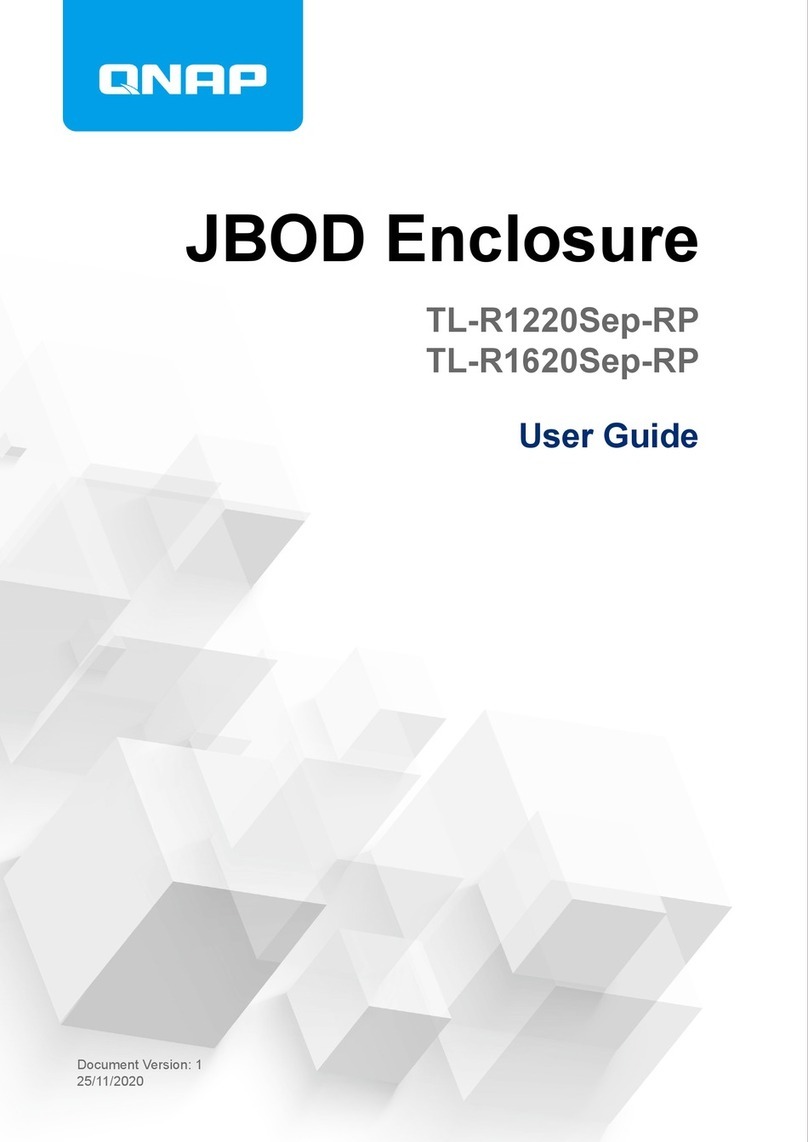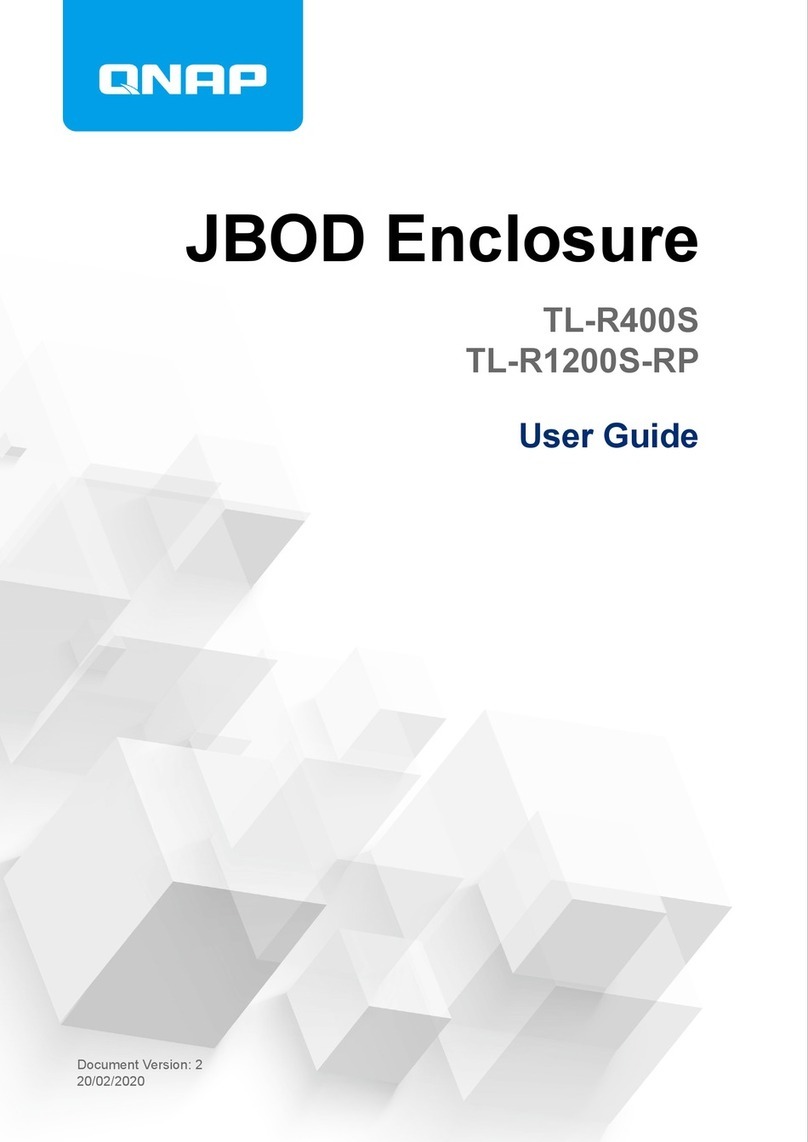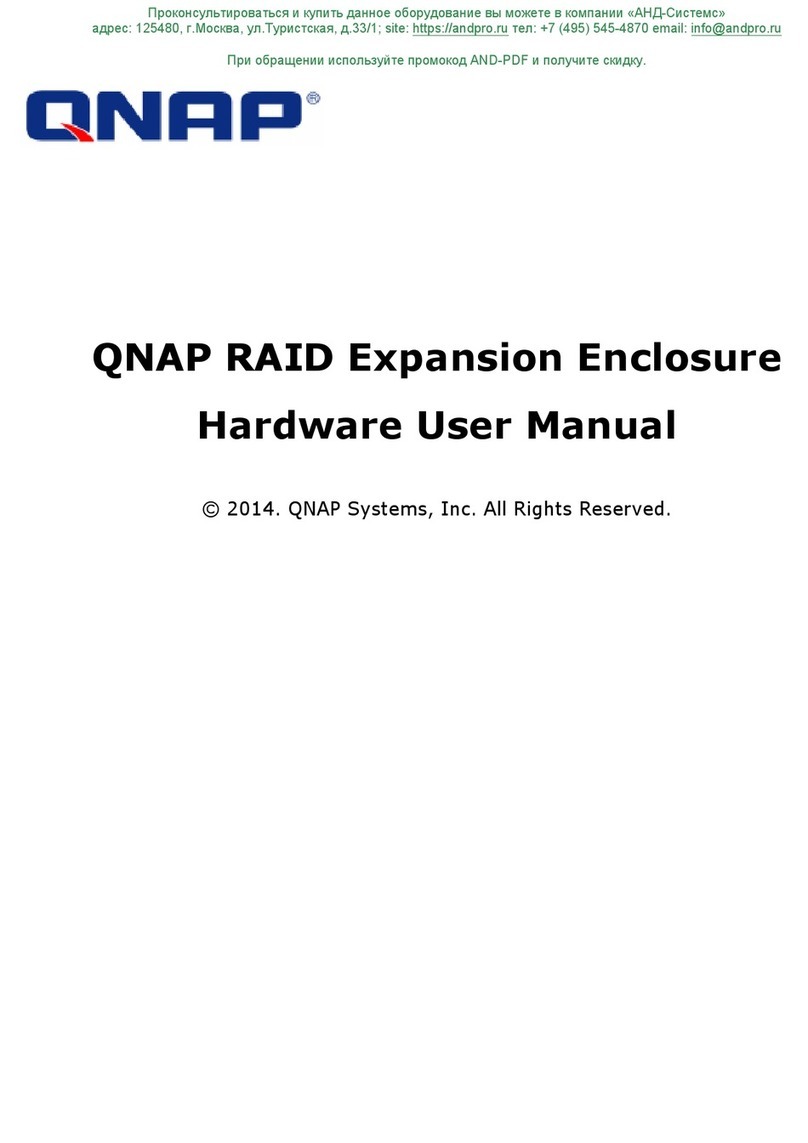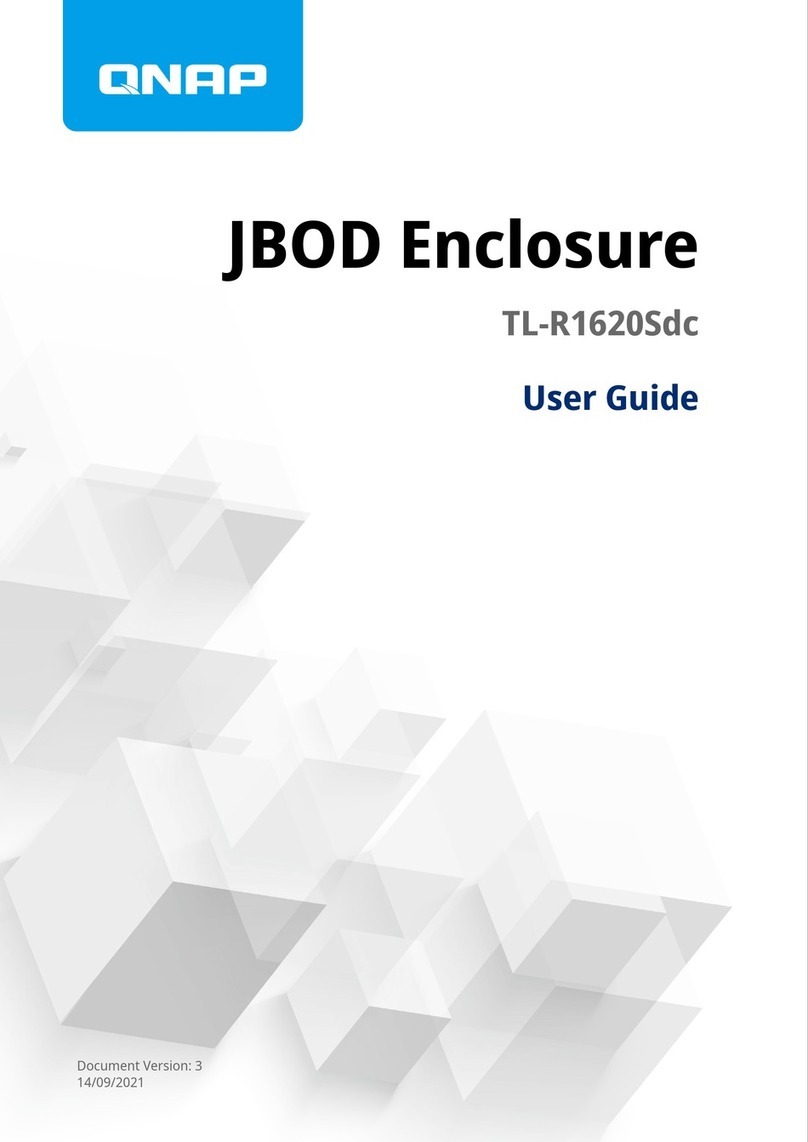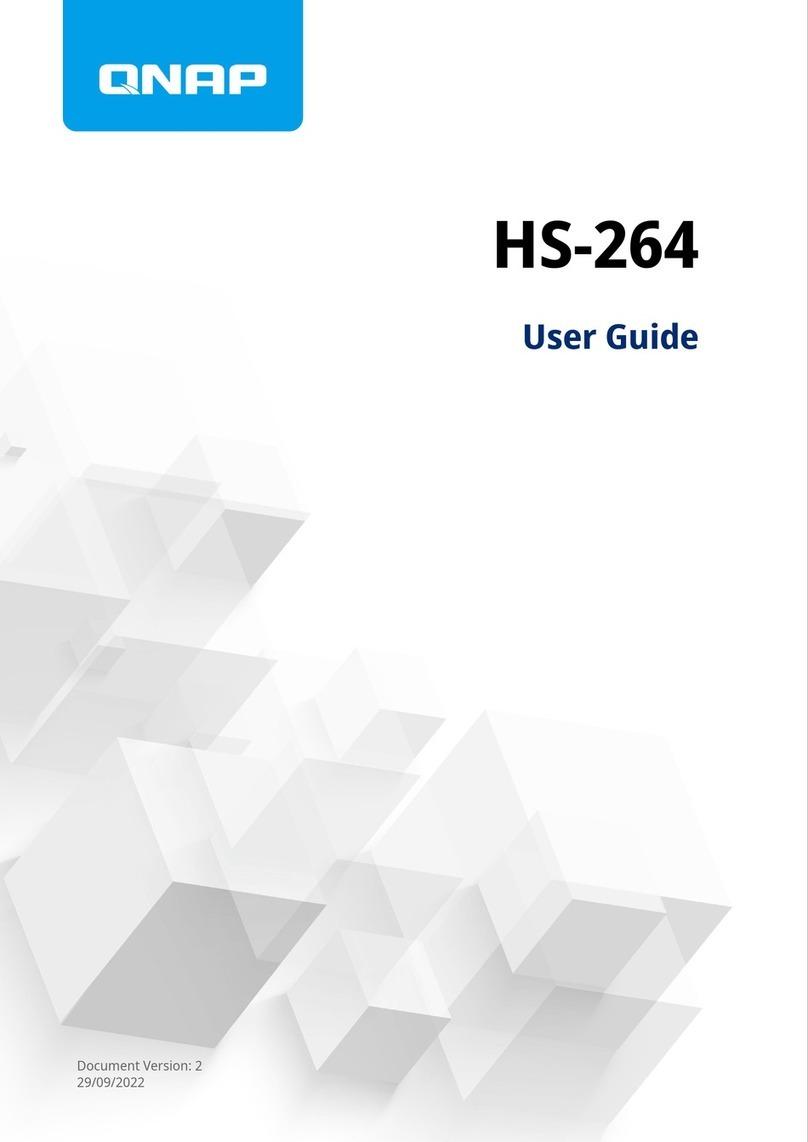Contents
1. Setting Up Access to the CLI
2. Accessing the CLI from a Terminal Emulator
3. Conventions and CLI Commands
Device Access.............................................................................................................................................. 5
Help.......................................................................................................................................................... 5
Log Out Shell............................................................................................................................................6
Nickname..................................................................................................................................................6
Set Password........................................................................................................................................... 7
System Commands.......................................................................................................................................7
System Info...............................................................................................................................................7
System Status.......................................................................................................................................... 8
Get SAS Address..................................................................................................................................... 8
Route Table Read.....................................................................................................................................9
Display Info for All Physical Layers.......................................................................................................... 9
Display or Reset All Physical Layer Counters........................................................................................ 10
Device Control.............................................................................................................................................11
Link Rate.................................................................................................................................................11
Link Rate Control....................................................................................................................................12
Fan Speed..............................................................................................................................................13
Fan Speed Control................................................................................................................................. 13
Enable or Disable EDFB.........................................................................................................................14
Locate Disk.............................................................................................................................................14
Enable or Disable Buzzer.......................................................................................................................15
Zone....................................................................................................................................................... 15
Reset Expander......................................................................................................................................17
Command-Line Interface User Guide
1