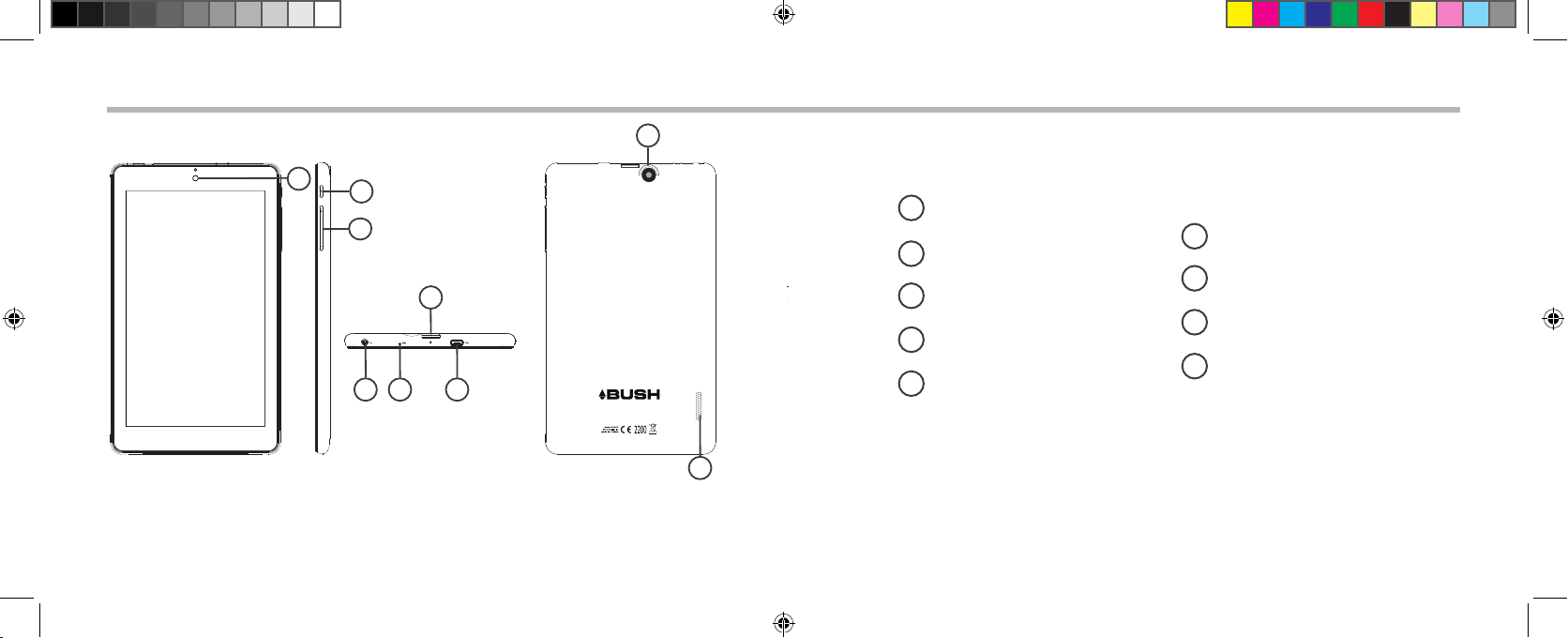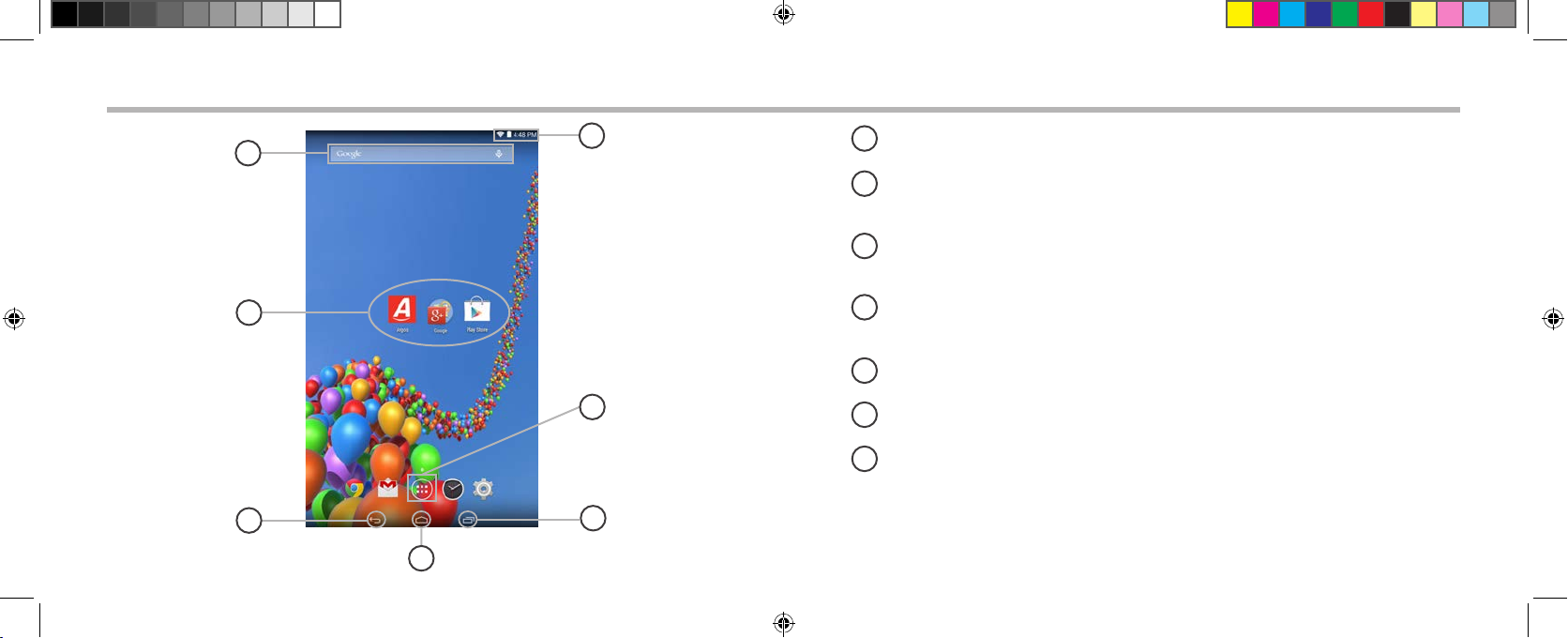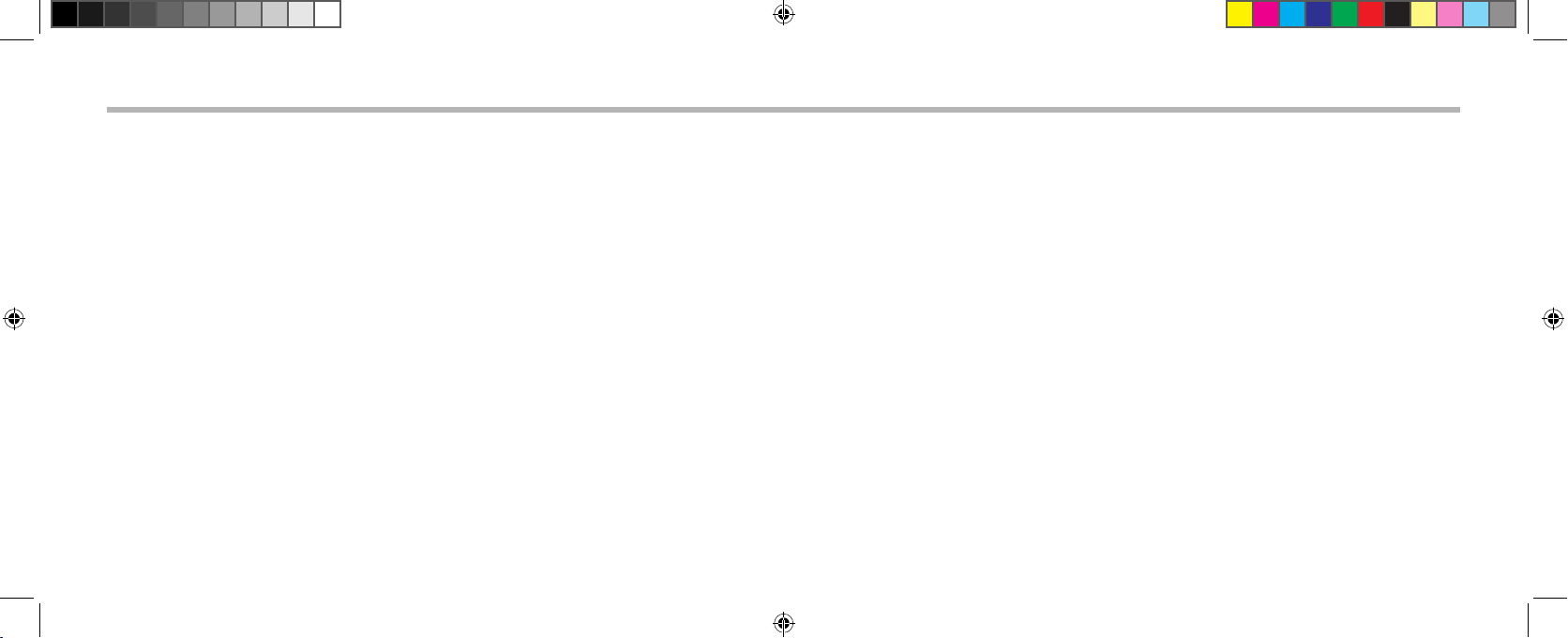1514
Getting familiar with AndroidTM
Moving a home screen icon:
Touch and hold your nger onto it until the positioning gridlines appear, then slide it
to the desired location, and release your nger.
Removing a home screen icon:
Touch and hold it, slide your nger towards the top of the screen and drop it over the
‘Remove’ icon.
Uninstalling an application:
You can only uninstall downloaded third-party applications, applications built into
the rmware such as some Google apps (e.g. clock, calculator, settings etc.) cannot be
deleted but some may be disabled in‘Settings’.
Apps downloaded during the initial set up or afterwards may be deleted to free up
memory space.
From the ‘All apps’screens, touch and hold the app icon, slide your nger towards the
top of the screen and drop it over ‘Uninstall’ bin.
To check which applications are downloaded or built-in, go to ‘Settings’ then ‘Apps’.
You can also uninstall apps in‘Settings’ and move them from internal memory to SD
card etc..
Creating application folders:
Drop one app icon over another on the home screen and the two icons will be
combined.
Widgets:
Hold your nger on the home screen at an empty location, then touch‘Widgets’and
choose from the list.
Changing your wallpaper:
Hold your nger on the home screen at an empty location, then touch‘Wallpapers’ and
choose from the list.
Locking the touchscreen:
From the quick settings dashboard in the status bar, touch ‘Settings’. In ‘Settings’, scroll
down and touch‘Security’. Touch ‘Screen lock’. Touch the type of lock you would like
to use. After you set a lock, a lock screen is displayed whenever your screen wakes up,
requesting the pattern, pin or other specied key.
PN112997 QSG BOOK - Argos BUSH Tablet 7 13062014 V2.indd 14-15 13-Jun-14 18:04:36