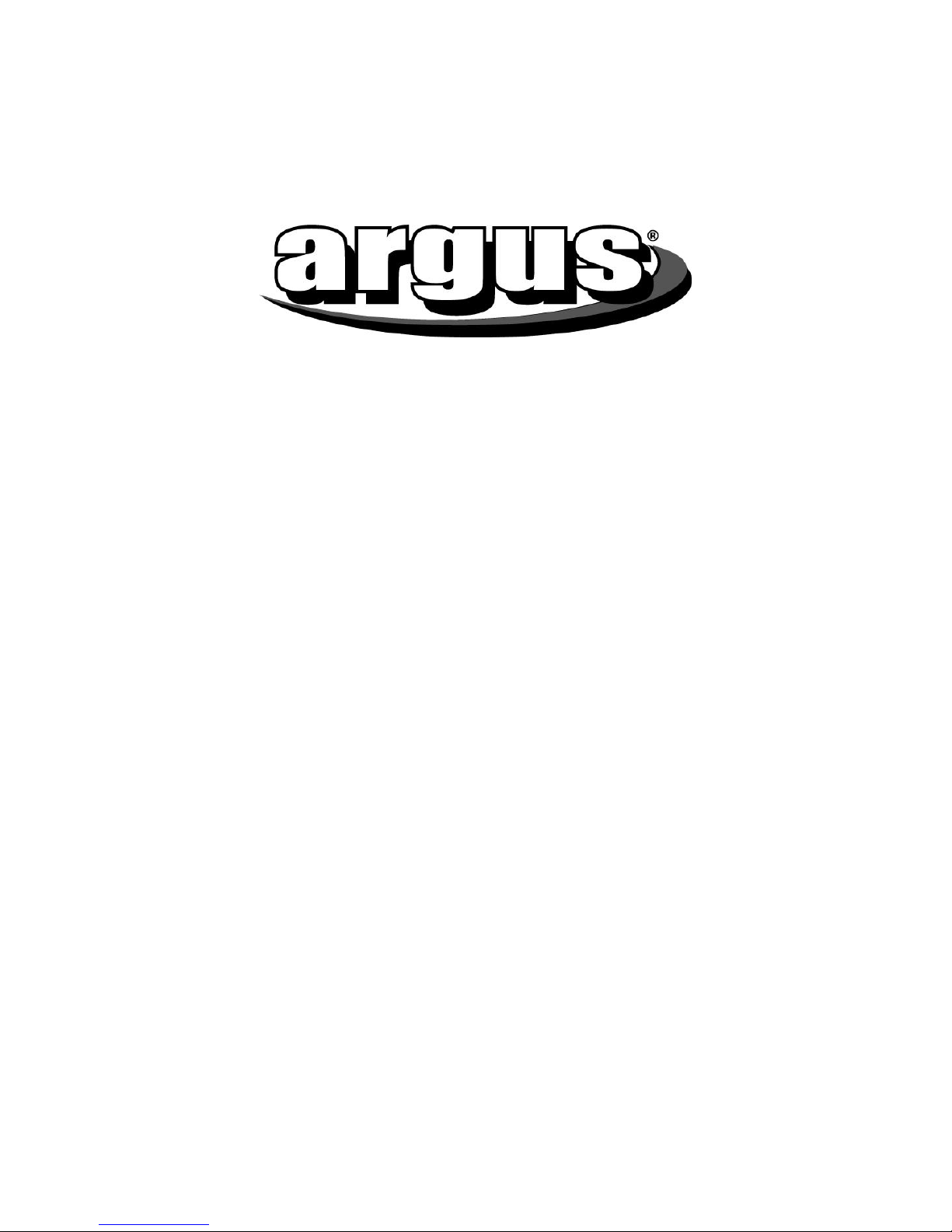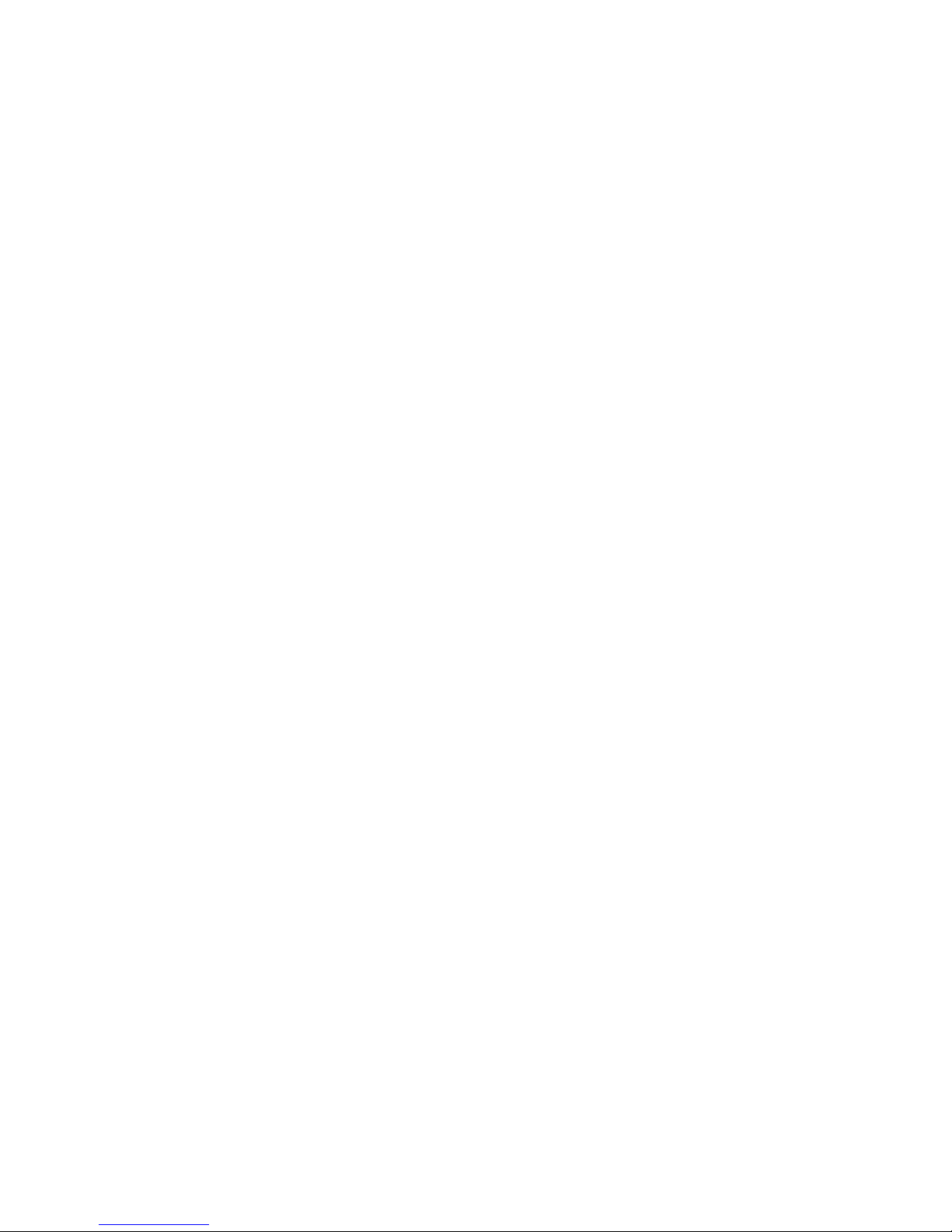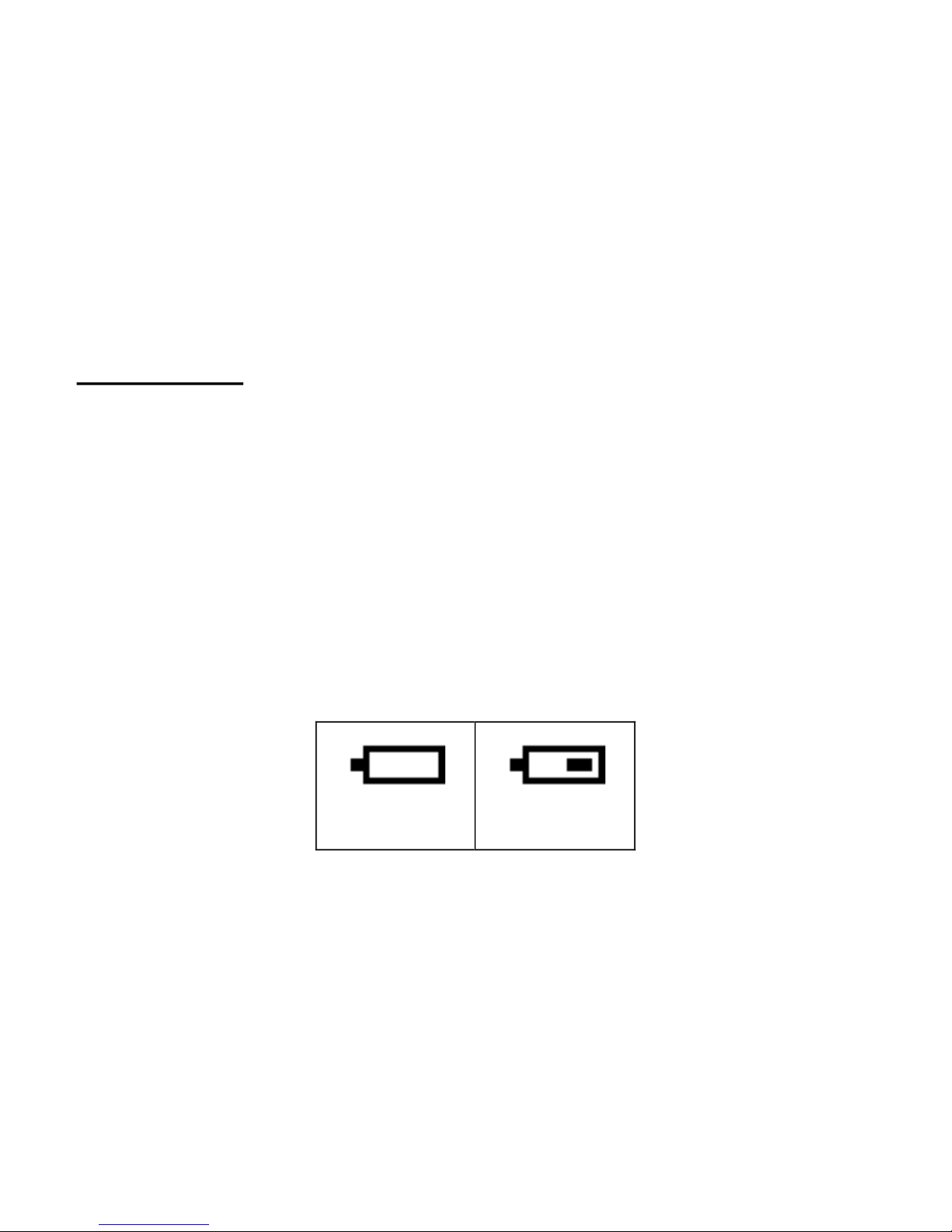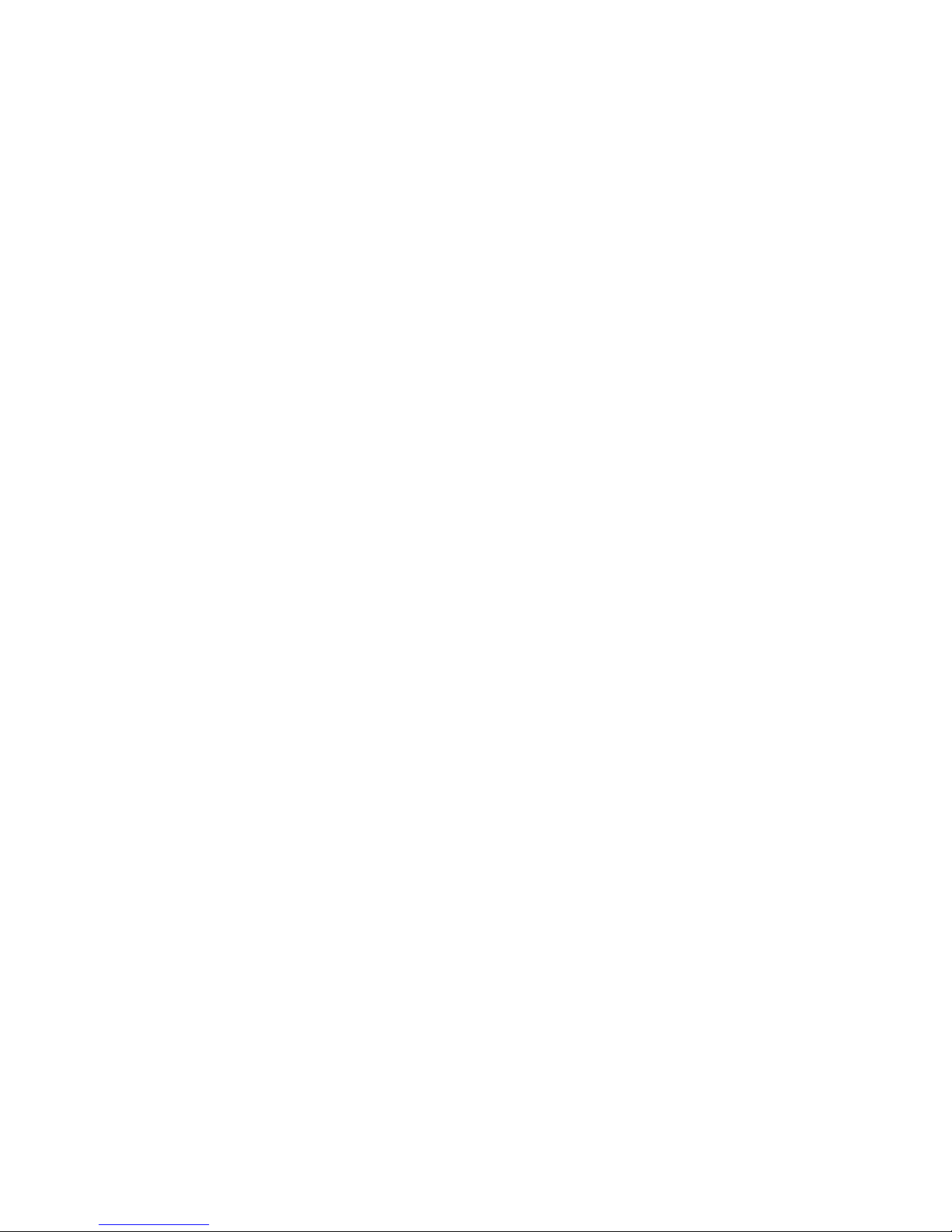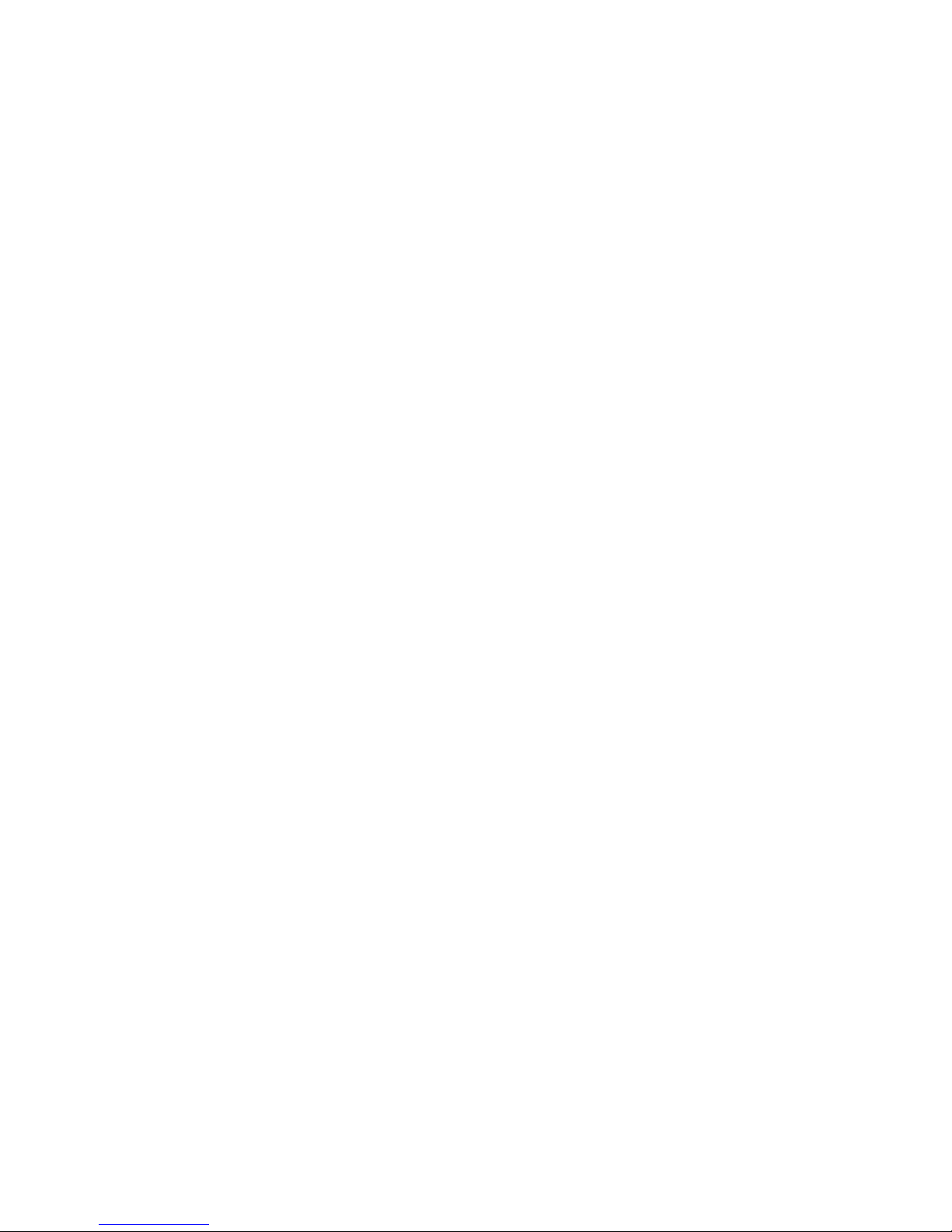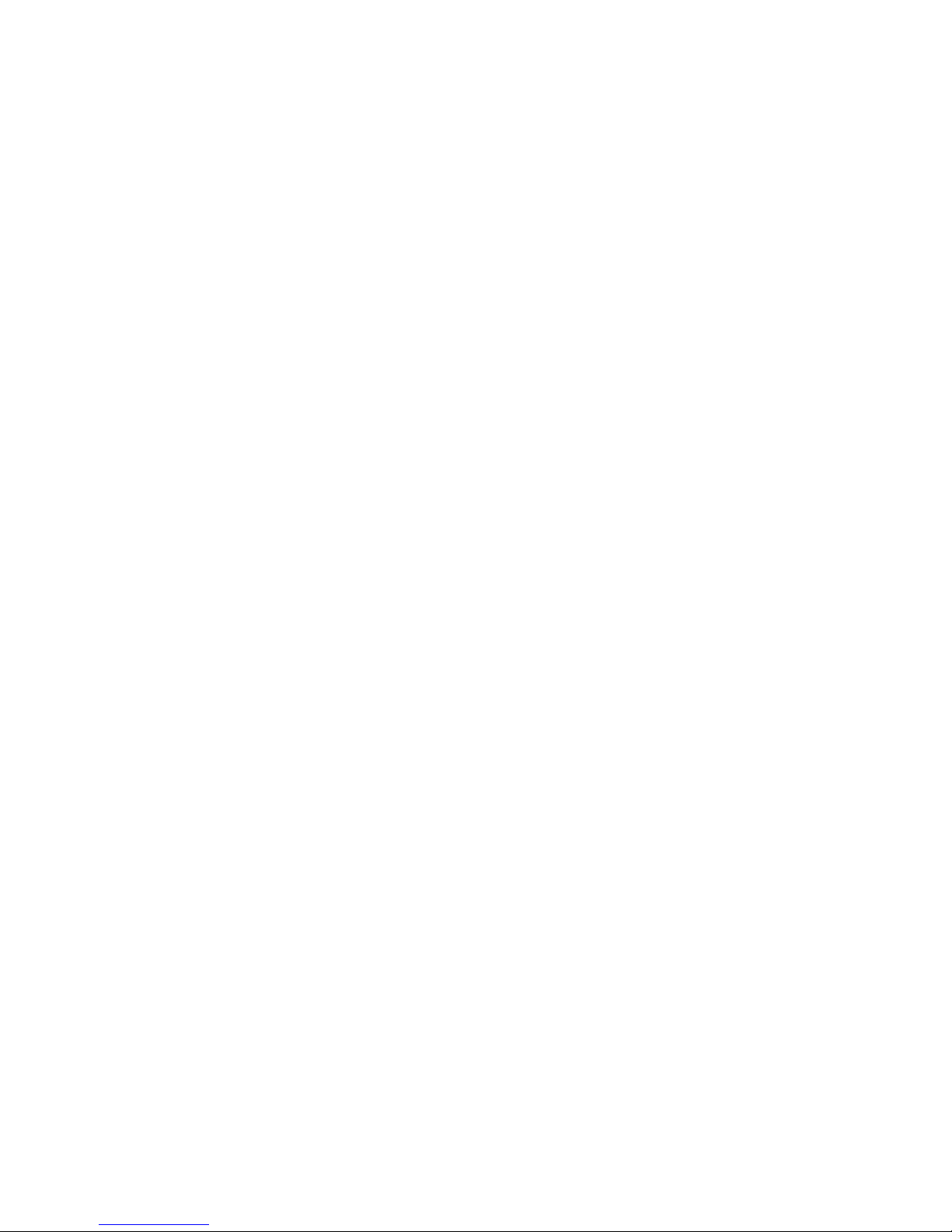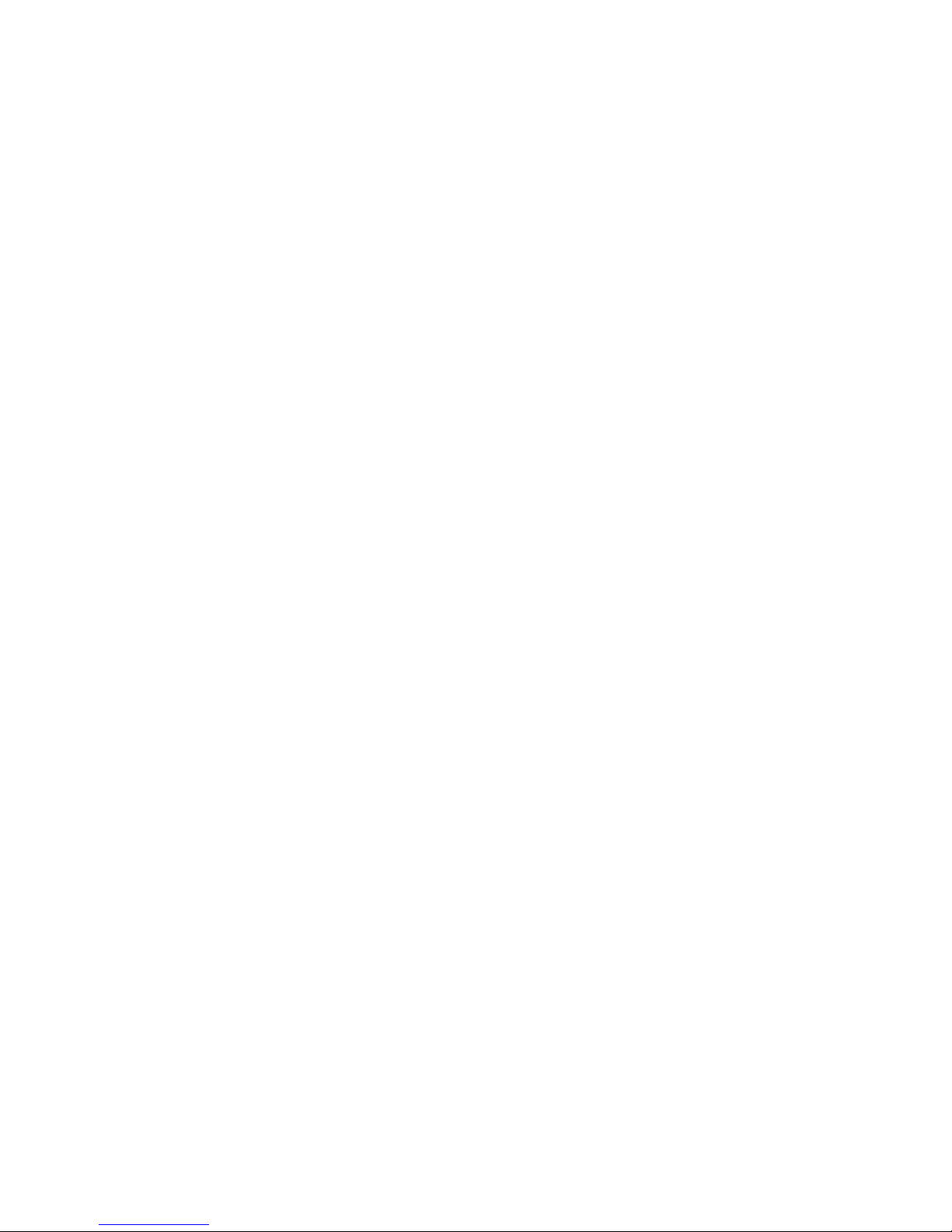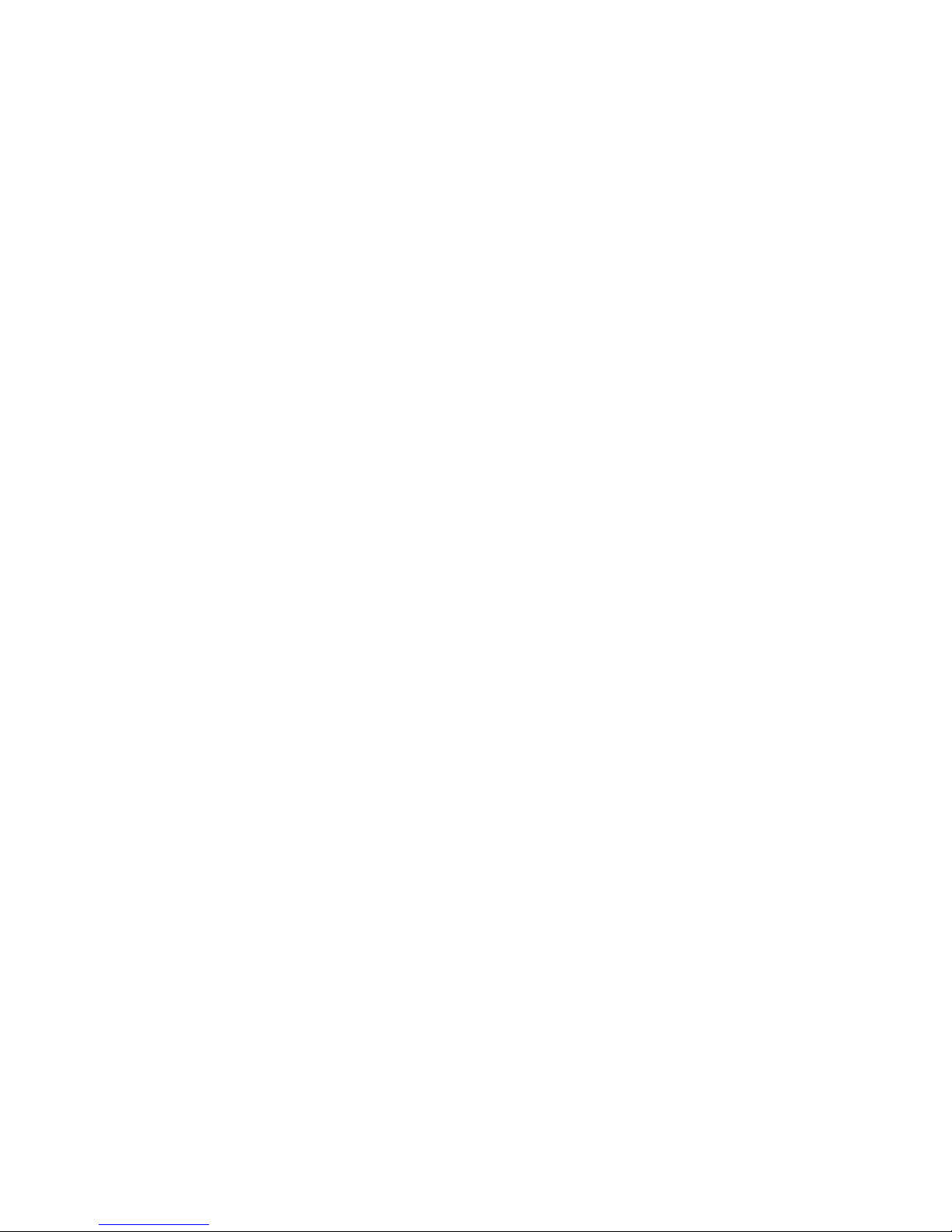9
4)Pushthe5waybuttonup/downtoselect the languageyouprefer,then
pressthe“OK”buttontoconfirmandreturntothesubmenu
5)Press“REC/PLAY”or“MENU”buttontoreturntothemainmenu.
3.8Powersave(Autopoweroff)
Youcansettheautopowerofftime tosavethebattery;
1).Poweronandpress“REC/PLAY”buttontoenter“Setup”menu;
2).Pushthe5waybuttonleft/righttoselect“powersave”;
3).Pressthe“OK”buttontoconfirmandenter“powersave”setting;
4). Push the 5way button to confirm and enter, youcan select “none”,
“60s”, “2min”, press the “OK” button to confirm and return to the
submenu.
5).Press“REC/PLAY”or“MENU”buttontoreturntothemainmenu.
Note:autopoweroffcannotbeperformedwhen“none”isselected.
3.9TVmode
1).Poweronandpress“REC/PLAY”buttontoenter“Setup”menu;
2).Pushthe5waybuttonleft/right toselect“TVmode”;
3).Pressthe“OK”buttontoconfirmandentertheTVmodesetting;
4).Pushthe5waybuttonup/downtoselect“NTSC”or“PAL”,thenpress
the“OK”buttontoconfirmandreturntothesubmenu;
5).Press“REC/PLAY”or“MENU”buttontoreturntothemainmenu.
3.10Logodisplay
1).Poweronandpress“REC/PLAY”buttontoenter“Setup”menu;
2).Pushthe5waybuttonleft/right toselect“logodisplay”;