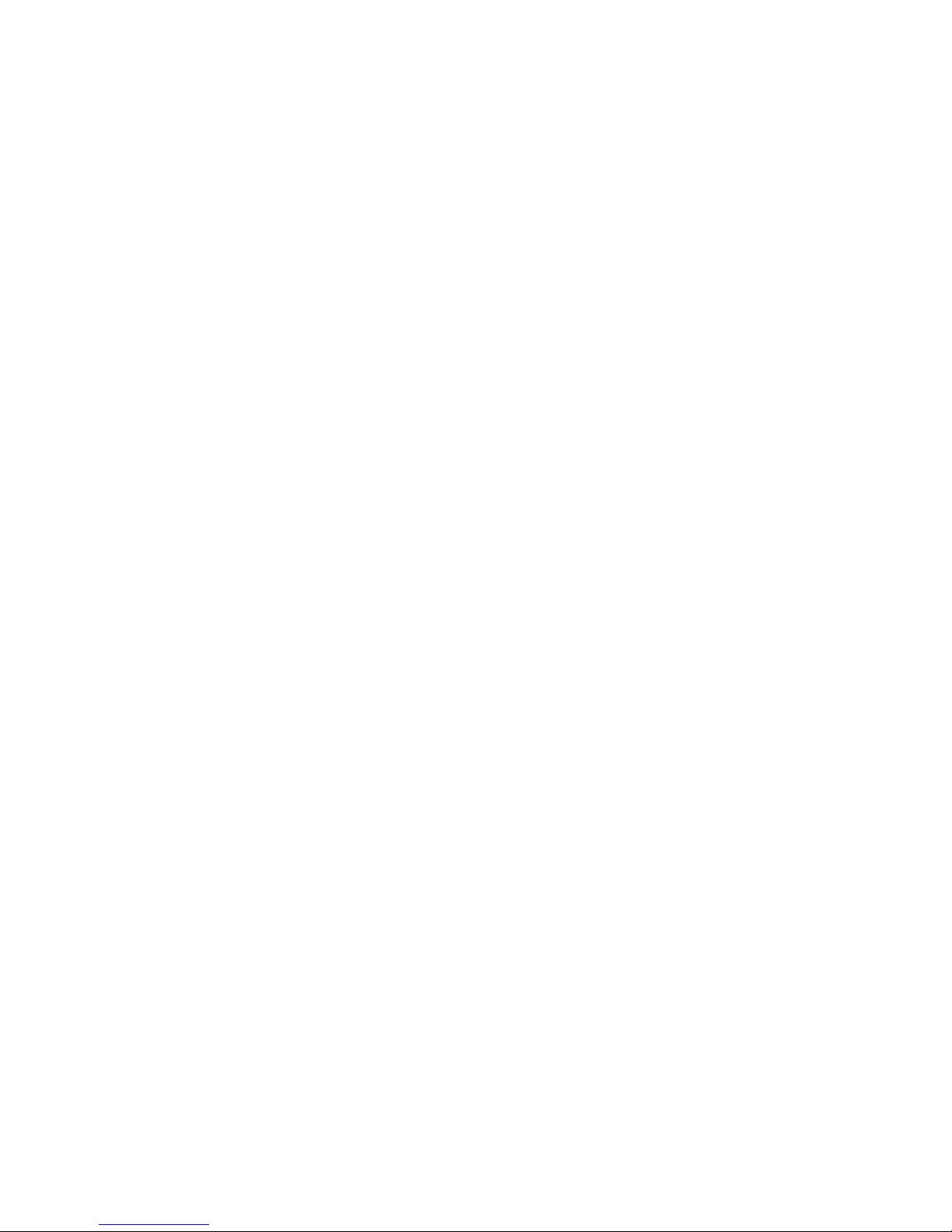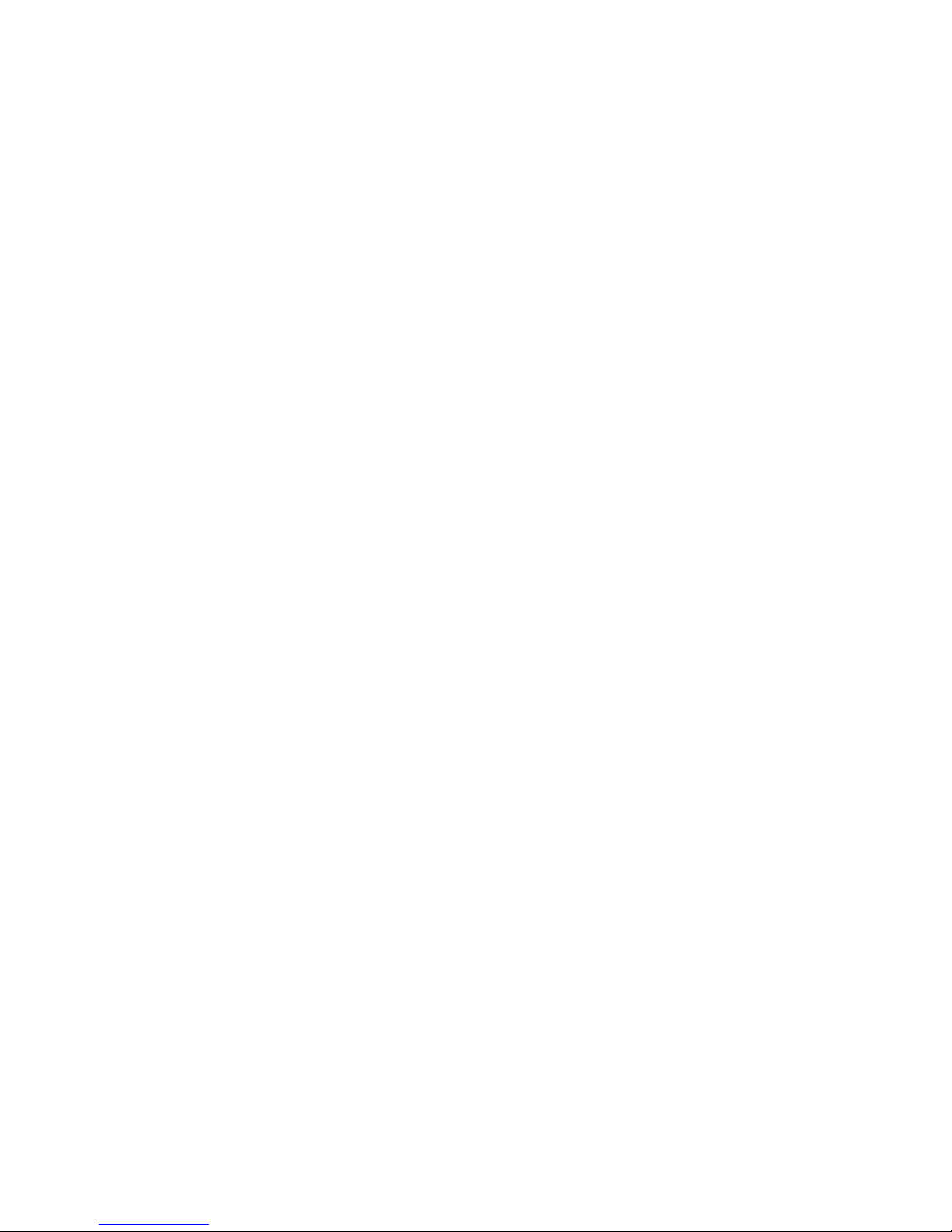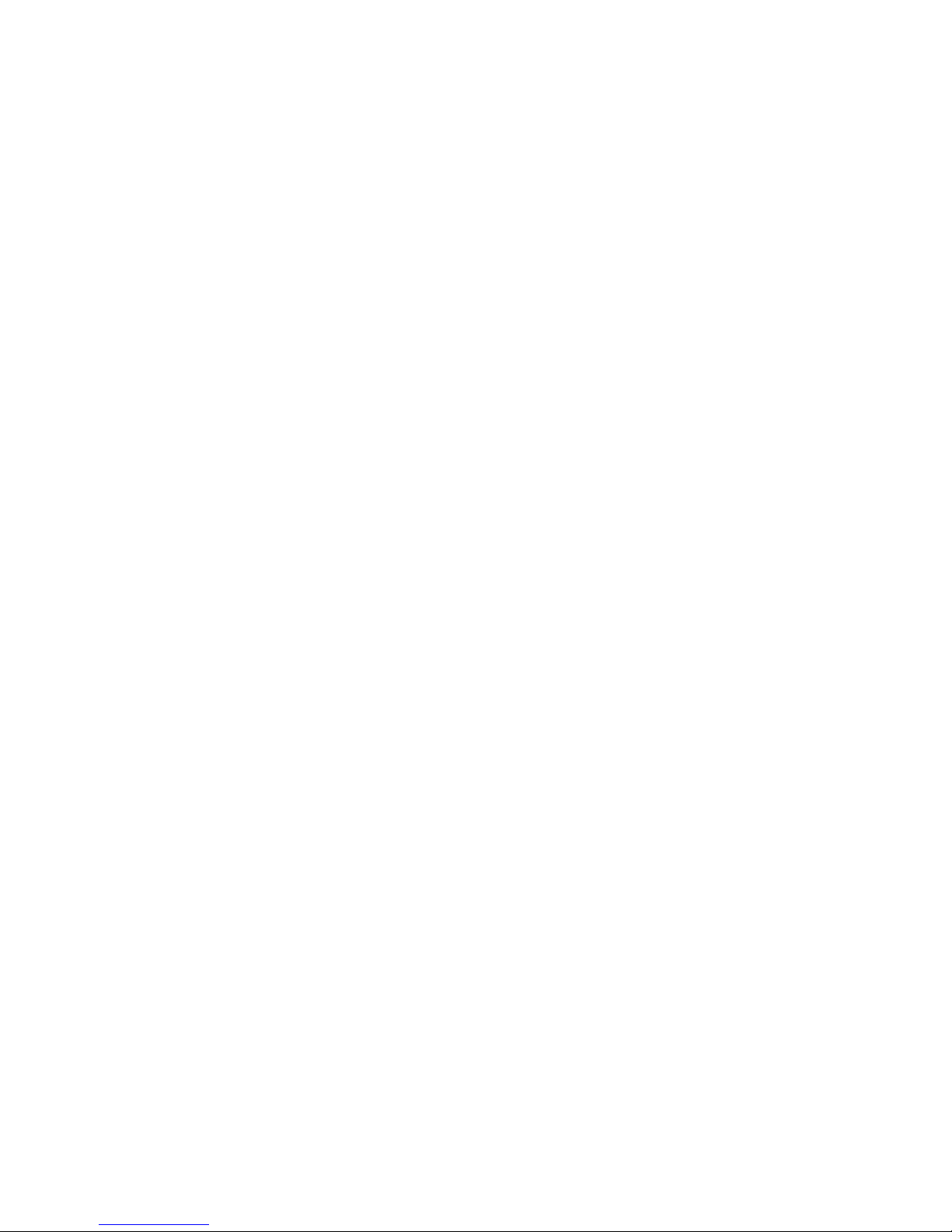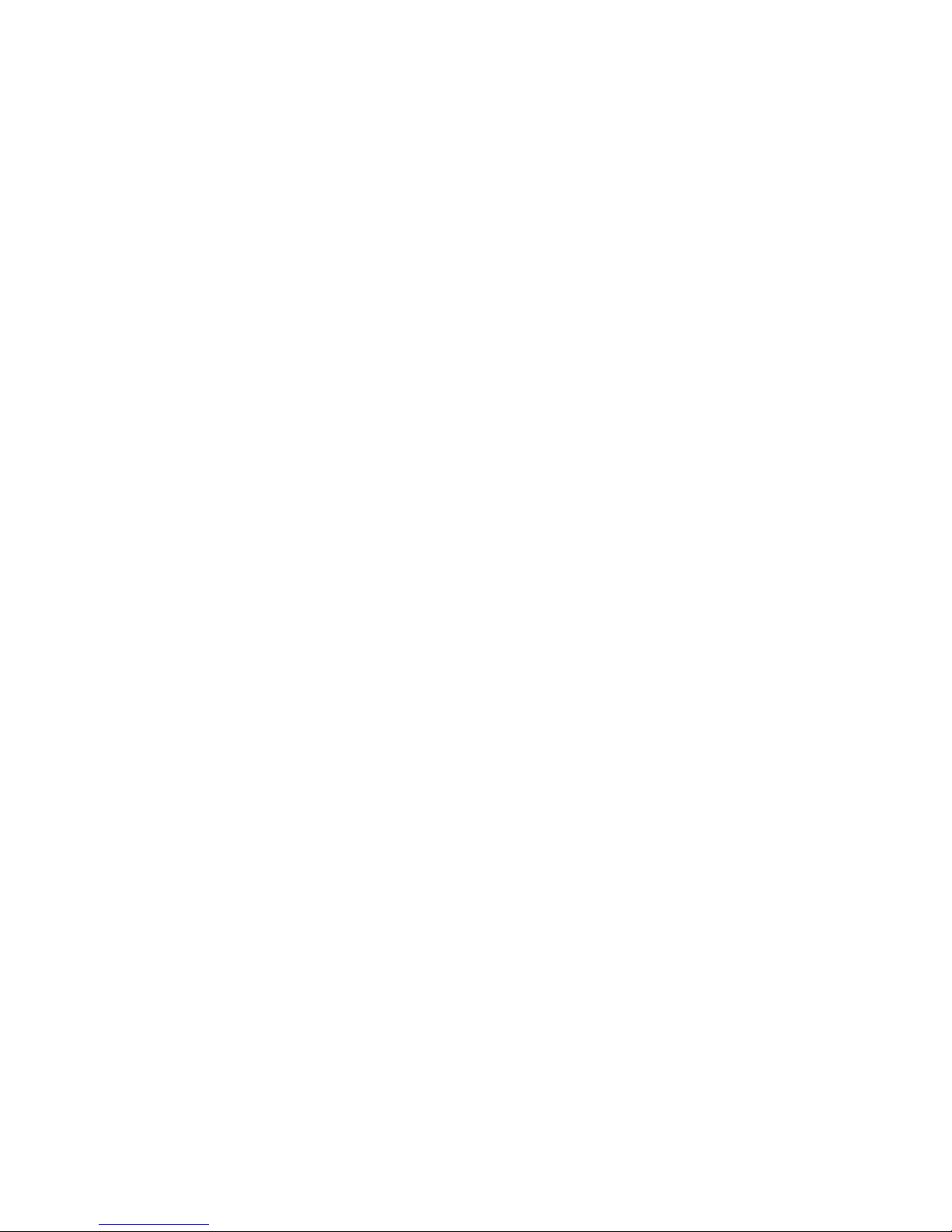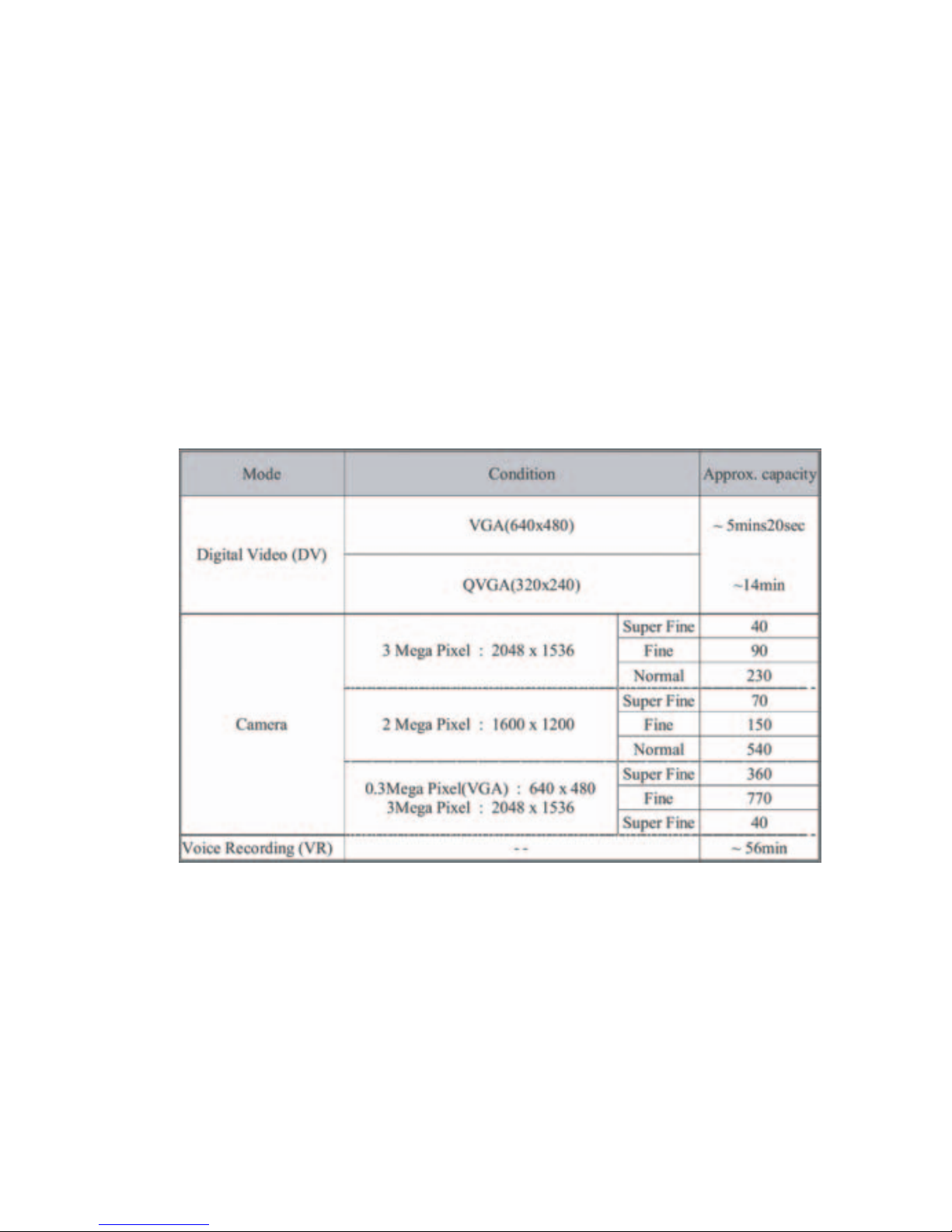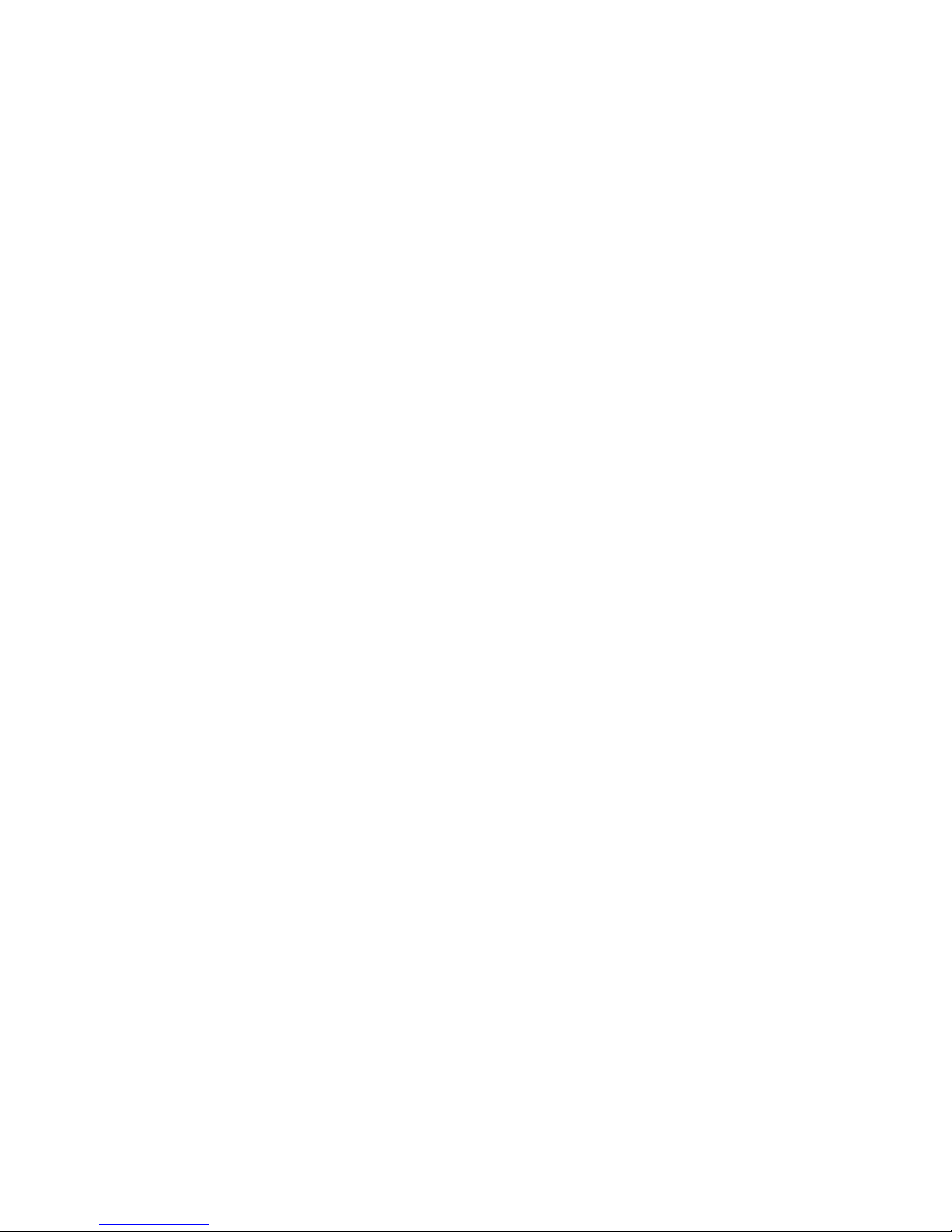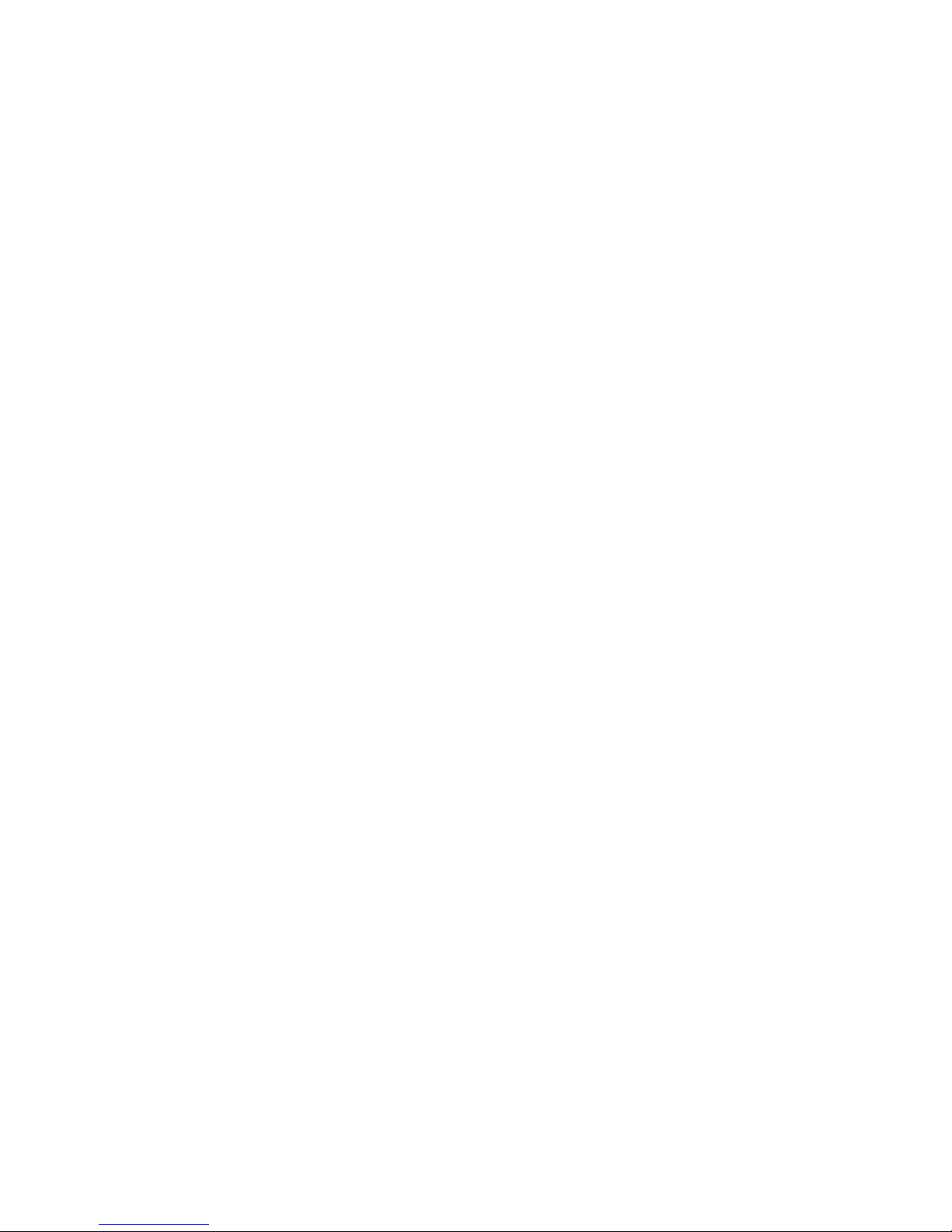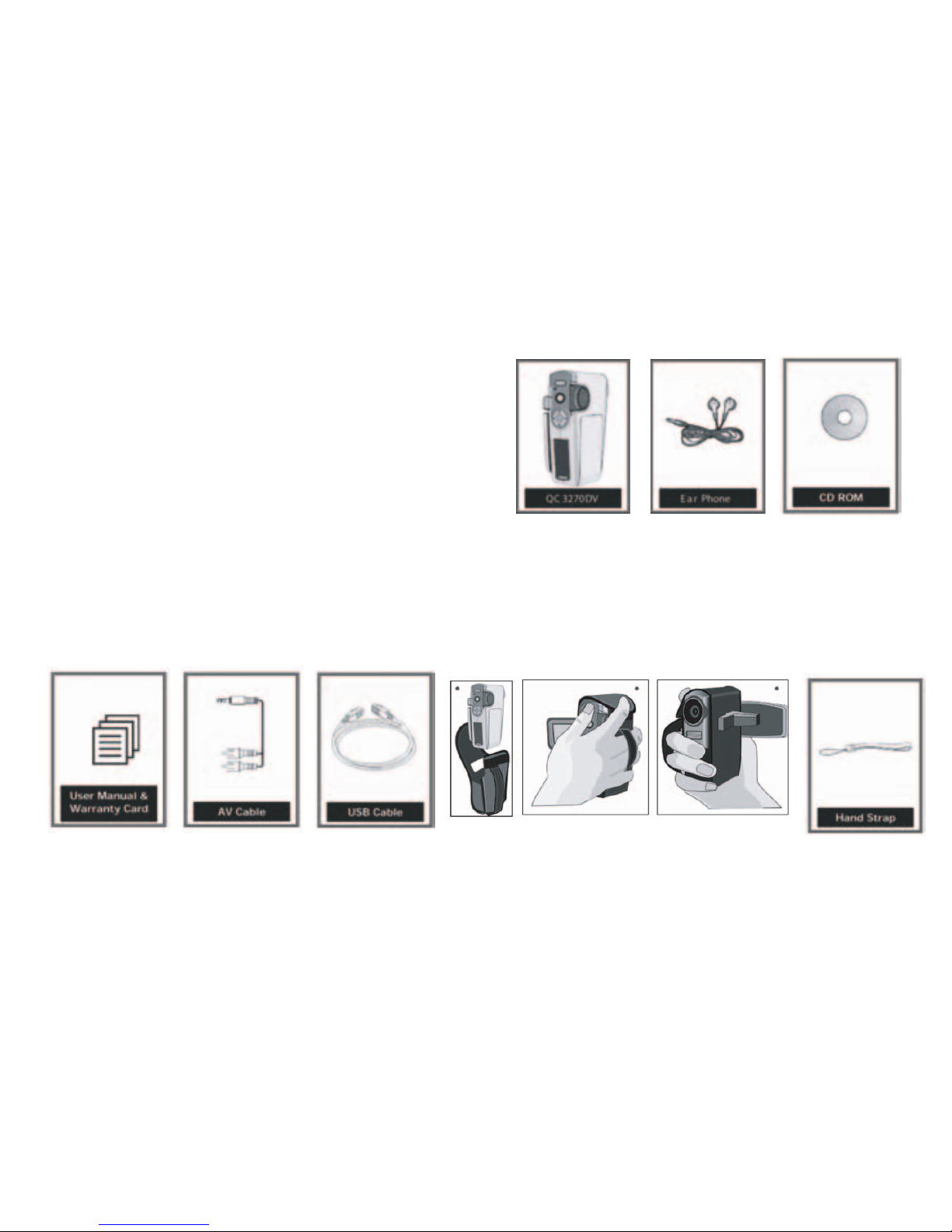Specifications
Specifications
• Image Sensor: 3.2 mega pixel CMOS sensor
• Digital Camera Resolution:
- 2048 x 1536 [3 Mega Pixel]
- 1600 x 1200 [2 Mega Pixel]
- 640 x 480 [VGA - 0.3 Mega pixel]
Image Quality Option: Super Fine; Fine; Normal
• Digital Camcorder Resolution options:
- VGA: 640 x 480 at 27fps
- QVGA: 320 x 240 at 30fps
• LCD Display: 1.5" TFT LCD (High resolution LTPS type at 130K pixel )
• Internal Memory: 64MB Flash
• External Storage: SD Card (MMC compatible) up to 512MB
• Shutter: Electrical
• Movie File Format: AVI (MPEG 4), with sound
• Still Image File Format: JPEG
4