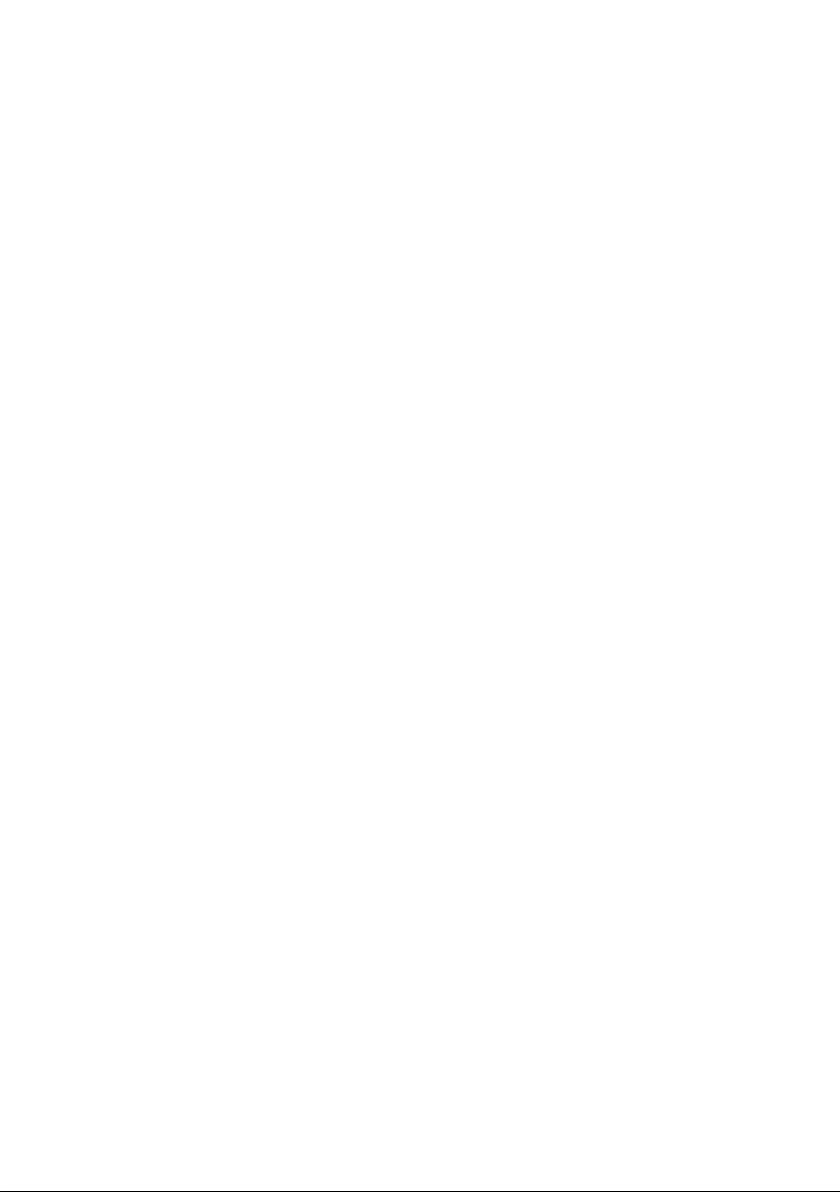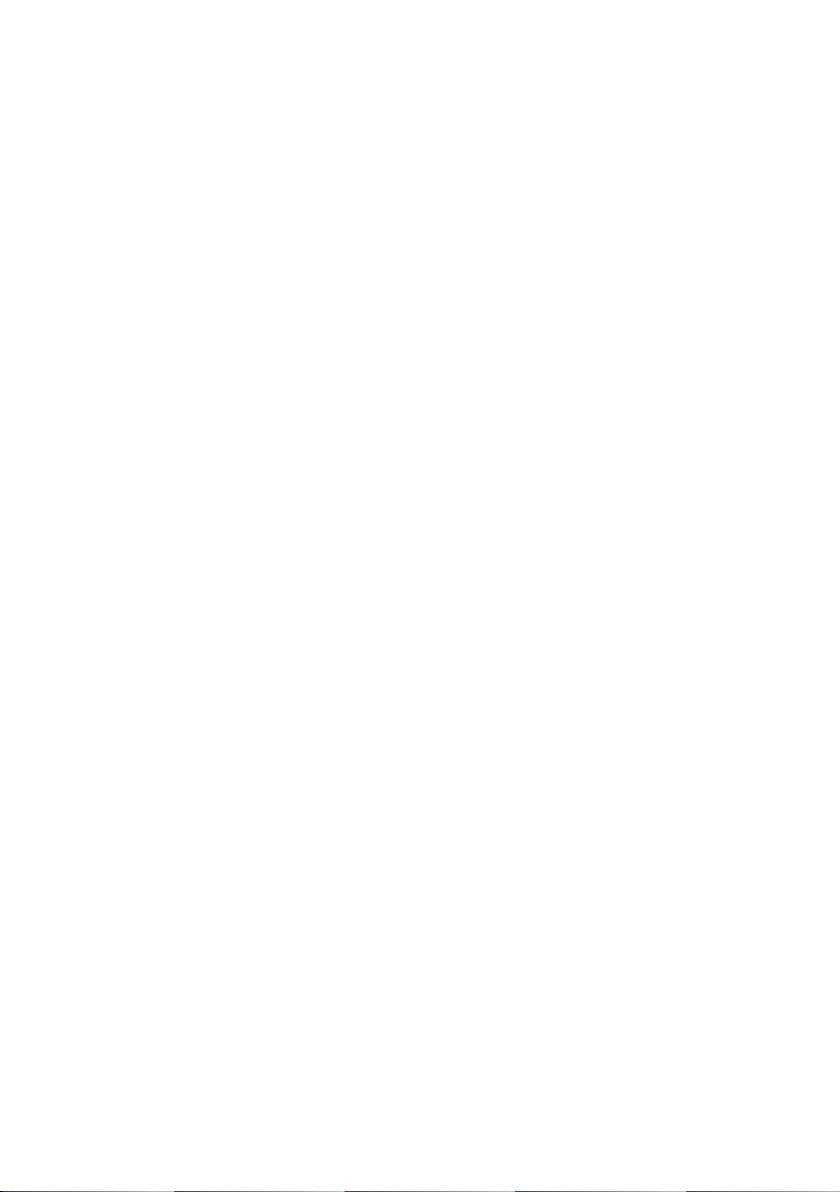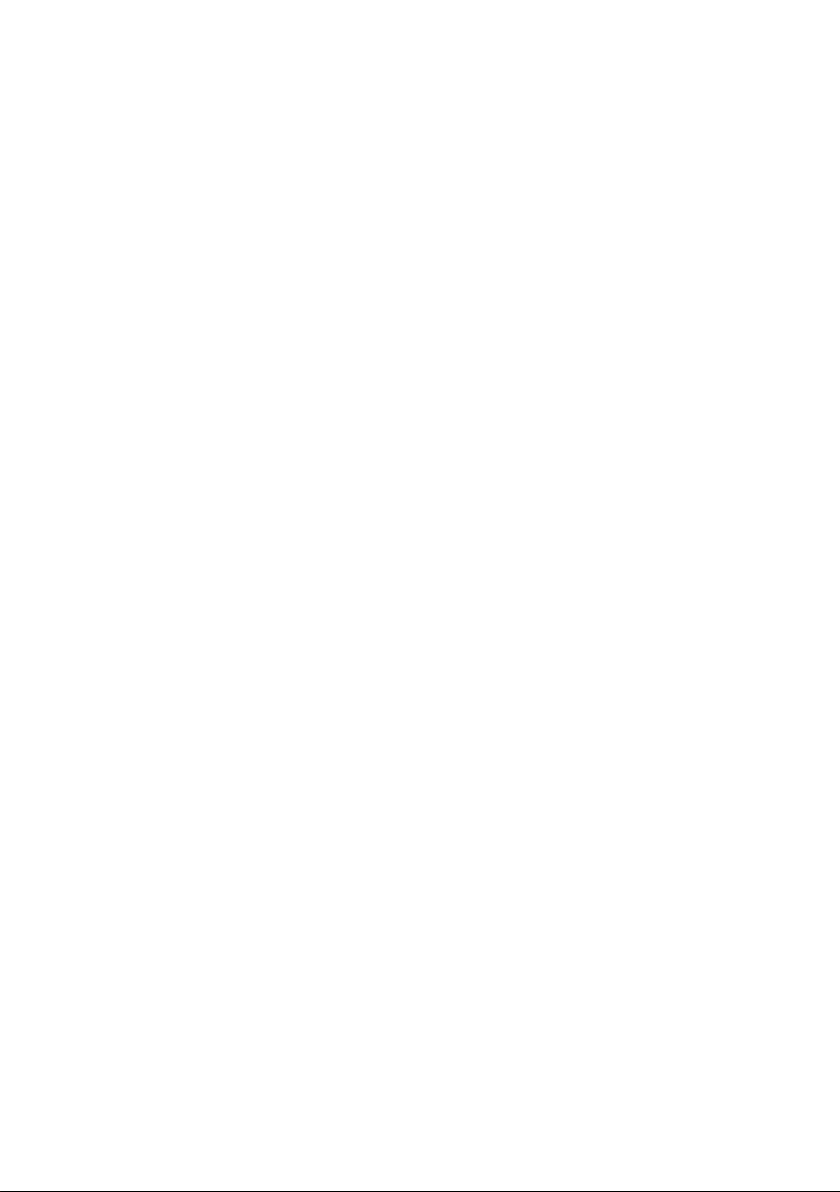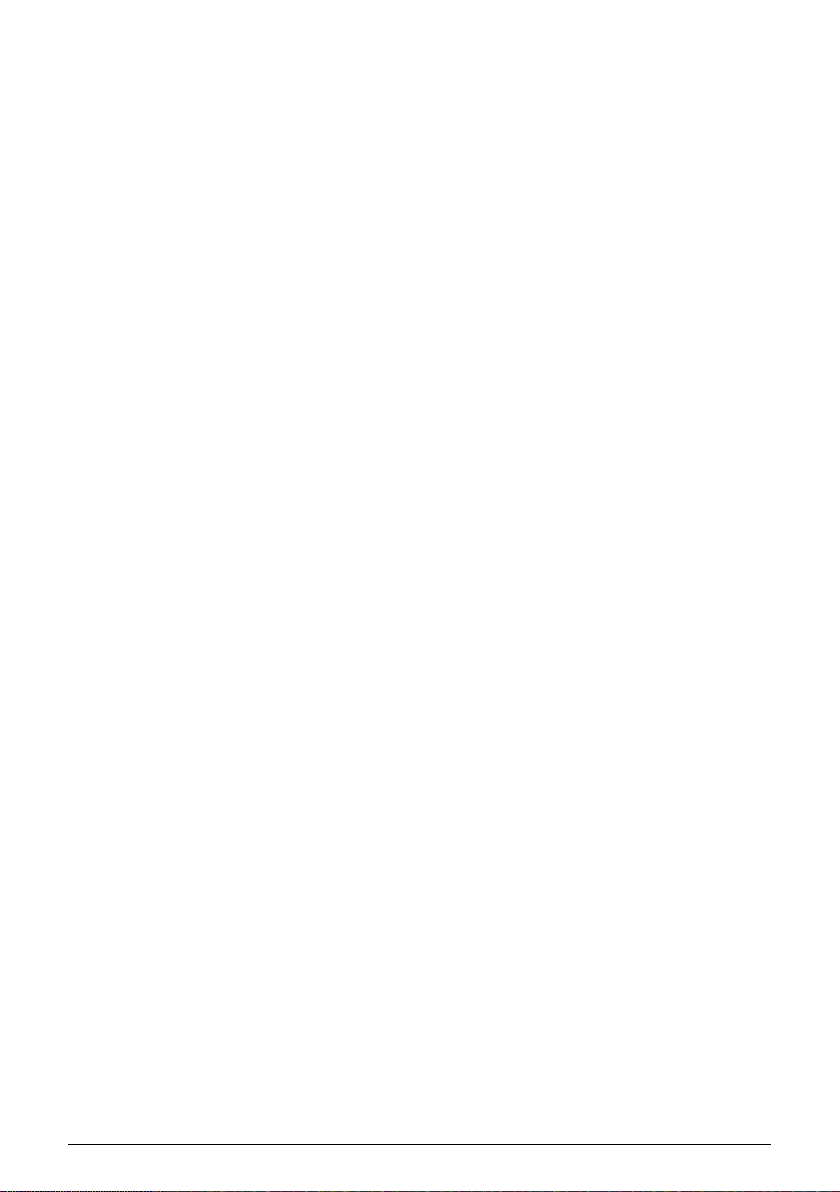6.1.3. Volume.............................................................................................................................................................................................................................. 39
6.1.4. Tone .................................................................................................................................................................................................................................... 39
6.1.5. Pitch.................................................................................................................................................................................................................................... 39
6.1.6. The Mellotron Keyboard........................................................................................................................................................................................ 39
6.2. Advanced Control Panel (Open Lid Mode) ...................................................................................................... 40
6.2.1. Amplitude Envelope (Macro)............................................................................................................................................................................. 40
6.2.2. Flutter ................................................................................................................................................................................................................................ 41
6.2.3. Tape Saturation .......................................................................................................................................................................................................... 41
6.2.4. Mechanics ...................................................................................................................................................................................................................... 41
6.2.5. Noise Floor.................................................................................................................................................................................................................... 42
6.2.6. Vel > Volume................................................................................................................................................................................................................. 42
6.2.7. AT > Flutter ..................................................................................................................................................................................................................... 42
6.2.8. Tape Track Page........................................................................................................................................................................................................ 43
6.2.9. Virtual Keyboard....................................................................................................................................................................................................... 43
7. TAPES AND SAMPLES MANAGEMENT............................................................................................................ 44
7.1. Tracks Page ............................................................................................................................................................................ 44
7.1.1. Mapping Tapes and Samples.............................................................................................................................................................................. 45
7.1.2. Sample Browser......................................................................................................................................................................................................... 46
7.1.3. Regions............................................................................................................................................................................................................................. 46
7.1.4. Edit/Exit button ............................................................................................................................................................................................................. 47
7.2. Sample Editing Page ....................................................................................................................................................... 47
7.2.1. Track Selector Button ............................................................................................................................................................................................... 47
7.2.2. Load Button .................................................................................................................................................................................................................. 48
7.2.3. Remove Button........................................................................................................................................................................................................... 48
7.2.4. Waveform Window................................................................................................................................................................................................. 49
7.2.5. Pan .................................................................................................................................................................................................................................... 50
7.2.6. Gain .................................................................................................................................................................................................................................. 50
7.2.7. Trans (Transpose).................................................................................................................................................................................................... 50
7.2.8. Tune .................................................................................................................................................................................................................................... 51
7.2.9. Stretch............................................................................................................................................................................................................................... 51
7.2.10. Start (Sample Playback Start Point)........................................................................................................................................................... 51
7.2.11. End (Sample Playback End Point)................................................................................................................................................................. 51
7.2.12. Sample Envelope..................................................................................................................................................................................................... 52
7.2.13. Loop (Sample Loop).............................................................................................................................................................................................. 53
8. Mellotron V Effects................................................................................................................................................... 55
8.1. FX Page ..................................................................................................................................................................................... 55
8.1.1. In ........................................................................................................................................................................................................................................... 55
8.1.2. Out....................................................................................................................................................................................................................................... 56
8.1.3. Bypass .............................................................................................................................................................................................................................. 56
8.1.4. Processing Chain Slots.......................................................................................................................................................................................... 56
8.1.5. Processor Preset Library....................................................................................................................................................................................... 57
8.2. Pedal Effects......................................................................................................................................................................... 58
8.2.1. Chorus............................................................................................................................................................................................................................... 59
8.2.2. Flanger ........................................................................................................................................................................................................................... 60
8.2.3. Phaser............................................................................................................................................................................................................................... 61
8.2.4. Compressor.................................................................................................................................................................................................................. 62
8.2.5. Delay................................................................................................................................................................................................................................. 63
8.2.6. Distortion........................................................................................................................................................................................................................ 64
8.2.7. Equalizer.......................................................................................................................................................................................................................... 67
8.2.8. Reverb.............................................................................................................................................................................................................................. 68
8.2.9. Stereo Pan..................................................................................................................................................................................................................... 69
8.2.10. Analog Delay ............................................................................................................................................................................................................ 70
8.2.11. Limiter ............................................................................................................................................................................................................................... 71
8.2.12. Tape Echo...................................................................................................................................................................................................................... 72
8.3. Amps........................................................................................................................................................................................... 73
8.3.1. Twin Amp......................................................................................................................................................................................................................... 73
8.3.2. Rotary Speaker........................................................................................................................................................................................................... 74
8.4. Room Simulator (Convolution Reverb)................................................................................................................ 75
9. Software License Agreement............................................................................................................................ 77