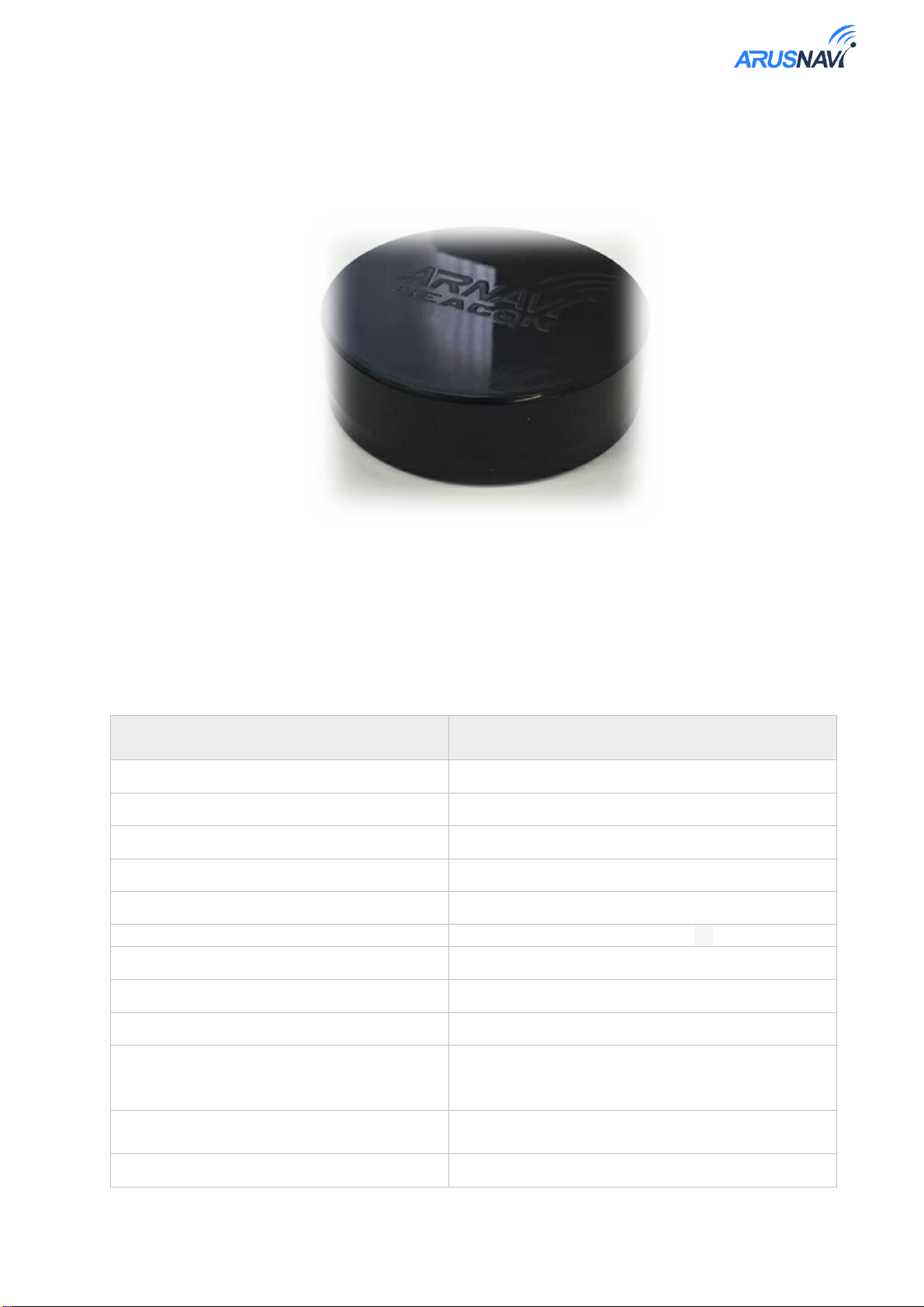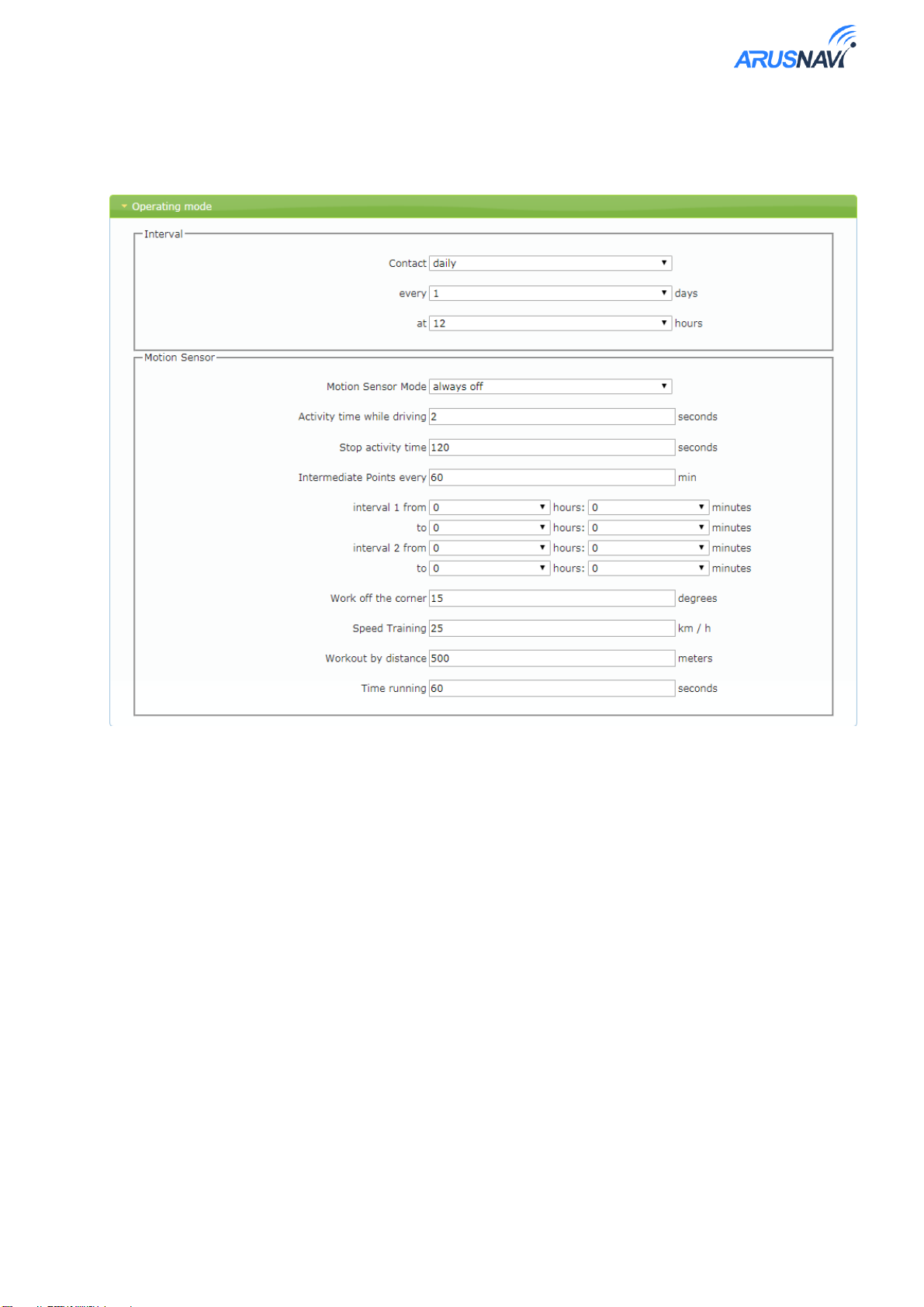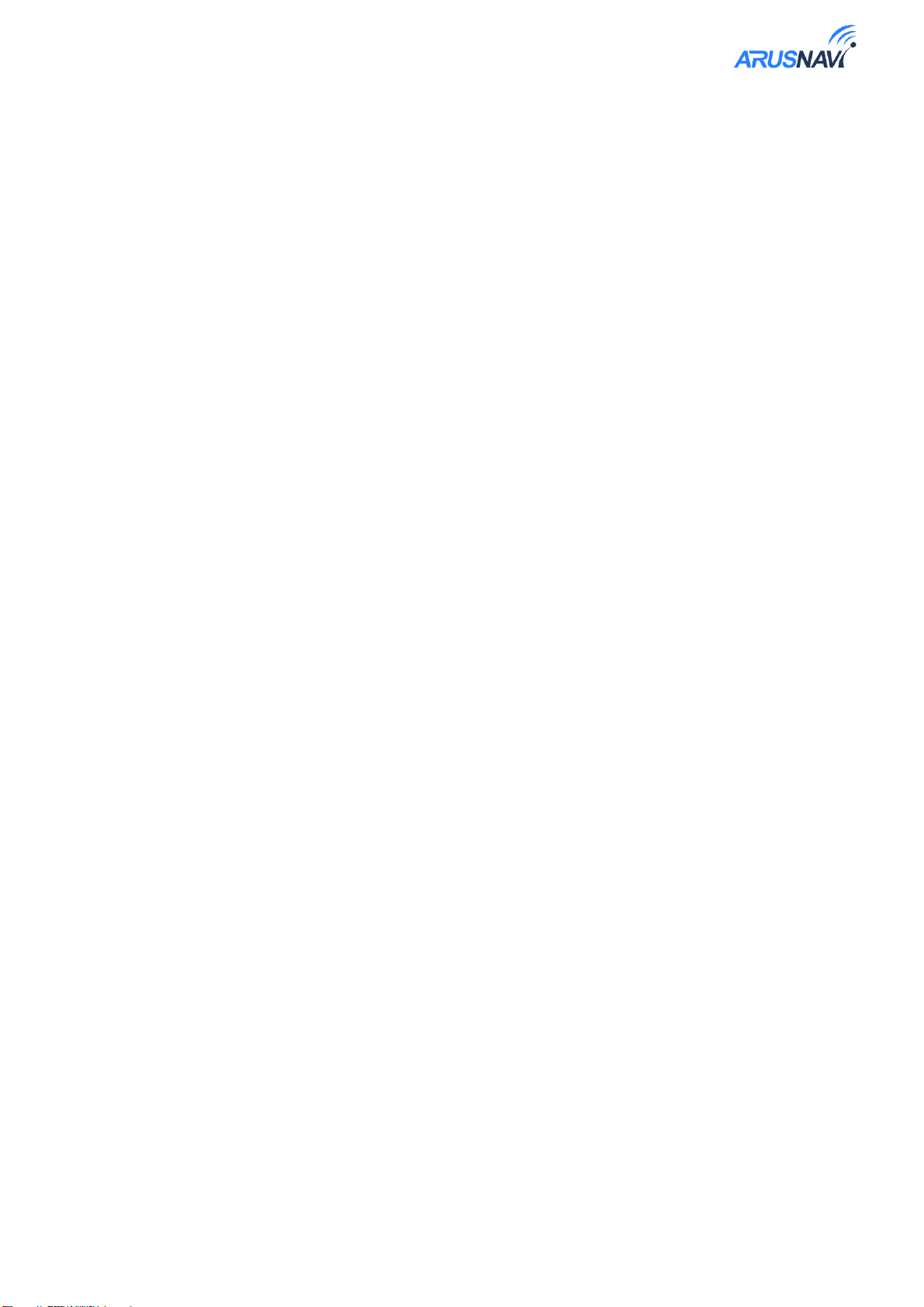User manual [1.0] Page | 3
GENERAL INFORMATION
1.1 Using purpose
BEACON is a portable satellite device designed to determine the exact location of the tracking
object. Transmission of coordinates of the object is carried out by GPRS Protocol..
BEACON is used for:
1. Location determination of stolen vehicles.
2. Theft protection and detection of stolen vehicles.
3. Cargo monitoring and search in case of loss.
GPS/GLONASS navigation system is used to determine the location, in cases when the object
is in the zone of absence of GPS signal (underground Parking, garage box), the location is determined
using LBS positioning technology.
The device uses a standard battery size-AA . This allows the user to use any battery: simple
and specialized (included). The use of 3 batteries at the same time gives the beacon a high degree of
autonomy. Works up to 10 years of operation, using specialized batteries.
Convenient local configuration of the unit via USB via Configurator or remote configuration via
WEB-Configurator. The same functionality is supported for updating the device software.
1.2 Working principle.
The device detects its location and transmits location information via GSM (GPRS,
SMS and USSD) channels. Information about the location of the object is
displayed on the computer or mobile phone.
•Beacon "wakes up" only for short periods of time. This means that the beacon most
of the time does not consume battery power and does not emit radio signals, which
makes it the most autonomous device.
•The device has slots for two SIM cards of different mobile operators. The
presence of two SIM-cards increases the reliability of operation and reliability of
information transmission to the user.
•The device wakes up and notifies the owner of the location and transmits all
information about the status of the device (battery charge, speed, temperature, etc.)
to the user.
The beacon operates in three modes:
Interval - data transfer according to the configured interval.
Active - Automatically starts working at the same time with the vehicle movement and ends after
engine stop.
Online - works like tracker: working out the trajectory of the angle, speed, distance, time.