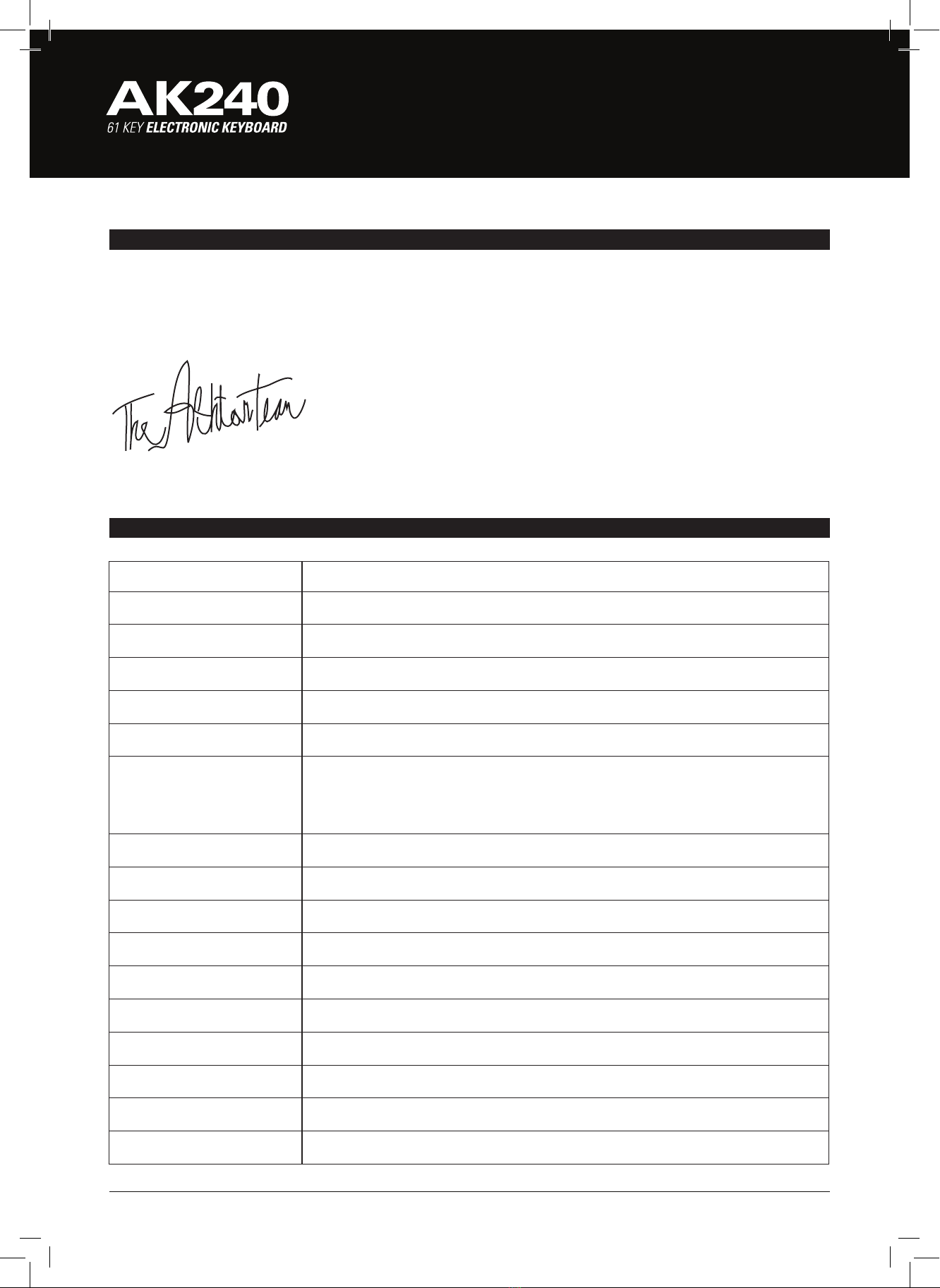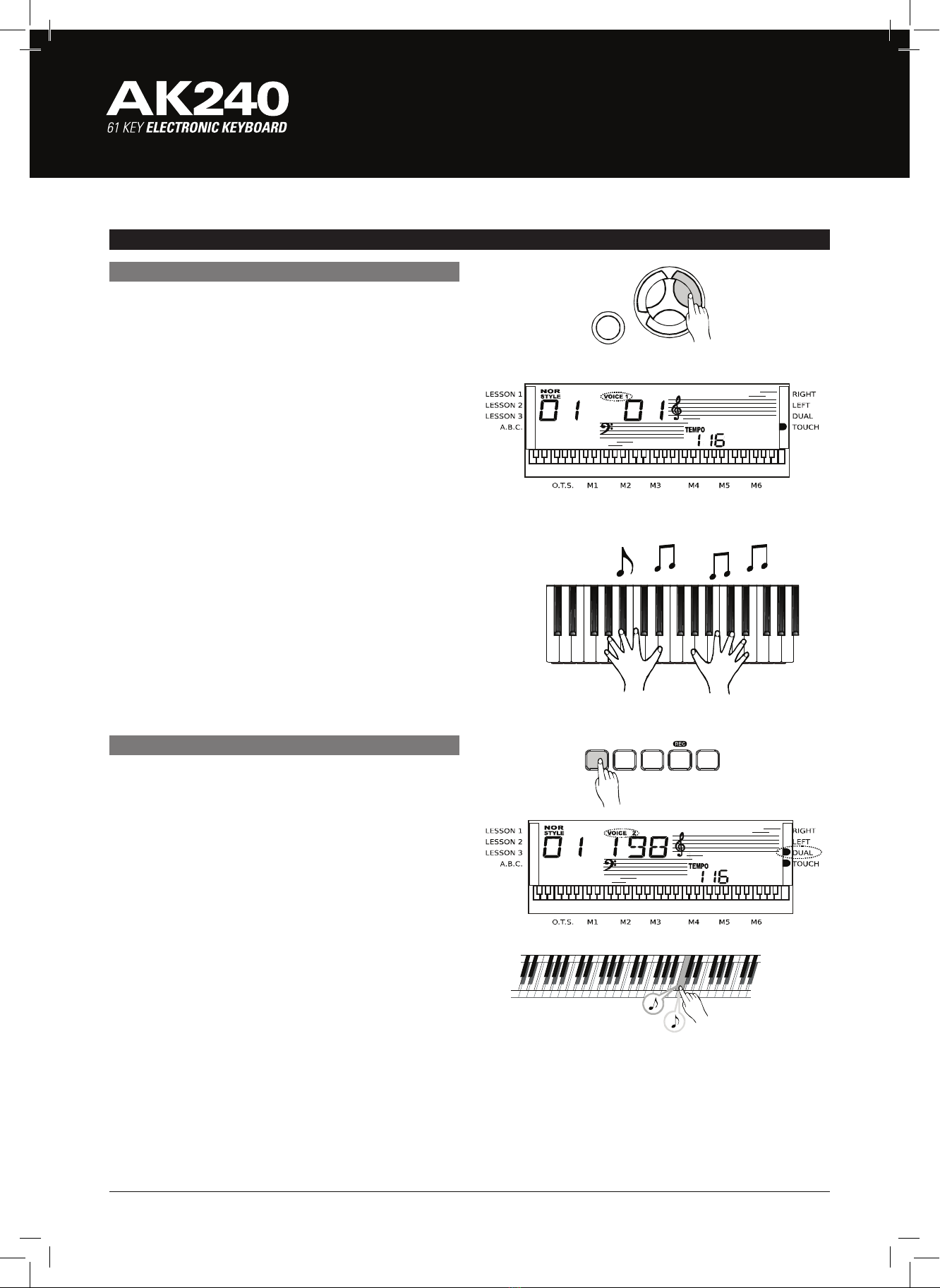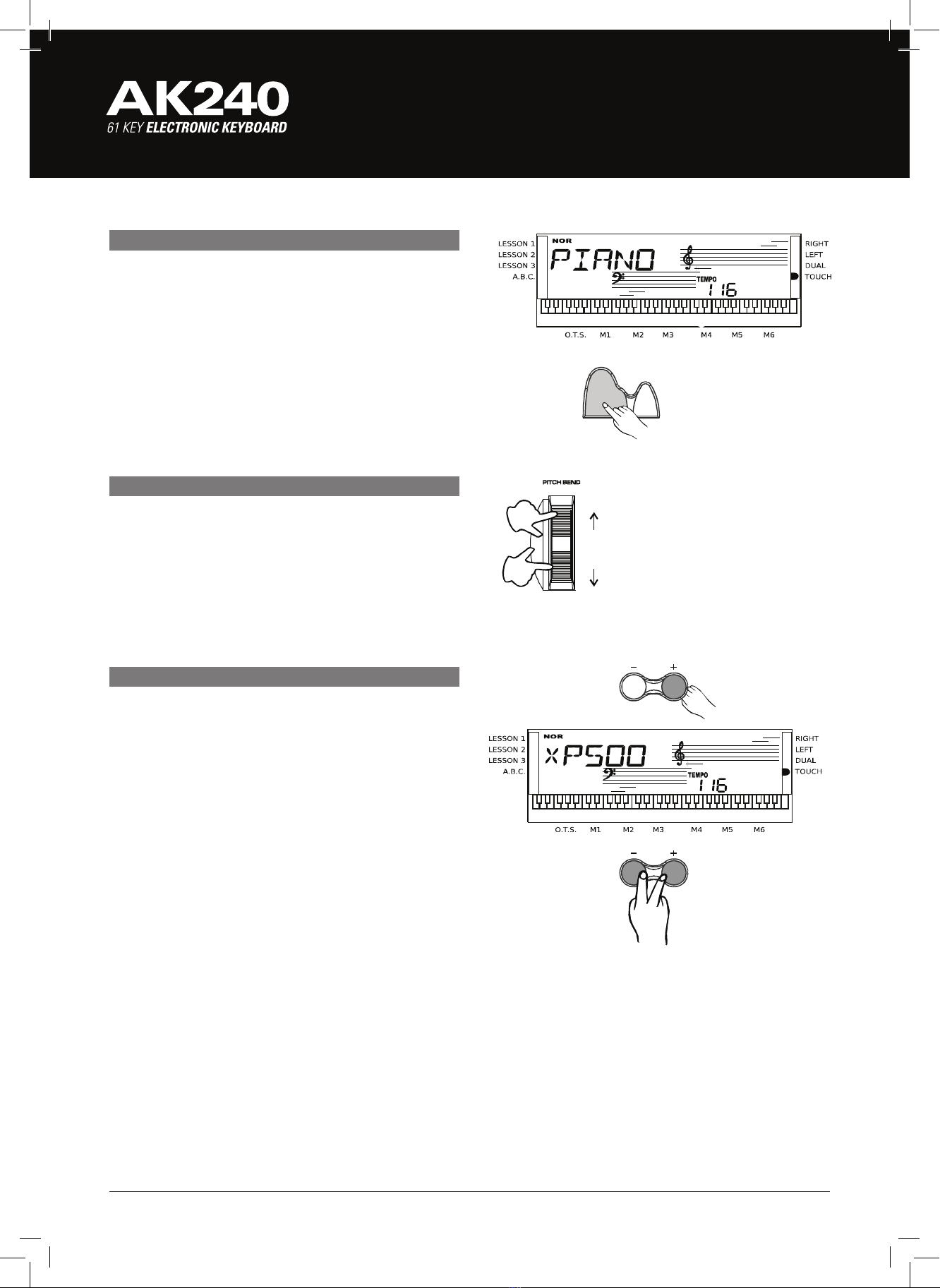2
power supply
This electronic keyboard can be powered by a standard
household wall outlet (using the specified AC adaptor) or
by batteries.
Using an AC Adaptor
Make sure that only the AC adaptor specified for this
electronic keyboard is used. The adaptor is a 12V DC output,
centre positive type. Make sure the keyboard is turned off
before connecting the adaptor into the AC wall outlet and the
cord into the unit.
Note:
Use only the specified AC adaptor. Using another type of
adaptor creates the risk of fire and electrical shock. For
safety, be sure to unplug the AC adaptor from the wall outlet
whenever leaving the keyboard unattended for a long time.
Using Batteries
Always make sure to turn the keyboard off before inserting
new batteries or replacing old ones.
To Insert Batteries
Open the battery compartment on the bottom of the
keyboard. Insert 6 D-sized batteries into the battery
compartment and follow the correct polarity. Replace
the compartment cover and make sure that it locks firmly
in place.
Low Battery Indicators
Replace the batteries as soon as possible whenever any
of the following occurs:
• A dim or difficult to read LCD display.
• Abnormally low speaker/headphone volume.
• Distortion of the sound output.
• Sudden power failure when playing at high volume.
• Abnormal rhythms or demo songs are played.
• Dimming of the display when playing at high volume.
Note:
• When inserting batteries, make sure to follow the polarity
marking.
• Never use batteries of different types.
• Never mix old batteries with new ones.
• Replace the batteries as soon as possible after any sign
of discharge.
• Always remove the batteries from the battery compartment
when the keyboard is not expected to be used for a long
period of time.
Preparation
PowerSupply
This electronic keyboard can be powered by the current
of a standard household wall outlet (using the specified
AC adaptor) or by batteries.
Using The AC Adaptor
Make sure that only the AC adaptor specified for this
electronic keyboard is used. The adaptor shall be 12V
DC output, and center positive type. Be sure to turn off
the electronic keyboard before you connect the adaptor
into the AC wall outlet and the cord into the unit.
Using Batteries
Always make sure to turn the keyboard off before
inserting new batteries or replacing old ones.
To insert batteries
Open the battery compartment on the bottom of the
keyboard.
Insert 6 D-size (SUM-1, R-20) batteries into the battery
compartment and follow the correct polarity.
Replace the compartment cover and make sure that it
locks firmly in place.
1.
2.
Low battery indications
Any of the following symptoms indicate low battery
power. Replace the batteries as soon as possible
whenever any of the following occurs.
A dim and difficult-to-read LCD display.
Abnormally low speaker/headphone volume.
Distortion of the sound output.
Sudden power failure when playing at high volume.
Abnormal rhythms or demo songs are played.
Dimming of the display when playing at high volume.
When inserting batteries, make sure to follow the
polarity marking.
Never use batteries of different types.
Never mix old batteries with new ones.
Replace the batteries as soon as possible after any
sign of discharge.
Always remove the batteries from the battery
compartment when the keyboard is not expected to
be used for a long period of time.
CAUTIONS!
Use only the specified AC adaptor. Using other types
of adaptor creates the risk of fire and electrical shock.
For safety sake, be sure to unplug the AC adaptor
from the wall outlet whenever leaving the electronic
keyboard unattended for a long time.
CAUTIONS!
7
PDF created with pdfFactory Pro trial version www.pdffactory.com
Preparation
PowerSupply
This electronic keyboard can be powered by the current
of a standard household wall outlet (using the specified
AC adaptor) or by batteries.
Using The AC Adaptor
Make sure that only the AC adaptor specified for this
electronic keyboard is used. The adaptor shall be 12V
DC output, and center positive type. Be sure to turn off
the electronic keyboard before you connect the adaptor
into the AC wall outlet and the cord into the unit.
Using Batteries
Always make sure to turn the keyboard off before
inserting new batteries or replacing old ones.
To insert batteries
Open the battery compartment on the bottom of the
keyboard.
Insert 6 D-size (SUM-1, R-20) batteries into the battery
compartment and follow the correct polarity.
Replace the compartment cover and make sure that it
locks firmly in place.
1.
2.
Low battery indications
Any of the following symptoms indicate low battery
power. Replace the batteries as soon as possible
whenever any of the following occurs.
A dim and difficult-to-read LCD display.
Abnormally low speaker/headphone volume.
Distortion of the sound output.
Sudden power failure when playing at high volume.
Abnormal rhythms or demo songs are played.
Dimming of the display when playing at high volume.
When inserting batteries, make sure to follow the
polarity marking.
Never use batteries of different types.
Never mix old batteries with new ones.
Replace the batteries as soon as possible after any
sign of discharge.
Always remove the batteries from the battery
compartment when the keyboard is not expected to
be used for a long period of time.
CAUTIONS!
Use only the specified AC adaptor. Using other types
of adaptor creates the risk of fire and electrical shock.
For safety sake, be sure to unplug the AC adaptor
from the wall outlet whenever leaving the electronic
keyboard unattended for a long time.
CAUTIONS!
7
PDF created with pdfFactory Pro trial version www.pdffactory.com
prepArAtion