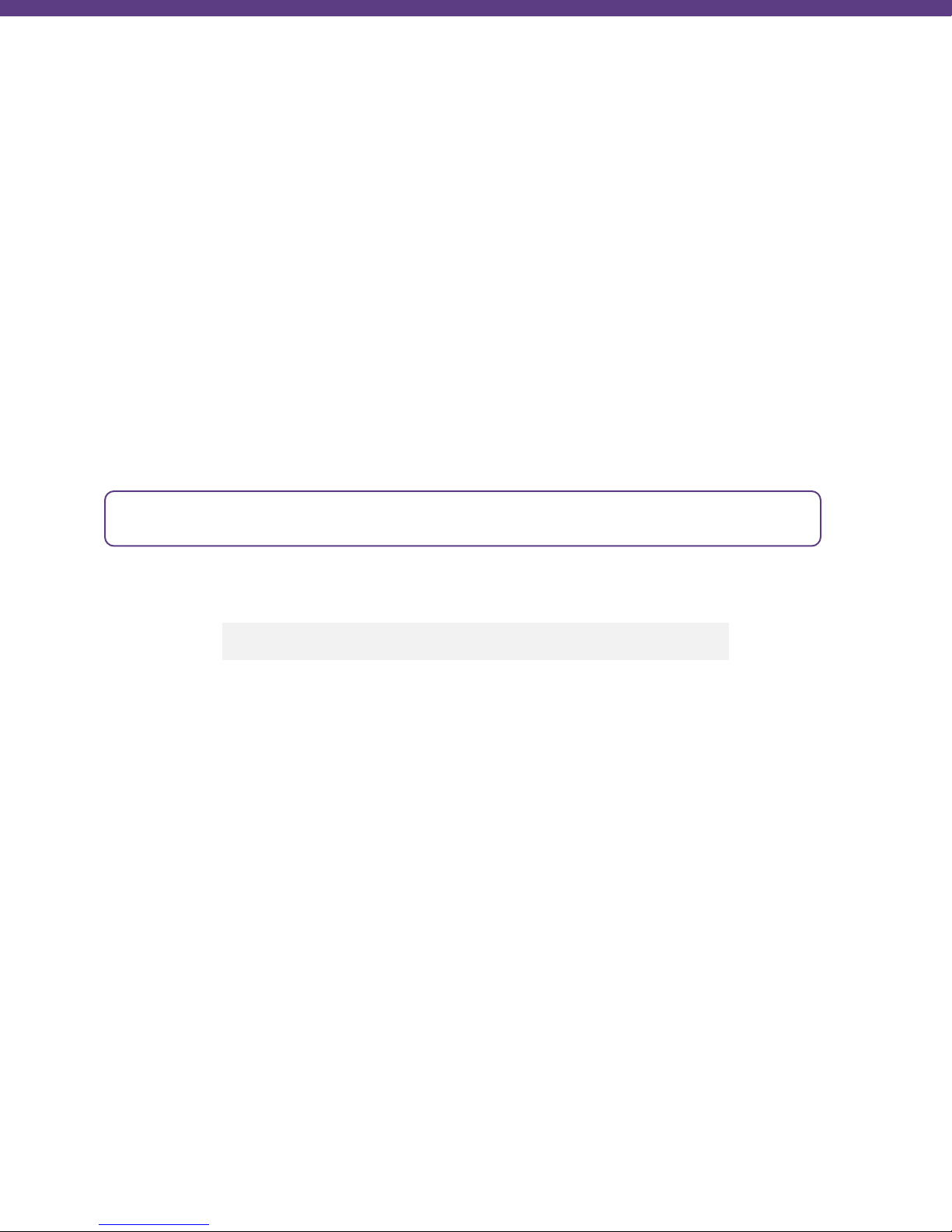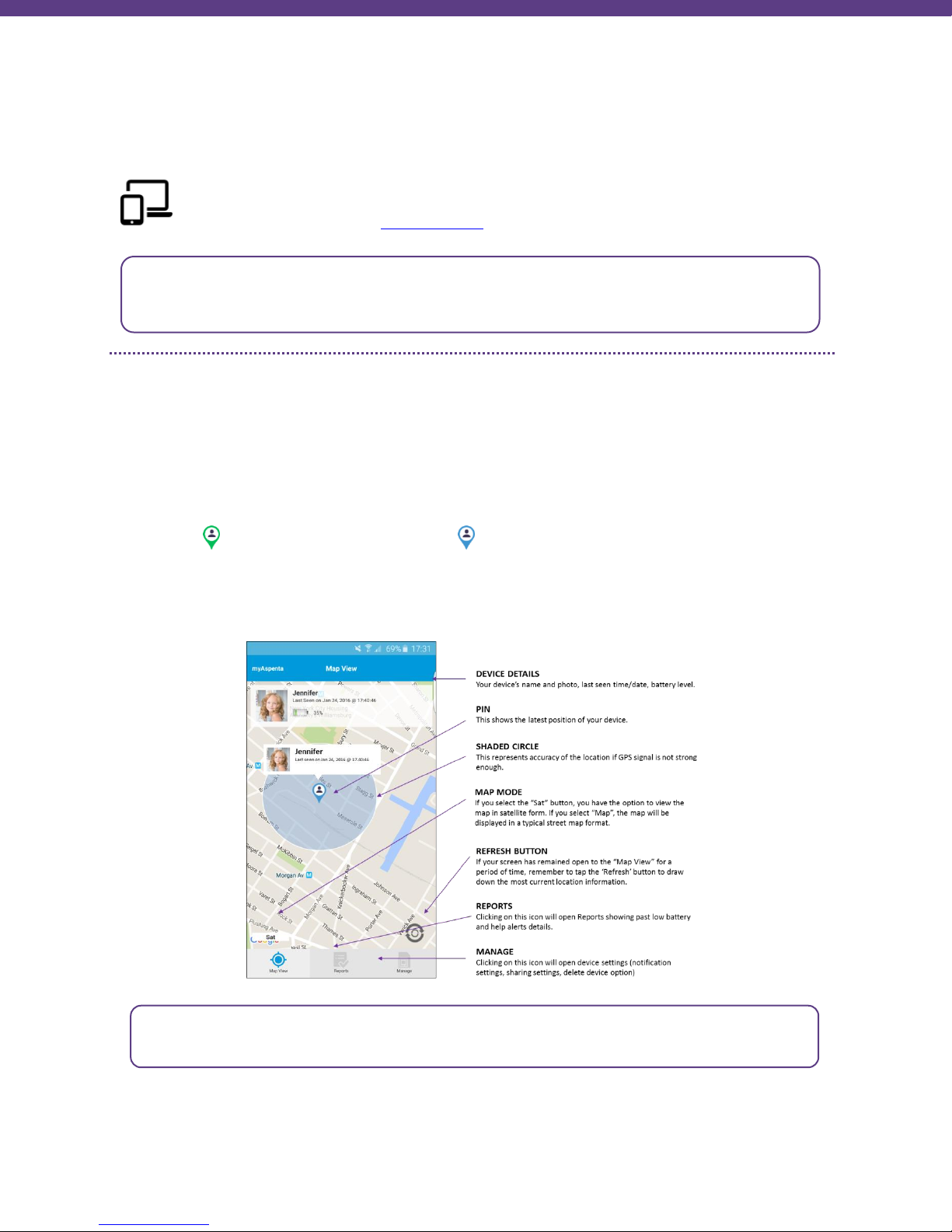8
CHECKING BATTERY LEVEL
To check the battery level when the device is not connected to external power, briefly press the help button and
observe the status light.
• blinks yellow once/second - 35% full or less
• blinks yellow twice/second - 35%-65% full
• blinks yellow three times/second - 65% full or better
You may also view battery level using myAspenta app, it is updated regularly once the help button is pushed.
Status light will turn solid red when the battery level is under 15%.
NOTIFICATIONS
Notifications let device owner and pre-defined contacts know of an event experienced by the device –those
depending on your settings can be delivered by SMS, email and in-app notification. myAspenta users with whom
you have shared your device will automatically receive in-app notifications.
Help Alert - when the help button is pressed for two seconds or more, alert recipients will be notified that
the device user needs assistance.
Low Battery Alert - low power notification when the battery life drops below 15% in TRACKING MODE.
BATTERY LIFE
Battery operated devices require the user to achieve a balance between battery life and performance. There is,
however, a direct and inverse relationship between the frequency of updates and the overall battery life, with
more frequent updates resulting in a shorter battery life. Many factors affect battery life. These factors include,
but are not limited to: region (rural or suburban), proximity to cell towers, indoor use versus outdoor use, cell
phone inhibitors placed in public areas such as schools, areas next to military bases, etc.
When your Vectu locator indicates low battery (status light is red), recharge your battery as defined in the previous
section titled “Getting Started”.
FIRMWARE UPDATES
To help keep Vectu up-to-date, firmware updates happen periodically and can be performed ONLY through the
myAspenta mobile app. Firmware update feature will only work with smartphones that support Bluetooth 4.0 and
are running Android 4.3/iOS 7.0 and higher. You will receive in-app notification once firmware update is available.
Follow below outlined steps in order to update your device’s firmware.
Up to 3 hours of continuous location updates
Low battery alert is also sent when the device is in STANDBY MODE and the battery life drops below 55%,
45% and 35%.