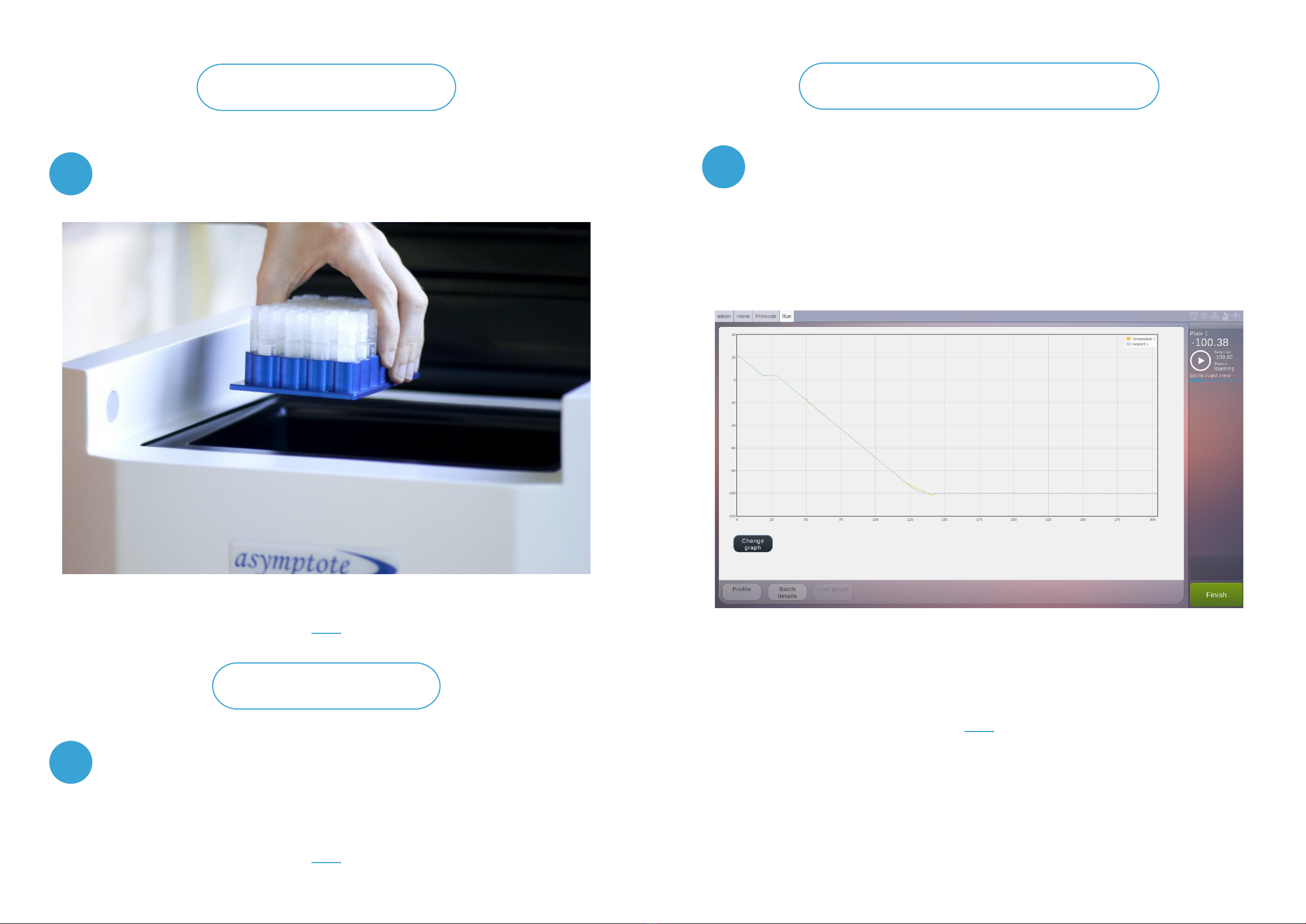1.8
2
1.7 1.11
1.9
2.1
1.10
While supporting the remaining panels,
remove all screws.
Remove the remaining panels and place to
one side. Please ensure the case contains
the following:
a. VIA Freeze system
b. Mains cable
c. Correct sample loading plates
(depends on system and your
order details)
d. Manual
e. Warranty card
With scissors, carefully pierce the foil and
cut along the seam. Pull the foil packaging
away from the VIA Freeze to avoid
accidentally scratching its surfaces
Slide the foil to the base of the unit.
Lift out of foil packaging and off the crate
base. We recommend two people lift the
VIA Freeze Duo (40kg/ 88lb) and VIA Freeze
Quad (64kg/ 141lb). We also recommend
that since the bespoke packaging crate is
designed for multiple use it is kept by the
user. This in the event that the unit needs
to be shipped in the future.
In the unlikely event that something
unforeseen has happened during shipping
we recommend performing a portable
appliance test for electrical safety before
plugging the unit into the electrical supply
outlet.
Switching the unit on and
validating basic operation
Unpack the power cable and plug into the
IEC socket at the back of the unit. Ensure
the system has 15cm (6”) clearance at the
rear for the fan inlets and electronics panel.
As the system vents warm air from the cryo-
chamber through the underside of the unit,
ensure the surface the system is placed on
is a rm surface free of obstruction. Do not
place on a fabric surface.
System VIA Freeze Research VIA Freeze Duo VIA Freeze Quad
Weight 14kg (31lb) 40kg (88lb) 64kg (141lb)
Table 1 VIA Freeze System weights
The freezer should be taken out from this box and placed either on the oor or on a suitable desk,
which is strong enough to carry the freezer in a safe manner (unit weights are shown in Table 1). For
the VIA Freeze Duo and Quad, we recommend having two or more persons available when moving
the system. If required, carrying straps can be afxed to the blue carrying handles to aid lifting and
transport of the unit. The VIA Freeze Research can be safely moved by a single person.
6 7