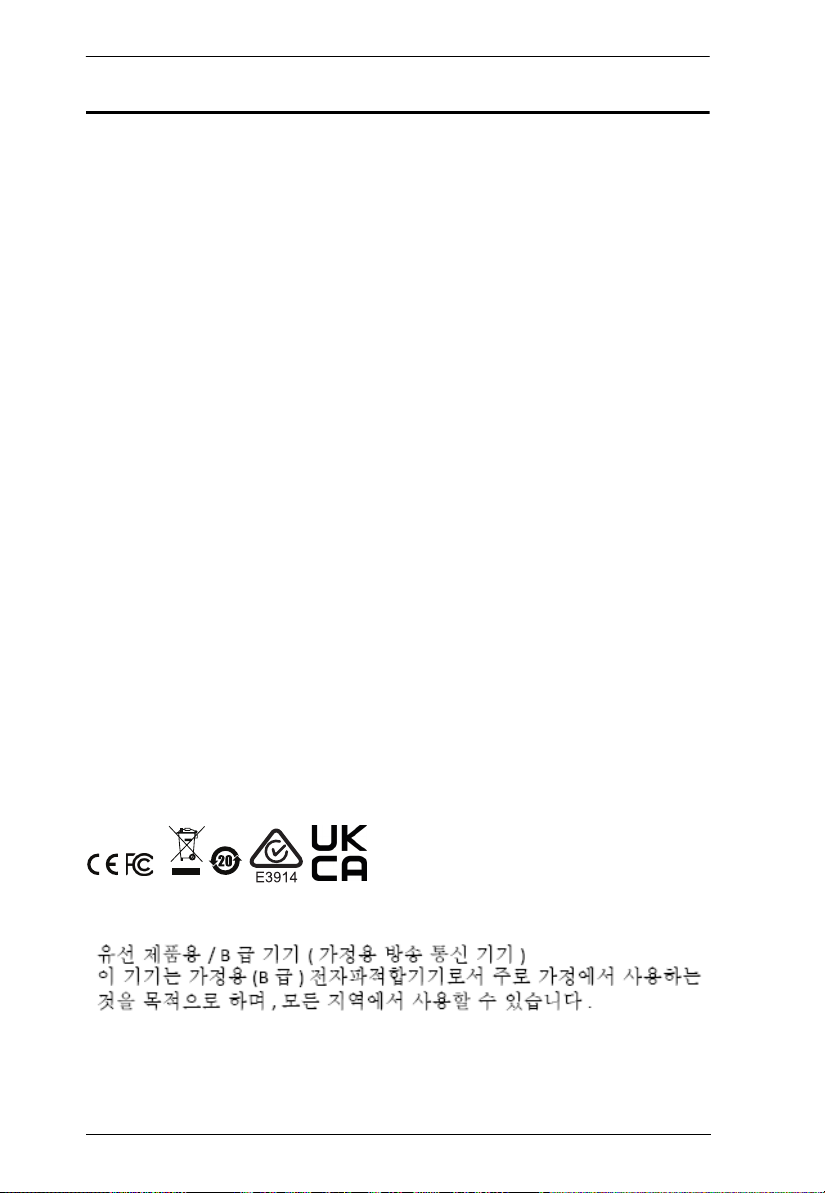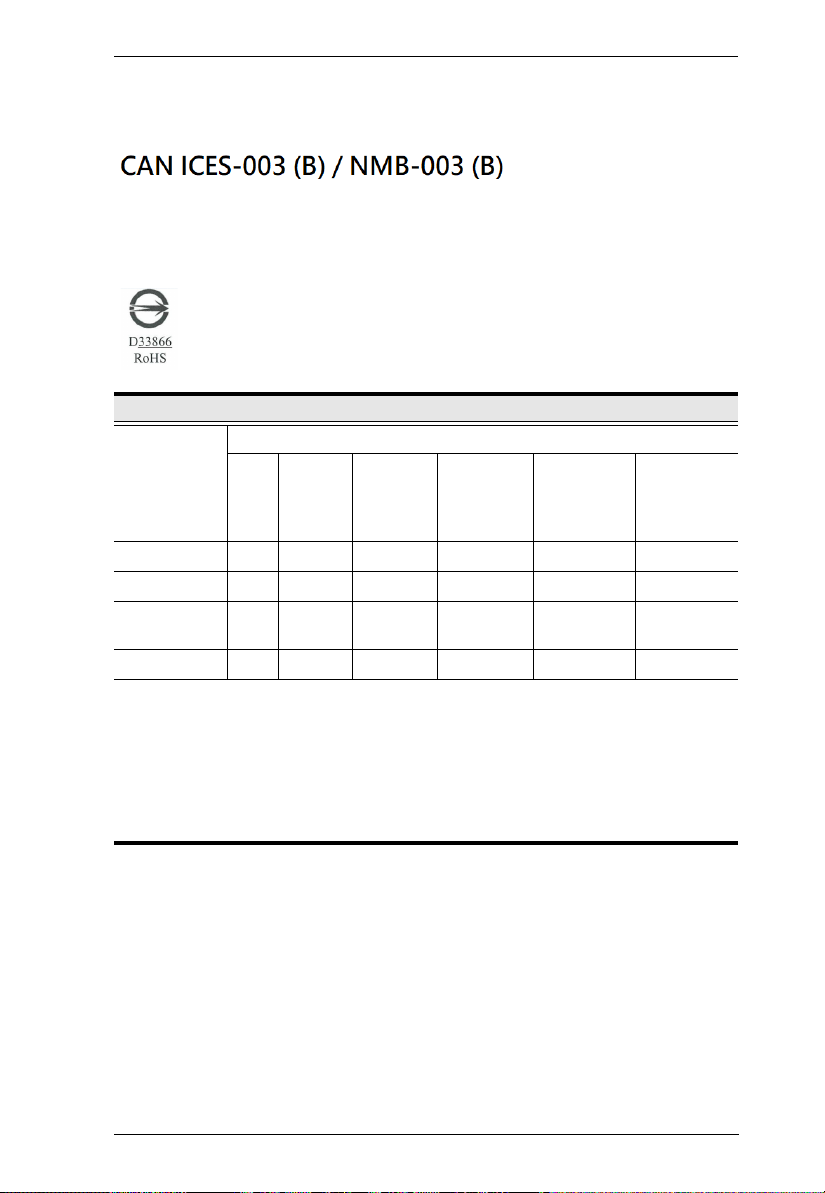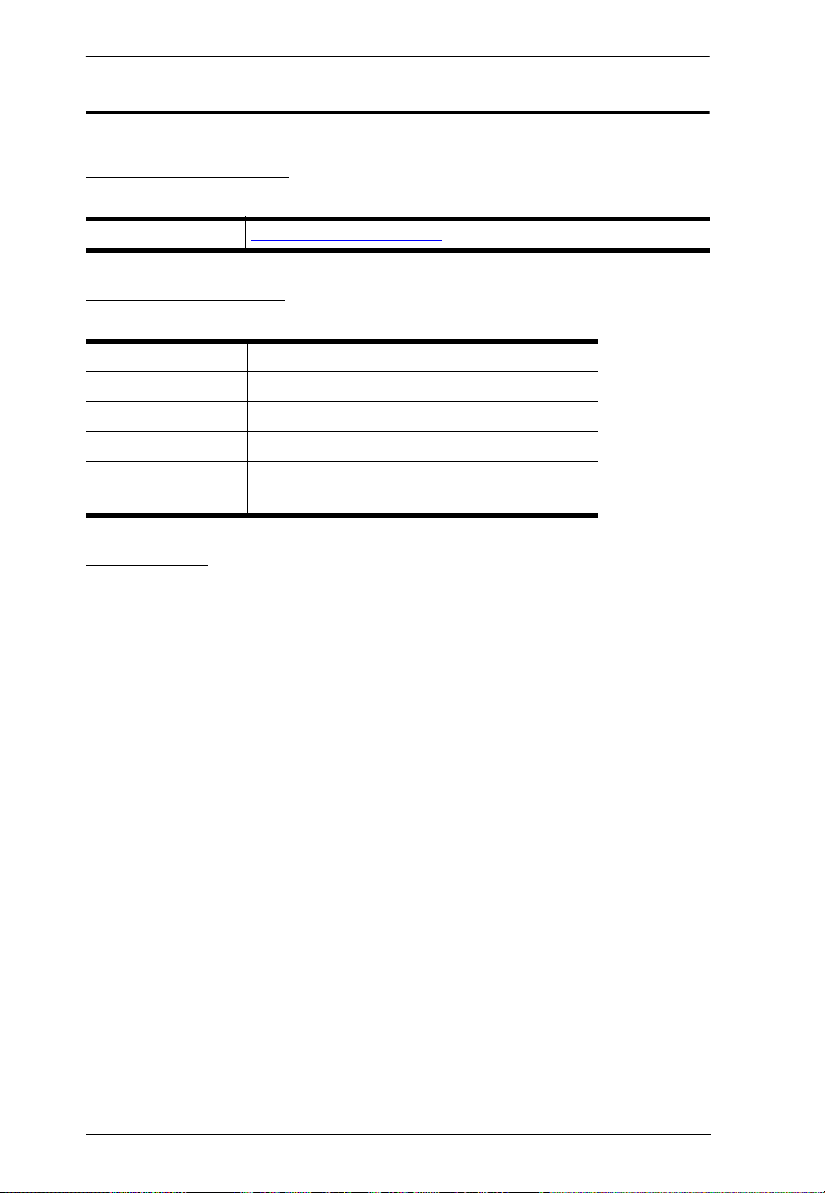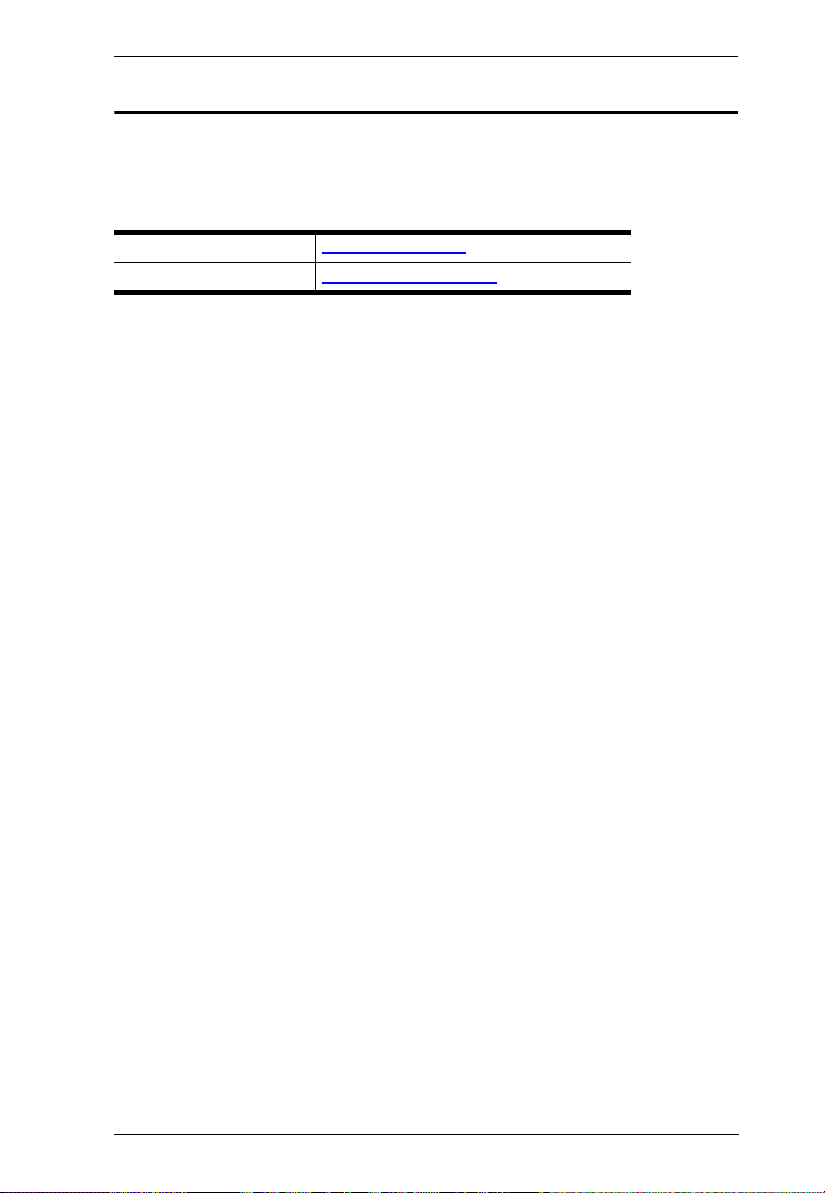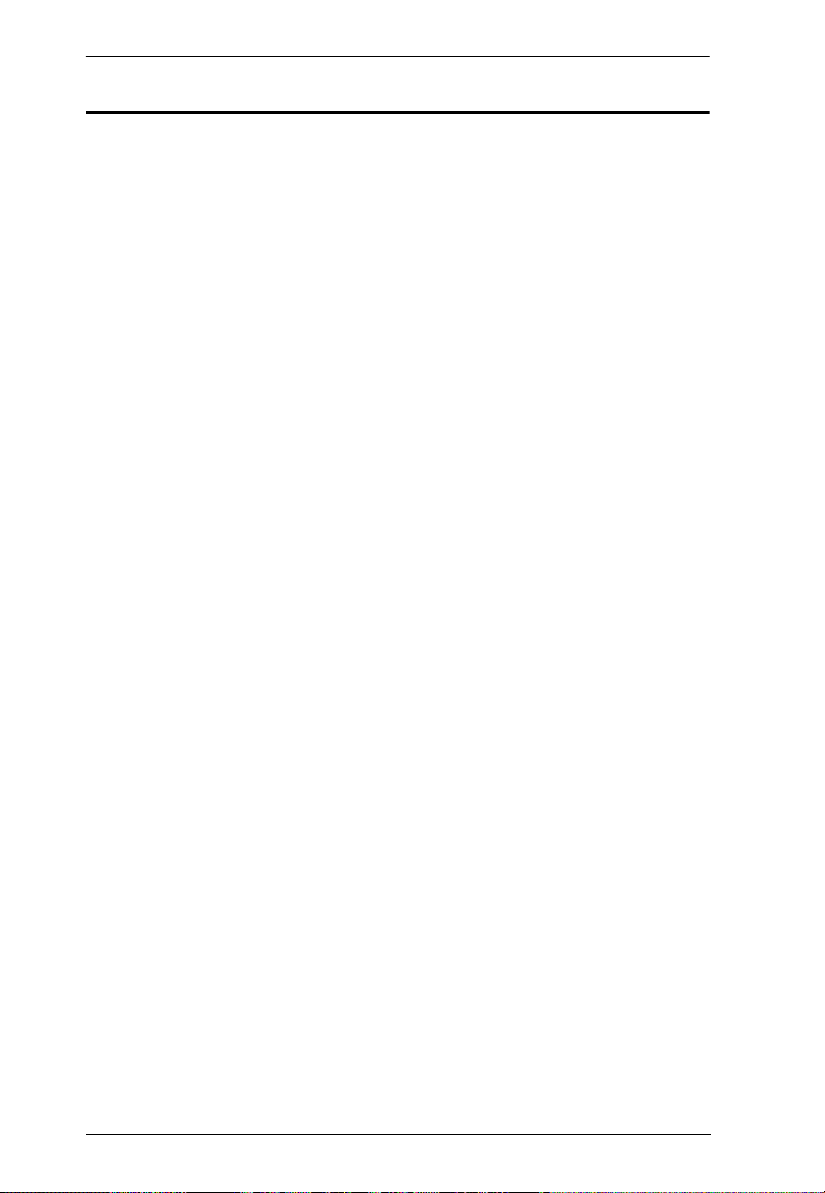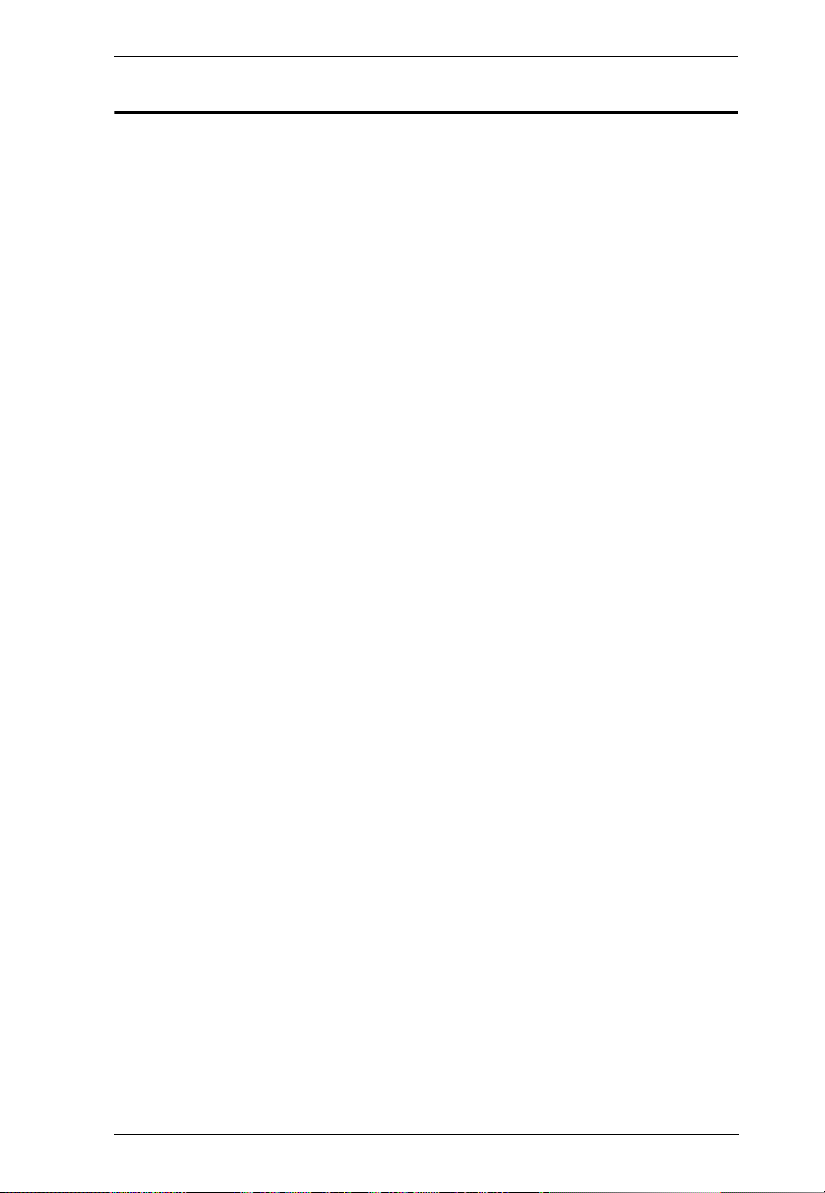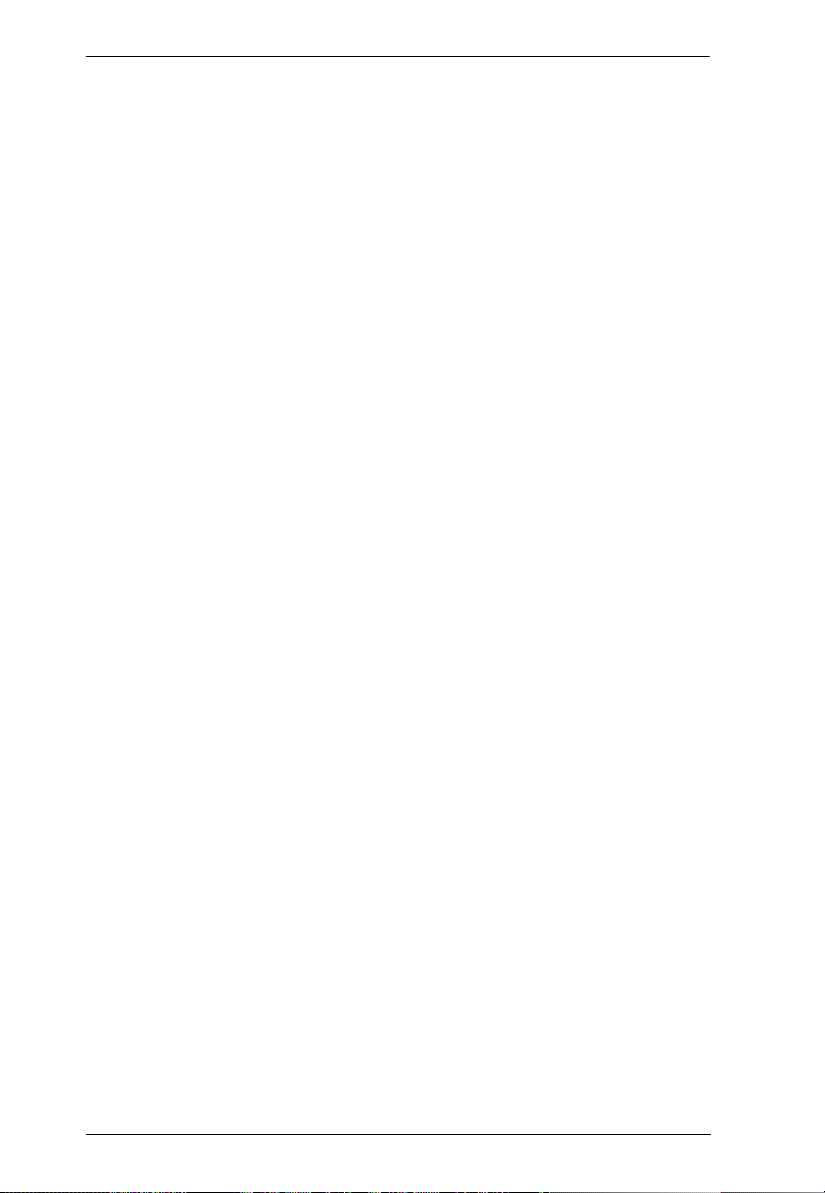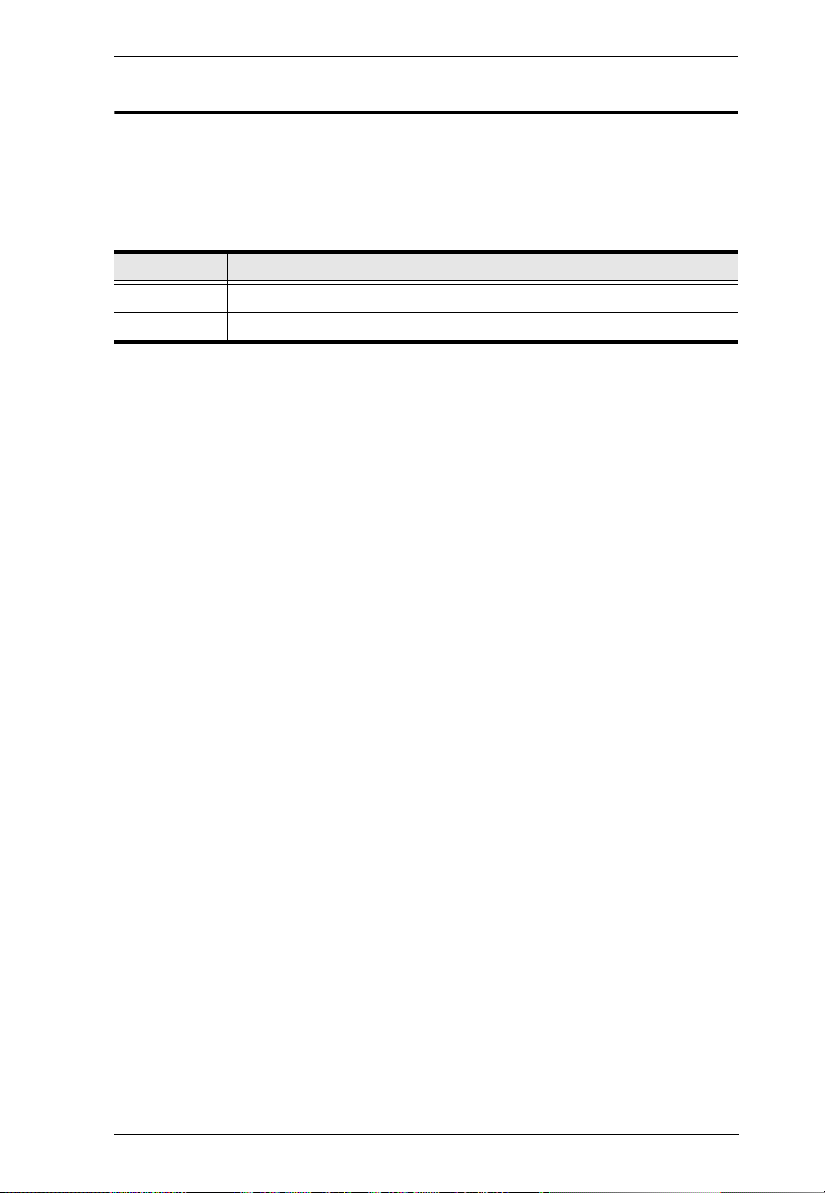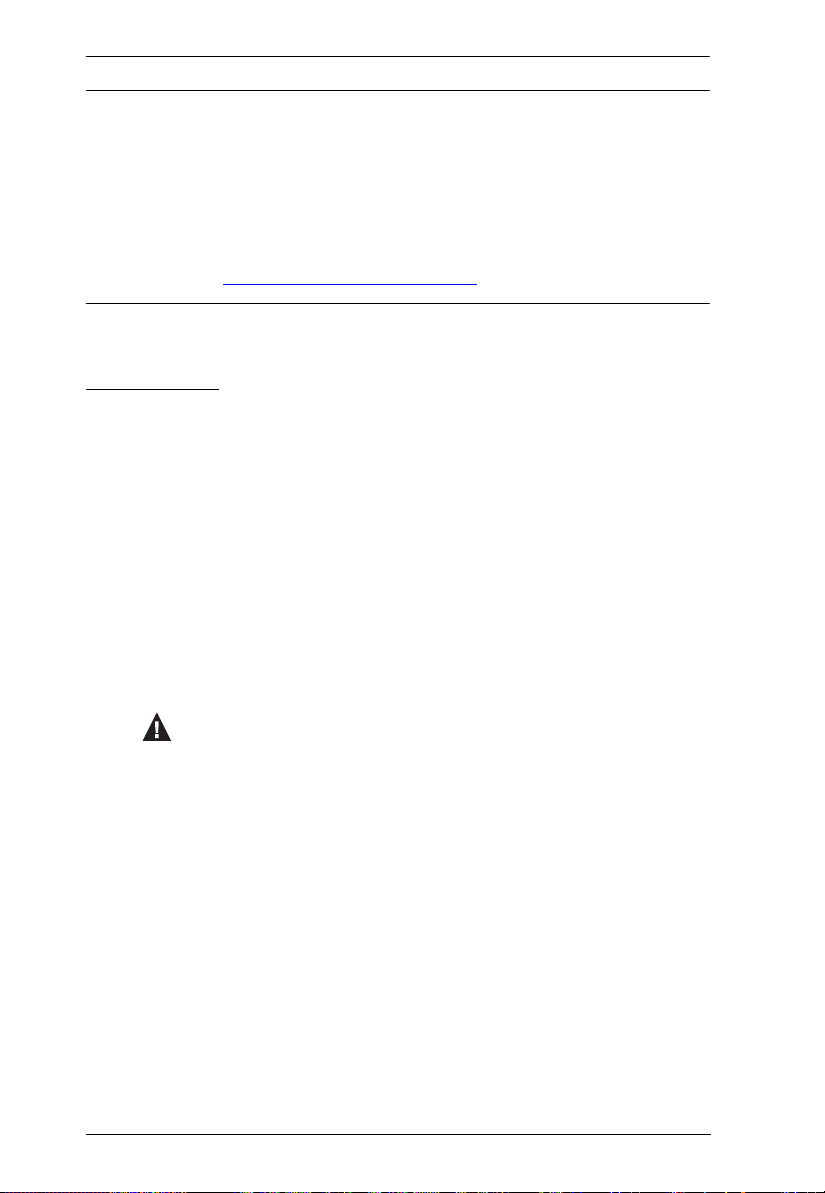MicLIVE™ 6-CH User Manual
vii
Contents
Compliance Statements . . . . . . . . . . . . . . . . . . . . . . . . . . . . . . . . . . . . . . . ii
User Information . . . . . . . . . . . . . . . . . . . . . . . . . . . . . . . . . . . . . . . . . . . . iv
Online Registration . . . . . . . . . . . . . . . . . . . . . . . . . . . . . . . . . . . . . . . iv
Telep one Support . . . . . . . . . . . . . . . . . . . . . . . . . . . . . . . . . . . . . . . iv
User Notice . . . . . . . . . . . . . . . . . . . . . . . . . . . . . . . . . . . . . . . . . . . . . iv
Product Information . . . . . . . . . . . . . . . . . . . . . . . . . . . . . . . . . . . . . . . . . . v
Package Contents . . . . . . . . . . . . . . . . . . . . . . . . . . . . . . . . . . . . . . . . . . vi
Contents . . . . . . . . . . . . . . . . . . . . . . . . . . . . . . . . . . . . . . . . . . . . . . . . . . vii
About t is Manual . . . . . . . . . . . . . . . . . . . . . . . . . . . . . . . . . . . . . . . . . . ix
Conventions . . . . . . . . . . . . . . . . . . . . . . . . . . . . . . . . . . . . . . . . . . . . . x
1. Introduction
Overview . . . . . . . . . . . . . . . . . . . . . . . . . . . . . . . . . . . . . . . . . . . . . . . . . . . 1
MicLIVE™ 6-CH . . . . . . . . . . . . . . . . . . . . . . . . . . . . . . . . . . . . . . . . . . 1
OnAir™ Audio . . . . . . . . . . . . . . . . . . . . . . . . . . . . . . . . . . . . . . . . . . . .1
No Prior Knowledge Needed. . . . . . . . . . . . . . . . . . . . . . . . . . . . . . . . . 1
Features . . . . . . . . . . . . . . . . . . . . . . . . . . . . . . . . . . . . . . . . . . . . . . . . . . . 2
MicLIVE™ 6-CH Components . . . . . . . . . . . . . . . . . . . . . . . . . . . . . . . . . . 3
Top . . . . . . . . . . . . . . . . . . . . . . . . . . . . . . . . . . . . . . . . . . . . . . . . . . . . 3
Rear / Side . . . . . . . . . . . . . . . . . . . . . . . . . . . . . . . . . . . . . . . . . . . . . . 4
OnAir™ Audio GUI (Grap ical User Interface) . . . . . . . . . . . . . . . . . . . . . 5
2. Getting Started
Audio Mixing Flowc art. . . . . . . . . . . . . . . . . . . . . . . . . . . . . . . . . . . . . . . .7
1. Items to Prepare . . . . . . . . . . . . . . . . . . . . . . . . . . . . . . . . . . . . . . . . . . . 8
2. Connecting Your Audio Devices . . . . . . . . . . . . . . . . . . . . . . . . . . . . . . 9
3. Installing OnAir™ Audio on Your Host Computer . . . . . . . . . . . . . . . . . 11
4. Tuning Your Audio Devices . . . . . . . . . . . . . . . . . . . . . . . . . . . . . . . . . 12
Tuning Eac Audio Track Independently . . . . . . . . . . . . . . . . . . . . . . 12
Tuning Your Audio Mix . . . . . . . . . . . . . . . . . . . . . . . . . . . . . . . . . . . . 13
3. AI Smart EQ
Try It! (Using AI Smart EQ) 16
4. Auto Ducking
Try It! (Applying Auto Ducking) . . . . . . . . . . . . . . . . . . . . . . . . . . . . . . . . . 17
Adjusting Auto Ducking . . . . . . . . . . . . . . . . . . . . . . . . . . . . . . . . . . . . 18
Auto Ducking for Input 3 Only (Input 4 Disabled) . . . . . . . . . . . . . 18
Auto Ducking for Input 4 Only (Input 3 Disabled) . . . . . . . . . . . . . 18
5. Jingles (Audio E ects)
Try It! (Using Jingles) . . . . . . . . . . . . . . . . . . . . . . . . . . . . . . . . . . . . . . . . 19
How to Customize Your Jingles . . . . . . . . . . . . . . . . . . . . . . . . . . . . . . . . 20