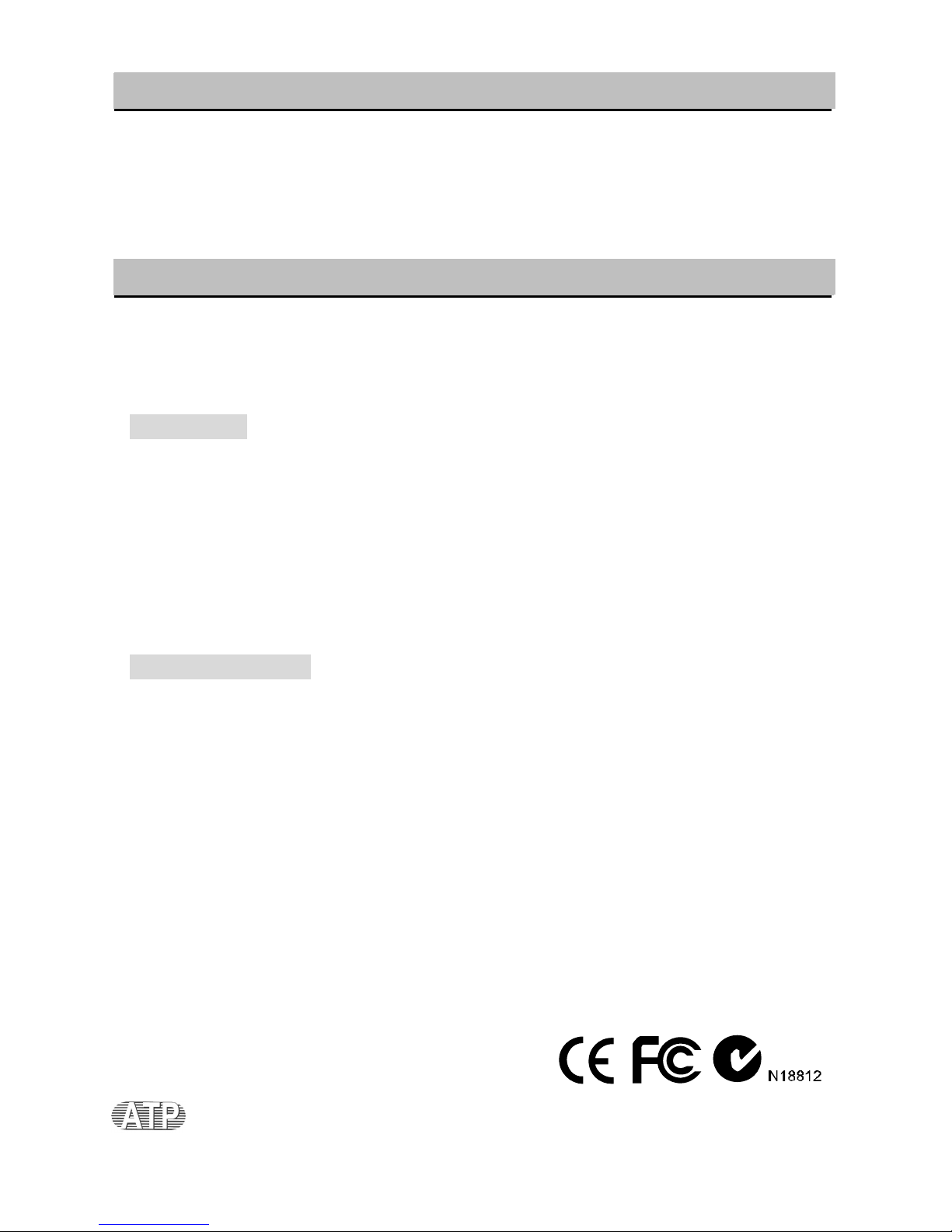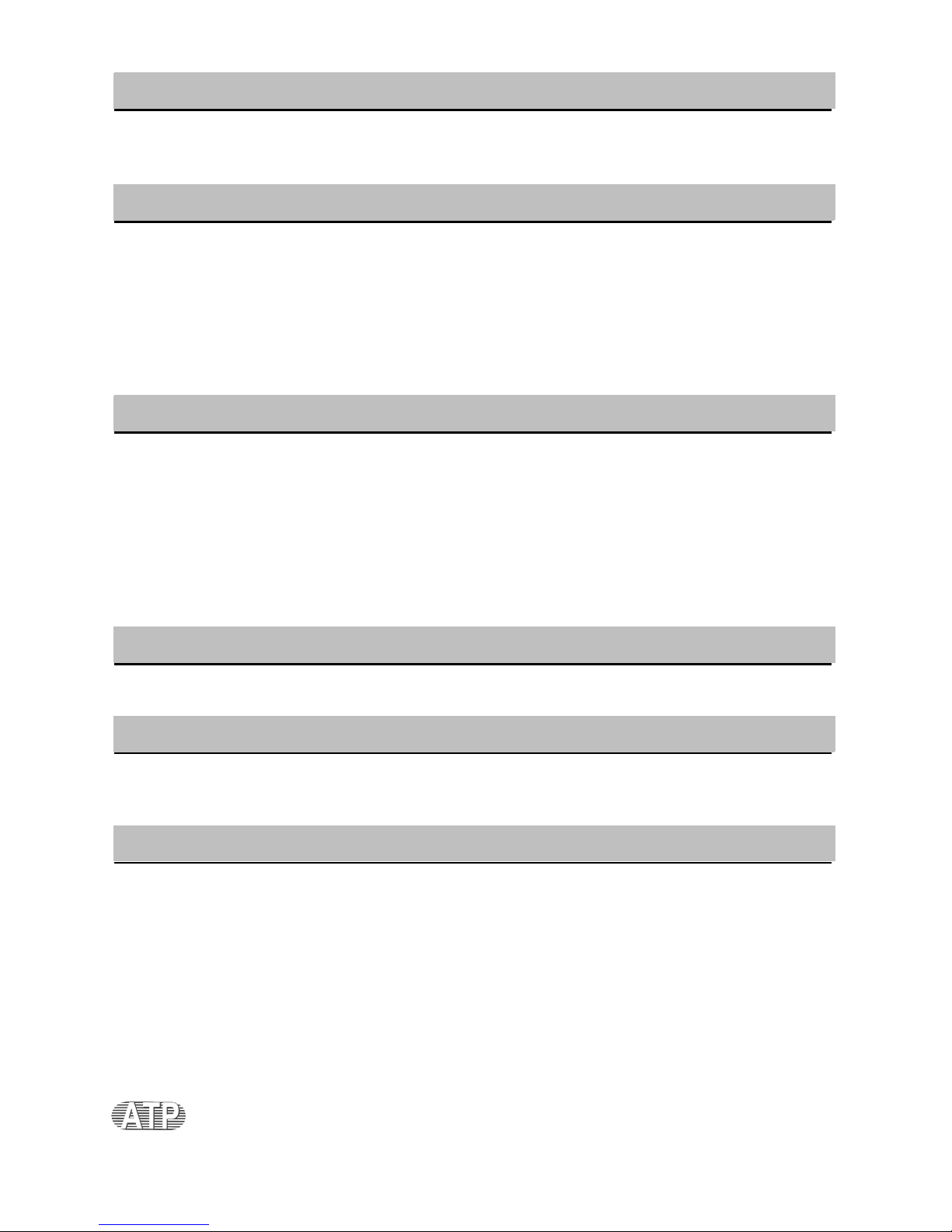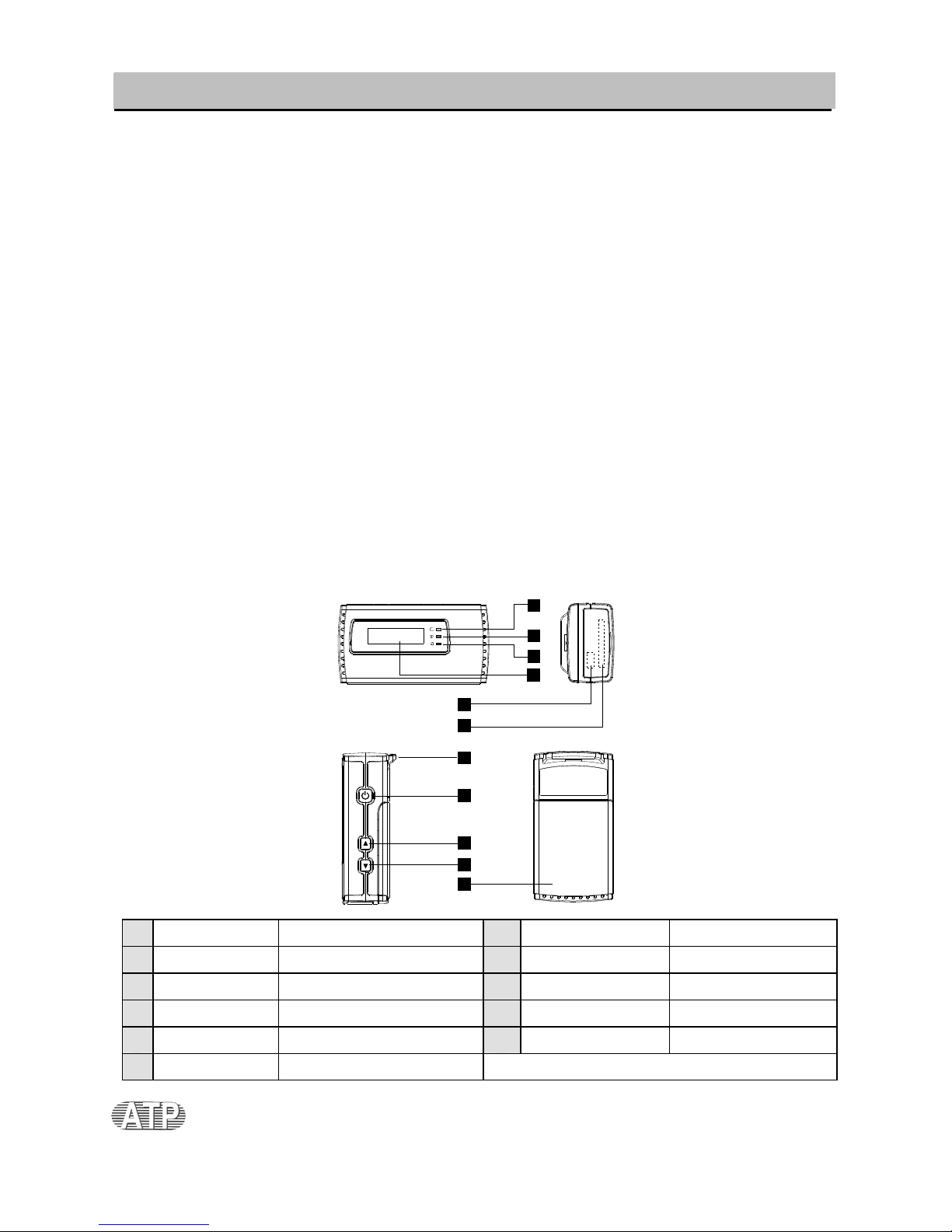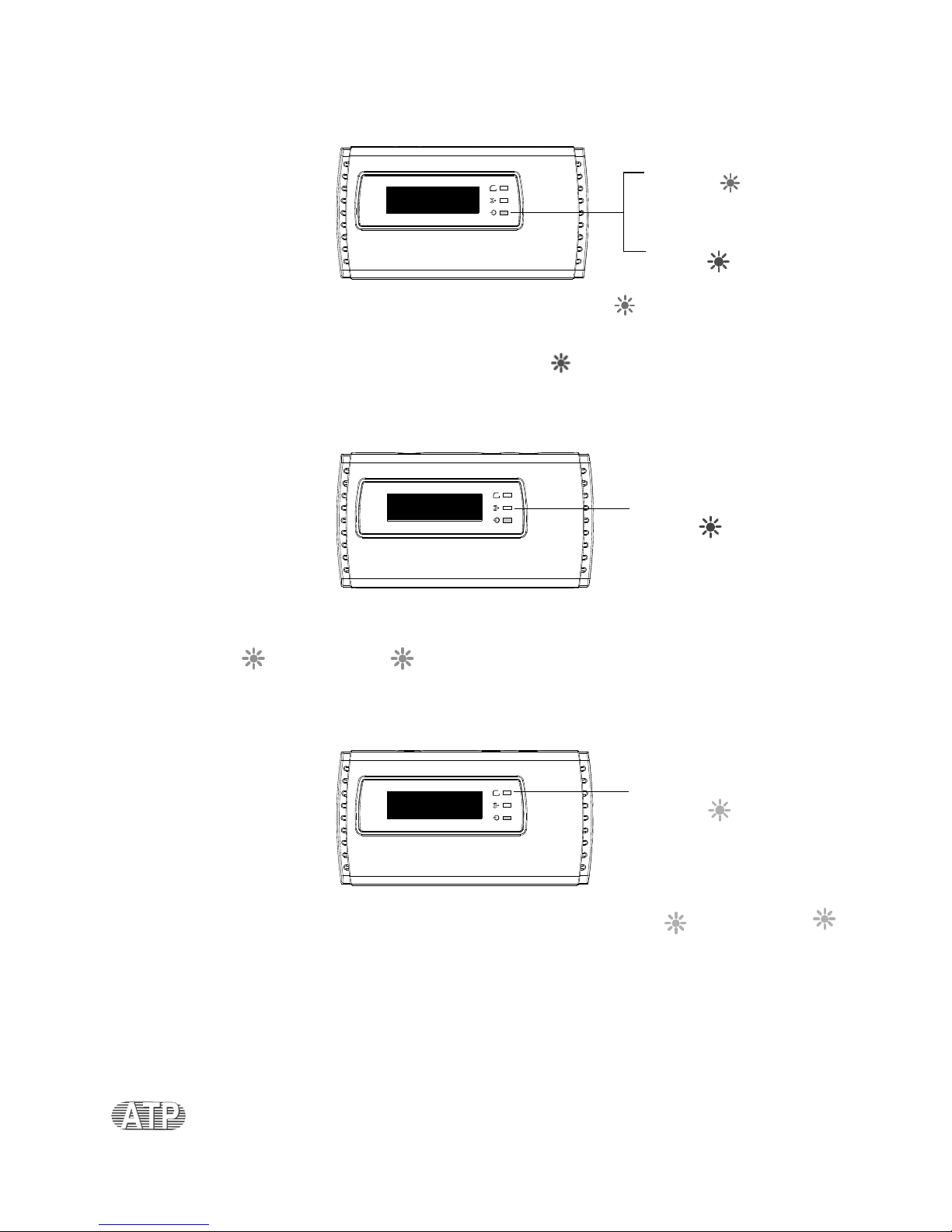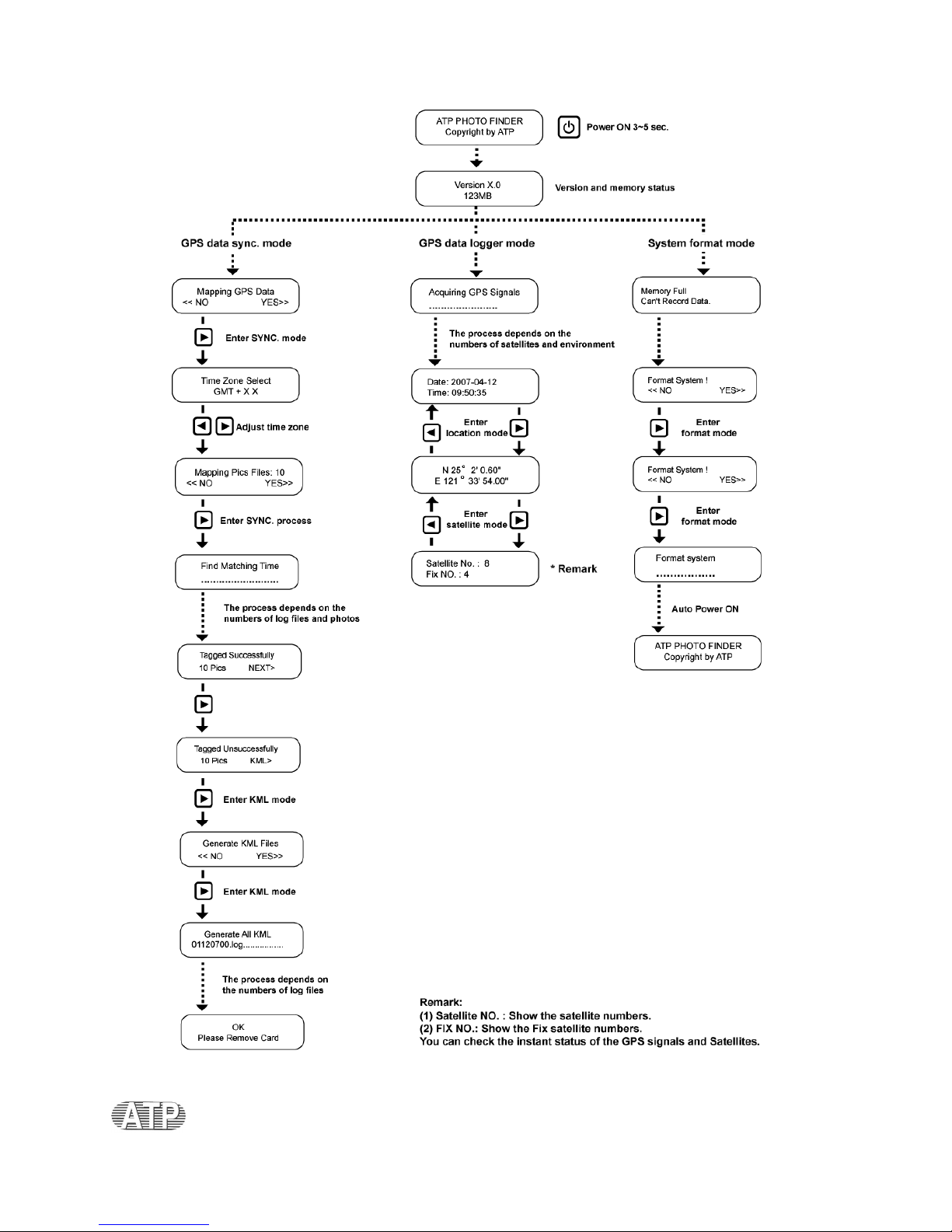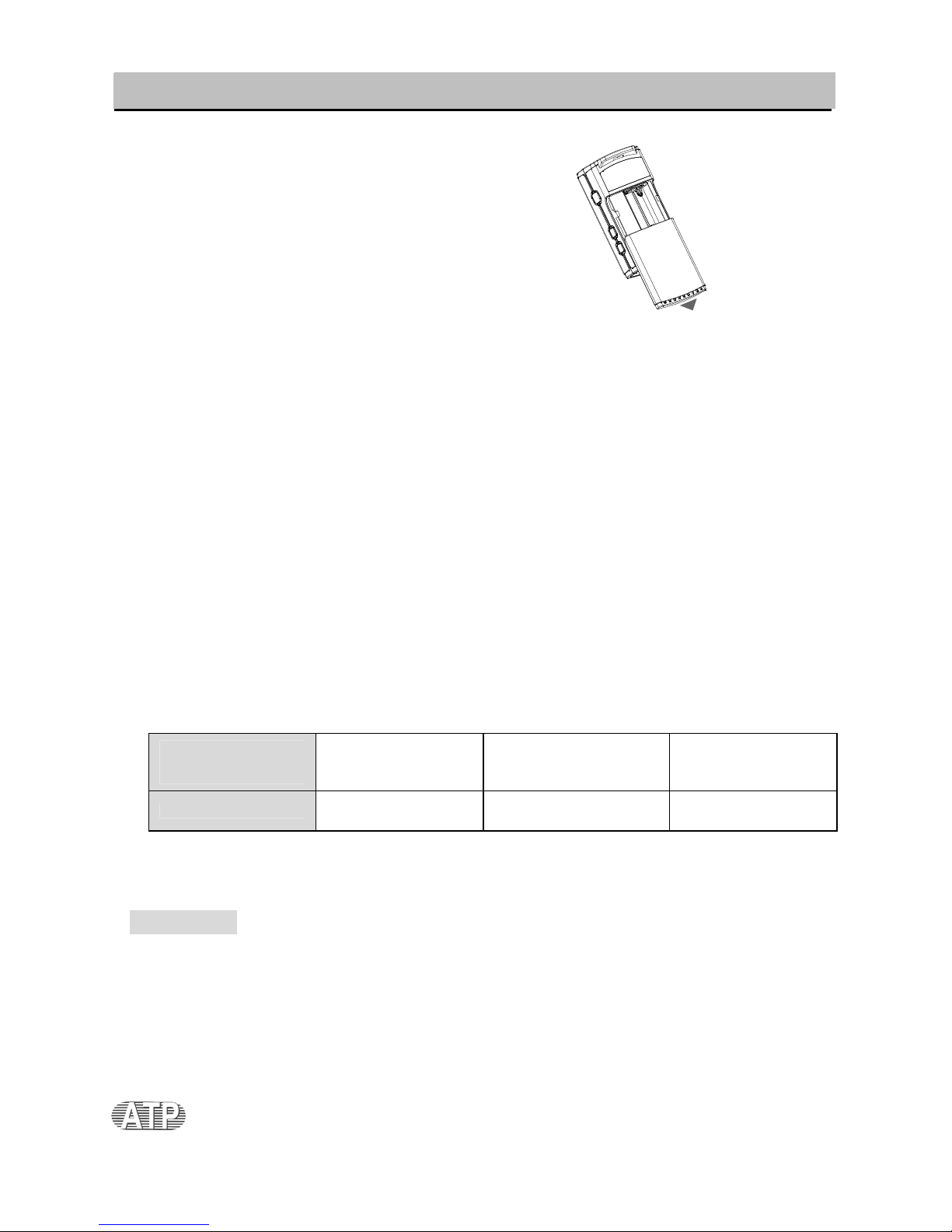Precautions
The positioning of GPS satellites varies depending on the location and time you are using a GPS
receiver and there may be a delay in tracking or no tracking available at all.
Due to the fact that a GPS receiver needs to communicate to orbiting satellites with a direct line of
sight, avoid using the device in areas where radio signals might be obscured. If possible, use the device
in open sky environments. A few examples of areas where a GPS receiver might be obscured:
-In tunnels, indoor or under the shade of buildings.
-Between tall buildings or narrow streets surrounded by buildings.
-Underground locations, surrounded by dense trees, under an elevated bridge or at
locations where magnetic fields are generated such as near high voltage cables.
-Near the devices that generate the radio signals of the same frequency band as the Photo
Finder: near 1.5GHz band mobile telephones, etc.
-The Photo Finder may also not be able to track when you are moving at the speed of
500km/hr (300 miles/hr) or faster.
Margin of Error caused by the positioning of GPS satellites
The ATP GPS Photo Finder automatically tracks your present location when radio signals from three or
more GPS satellites are received. The margin of error for the location calculated by the Photo Finder is
about 10m and does vary on the environment and geographic location.
Tagging errors due to incorrect clock settings on your camera
Since the Photo Finder uses the picture timestamp to sync against its own logs, when the clock setting
on your digital camera is set incorrectly, the correct position information from the ATP GPS Photo
Finder cannot be correctly applied towards your pictures. Adjust the clock setting of your camera as
accurately as possible in order to ensure the accuracy of the position information. Although the ATP
GPS Photo Finder does adjust for Time Zone, your camera will still have to be adjusted to be close to
the ATP GPS Photo Finder time in terms of minutes and if possible seconds. The closer your photo
time stamp is to the ATP GPS Photo Finder time, the more accurate geotagging will be. The easiest
way to go about this is to adjust the camera to the correct general time in your time zone, and then use
the ATP GPS Photo Finder real time display (time received via satellite) to fine tune the settings for
minutes and seconds.