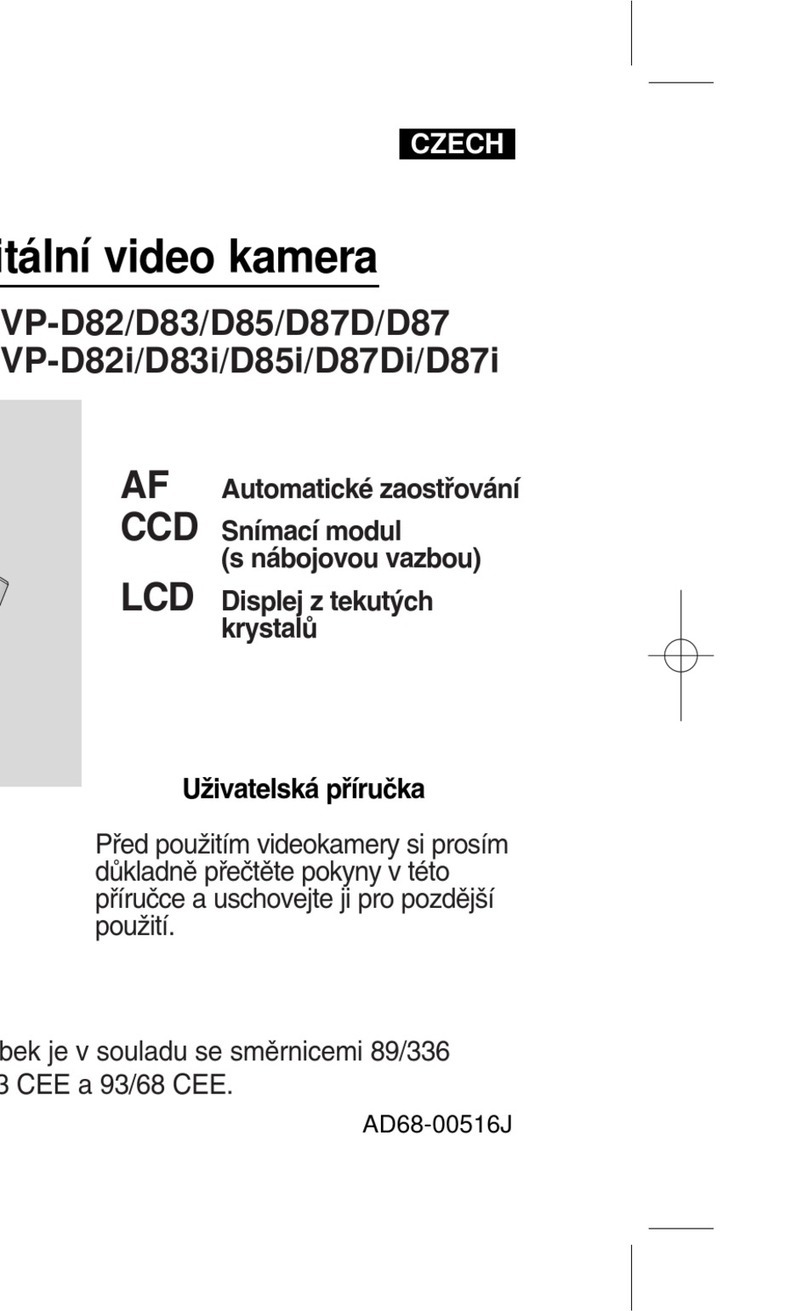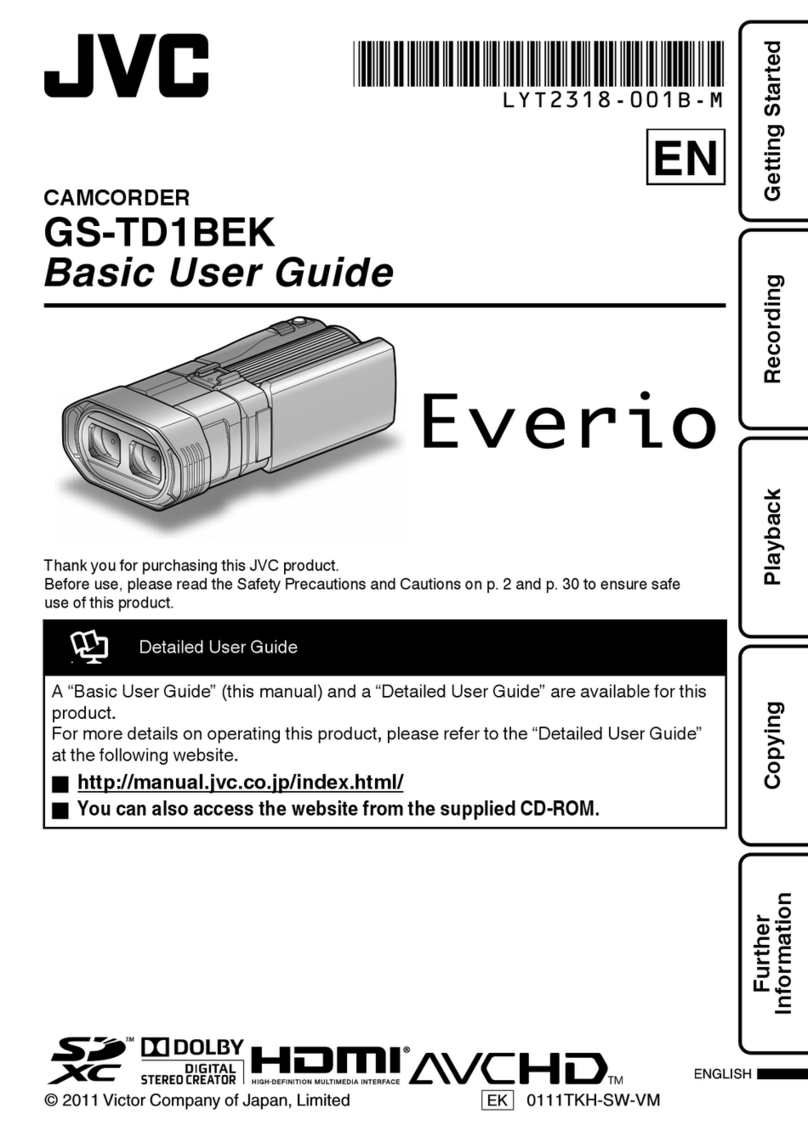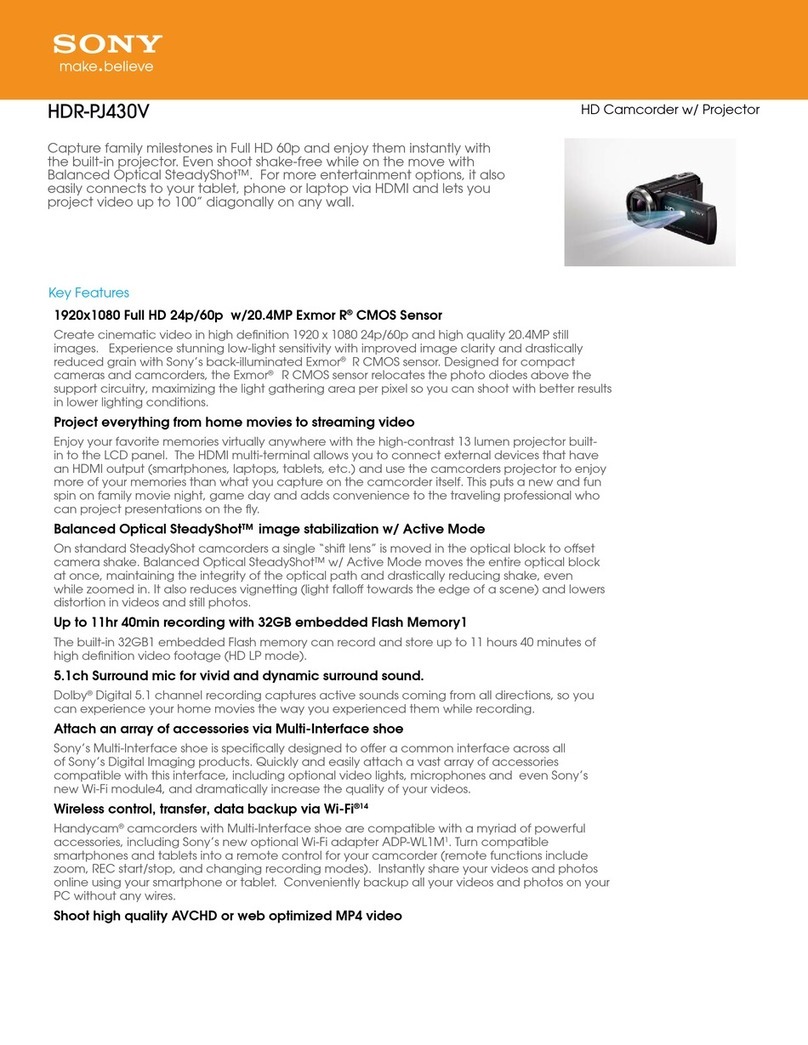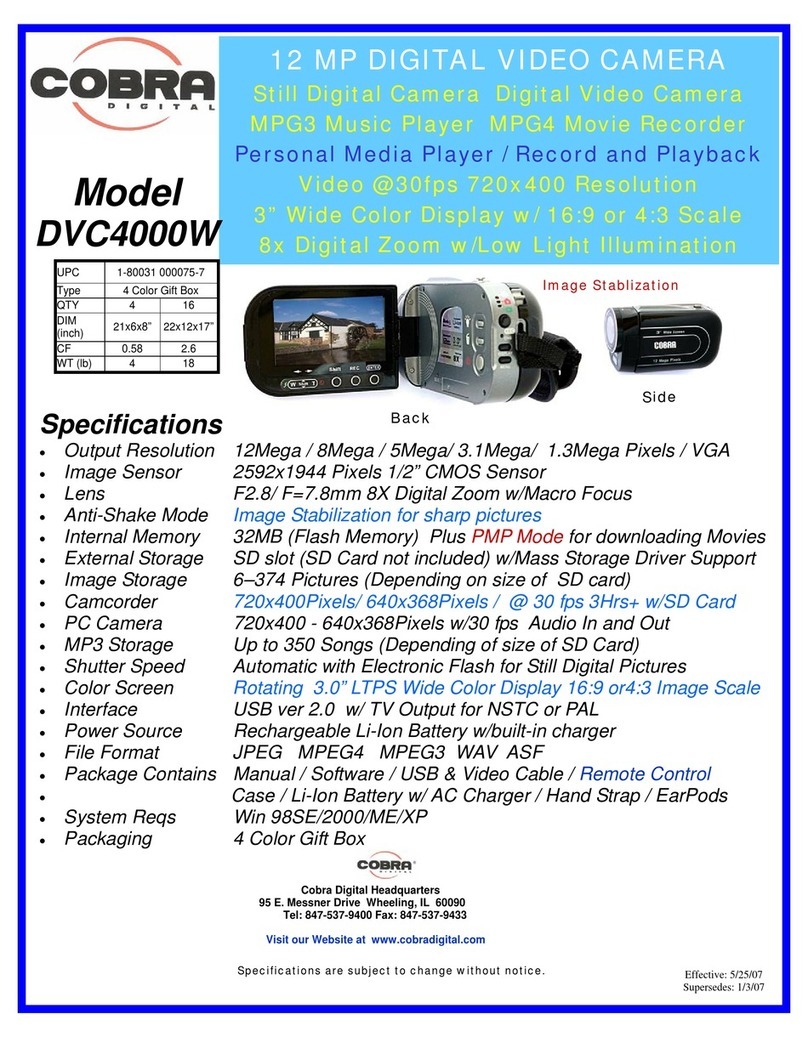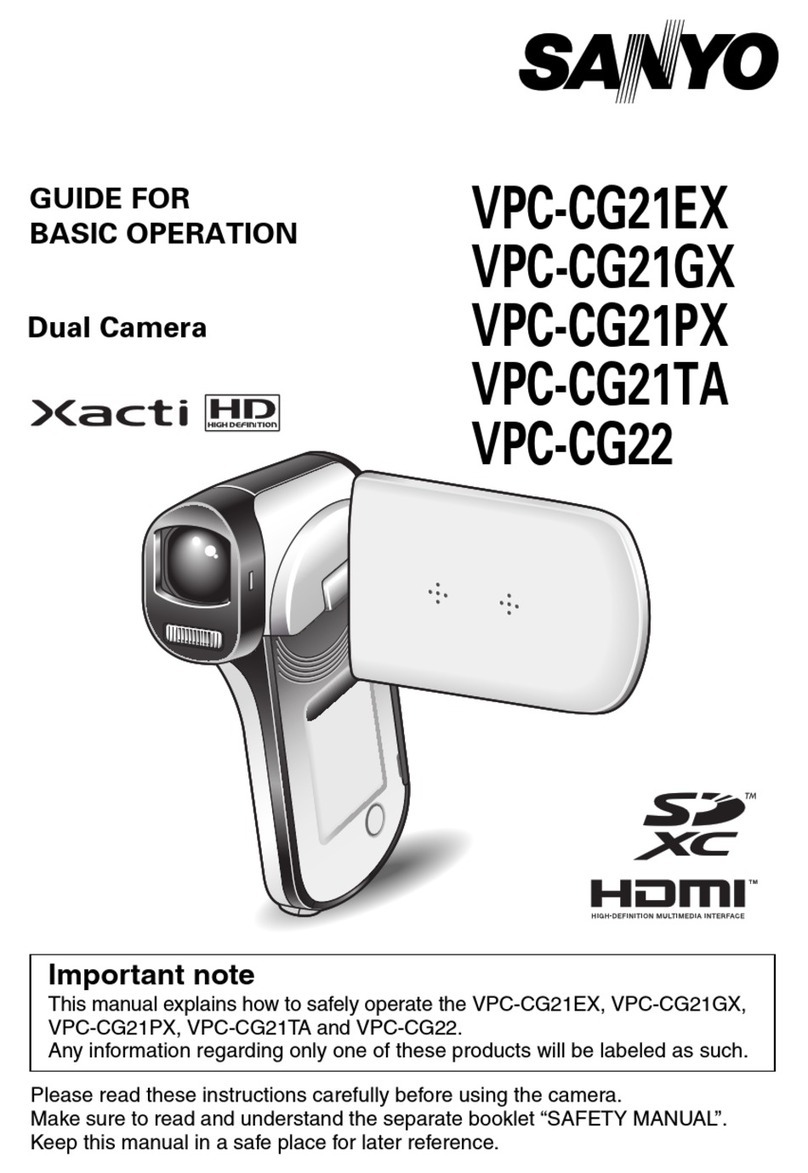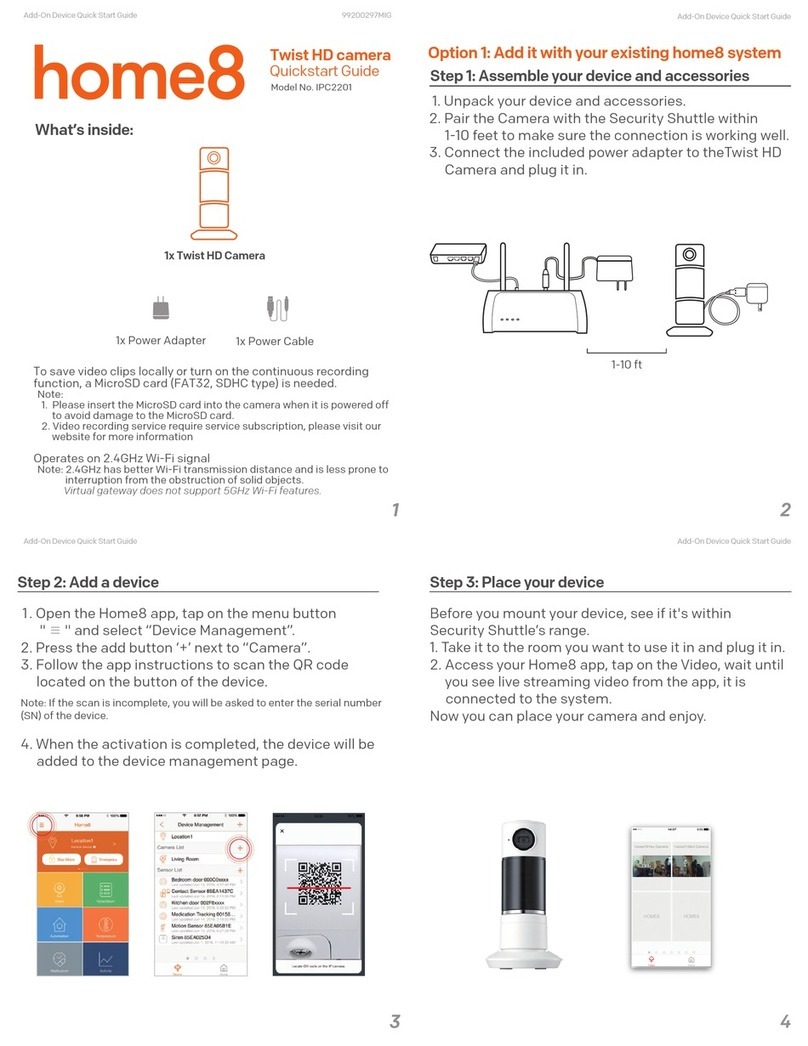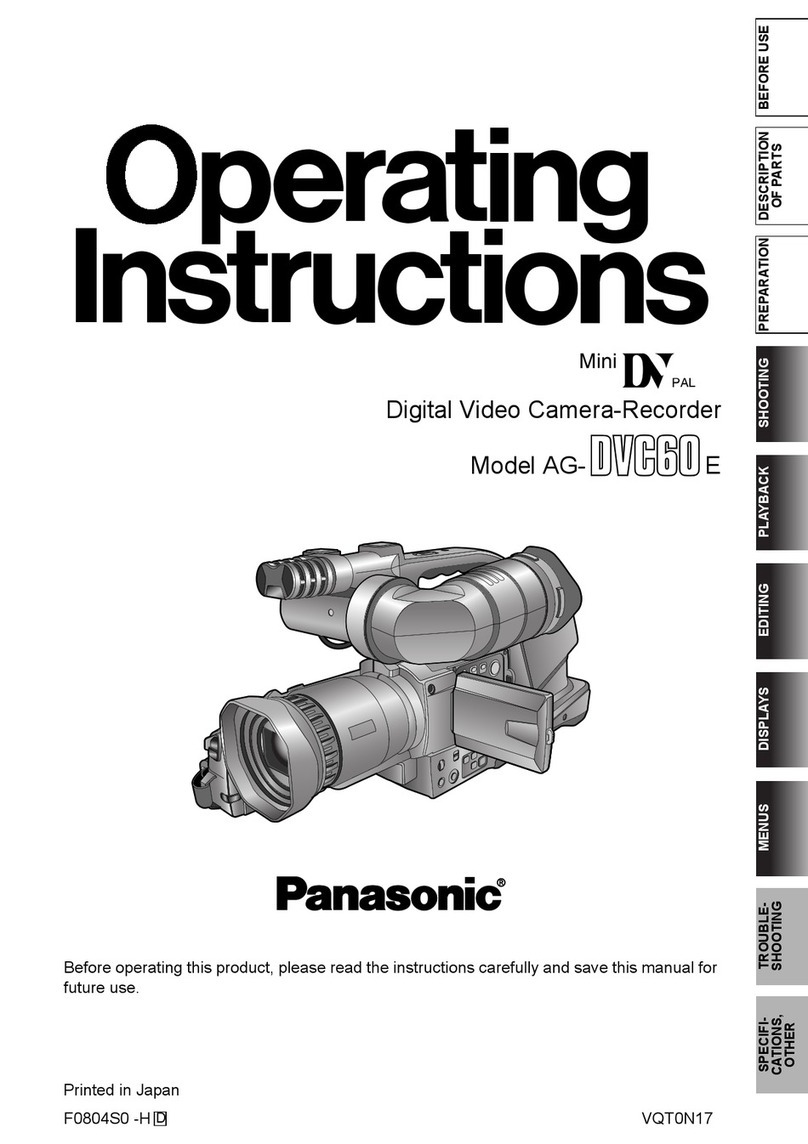Attez ZN62 User manual

Attez
ZN62 Portable Plug-n-Play Wi-Fi Camcorder
Quick Start Guide

2
Overview
Congratulations on your purchase of Attez ZN62 Portable Plug-n-Play
Wi-Fi Camcorder!The ZN62 requires no setup and installation. It uses
Wi-Fi for real-time surveillance and is able to record video and audio on
the microSD card locally. You can use the smartphone to access ZN62
anytime anywhere.
ZN62 has a built-in rechargeable battery which can operate up to 8
hours. Use the app “Attez” to configure the features on Andriod / iOS
smartphone, including scheduled recording, voice trigger, motion trigger
and push notification.
Features
Loopback Recording – Overwrite recordings once memory card is full
Scheduled Recording – Set the time to automatically turn on/off
recording, 24 hour as a cycle
Motion Trigger – Start recording when motion is detected by ZN62
Voice Trigger – Start recording when voice is detected by ZN62
Push Notification – Send an alert to your smartphone instantly when
ZN62 is triggered
Vertical Flip – Flip the recording when ZN62 is placed upside-down
Photo-taking – Capture photo in live view
Gaplessly Split Video – Split recording files every 3 minutes
Flexible Connection – AP mode and Router mode
Simultaneous Operation –ZN62 can operate when it is charging
Support max 64GB microSD (TF) card –Please visit
www.atteztech.com-> Support-> Knowledge Base for details.
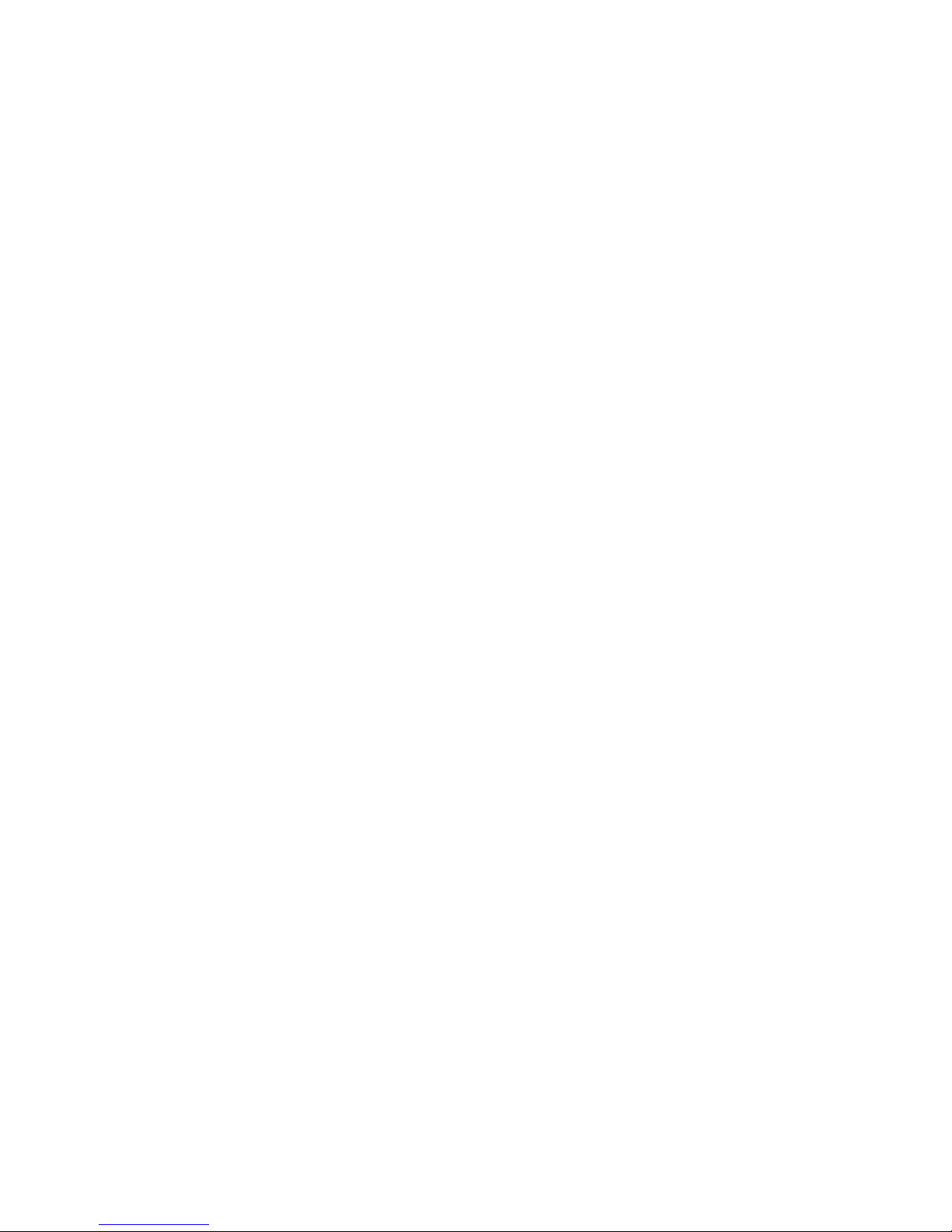
3
Terminology
AP mode
ZN62 acts as a hot spot, smartphone needs to enable Wi-Fi to directly
connected to ZN62
Router mode
ZN62 connects to a router. The user can access ZN62 anytime
anywhere through the Internet
Import cam
You can invite another user to connect to ZN62 by giving the Cam
ID, username and password to the user
Smartphone Requirement
Android 4.2.2 or later, iOS 8.3 or later version
Package Content
Attez ZN62 Portable Plug-n-Play Wi-Fi camcorder
5V DC Adapter
USB 2.0 Cable
Quick Start Guide
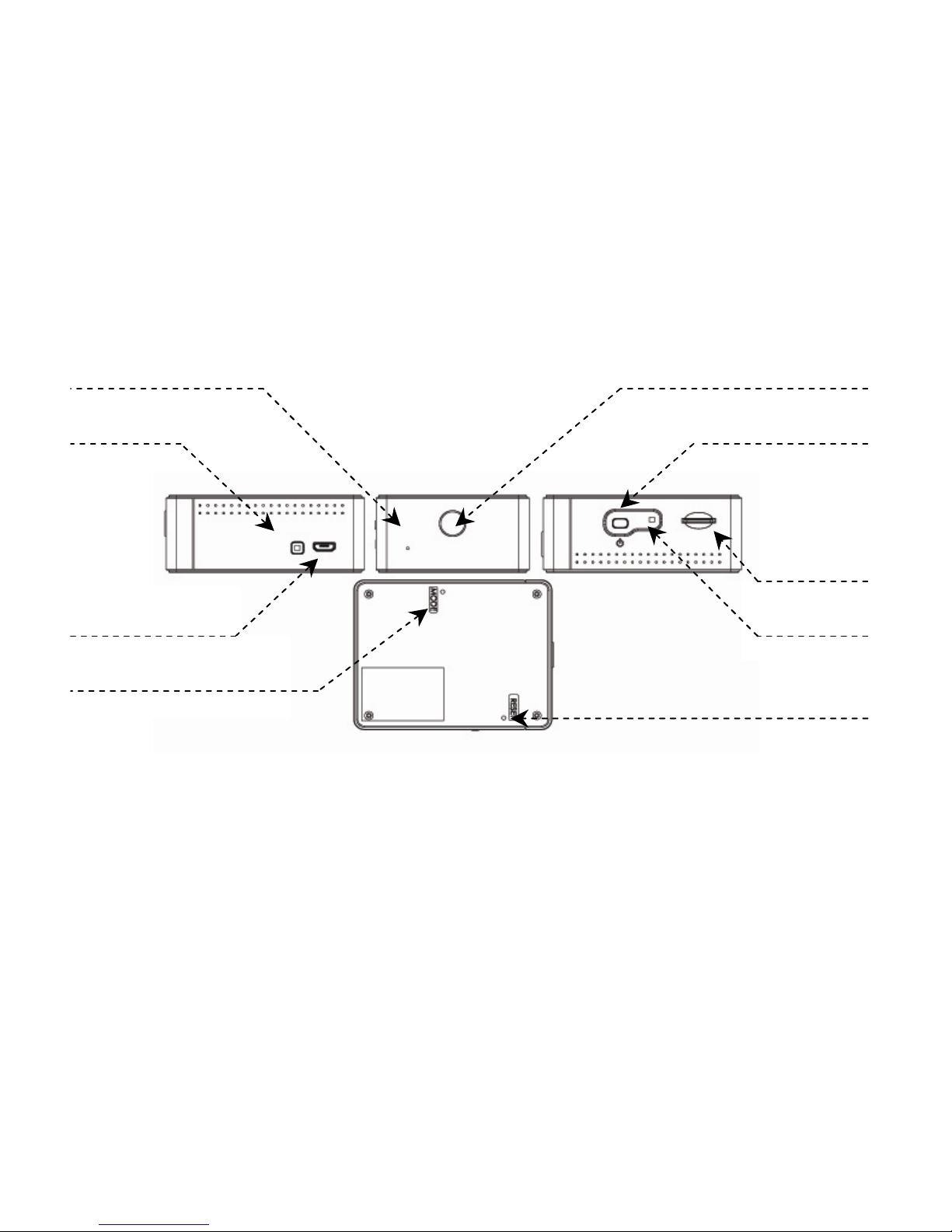
4
Camera Microphone
RESET
MicroSD slot
Gold contact
facing up
Charging LED
Micro USB
Power
Status LED
AP MODE
Attez ZN62 at a Glance
Charging
ZN62 comes with an internal rechargeable battery. It can be charged by
Connecting to the USB port of a PC or 5V DC adapter. If it is the first time
using ZN62 or ZN62 is not used for a long period, please charge the
battery for 4 hours before use.
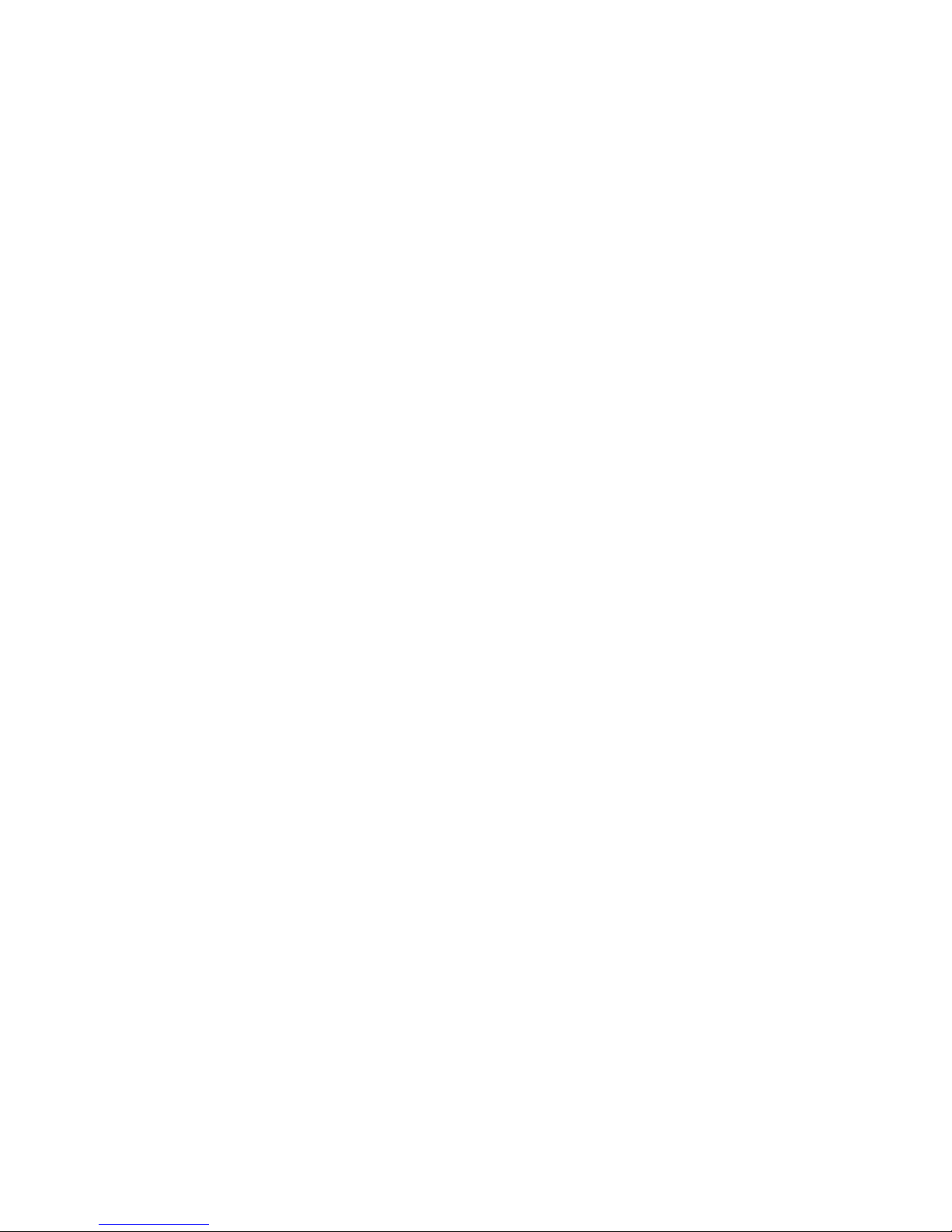
5
Status
Charging LED
Yellow: charging
LED off: charging completed
Status LED
Connecting to PC
Please ensure ZN62 is turned off
before connecting ZN62 to a PC.
Green LED will be on and ZN62
can be used as a removable drive.
You can view / copy / delete file
on the microSD card. Upgrade of
ZN62 firmware can also be done
by copying file to the microSD
card, see Setting -> Firmware
upgrade for details.
Power on / off ZN62
On: Press and hold the power
button until the green LED is on
Off: Press and hold the power
button until the green LED is off
Remark: Do not power on / off or
connect / disconnect Z62 to USB /
adapter too frequent.
Operating
1a.AP mode
Orange LED on: Waiting for
smartphone connection
Green LED flashing: Connected to
smartphone successfully
1b. ZN62 is in router mode
Green LED on: Connecting to router
(If green LED keeps turning on,
please see FAQ Q1/2)
Green LED flashing: Connected to
router successfully
2. Live view / Recording:
Orange LED flashing: ZN62 is being
watched or ZN62 is recording
3. Low Battery:
Red LED flashing: Battery level is
low
4. No card/Card full/Card damaged/
Other failure:
Red LED on (Please refer to FAQ Q9)

6
Setup
Step1:Power on ZN62
1. When using the ZN62 for the first time, hold the power button until the
green LED is on. Then, the orange LED will be on. ZN62 is in AP mode now.
Step2:Install the app “Attez”
Method 1 (Andriod only):
1. Visit www.atteztech.com -> Support -> Download
2. Download Attez.apk
3. Open file manager, in directory “Download”, locate Attez.apk and click to
install
Remark:
As the app is not downloaded from Andriod Play Store, please go to “Settings” ->
“Security”, and tick “Unknown sources”, so that the app is allowed to be installed.
Please grant the right to the app to use network, Wi-Fi, audio, camera, etc.
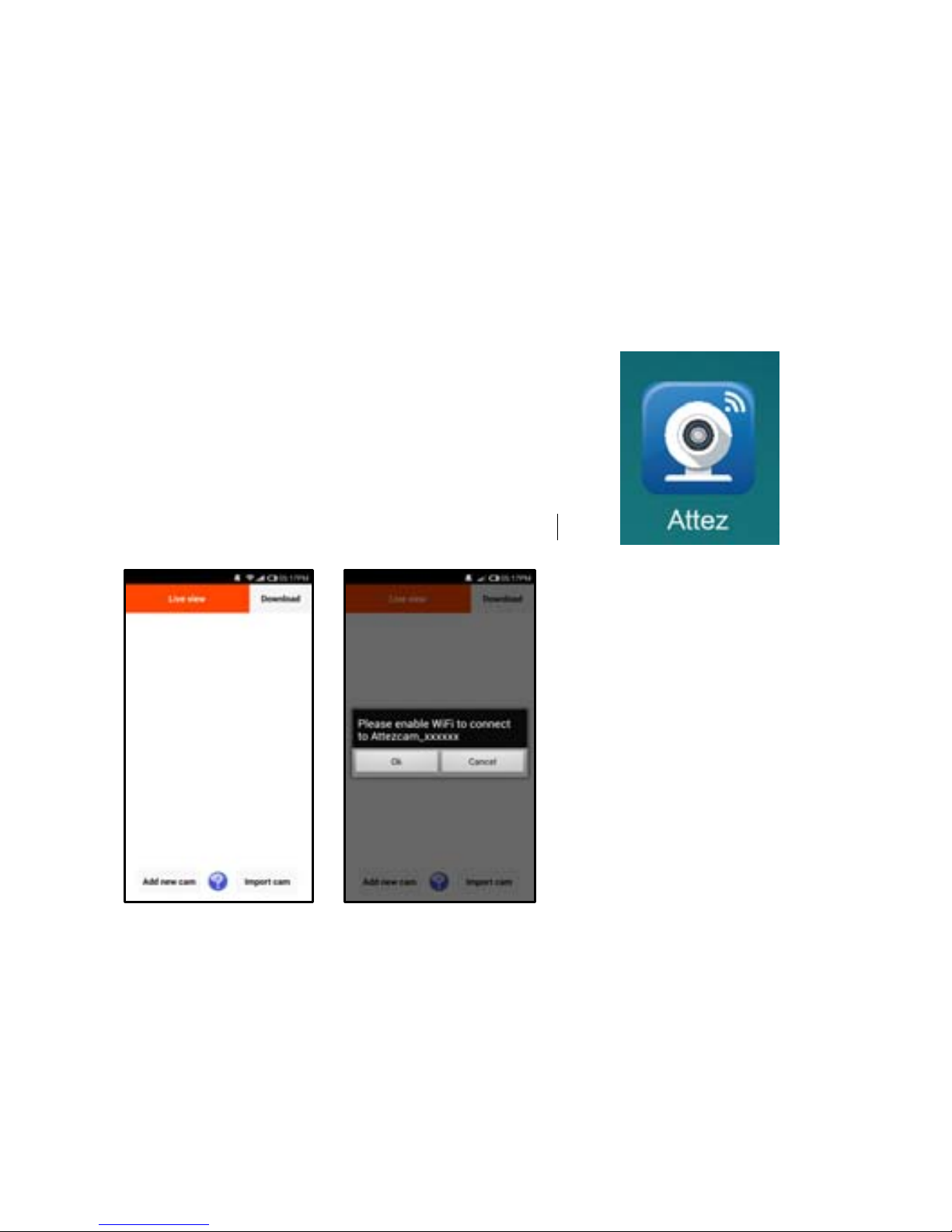
7
Method 2 (Andriod / iPhone / iPad):
Go to Android Play Store / Apple App Store, search for “Attez”, download
and install the app “Attez”. When installation finishes, the “Attez” icon will
be shown.
Step3: Add new cam
3.1 Open Attez
3.2 Press “Add new cam”, and then press OK
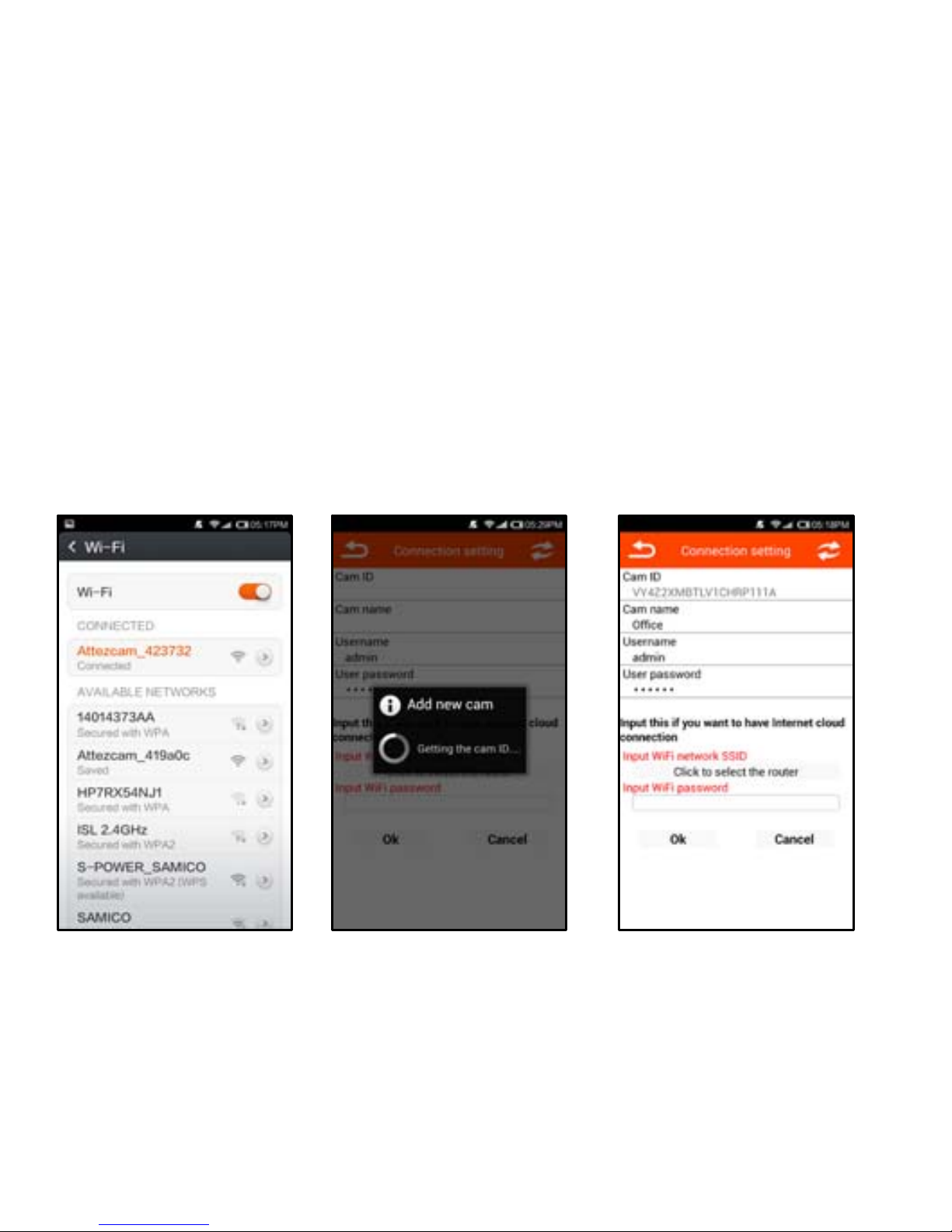
8
3.3 Please go to
Settings -> Wi-Fi
and enable Wi-Fi to
connect to
Attez_xxxxxx.
Then, switch back
to Attez.
3.4 Press “Add new
cam”, it will get the
cam ID from ZN62
automatically,
3.5 You can assign a
cam name to ZN62. If
you want to connect
through the Internet,
please continue to
step 3.6. Otherwise,
press ”OK”.
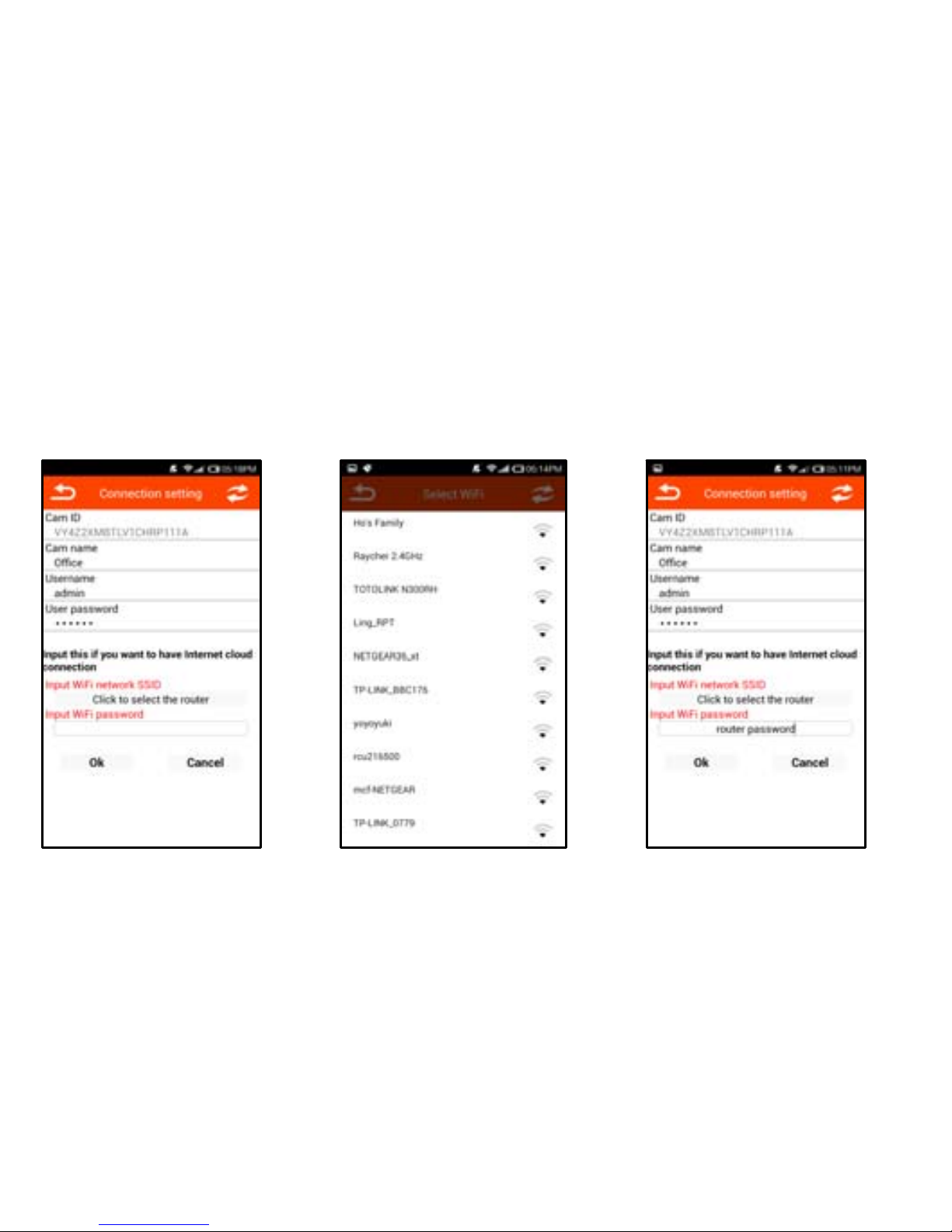
9
3.6 Router mode
Configure ZN62 to connect to a wireless router nearby. You can access the
ZN62 through the Internet anytime anywhere.
3.6.1 Click “Click to select
the router”. 3.6.2 Select your
router from the list. 3.6.3 Fill in the Wi-Fi
password, then click
“OK”.

10
3.6.4 After that, the ZN62 will reset itself automatically. ZN62 will connect to
the router after it reboots. If a wrong password is entered, or it failed to
connect to the router for a long time, or if you want to change to another
router, please reset ZN62 to AP mode by: while ZN62 is powered on, press
and hold the MODE key (at the back of ZN62) until the orange status LED is
on. Delete the cam from the app and repeat step 3 to install again.
Step 4: Live view
After the cam is added,
clickonthecamtowatch the
liveview.Pleasereferto FAQ
Q2if failedtoconnect toZN62
foralongtime.
Record
Take
Photo
180deg
rotation

11
Step 5: Download video and photo
5.1 Click “Download”
to enter the
Download menu
5.2 Choose the file you
want to download, then
click the “Download”
icon
5.3 After download is
completed, the files will
be stored into the
“Attez” directory
Remark:
(1) The files will be in the “Attez” directory. If there is an external media on your
smartphone, please check if the file will be saved into the external memory.
(2) Please use the latest video player to play the video (Android: Andriod Video Player /
iOS: Quick Time Player)
(3) If the file size is larger than 5MB, it can only be downloaded via Wi-Fi.

12
Import cam
You can invite others to connect to your ZN62. They only need to have the
Cam ID, Username and User password of your ZN62 in order to access it.
1. The user needs to install “Attez” on the smartphone.
2. Run “Attez”, then click “Import cam”, fill in all the information and assign
a name to the Cam name.
3. If ZN62 is in AP mode, the user needs to enable Wi-Fi to connect to
Attez_xxxxxx.
4. If ZN62 is connected to the router, the user’s smartphone needs to be
able to connect to the Internet.
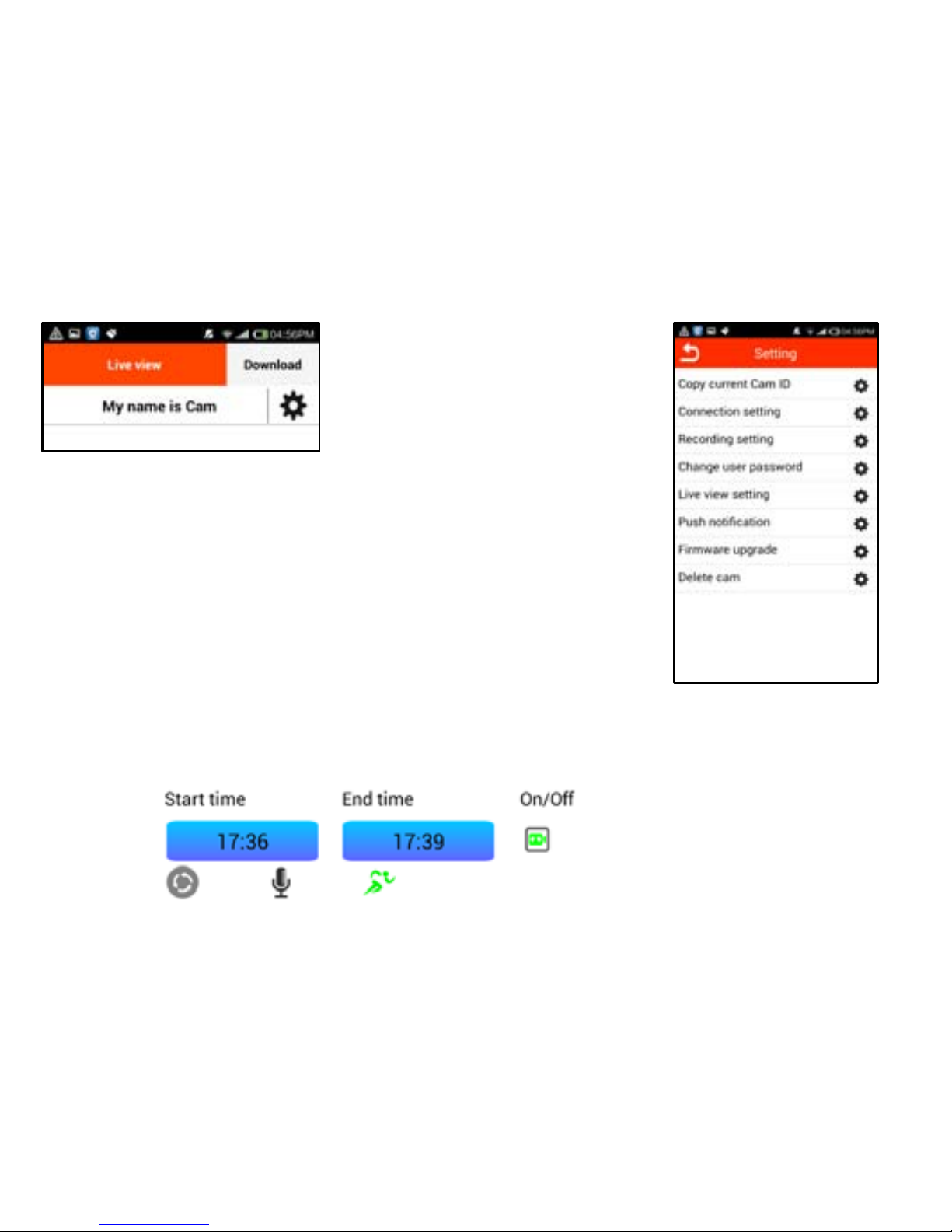
13
Click on the gear icon,
then the setting menu
will be shown
Setting
1. Copy current Cam ID
Copy Cam ID, to share the cam ID with others.
2. Connection setting
If ZN62 is in AP mode, you can change to router mode
to connect to the Internet by inputting the router
information. For details, please see setup procedure 3.6.
3. Recording setting
i. Press “On” icon first
ii. Set Start time and End time, the 4 time slots cannot be overlapped
iii. Choose “Always record” or “Trigger recording”
iv. Press ‘OK”
v. The recording will start in the next timeslot automatically
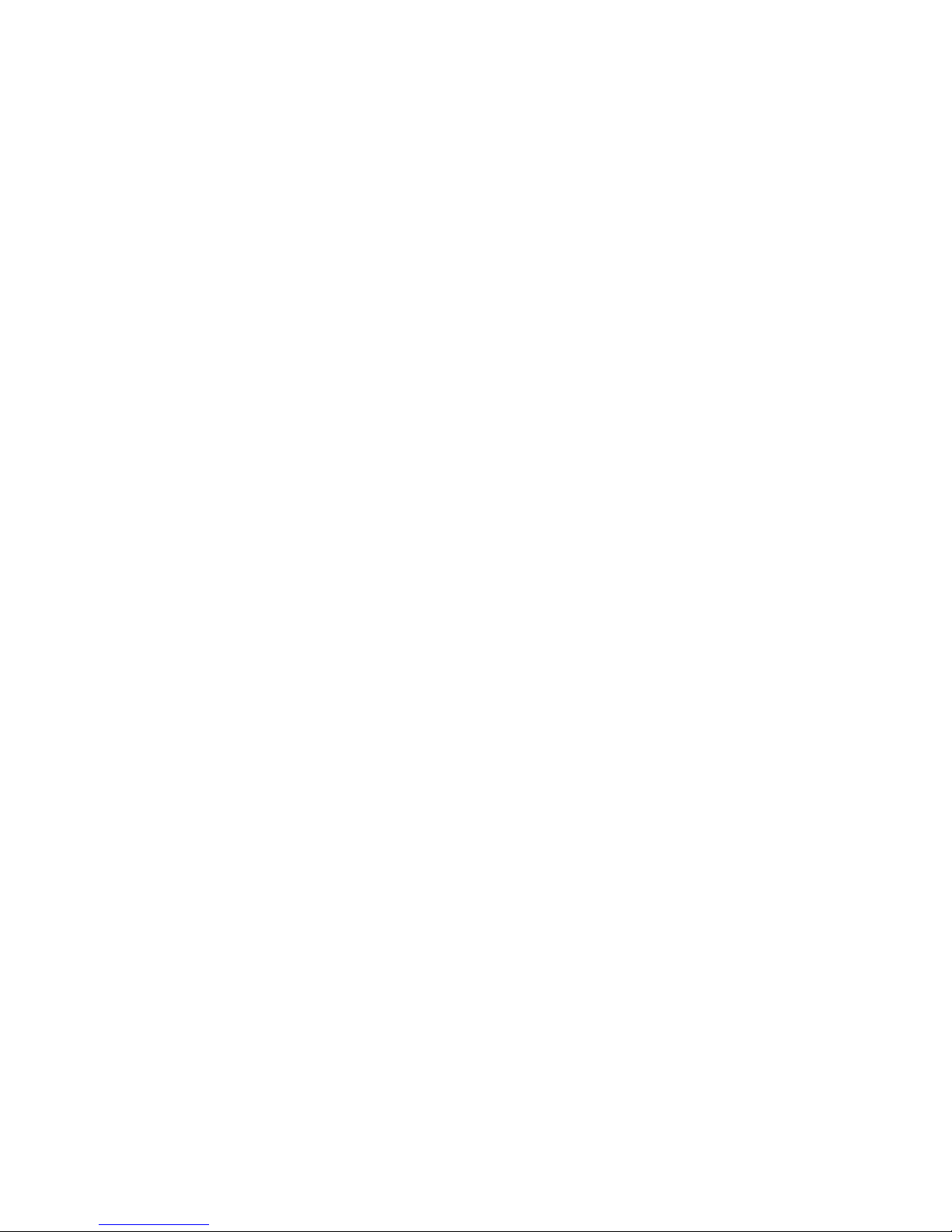
14
Remark: Please ensure ZN62 is ON and a formatted microSD card is inserted.
For details, please visit www.atteztech.com -> Support -> Knowledge Base.
4. Change user password
Default password is 888888. Please change the password for better security.
Password is case-sensitive.
5. Live view setting
It can change the resolution and indoor lighting condition. The default
resolution is VGA (640*480) and 50Hz.
Indoor Lighting Condition:
50Hz: Suitable for Asia*, Europe, Africa, Australia and South America**
60Hz: Suitable for North America and South America**
*In Asia, some countries are using both 50Hz and 60Hz frequency. For
example, in Japan, Tokyo is 50Hz and Osaka is 60Hz.
** In South America, Argentina and Chile are 50Hz. Brazil and Colombia is
60Hz.
For more information about the frequency of other countries, please visit the
website: http://www.controlledpwr.com/help-international-voltages.php
6. Push notification
ZN62 will send an alert to your smartphone once the selected trigger is
detected.
Remark:
1. iOS: Only have push notification if both ZN62 and smartphone are
connected to the Internet
2. Android: Only have push notification if the Attez app is keep running on
smartphone
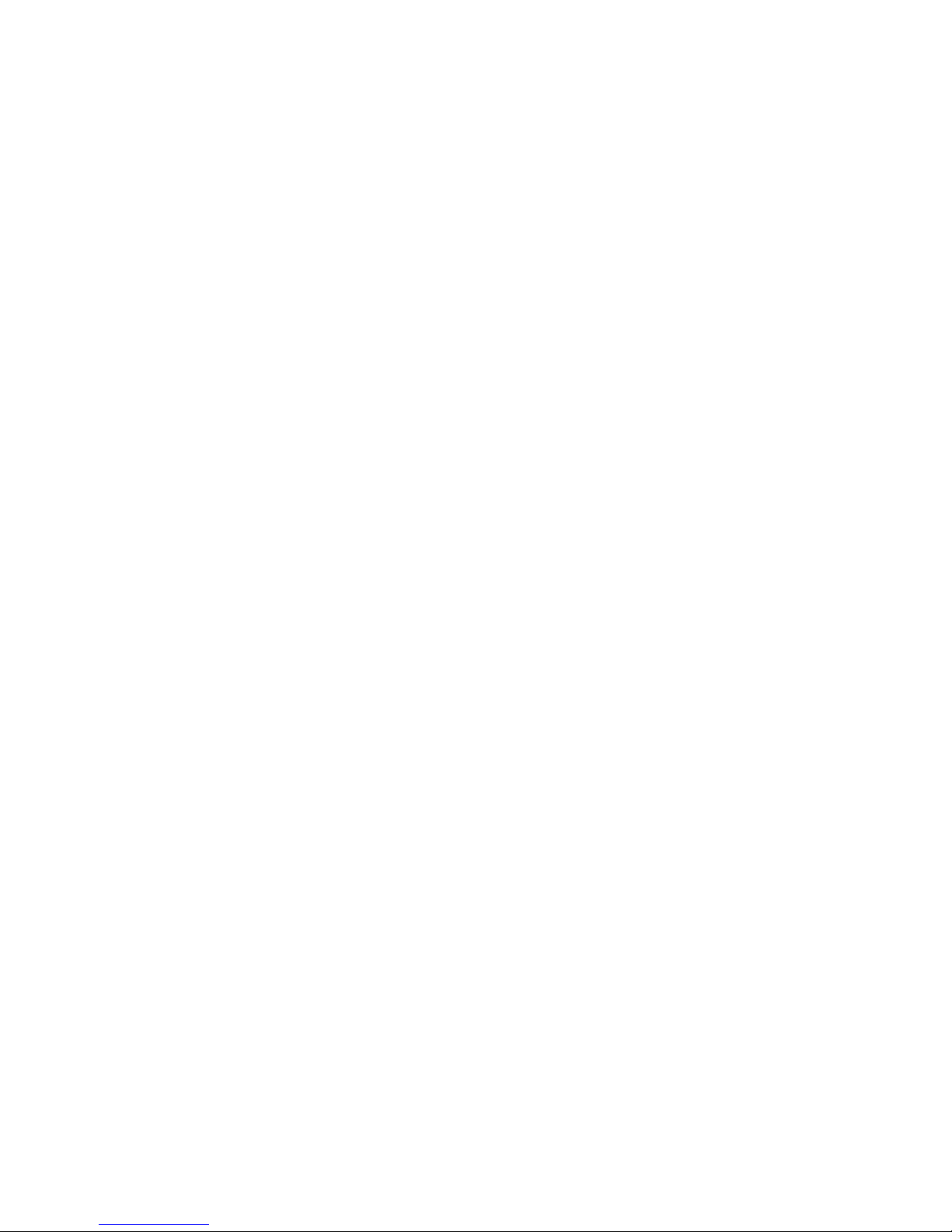
15
7. Firmware upgrade
Update the firmware in ZN62: please follow the instruction to update
8. Delete cam
If the cam setting is wrong, you can delete the cam in the app and restore the
ZN62 to factory default by: while ZN62 is powered on, press and hold the
MODE key (at the back of ZN62) until the orange status LED is on. Repeat step
3 to install again.
Frequently Asked Question (FAQ)
Q1: How to do when ZN62 does not respond?
Press and hold the POWER and RESET button (at the back of ZN62) for
approximately 4 seconds and ZN62 will reboot.
Q2: Why cannot connect to ZN62?
Maybe ZN62 is turned off: Turn it on again;
Maybe ZN62 has error or has no response: Please see Q1 to reboot ZN62;
If ZN62 orange LED is on: The smartphone has not enabled Wi-Fi to
connect to your ZN62. OR, the smartphone has connected to another Wi-Fi
device;
If ZN62 green LED is on: The router password stored on ZN62 is wrong.
Please see Q3 to restore ZN62 to factory default. OR, the router is not on.
Please do not use special characters such as “#\” in the router SSID name and
password and choose WPA or WPA2 for the encryption;
If ZN62 green LED is flashing: The router is not connecting to the Internet,
please check Internet connection. OR, the network speed is too slow. It is
better if the upload speed is at least 10Mbp. OR, the router blocks video
streaming, please use another router. OR, the 3G/4G/Wi-Fi speed is too slow,
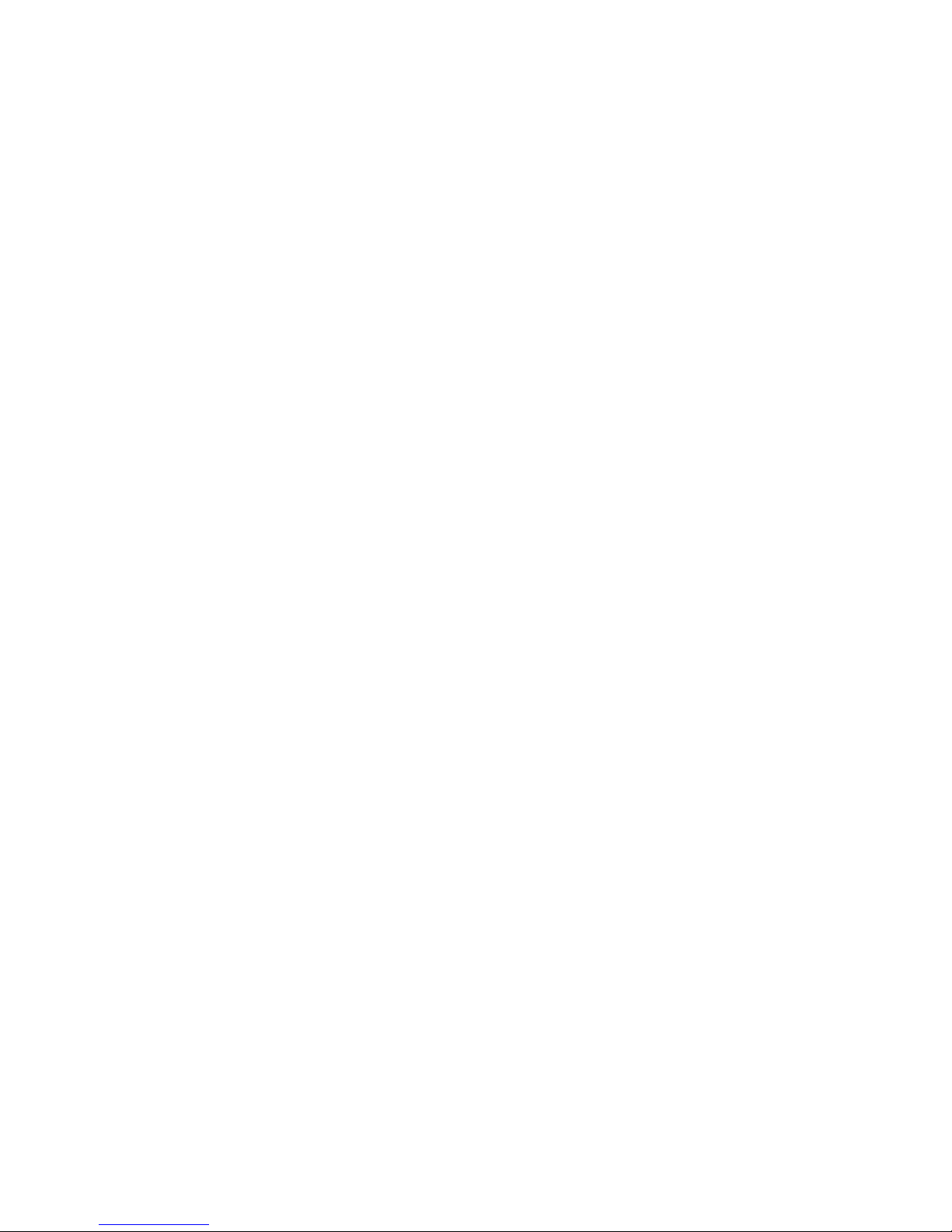
16
please change the resolution in Live view setting to QVGA to try. OR, network
is busy at that moment, please try again later;
If ZN62 red LED is flashing: The battery level is low, please charge ZN62;
Maybe the app has error: Please close the app or force to stop the app on
the smartphone and run the app again.
Q3: How to reset to factory default?
While ZN62 is powered on, press and hold the MODE key (at the back of
ZN62) until the orange status LED is on. Delete the cam from the app and
repeat step 3 to install again.
Q4: Can ZN62 be connected by more than 1 smartphone?
Yes, but the video may not be smooth.
Q5: How far is the wireless operation range?
In open area, operation range is about 150 meters
Q6: What is the recorded file format and size?
Video format: MP4 Size: HD(1280x720p) Approximate 1GB / hour
Image format: JPG Size: HD(1280x720p) Approximate 250KB / file
Q7: Why is there no push notification?
1. iPhone / iPad: There is push notification only when the ZN62 and
smartphone are connecting to the Internet.
2. Andriod: There is push notification only when the app is running
currently or running in the background. If the app is killed, there will be no
push notification.
Q8: Why is there no recording on ZN62?
The ZN62 is not turned on;
OR, there is no microSD card / card is full / card is damaged, please use
another formatted microSD card.
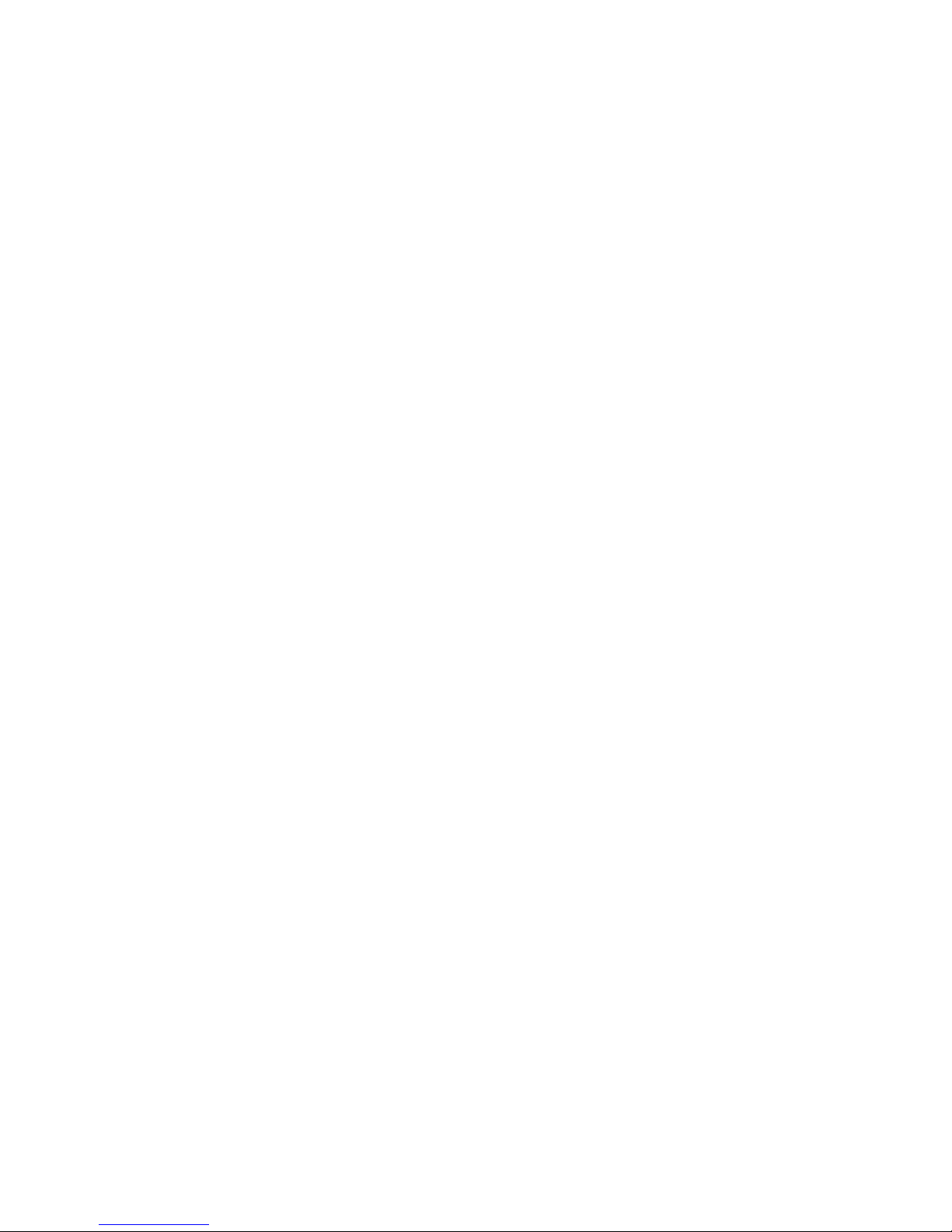
17
Q9: Why the status LED is always red?
Maybe there is no microSD card / card is full / card is damaged, please use
another formatted microSD card;
Maybe the hardware is defective / battery is dead: please return the
defective unit to our office for maintenance.
Q10: Why does ZN62 change to AP mode automatically?
ZN62 will return to AP mode automatically if it cannot connect to the router
for a long time.
Q11: Why is the streaming video not smooth?
Maybe the network speed is too slow. It is better if the upload speed is at
least 10Mbp. OR, the 3G/4G/Wi-Fi speed is too slow, please change the
resolution in Live view setting to QVGA to try.
Q12: How to play recorded videos on PC?
Please download Real Player.
Q13: Why cannot delete cam on iPhone / iPad?
The cam can only be deleted when both ZN62 and the smartphone are
connecting to the Internet.
Q14: How many cameras can be added in the app on smartphone?
Three.
Q15: Why the PC cannot read the SD card?
Please make sure ZN62 is turned off before connecting ZN62 to your
computer.
Tips of Use
1. If you cannot connect ZN62 for a long time, please reboot the ZN62 and the
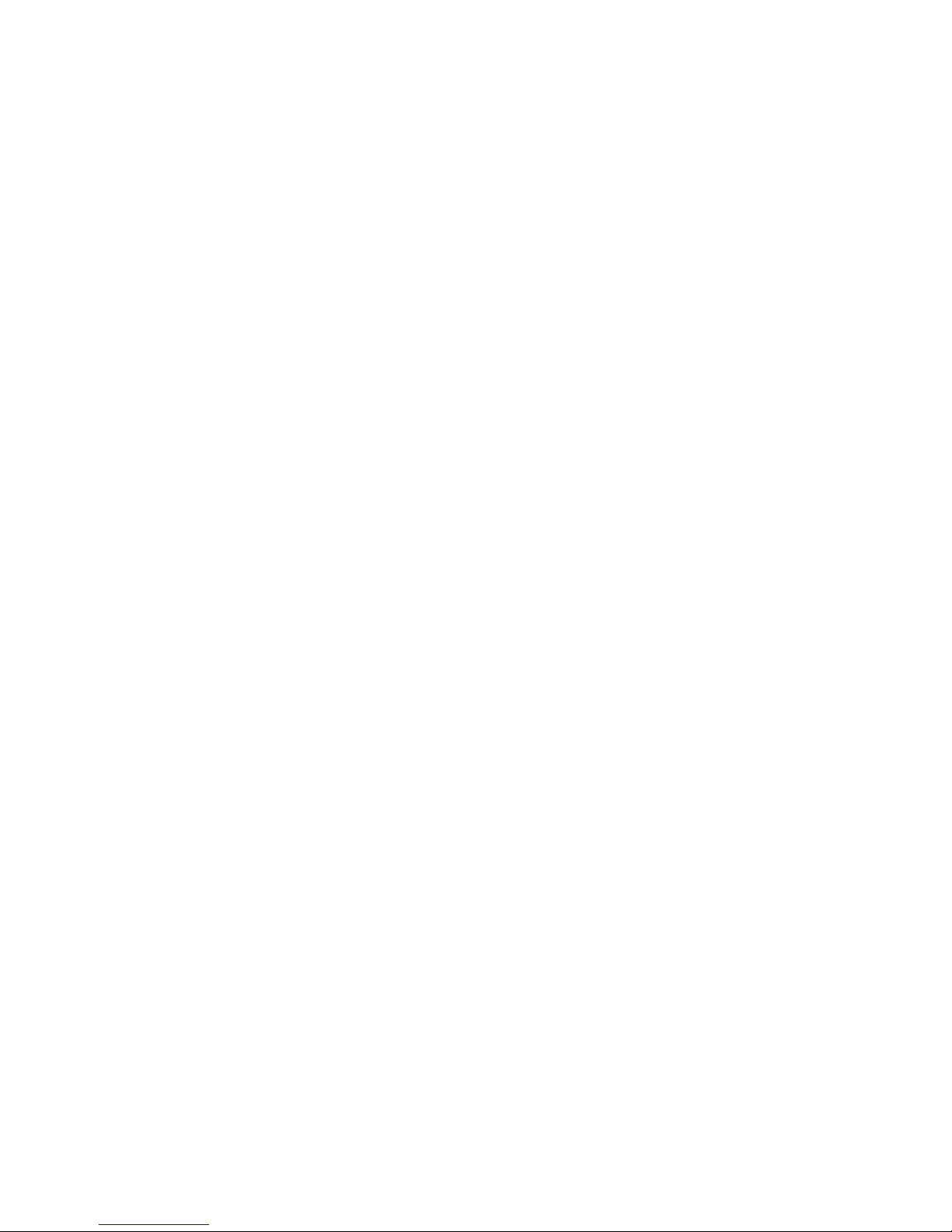
18
router and close the Attez app or force to stop the app and run the app
again.
2. Optimal operating temperature is 32˚F to 113˚F (0˚C to 45˚C). ZN62
cannot be exposed directly under sunlight.
3. If the file size is larger than 5MB, it can only be downloaded via Wi-Fi.
4. Scheduled recording is 24 hour per cycle.
5. The resolution of recorded video is always 1280 x 720.
6. Please change the ZN62 password for better security. Password is
case-sensitive.
7. ZN62 can connect to the Internet through smartphone Wi-Fi hotspot so
that you can stream video anywhere.
8. Please use a FAT32-formatted microSD (TF) card. For details, please visit
www.atteztech.com -> Support -> Knowledge Base.
9. Do not put the camera close to the smartphone to reduce interference.
Warranty: 12 month
Environmental Requirement
Storage temperature: 32˚to 113˚F (0˚to 45˚C)
Operating temperature: 32˚to 113˚F (0˚to 45˚C)
FCC Regulation
This device complies with part 15 of the FCC Rules.
Operation is subject to the following two conditions:

19
1. This device may not cause harmful interference, and
2. This device must accept any interference received, including
interference that may cause undesired operation.
This equipment has been tested and found to comply with the limits for
a Class B digital device, pursuant to Part 15 of the FCC Rules. These
limits are designed to provide reasonable protection against harmful
interference in a residential installation. This equipment generates,
uses, and can radiate radio frequency energy and, if not installed and
used in accordance with the instructions, may cause harmful
interference to radio communications. However, there is no guarantee
that interference will not occur in a particular installation. If this
equipment does cause interference to radio or television reception,
which can be determined by turning the equipment off and then on,
the user is encouraged to try to correct the interference by one or
more of the following measures:
1. Increase the separation between the equipment and ZN62.
2. Connect the equipment to a different outlet so that the equipment
and ZN62 are on different branch circuits.
3. Consult the dealer or an experienced radio / TV technician for help.
Attez Technologies Limited Tel: (852) 3188 4492
Unit 513, No.8, Science Park West Avenue, Hong Kong Science Park,
Shatin, Hong Kong
E-mail: support@atteztech.com
Website: http://www.atteztech.com Version:1.1
Table of contents