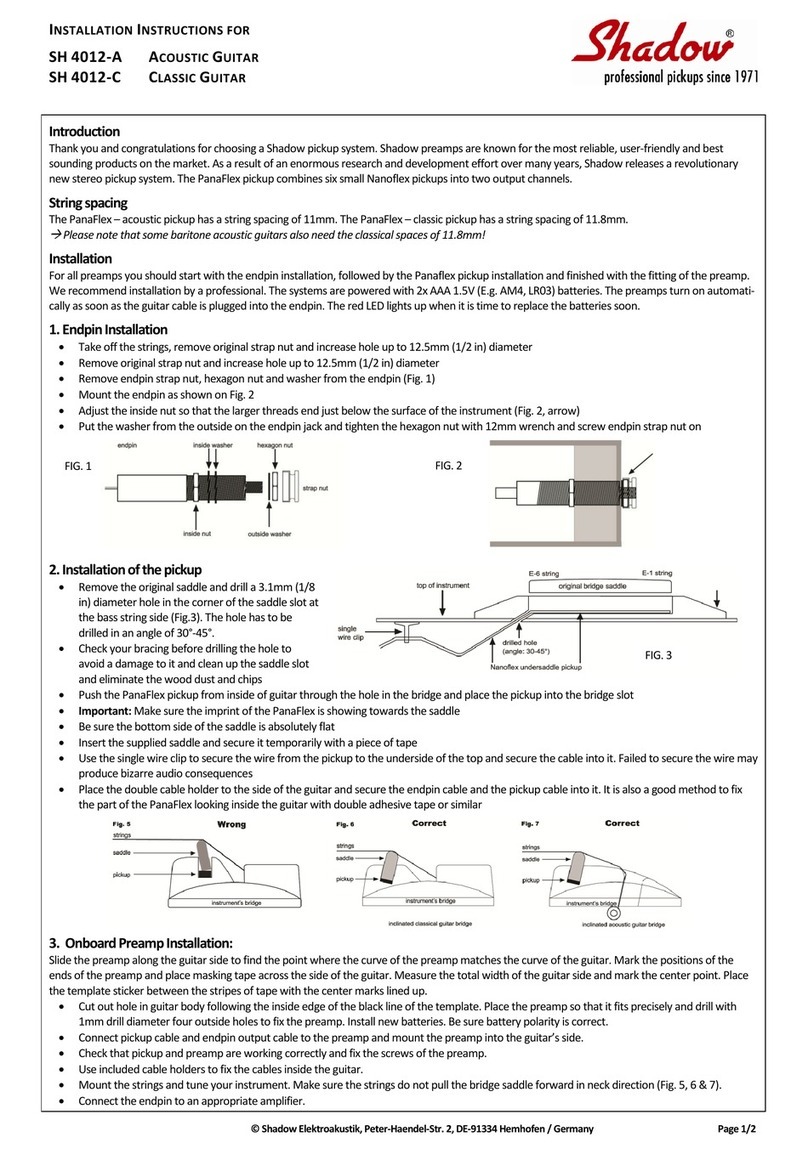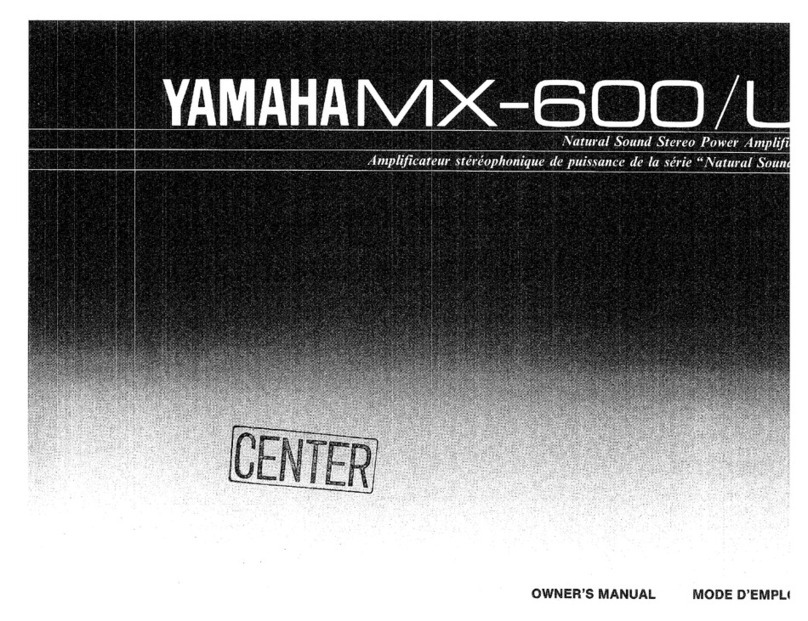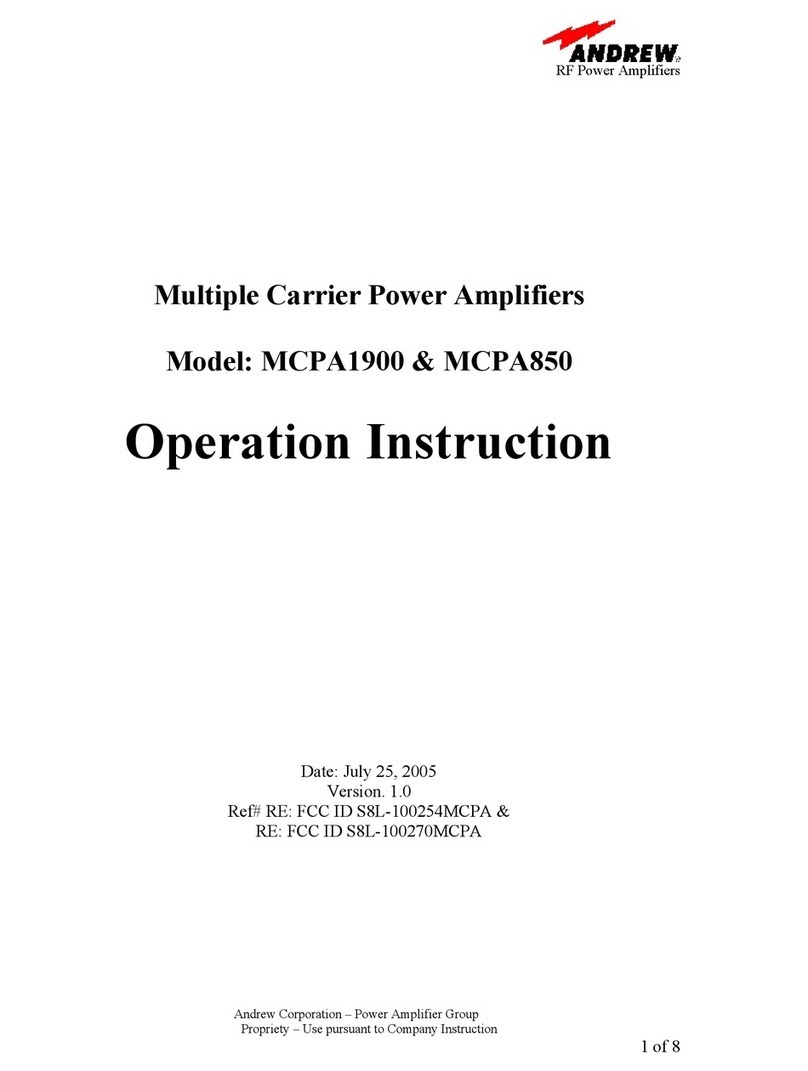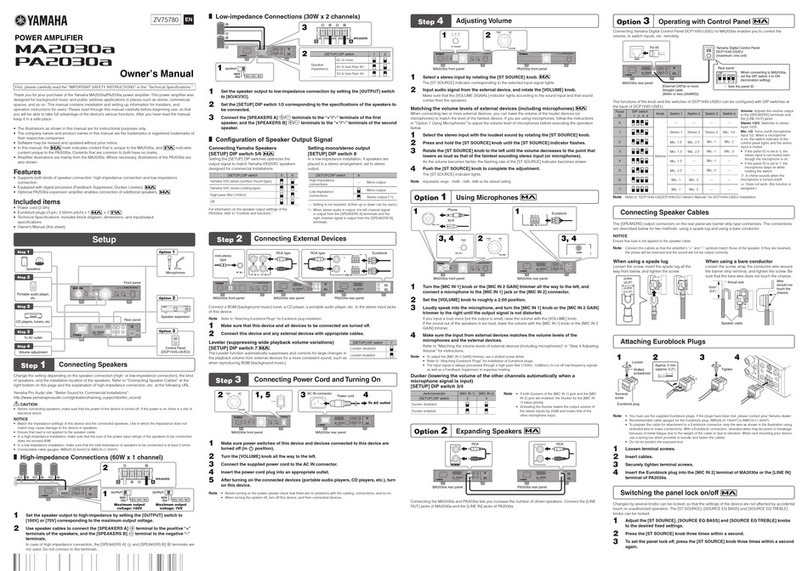Audio Alchemmy DDP-1 User manual

Owner’s Manual
DDP-1 Preamp/DAC/Headphone amp
PS-5 Power Supply Upgrade

page 2
Contents
Legal notifications 3
Warranty information 4
Installation and Usage Tips 6
Connections and Controls 6
Front panel
Rear panel
Remote control
Connecting the DDP-1 to Your Audio System 8
Power supply
Interconnect cables
12-volt DC trigger output
USB programming input
Operation 11
Powering Up the DDP-1
Selecting an Input
Adjusting the Volume
Mute
Using Headphones
Using the Digital-to-Analog Converter
Maintenance 16
Troubleshooting 16

page 3
Legal notifications
Audio Alchemy is a registered trademark of Audio Alchemy LLC. The information in this
owner’s manual is subject to change without notice.
The information in this manual is the sole property of Audio Alchemy. Any reproduction
in whole or part without the expressed written permission of Audio Alchemy is
prohibited. No material herein may be transmitted in any way including either electronic
or mechanical methods for any purpose without expressed written permission of Audio
Alchemy.
CAUTION: NO USER SERVICEABLE PARTS INSIDE. Do not open the amplifier’s
chassis or remove any of its screws. Contact Audio Alchemy or your dealer if you have
service needs.
WARNING: Do not expose this amplifier to moisture or excessive humidity, and do not
use it outdoors. Fire hazard may result.
The lightning flash with arrowhead, within an equilateral triangle, is
intended to alert the user to the presence of uninsulated “dangerous volt-
age” within the product’s enclosure that may be of sufficient magnitude to
constitute a risk of electrical shock to persons.
The exclamation point within an equilateral triangle is intended to alert the
user to the presence of important operating maintenance (servicing)
instructions in the literature accompanying the appliance.

page 4
The below warranty only applies to AUDIO ALCHEMY product purchased in North
America from Authorized AUDIO ALCHEMY dealers. Due to the varied requirements of
individual markets, outside of North America, warranty and service requests are the
responsibility of the distributor for a given market. If outside of North America please
contact your AUDIO ALCHEMY dealer or national distributor for guidance on their
warranty policy.
AUDIO ALCHEMY
North America Warranty Policy
WHAT IS COVERED: All Audio Alchemy products and parts purchased in North
America from an authorized dealer that are defective in material and workmanship.
FOR HOW LONG: 2 Years, Parts & Labor
WHAT WE WILL DO: We will, at our sole option, repair or replace any defective parts
free of charge.
WHAT WE WILL NOT DO: Pay shipping or transportation charges from you to us.
PROVIDE SERVICE FOR PRODUCT NOT PURCHASED FROM AN AUTHORIZED
DEALER.
WHAT YOU MUST DO: First, contact the dealer from whom you purchased the product
to discuss the problem. Your dealer, in most instances, will be able to answer your
questions or arrange for repair. In the event you are unable to resolve the situation with
your dealer, notify Audio Alchemy located at 7960 Pearl Street, Newbury Park, CA
91320 (tel:805-794-2418) of any defect, malfunction, or nonconformity promptly upon
discovery. Obtain from Audio Alchemy a return authorization number. Properly pack the
product in the original carton for shipping. Label and ship the product, freight prepaid
and insured, to the Audio Alchemy with the proof of purchase from your authorized
North America dealer, and place the return authorization number prominently on the
outside of the carton. Cartons not bearing a return authorization number will be refused.
OTHER CONDITIONS: This warranty is not transferable from the original owner to any
subsequent owners. THE PROVISIONS OF THIS WARRANTY ARE IN LIEU OF ANY
OTHER WRITTEN WARRANTY, WHETHER EXPRESS OR IMPLIED, WRITTEN OR
ORAL, INCLUDING ANY WARRANTY OF MERCHANTABILITY OR FITNESS FOR A
PARTICULAR PURPOSE. AUDIO ALCHEMY’S MAXIMUM LIABILITY SHALL NOT
EXCEED THE ACTUAL PURCHASE PRICE PAID BY YOU FOR THE PRODUCT. IN
NO EVENT SHALL AUDIO ALCHEMY BE LIABLE FOR SPECIAL, INCIDENTAL,
CONSEQUENTIAL OR INDIRECT DAMAGES. This warranty does not cover a defect
that has resulted from improper or unreasonable use or maintenance, accident,
improper packing, or unauthorized tampering, alteration or modification as determined
solely by us. This warranty is void if the label bearing the serial number has been
removed or defaced. This warranty only applies to units sold NEW not including floor
samples, demos, B-Stock, and show samples. Floor samples, demos, B-Stock, and
show samples shall receive a 1 year warranty from date of sale to customer if sold by
an authorized dealer.

page 5
OTHER LEGAL RIGHTS: This warranty gives you specific legal rights, and you may
also have other rights which vary from country to country or state to state. Some places
do not allow limitations on implied warranties or the exclusion or limitation of incidental
or consequential damages, so the above limitations or exclusions may not apply to you.
For questions on warranty and service matters, contact Audio Alchemy at
recommend you e-mail.

page 6
A Few Quick Guidelines for Installation and Use
• Do not connect the DDP-1’s power supply until all audio connections have been made.
• Place the DDP-1 where it will not be exposed to moisture or direct sunlight.
• Install the DDP-1 where it can get some ventilation. It doesn’t produce a great deal of heat,
but using it in a sealed enclosure with no airflow could have long-term negative effects on the
unit’s circuitry.
• Use a soft microfiber cloth to clean dust and fingerprints off of the DDP-1’s surface. Stubborn
fingerprints or dirt may be removed by spraying a small amount of water or window cleaner
onto the cloth, then using the moistened cloth to clean the DDP-1. Do not spray any cleaner or
other moisture directly onto the DDP-1.
• You will get the best and most reliable performance from the DDP-1 by using high-quality
audio cables. We recommend against using the “freebie” cables included with many Blu-ray
players, CD players, etc.
Connections and Controls
Front Panel
1. Menu/input selector knob
2. Back button
3. Enter button
4. LCD multifunction display
5. Headphone/preamp selector
6. Mute button
7. Volume control
8. Power button
9. Headphone jack

page 7
Rear Panel
1. XLR analog output
2. RCA analog output
3. Coaxial digital inputs
4.12-volt DC trigger output
5. Micro USB programming input (not for audio)
6. Standard AC power supply input
7. XLR analog input
8. RCA analog inputs
9. I2S digital input
10. AES/EBU digital input
11. Optical (Toslink) digital inputs
12. USB digital audio input
13. Optional PS-5 power supply input

page 8
Remote
1. Power button
2. Filter/Resolution Enhancement button
3. Input selector buttons
4. Front LCD menu buttons
5. Headphone/Preamp selector
6. Volume +/- controls
7. Mute button
Connecting the DDP-1 to Your Audio System
Start by turning your power amplifier off. Do not connect the DDP-1’s power supply until all
audio connections have been made.
Power supply connection: Stock power supply
To connect the stock AC power supply that comes with the DDP-1, first connect the power
supply’s cable to the coaxial AC power input on the upper right corner of the back of the DDP-
1. Do not plug the power supply into the AC wall socket until you have finished making all
audio connections. Do not connect the stock power supply if you are using the PS-5
Power Station.

page 9
Power supply connection: Optional PS-5 Power Station
If you are using the optional PS-5 Power Station power supply, plug the cable that comes with
the power supply into one of the multipin DC outputs on the back of the PS-5, then into the
multipin Power Station input near the lower right corner of the DDP-1. Do not plug the PS-5
into the AC wall socket until you have finished making all audio connections. Be sure to
disconnect the stock AC power supply before you connect the PS-5 Power Station.
Interconnect cables
Start by connecting the source devices (computer, phono preamp, CD player, etc.) to the DDP-
1. In every case, grasp the cables by the plugs/connectors, not by the cable itself—otherwise
you could damage the cable or the DDP-1’s jack panel.
The most critical connection is the one between the DDP-1 and the power amplifier. If your
amplifier offers XLR input, we strongly recommend you use XLR cables to connect the DDP-1
to the amplifier. This will minimize noise and interference while providing a more secure
connection.
For AES/EBU and XLR input connections, align the pins inside the plug and push it in until it
clicks. To remove, press the tab on the top of the jack, above where the plug connects, then
pull the plug out. For XLR output connections, follow the same procedure for connections, and
press the tab on top of the plug, then pull the plug out.
For RCA (coax), optical, USB, and I2S connections, simply grasp the plug and insert it into the
jack on the DDP-1.
12-volt DC trigger output
This is a 3.5mm (1/8-inch) jack that produces a 12-volt DC control signal when the preamp is
on. You can connect it to any amplifier (or other device) that accepts 12-volt DC trigger input.
This way, the amp or other connected component will automatically turn on when the DDP-1 is
on, and off when the DDP-1 is off.

page 10
USB programming input
The DDP-1 is field-upgradeable, so you can easily update
its firmware to add new features and improve operation.
This input does not accept audio signals. To update the
firmware, first check the DDP-1’s screen during power-up
to find out what firmware version your unit is running, then
check the Audio Alchemy website to see if a new firmware
version is available. The website will have instructions for
downloading and installing the new firmware. All you need
is a computer and a USB cable with a USB-A plug on one
end and a USB-micro-B plug on the other (this cable is
commonly available; it’s used to charge Android phones
and tablets as well as most
Bluetooth speakers and
headphones).

page 11
Operation
Powering Up the DDP-1
Once the power supply is connected, simply press the Power button on the front of the DDP-1
or on the remote. We recommend you switch on the DDP-1 on before you switch on your
power amplifier.
Touching the power button will activate a 20-second warm-up period. During this time, the
DDP-1’s circuits will come up to operating temperature, and its four-gang motorized volume
control will automatically calibrate itself by turning back to 0, then returning to the last volume
setting you used. No audio signals will pass through the unit while it’s warming up. When the
front display shows the two-digit volume readout, the DDP-1 is ready to use.
Adjusting Volume
To adjust volume, either press the +/- Volume buttons on the remote or turn the Volume knob on
the front panel. The volume setting will be displayed on the LCD. Minimum volume setting is 00,
maximum is 99.
Selecting an Input
There are two ways to select an input on the DDP-1: either directly with the buttons on
the remote, or by using the Menu/Input Select knob on the front panel.
To select an input with the remote, simply press the button for
that input. To toggle between the two RCA inputs, press the
RCA input repeatedly. The front LCD will show which of the two
is selected.
To select an input from the front panel, turn the Menu/Input
Select knob in either direction. The input list will be displayed on
the front LCD. Turn the knob until the asterisk appears to the left
of the input you want (if you don’t see the input you want,
continue turning the Menu/Input Select knob and a second page
of inputs will appear on the LCD). Press the Enter button to
select the input.

page 12
Mute
To mute the audio, press the Mute button on the remote or the
front panel. The sound will go quiet and the red Mute indicator
will appear in the lower right corner of the display. Press either
Mute button again to restore the sound.
Using Headphones
To use the DDP-1 as a headphone amp, plug a set of
headphones into the 1/4-inch jack on the front panel. An adapter
can be used for headphones that have a 1/8-inch (3.5mm) plug.
Press the HP/Pre button on the remote or the front panel to
activate the headphone output. The preamp outputs will mute
and the front display will show that the DDP-1 is in headphone
mode. Press either HP/Pre button again to mute the headphone
output and reactivate the preamp outputs.
Using the Digital-to-Analog Converter
The DDP-1 accepts digital signals through its USB, AES/EBU,
coax, optical and I2S inputs. The USB input accepts PCM
signals up to 24/216 resolution as well as DSD 64 signals. Other
digital inputs accept PCM signals up to 24/192. This input works
immediately with Mac computers. With Windows PCs, you must
install a USB driver. See “Installing the USB Driver” below.
The lower right corner of the front LCD shows the sample rate of
the incoming signal as well as the lock status of the PLL jitter
reduction circuit. With digital inputs other than USB, the sample
rate readout will display “INVALID” if no signal is present, or if
the resolution of the signal is higher than the maximum the
DDP-1 can handle.

page 13
Selecting the Digital Filter and Turning Resolution
Enhancement Off and On
The DDP-1 lets you select one of four digital filters and also
activate and deactivate resolution enhancement. You can hear
the effects of these features by ear; just select whatever sounds
best to you. The Filter button on the remote controls these
features. Push the Filter button repeatedly to cycle through all
eight listening options. The readout at the top right corner of the
front LCD shows which filter and enhancement modes are
selected.
If the “ENH” indicator is green, resolution enhancement is
activated. If it’s red, resolution enhancement is deactivated.
Next to this indicator is a reading that shows which digital filter is
selected (F1 through F4). Here are the descriptions of the filters:
F1: Linear phase, fast roll-off
F2: Linear phase, slow roll-off
F3: Minimum phase, fast roll-off
F4: Minimum phase, slow roll-off (apodizing)
Setting the Default Digital Filter and Resolution
Enhancement for Each Input
Besides selecting the digital filter and resolution
enhancement from the remote, you can also use the
front panel controls and LCD screen to preset the digital
filter and resolution enhancement for each digital input.
To do this, select the desired digital input using the
remote or the front-panel controls and LCD. Now hold
the Enter button on the front panel down for 3 seconds.
You will see a selection of the four digital filters
described above, each with the option of resolution
enhancement on (+Enh) or off (-Enh) (the screen has
room for only 6 filter/resolution enhancement
combinations; to see the other 2, continue turning the
Menu/Input Select knob and a second page of options
will appear on the LCD). Select the setting you want,
then push Enter again. The setting you chose will now
be the default for that digital input. To change the
default, repeat the process above.

page 14
Installing the USB Driver
To use the USB input with a Windows PC, you will need to install a USB driver. This is
required for each Windows PC you use with the DDP-1 (if you are using an Apple Mac,
no driver is required).
Start by downloading the driver from
www.audioalchemy.com. The driver will be in the form
of a ZIP file. Unzip the file and open the folder, which is
called Release Driver. Connect a cable from one of the
computer’s USB ports to the DDP-1’s USB digital audio
input (make sure you don’t connect the computer to the
DDP-1’s USB programming input. Refer to the
Connections and Controls: Rear Panel section of this
manual if you have any question about which is which).
Now open the Release Driver folder and click on the first
file labeled Setup (shown in the screen shot at right).
The “Welcome to the Digital Decoding Devices Setup
Wizard” dialog box seen at right should appear onscreen.
Click Next to begin installation.
If you see a message box telling you the driver is
unsigned, click “Run Anyway”. The DDP-1’s USB driver
has been approved by Microsoft, but if your computer
does not have an active web connection, it won’t be able
to confirm the driver signature. Likewise, if you get a “Do
you want to allow the following program to make changes
to this computer?” dialog box, click Yes.
The “Choose Install Location” dialog box will now appear.
If you want to change the location on your computer
where the driver is stored, feel free, but the simplest
installation we recommend sticking with the default
location. Now click Install.

page 15
Once the installation of the driver is complete, you will see
the “Installation Complete” dialog box shown at right. Click
Next.
You will now see a “Completing the Digital Decoding
Devices Setup Wizard” dialog box. Click Finish and the
driver installation will be completed.
You will now need to select the DDP-1 as your computer’s
audio playback device. First, open your computer’s
Control Panel, click on “Hardware and Sound,” then click
on “Manage Audio Devices” (under “Sound”). You’ll see a
panel like the one at right, showing all the audio playback
devices you have connected.
Place the cursor over “Speakers/AudioAlchemy_Audio
2.0” until it is highlighted onscreen, then right-click.
Choose “Enable” to activate the USB connection to the
DDP-1. Choosing “Set as Default Communications
Device” will automatically default your computer’s audio
output to the DDP-1 whenever it is connected.

page 16
Maintenance
The DDP-1 requires no user maintenance, although it’s a good idea to occasionally wipe any
accumulated dust off of it. To do this, use a soft microfiber cloth and wipe gently to remove any
dust. Stubborn fingerprints or dirt may be removed by spraying a small amount of water or
window cleaner onto the cloth, then using the moistened cloth to clean the DDP-1. Do not
spray any cleaner or other moisture directly onto the DDP-1.
If the DDP-1 does not seem to be working properly, please contact your dealer. Do not attempt
to open the chassis—there are no user-serviceable parts inside.
Troubleshooting
Power Won’t Turn On
If pushing the Power button on the front panel or remote doesn’t turn the DDP-1’s power on,
check these things in order:
1. Make sure the stock power supply or the PS-5 is plugged into the wall socket. If you’re using
a power strip or a line conditioner, make sure the unit is plugged in and turned on. If you are
using the PS-5, make sure its AC cord is also plugged into the wall (or power strip or line
conditioner) and into the back of the PS-5.
2. If you’re using the PS-5, make sure it’s turned on and the LED surrounding its front power
button is lit.
3. Check to make sure the power supply is firmly connected to the DDP-1.
4. Check your home’s electrical box to make sure the circuit breaker has not been tripped. If it
has, flip the breaker back on.
5. If these steps do not fix the problem, please contact your dealer.
Power Is On But There’s No Sound
If the front LCD is illuminated but the system produces no sound, check the following things in
order:
1. Make sure the DDP-1’s volume is turned up. When the unit powers on, it automatically
recalibrates its volume to 00.
2. Make sure the DDP-1 is not in mute mode, which is displayed in the lower right corner of the
LCD. If it is, press the Mute button on the remote or the front panel.
3. Check to see if the DDP-1 is in the desired playback mode—i.e., preamp or headphones. If
it’s in the wrong mode, press the HP/Pre button on the remote or the front panel.

page 17
4. Check the other components (amplifier, computer, CD player, turntable) to make sure they
are powered up and running. Make sure the computer is playing a file, or the CD player is
running, or the turntable’s tonearm is lowered, etc.
5. If you are using a digital source, check to make sure the PLL indicator in the lower right
corner of the LCD is showing and that a sample rate (i.e., 44.1, 96, 192) is displayed. If not, the
file you are trying to play may not be compatible with that input or with the DDP-1.
6. Check the connections between your components to make sure all cables are properly
connected. If you suspect any of your cables are damaged, try swapping them out with another
set of cables. If the sound comes back, replace the damaged cables.
7. If these steps do not fix the problem, please contact your dealer.
Sound comes from only one channel
If only one channel is working, check the following things in order:
1. Check the connections between the sources and the DDP-1, and the connections between
the amp and DDP-1 and the amp and the speakers. If any cables are disconnected, reconnect
them, and if they appear damaged, replace them.
2. If you are using monoblock amplifiers, make sure both amplifiers are turned on.
3. Try swapping the left and right cables between the amp and the DDP-1, then between the
amp and the speakers. If you’re using an analog source device, try swapping the left and right
cables leading from it to the DDP-1. If any of these actions restores the sound in the dead
channel and cuts the sound in the other channel, the cable is defective and must be replaced.
4. Swap the left and right speakers, without changing the speaker cable connection at the
amplifier. If the sound in the dead channel is not restored, that speaker is likely malfunctioning.
5. Check to see if your source devices and amplifier are working correctly. If possible, swap
them out with other source devices and amplifiers. If swapping the component restores the
sound in the dead channel, the original component is probably defective.
6. If none of these steps restores the sound, consult your dealer.
Sound is weak, distorted or unnatural
If the sound is on in both channels but seems weak, distorted or unnatural, check the following
things in order:
1. If you’re using a turntable, make sure you are using a separate phono preamp between the
turntable and the DDP-1, or that the turntable has a built-in phono preamp. The DDP-1 does
not include a phono preamp feature.
2. If you are using an analog source device (CD player, tape deck, TV, etc.) that has a
variable-level audio output, make sure the level on the source device is turned all the way up.
3. Try a different set of interconnects between the amp and the DDP-1, and between any
analog source devices and the DDP-1. If a different set of interconnects fixes the problem,
replace the original set.
4. If these steps do not improve the sound, please contact your dealer.

page 18
For more information about the DDP-1 and other Audio Alchemy products, please visit
www.audioalchemy.com.
Table of contents