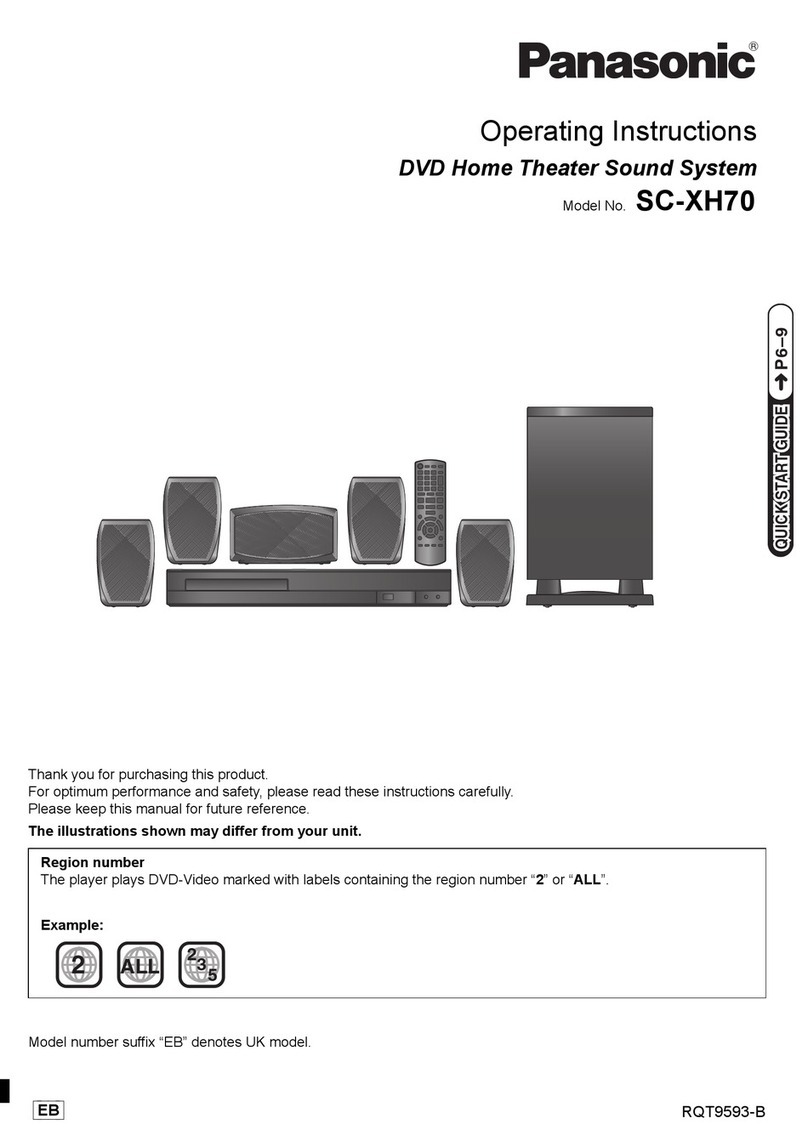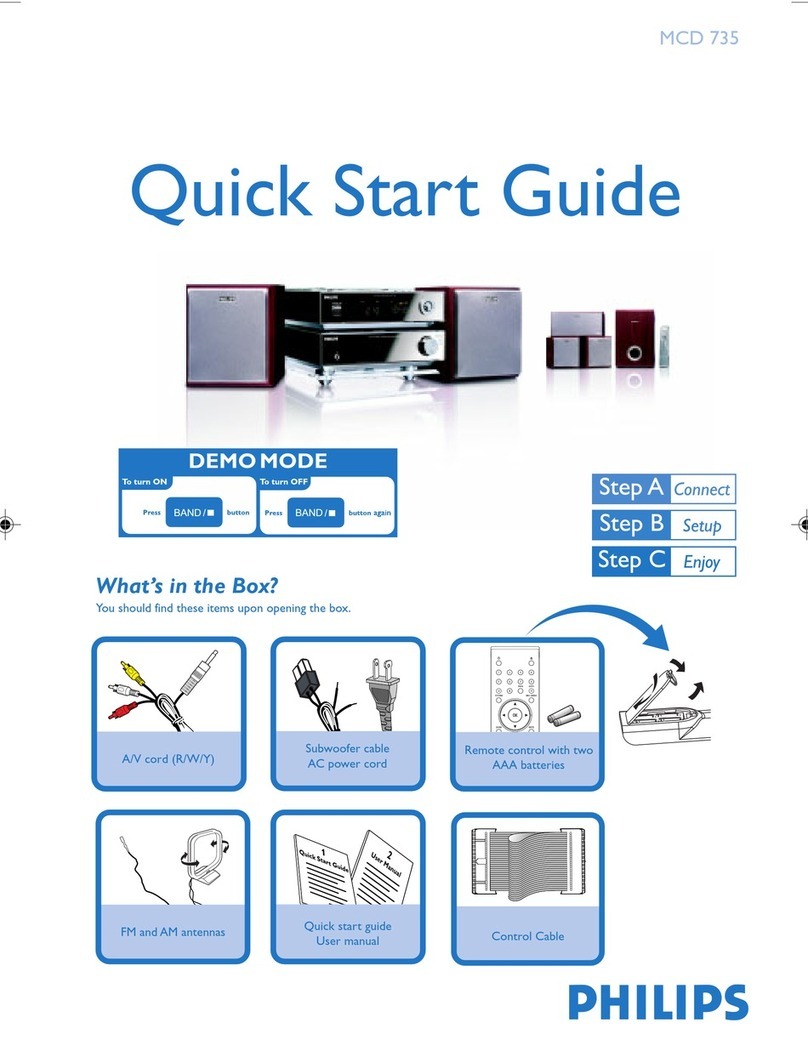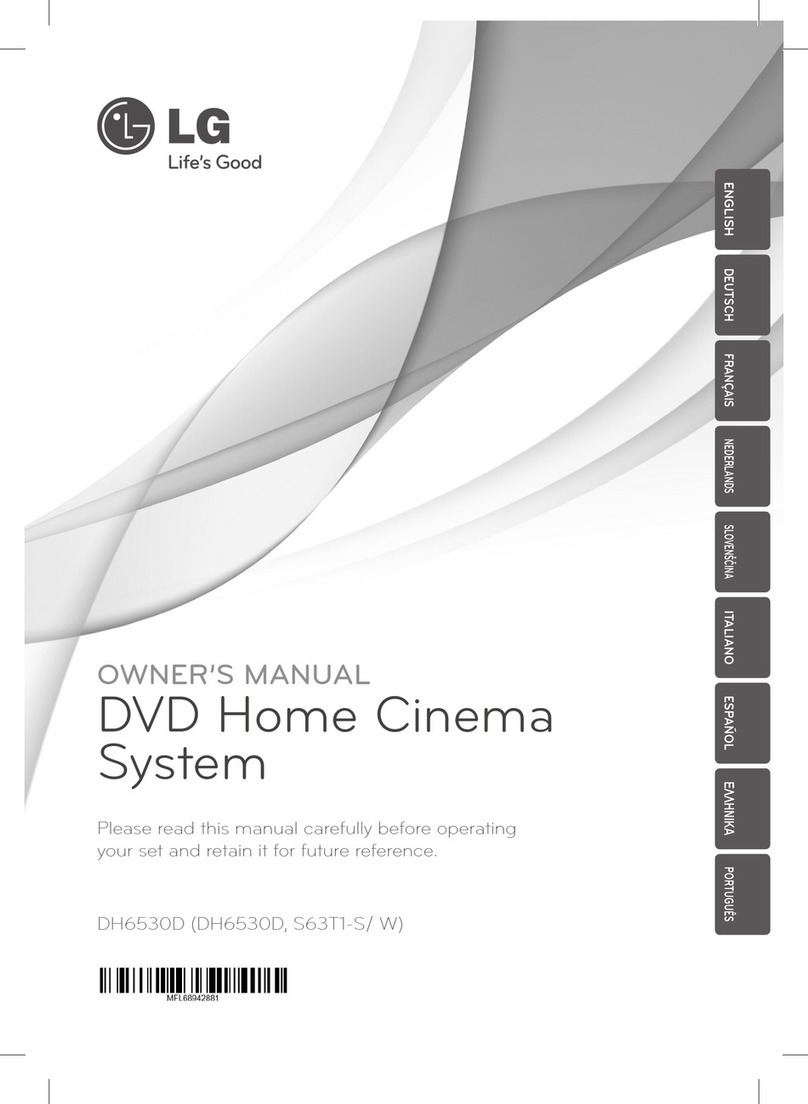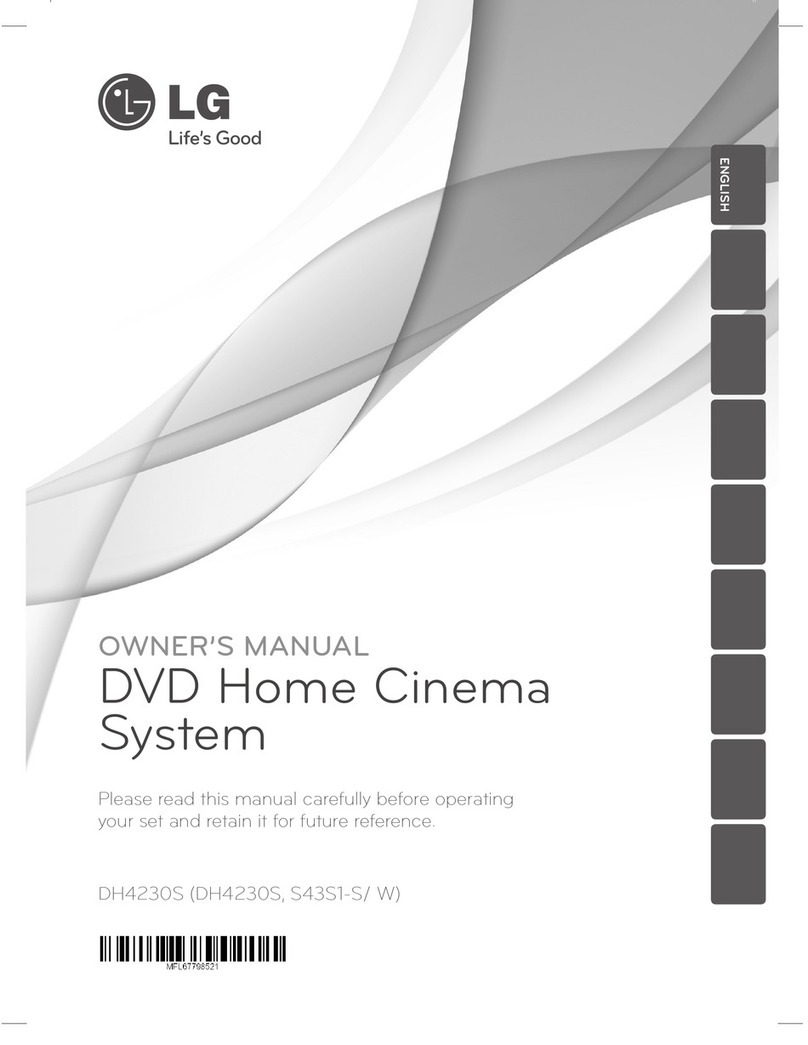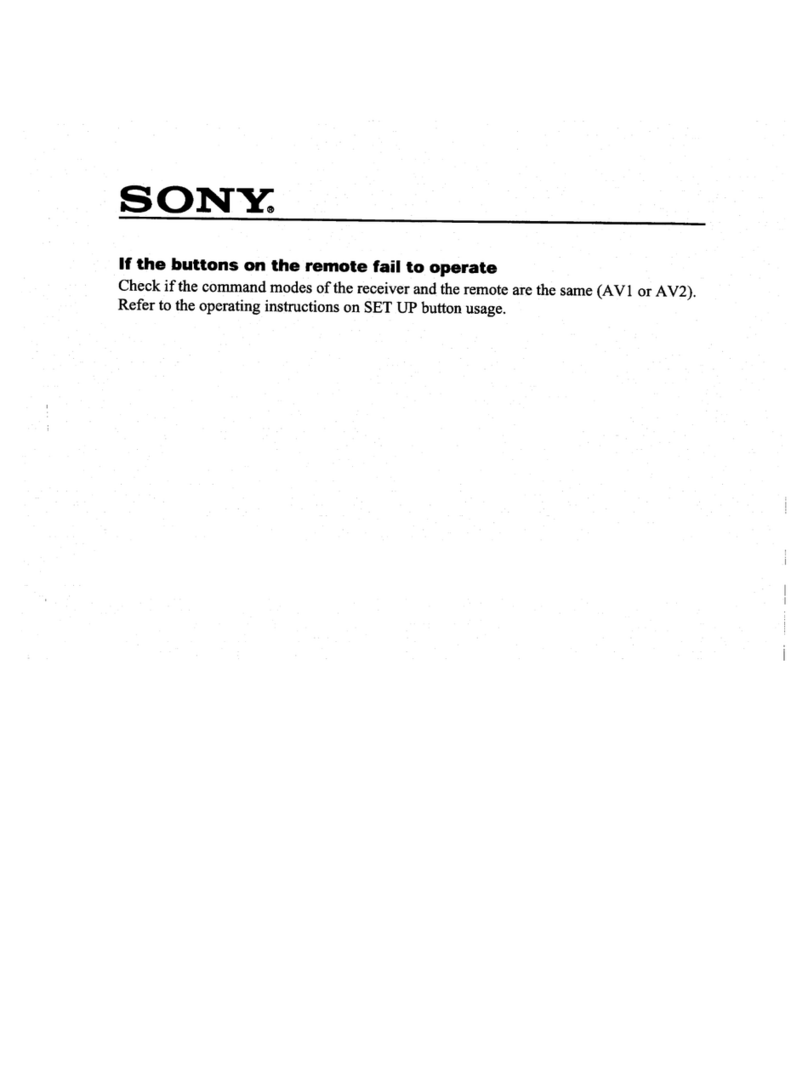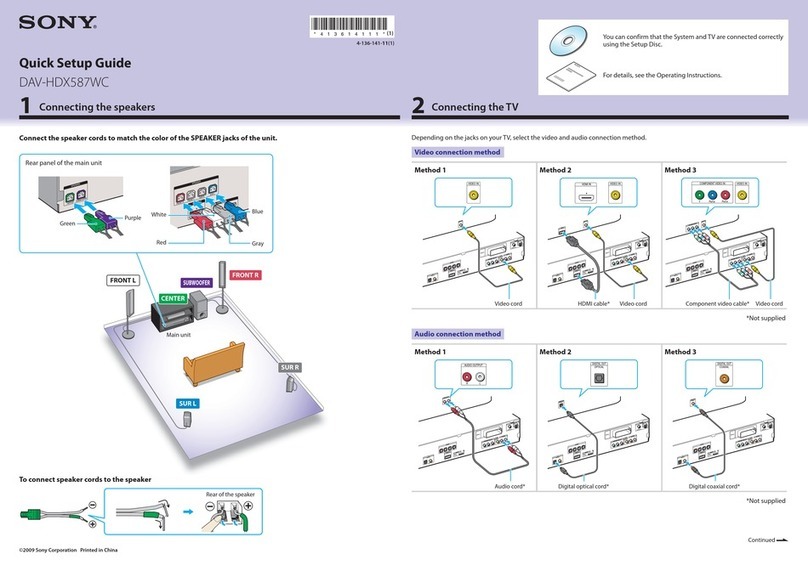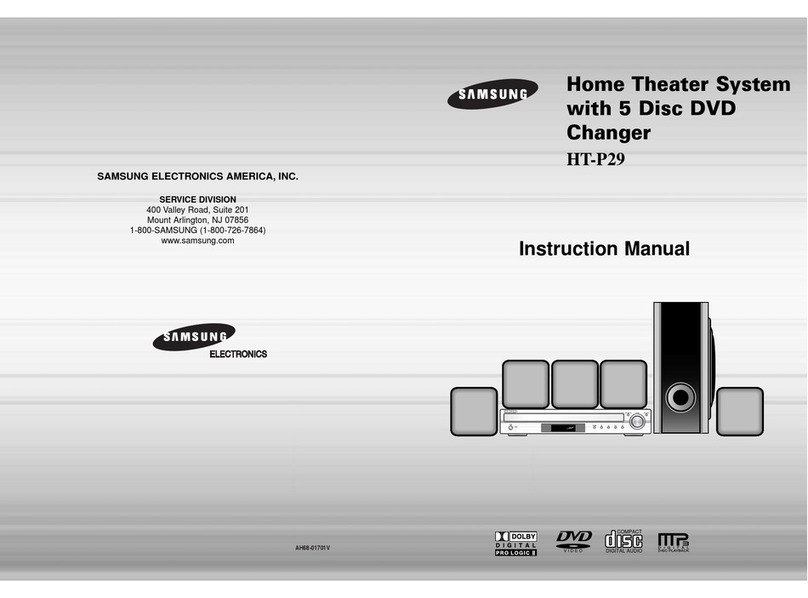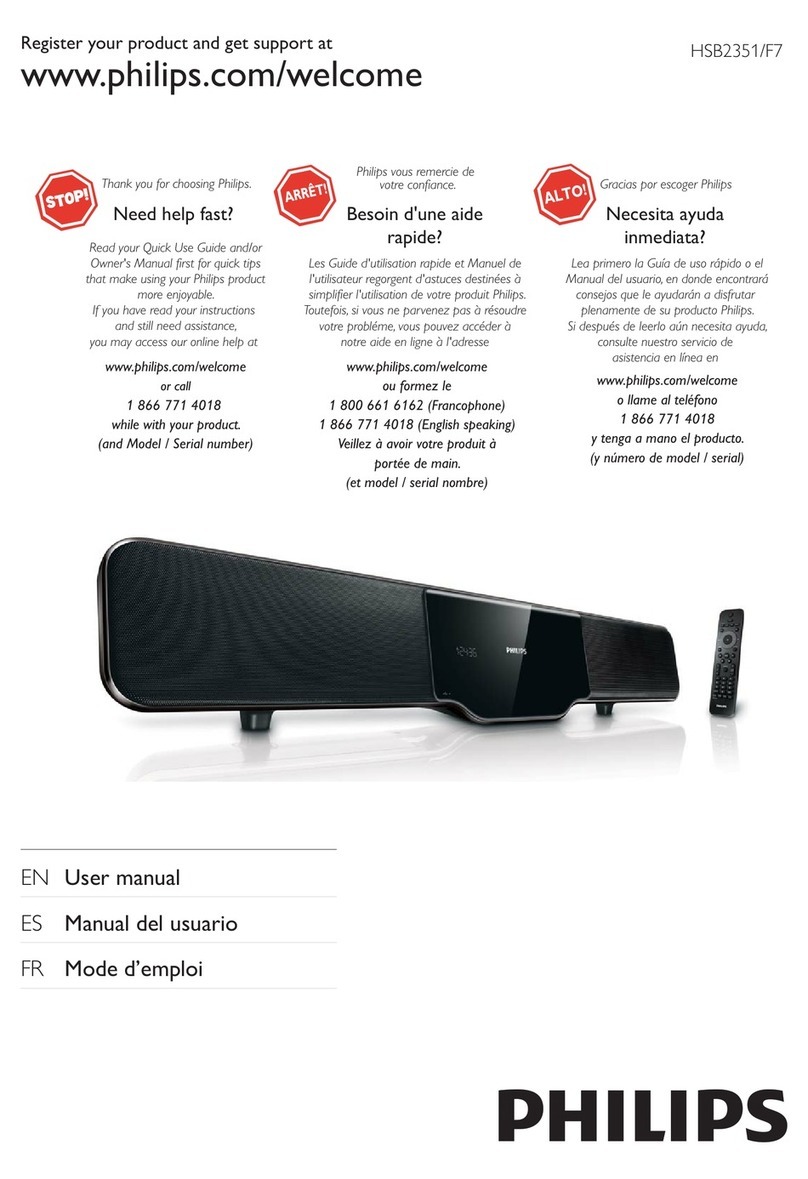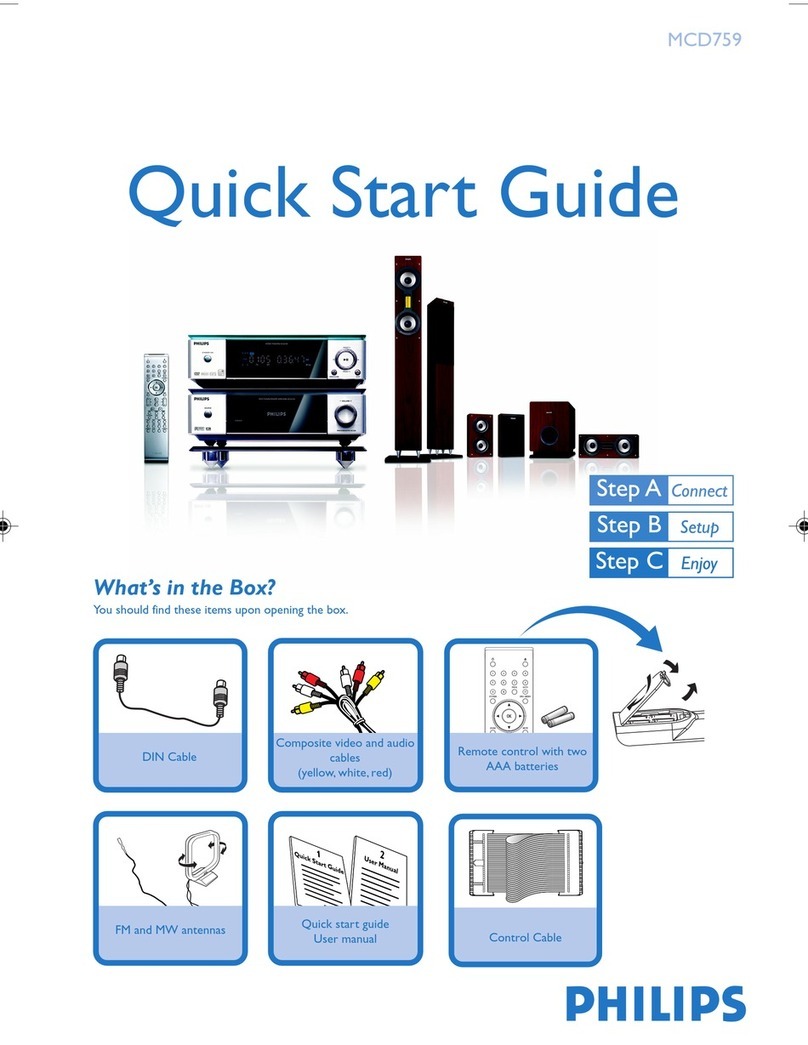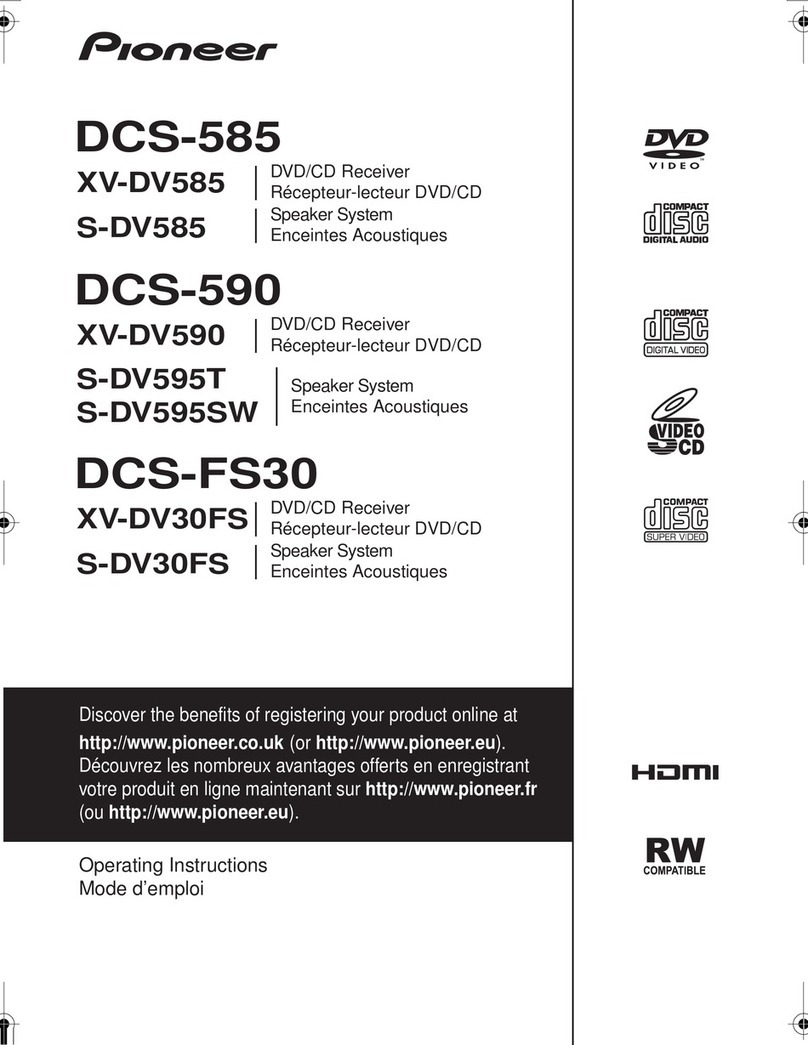Audio Control Concert AVR-1 User manual

Home Theater Surround Sound Receiver
User Functionality Manual
For those who consider
perfection possible®
22410 70th Avenue West • Mountlake Terrace, WA 98043 USA
Phone 425-775-8461 • Fax 425-778-3166
www.audiocontrol.com
©2009. All Rights Reserved
®
Rev 1.12
system
Home Theater


For those who consider
perfection possible®
22410 70th Avenue West • Mountlake Terrace, WA 98043 USA
Phone 425-775-8461 • Fax 425-778-3166
www.audiocontrol.com
©2009. All Rights Reserved
®
system
Home Theater
Home Theater Surround Sound Receiver
User Functionality Manual
Rev 1.12

Phone 425-775-8461 • Fax 425-778-3166
®
4
This page was intentionally left blank. Please enjoy it!

Phone 425-775-8461 • Fax 425-778-3166
®5
Table of ConTenTs
InTroduCTIon ...............................................7
Key feaTures and HIgHlIgHTs ..................................9
a guIded Tour of THe ConCerT aVr-1
FrontPanelFeatures.................................12
RearPanelFeatures .................................13
seT-up& ConfIguraTIon
UnitPlacement.....................................15
Speaker Considerations and Placement . . . . . . . . . . . . . . . . . .15
Power Wiring. . . . . . . . . . . . . . . . . . . . . . . . . . . . . . . . . . . . . . .16
AudioConnections..................................16
VideoConnections..................................17
naVIgaTIng THe seT-upMenus’
Initial Display Configurations. . . . . . . . . . . . . . . . . . . . . . . . . .19
InputConfiguration.................................21
GeneralSetup......................................24
AutoSetup........................................25
SpeakerTypes......................................27
SpeakerDistance ...................................27
SpeakerLevels .....................................28
VideoInputs.......................................28
VideoOutputs......................................28
SurroundModes....................................30
ZoneSettings ......................................31
Network ..........................................32
playIng audIo fIles VIa neTworK audIo & usb sourCes .........33
auToMaTIon InTegraTIon .....................................35
TroublesHooTIng ...........................................49
warranTy .................................................52
speCIfICaTIons ..............................................55

Phone 425-775-8461 • www.audiocontrol.com
®
6
Another page left intentionally blank.

Phone 425-775-8461 • www.audiocontrol.com
®7
Greetings from the rainforest
On behalf of everyone at AudioControl we wanted to congratulate you
on your selection of the Concert AVR-1 Home Theater Surround Sound
Receiver. Whether this is your first venture into home theater or you are
long time seasoned audio veteran, you will truly enjoy the performance of
this product.
While there are many components involved in creating a truly awesome
home theater from room design, speaker placement, and ultimately system
calibration, selecting the proper products is always very critical. For that
reason AudioControl created the Concert AVR-1 to provide maximum
enjoyment and flexibility which all contribute to a truly awesome home
theater experience.
AudioControl’s passion for high quality, meticulous attention to detail and
professional sound heritage shows itself in the dozens of awards we have
won for our designs, products and service. This manual is designed to help
you get the most from your Concert AVR-1 home theater receiver. Even
though you’re dying to plug it in and start pushing buttons, please take
a little time to glance over this users guide and learn about the Concert
AVR-1. Any component that does as much as the Concert AVR-1,
deserves all the explanation it can get. Given the complicated nature of
the Concert AVR-1, we also recommend you visit our website for updates
to this manual. Continued technology changes/improvements will require
more information. (www.audiocontrol.com - click “Home Theater”)
Enjoy the experience.
Your Friends At AudioControl
InTroduCTIon

Phone 425-775-8461 • www.audiocontrol.com
®
8

Phone 425-775-8461 • www.audiocontrol.com
®9
Key Features Of the Concert AVR-1
While the AudioControl Concert AVR-1 is equipped with a large number
of features and functions that were designed to maximize your theater ex-
perience, we wanted to draw your attention to a few that deserve extra at-
tention. These will be the features you will want to mention to your friends,
family and co-workers to impress them when they ask you about the home
theater components you have auditioned.
HDMI Inputs and Outputs
The Concert AVR-1 is equipped with 120 individual audio and video
inputs and outputs, including a large number of HDMI (High-Definition
Multimedia Interface) inputs and outputs. The new generation HDMI
inputs will allow the Concert AVR-1 to interface with Blu-Ray players, sat-
ellite and cable decoding boxes plus traditional DVD players that also have
HDMI connectors. HDMI is an uncompressed all digital interface standard
used on many home theater products equipment. This format can be used
for sending audio, video, and control signals over short distances. For
longer runs, you can use the AudioControl BVHD-10 which can extend
HDMI signals up to 150 feet via simple CAT-5/6 cabling.
The dual HDMI outputs are assignable to allow for priority switching via
the display device. Component, composite and S-Video signals can also be
automatically upconverted, scaled to their maximum potential resolutions
and output through the HDMI ports.
Powerful and Cool Running Class H Amplication
The Concert AVR-1 utilizes AudioControl’s legendary Class H
amplifier topology to powerfully drive even the most demand-
ing speaker systems. Known for pristine sonics, cool operating
temperatures, and ultra reliability, this highly efficient ampli-
fier design literally “sips” current, which helps it to satisfy even
the “greenest” of customers. Despite it’s minimal current draw,
the Class H design is powerful enough to drive 120 watts per channel (840
watts total), with all channels being driven
into 8 ohms. The Concert AVR-1 also has
the additional ability of driving into lower
impedance’s when necessary.
Key feaTures and HIgHlIgHTs

Phone 425-775-8461 • www.audiocontrol.com
®
10
Dolby™ Volume
A constant annoyance for home theater users has been the significant
differences in volume levels as you switch between channels or sources on
your televisions and in your home entertainment systems. Variances in vol-
ume levels in DVD and Blu-ray Disc™, digital music files, compact discs,
and broadcast entertainment programming each compound the problem,
forcing you to reach for the remote controls to adjust. Dolby Volume lets
you select a preferred listening level and enjoy all of your entertainment
sources at the same volume level. For complete information on Dolby Vol-
ume, go to
www.dolby.com/consumer/technology/dolby-volume-audiocontrol.html
Multiple Surround Sound Formats
The Concert AVR-1 supports the latest surround codecs of Dolby True
HD and DTS-HD Master along with traditional formats of Dolby Digital
5.0 and DTS High Resolution. A powerful 32 bit DSP processor enables
the Concert AVR-1 to decode all current discrete surround digital formats
available for 5.1, 6.1 and 7.1. In addition your Concert AVR-1 has the ca-
pabilities to process two channel signals using Dolby Pro Logic II, Pro Logic
IIx and DTS Neo to provide multi-channel output.
Multi-Zone Operations For 2nd and 3rd Zones
Since we know your audio and experiences may extend beyond one room,
the Concert AVR-1 is equipped with outputs for secondary and tertiary
zones. This means you could be enjoying your home theater in one room
and another member of the family could be listening to their favorite CD in
another room while your “crazy uncle” could have independent volume in
a third room. The Second Zone is also equipped with a video output so you
can expand your video options even more.
Inputs For Networked Audio and USB Sources
The Concert AVR-1 is designed to operate with most of today’s traditional
source units, like CD and DVD players. Additionally it can receive audio
signals over a computer network via an Ethernet input and or from a USB
source. You will want to contact a professional audio integrator for more
information on properly using these functions.
Key feaTures and HIgHlIgHTs

Phone 425-775-8461 • www.audiocontrol.com
®11
Key feaTures and HIgHlIgHTs
Extensive Automation Integration
A touch screen or automation system is what really pulls a high-end home
theater together. It puts the full power of the system at your fingertips.
While the Concert AVR-1 will operate with a number of IR remote con-
trols (sold separately), it is equipped with an RS-232 serial port and an
extensive command library to control all aspects of the Concert AVR-1.
Using this port requires a fair amount of programming and automation
skills, which are typically best done by professional custom installations
companies. Check out the AudioControl dealer locator on our web page
(www.audiocontrol.com) for list of dealers in your area.
We Want to Hear From You
Before you get too entrenched in the features of your Concert AVR-1, we
encourage you to take a moment and visit the AudioControl web site at
www.audiocontrolregistration.com and register your new Concert AVR-1.
It allows us to keep a record of your purchase of the Concert AVR-1.
Needless to say when you are in the pleasure business like we are, we love
to hear from our customers so feel free to include some comments. You
will also want to keep you own record of the serial number and put your
sales receipt or invoice in a safe place. This is very important in the unlikely
event that the Concert AVR-1 needs to be serviced or for proof of owner-
ship if somebody takes a fancy to your theater system in the middle of the
night. Insurance companies have no imagination when it comes to compo-
nents like the Concert AVR-1 being part of the theater system. This con-
cludes the “gentle reminder” section of this manual.
Award-Winning Quality
The Concert AVR-1, like all AudioControl Perfection Theater compo-
nents, is backed with a comprehensive five-year parts and labor warranty.
This comes from a company that has been designing and manufactur-
ing performance audio components in the USA since 1977.

Phone 425-775-8461 • www.audiocontrol.com
®
12
Front Panel Features
guIded Tour of THe ConCerT aVr-1
uv w yx z
~{|}
w
uSTANDBY - The switch serves to “wake up”
your Concert AVR-1, provided the main power
switch, located on the rear panel, is turned “On”.
vMENU - Pressing this button will allows ac-
cess to the Set-Up Menu functions of the Con-
cert AVR-1.
wINPUT (Up and Down arrows) - These
buttons allow the user to select an audio and
video source for playback or scroll through the
OSD (On-Screen Display).
xINFO - User can select the information that
appears on the display of the Concert AVR-1 and
also is used in navigating the OSD (On-Screen
Display).
yMODE - User can select between Stereo and
surround modes that are available for the source
unit and also is used in navigating through the
OSD (On-Screen Display).
zSELECT - Used in conjunction with the
Set-up Menu function, this button allows you to
enter selections you have made.
{MUTE - Need to answer the phone, but still
keep an eye on the TV? Just press the Mute but-
ton to turn off the sound. Press it again and the
audio gracefully ramps back up to where you were
so rudely interrupted.
|ZONE - Allows user to select between the
Main Zone, Zone 2, and Zone 3
}DISPLAY - This cool blue display allows
you to see the basic functions of your Concert
AVR-1. It is important that you have an external
display device connected to one of the rear video
connectors for complete viewing of all menus
during set-up.
~DIRECT - When using two-channel analog
inputs, this button defeats all digital signal pro-
cessing and directs the two-channel analog input
from the selected source to the front outputs. Use
this button when you want to do some serious
quality two-channel listening.
MASTER VOLUME CONTROL KNOB -
This nice polished knob lets you adjust the volume
in selected zones (Main, Zone 2, and Zone 3).

Phone 425-775-8461 • www.audiocontrol.com
®13
uMAIN POWER SWITCH - The only time to turn
OFF the Concert AVR-1 with this button is when the
system will not be used for some time. Normally this but-
ton is left On and the Concert AVR-1 is “woken up” via
the “Standby” switch on the front panel, via an optional
remote control or through an automation system. When
this switch is turned off, you cannot turn the Concert
AVR-1 On or Off via any other method.
vVOLTAGE SELECTION - The Concert AVR-1 is
designed to operate with either 110-120V volt or 220-
240V line voltages. You will want to set this switch to
match up with your local power voltages.
wPOWER CONNECTION - All good AC power
flows in here.
xZONE 3 AUDIO OUTPUTS - These audio only
outputs can feed an external amplifier while sharing the
same source as Zone 2 but allow for independent volume
control of the outputs.
yZONE 2 AUDIO/VIDEO OUTPUTS - These
second zone outputs enable listening and viewing a source
independently of the main theater system.
zDIGITAL AUDIO CONNECTIONS - The Con-
cert AVR-1 features assignable coaxial and optical digital
audio inputs and outputs. While we have labeled them
with the names of typical source units, these connections
as assignable via the internal menu’s
{ANALOG AUDIO INPUTS AND OUTPUTS -
Connect the appropriate two channel stereo outputs and
inputs from your source units here.
Rear Panel Features
guIded Tour of THe ConCerT aVr-1
|MULTI-CHANNEL DVD-A/SACD INPUTS -
Newer multi-channel Blu-Ray and DVD players can give
you superb music audio quality in full surround. These
players feature a surround decoder built into them and
output analog multichannels. The Multi-channel inputs
on the Concert AVR-1 bypass all digital circuitry and
connect the player to the amplifiers with only a volume
control in the path.
}SIRIUS RADIO INPUT - The Concert AVR-1 is
designed for use with the “SiriusConnect™ Home Tuner”
package (sold separately) which should be connected to
this input via the cable supplied in that package.
~ANTENNA CONNECTIONS - These inputs
should be connected to the AM and FM antennas that
are supplied with your Concert AVR-1. For optimum
reception you may want to consider a roof mounted exter-
nal antenna.
RS-232 SERIAL PORT - This connection is used
to interface the Concert AVR-1 with an external touch-
screen or other automation system. It is also used when
updating the internal Concert AVR-1 firmware program-
ming.
SPEAKER CONNECTIONS - These 5 way binding
posts allow you to connect the main speakers for your
two, five, or seven channel systems. Make sure that the
red (positive/+) wires are connected to the red (posi-
tive/+) connector on the back if your Concert AVR-1.
Likewise the black (negative/-) wires should be connected
to the black (negative/-) connectors on the back of the
Concert AVR-1 to maintain proper speaker polarity.
u
w
z ~
{
y
v
x|}

Phone 425-775-8461 • www.audiocontrol.com
®
14
guIded Tour of THe ConCereT aVr-1
NETWORKED AND USB AUDIO INPUTS -
Your Concert AVR-1 has the ability to accept audio
files via an Ethernet connection or from a USB mass
storage device. This usage requires some expertise
in the area of computer networks so please refer to
page 33 or your AudioControl dealer for the proper
applications.
12 VOLT TRIGGER OUTPUTS - These three
outputs provide a +12 volt signal to control the pow-
er amplifiers, source units, video projector, screens
and curtains in the theater. The Main Trigger output
is active whenever the Concert AVR-1 is turned on;
the Video Trigger 2 is active whenever a video source
is selected.
IR (INFRARED) INPUTS AND OUTPUTS -
These jacks enable use of external IR sensors and
emitters for installations where it is not desirable (or
practical) to use the front panel IR.
MAIN AUDIO OUTPUTS - These RCA
outputs can feed external power amplifier(s), should
you choose to not use the amplifier built-in to your
Concert AVR-1. (Our customers tell us that our
AudioControl Savoy 7-channel amplifier works
great in these situations). Additionally the Concert
AVR-1 has three subwoofer outputs that can feed
signals to active powered subwoofers.
HDMI INPUTS & OUTPUTS - These inputs
allow the Concert AVR-1 to accept digital audio and
video signals from source units equipped with HDMI
(High Definition Multimedia Interface) outputs.
Make sure your HDMI cables are properly inserted
into these connectors and that there no sharp “pulls”
on the cable that may prevent your connectors from
making a complete connection.
COMPOSITE AND S-VIDEO INPUTS &
OUTPUTS - These are for the video inputs and
outputs from your source units. If you are planning
on using the second zone video outputs, you should
ALWAYS connect a Composite video input from
each source.
COMPONENT VIDEO OUTPUT - When not
using the HDMI outputs connect these high quality
video outputs to your main video display device (i.e.
Projector, CRT, LCD, etc.) You will be pleased to
know that the Concert AVR-1 will convert Compo-
nent, Composite and S-video signals to HDMI.
HEADPHONE CONNECTOR - This jack ac-
cepts an 1/8” input for using headphones with imped-
ance ratings of 32 to 600 ohms. This jack is always
active and will not turn off the audio in the main
zones when a connector is inserted which allows it to
be used for remote installations. The main zones can
be muted via RS-232 serial commands if necessary.
AUX INPUT - This Aux input is used in conjunction
with the auto-setup microphone. Additionally it can also
accept either analog or optical digital signals.

Phone 425-775-8461 • www.audiocontrol.com
®15
Set-up and Conguration
Unit Placement
The Concert AVR-1 can be placed almost anywhere in your audio equip-
ment stack. It is good practice to ensure that the equipment location is
properly ventilated and to make certain not to block the ventilation slots
on any other component. Avoid placing Concert AVR-1 directly over large
power amplifiers or any other component that generates a lot of heat. Un-
less they are made by AudioControl, some amplifiers can get pretty hot and
have big power transformers that can induce hum into other audio compo-
nents like Concert AVR-1.
Front LCR (Left, Center, Right) Speakers
To present the most realistic sound stage, all three of the front speakers
must be tonally balanced. Ideally, these speakers should be identical
models. This ensures that the sound doesn’t change as it pans across
the screen. Place the speakers at the seated ear level. Whenever
possible, the three front speakers should also be placed at the same
horizontal level for best imaging.
Side Surround Speakers
The surround speakers provide the reverberant, or ambient, sound effects
in a multi-channel theater audio system. These speakers should be placed
on the sidewalls approximately 36” above the seated ear height of the lis-
teners. If you are using surround speakers, which have a dipole sound pat-
tern, they should be mounted in-line with the main seating position. If the
surrounds are direct radiator, they should be just behind the main listening
seat.
Rear (Back) Surround Speakers
Some software provides extra channels that are used in 7.1 mode systems to
provide extra depth in the sound field. Place these speakers approximately
36” above the seated ear height of the listeners. Additionally, they should
be mounted close together on the rear wall of the theater facing the screen.
Subwoofer(s)
The subwoofer is a large speaker that provides the bottom end “kick” in
the system. Depending on the size of your listening space, you may require
more than one subwoofer to get the bass volume levels that you desire.
Make certain you remember to include the size of all spaces that are open
to the theater in determining harmony subwoofers you need.
seT-up& ConfIguraTIon

Phone 425-775-8461 • www.audiocontrol.com
®
16
Connection Tips
Even if you’re an electronics veteran, this part may seem repetitive, but
some things can never be repeated too many times.
• Turn off all components before making any connections.
• When making connections, make sure that “left goes to left” and “right
goes to right.” The obvious and time-honored way to assure this is to assign
RED plugs to Right and WHITE/GREY/BLACK plugs to the left. Yellow is
usually used for video cables or digital audio connections.
• Wherever possible, keep power cords away from signal cables (i.e., inputs
from disk players, VCRs, etc.) to prevent induced hum. Bundle all power
cords down one side of your equipment cabinet and all the signal cables
down the other.
• Use high quality interconnect cables. We’re not going to get into the de-
bate about whether $100 per meter interconnects improve the sound and
picture quality of your system. We do know from experience however that
really, REALLY cheap connections can cause problems.
• Don’t stand in a bucket of water when working with electricity.
Power Wiring
Like many of today’s intelligent home electronics, the Concert AVR-1
should be plugged into an unswitched AC outlet so that it always has
power. This allows the RS-232 and remote control features to work even
when the Concert AVR-1 is in standby. We always recommend the use a
high quality surge protection device to keep all of your electronics safe from
the evils of spikes on power systems.
Audio Connections
Most of the sources will have two audio connections to the Concert
AVR-1; an analog 2-channel connection plus a digital audio connection.
Whenever possible, connect both types of audio signals to the Concert
AVR-1. This will provide the digital audio signal necessary for high-quality
digital surround sound along with the analog audio for tape recording plus
it provides the necessary analog signals for the second and third zone audio
outputs.
Don’t worry if your satellite receiver has a coaxial digital output and the
Concert AVR-1 SAT input is optical. Refer to the advanced configuration
section on page 28 of this manual for more information regarding assigning
a digital input to the optical or coaxial connection.
seT-up& ConfIguraTIon
INSTALL TIP *

Phone 425-775-8461 • www.audiocontrol.com
®17
Multi-Channel Analog Audio
Audiophile surround recording formats such as SACD and DVD-A decode
the multi-channel signals directly within the Blu-Ray or DVD player. The
Concert AVR-1 features an eight channel direct-analog input for these
sources. These inputs bypass the digital circuitry in the Concert AVR-1
and are routed directly to the Main Amplifier outputs via an independent
volume control circuit. This ensures the highest possible audio quality for
this input.
Video Connections
Choosing your video
There are four video signal connection formats ranging from Good to Best;
Composite, S-Video, Component Video and HDMI digital video. Depend-
ing on the particular source unit you are using, you may have the option
of more than one of these video connections. Whenever pos-
sible connect as many as possible as the processor in your Concert
AVR-1 will identify the best format and route that to your main
HDMI, component or composite video outputs. Because of the
higher bandwidths involved with video signals, the quality of
the interconnect cables you choose is important especially with
HDMI. Video connections should always be made with cables
specifically designed for video. Don’t be tempted to grab some
extra audio RCA cables lying around. Without the proper 75
ohm cabling, your picture quality will suffer from smear, ghosting
or noise. It is always a good idea to make certain that the video
and audio signal cables are routed away from any power wiring.
Video Transcoding
To simplify your installations, the Concert AVR-1 provides video transcod-
ing which routes the S-video, Composite signals, and Component video
signals to the HDMI outputs of your Concert AVR-1. As we mentioned
before it is best to connect all analogue and digital audio/video signals form
your source units to your Concert AVR-1 to allow proper use of the Main,
Secondary, and third zones.
seT-up& ConfIguraTIon
Types of video connections
INSTALL TIP *

Phone 425-775-8461 • www.audiocontrol.com
®
18
HDMI Signals
Your Concert AVR-1 is equipped with five discrete HDMI inputs and dual
assignable HDMI outputs. All the HDMI outputs are assignable to various
display devices, the signals on both will be the same as HDMI can only have
one processed video path.
Output 1 - Connect this to the display device located in your main zone or
theater.
Output 2 - Connect this to the display device located in your secondary zone.
Additionally, standard HDMI signals are only meant to be sent 20 to
30 feet before signal degradation or even dropout occurs. Therefore
we recommend you utilize a HDMI signal extension system like the
AudioControl BVHD-10, especially when using high bandwidth
signals like 1080p from Blu-Ray players or cable boxes.
IR (Infra-red) Remote Control Connections
We have equipped the Concert AVR-1 with a number Infrared (IR) inputs plus
an output to allow for maximum control flexibility with standard IR remote
controls (sold separately). This allows you to place the infrared receiver where
it can “see” the signal from the remote control when the equipment may be
hidden. The IR connections are designed for “modulated” signals and wired
for stereo or mono 3.5mm jacks with “Tip” being the modulated signal and
“Sleeve” being ground. The signals are compatible with third-party receivers
such as a Xantech No. 291-10.
Zone 1 IR - This is ideal for when the front panel of the Concert AVR-1 is
hidden away in some dark closet or equipment rack. To prevent the possibil-
ity of receiving multiple commands, when you connect an IR receiver to this
input, it will disable the front panel IR receiver.
Zone 2 IR - Allows for control of source and volume functions of Zone 2
Zone 3 IR - Allows for control of source and volume functions of Zone 3. You
will want to note that Zone 3 will always share audio sources with Zone 2.
IR Output - This output is an electrical combination of Zone 1, Zone 2, and
Zone 3 IR input signals and can be used as an IR repeater.
12V Trigger Connections
There are three stereo mini-jack 12 volt trigger outputs on the rear panel of the
Concert AVR-1 which are used to remotely control such things as the power
amplifier turn-on, projector power, screen automation. The jacks are designed
for 3.5mm mono connectors with “Tip” being the trigger output and “Sleeve”
being ground. Each jack is capable of outputting a 12V 70 mA switching signal.
seT-up& ConfIguraTIon

Phone 425-775-8461 • www.audiocontrol.com
®19
naVIgaTIng THe seT-upMenus
Setup Menus
This section of the manual discusses how to navigate the set-up menus of
your Concert AVR-1 home theater receiver. As you have probably deter-
mined by now, if you have the read the rest of this manual, the Concert
AVR-1 is an incredibly flexible and sophisticated processor that you can
literally “personalize” for use with your performance theater system. While
the set-up menus incorporate a number of default setting that we deter-
mined will work well with many theater systems, you will want to take the
time to go through each of these set-up screens and make the appropriate
adjustments to the settings. Once you have made the changes, you will
most likely not have to change these again unless you make equipment or
usage settings to your system.
Initial Display Congurations
Your Concert AVR-1 has a default digital video output resolution of
480i/60 and 525-line 60Hz NTSC for analogue video as these are the most
common display resolutions. Needless to say you can change these in the
set-up menus if necessary. If your display device uses a different resolution,
it should synchronize automatically. However should you encounter an un-
stable OSD (on screen display) you may need to make a resolution change.
If at any point you need to reset the video output resolution and frame rate
to the default setting, push and hold the “Select” button for 3 seconds.
Input Config
General Setup
Auto Setup
Spkr Types
Spkr Distance
Spkr Levels
Video Inputs
Video Outputs
Mode
Zone Settings
Network Adjust to compensate for an off-centre listening
position.
Source Input :DVD
Incoming Format :Dolby digital
Incoming Sample Rate :45KHz Out : 48KHz
Incoming bitrate :192kbps
Dialnorm : -31dB
Video input :DVD
AudioCompression :Off
Balance 0dB
Bass 0dB
Menu Panel - The left-hand panel
lists the setup screens available for
adjustment. The selected menu is
highlighted with a dark green band.
Adjustment Panel - The upper right-hand
panel lists the parameters you can change as
a user. The selected line is highlighted with
a dark green band. Lines that cannot be
selected are greyed-out.
Help Screen - The lower
right-hand panel gives a
short help text for the fea-
ture being adjusted.
Scroll Bars - These indicate
the position of the displayed
screen within longer menus.
INSTALL TIP *

Phone 425-775-8461 • www.audiocontrol.com
®
20
Congurations For 1080p/24 Applications
The Concert AVR-1 supports both 1080p/24 fps (frames per second) and
the more commonly used 1080p/60 fps video formats. To properly utilize
the 1080p/24 format you will want to make sure that the source device
(i.e. Blu-ray player) and the display device (i.e. projector or TV) are both
capable of supporting this format. In the Video Output section of the Setup
menus, set the Output Resolution of your Concert AVR-1 to 1080p (not
Preferred) and make sure that the Frame Rate is set to Auto. Failure to do
any of the above could result in no image.
To get started and view these set-up menus it is very important that you
have one of the video outputs (Component, HDMI, composite, or S-Video)
of your Concert AVR-1 connected to your video display device (i.e. projec-
tor, flat panel, TV). This is absolutely necessary to see the set-up menus.
In the event you need to reset the output resolution and frame rate to the
factory settings, it is simply a matter of pressing and holding the “SELECT”
button for three seconds.
Navigating
Navigating the Set-Up Menus is a very simple process that can be done
using the appropriate front panel controls on your Concert AVR-1 or by
using an IR remote control (sold separately) that incorporates the appropri-
ate IR codes.
1. Press the Menu button once to enter the Setup Menus. The word
“Menu” will appear on the display of your Concert AVR-1.
2.Use the Input selection button “Input ∧” and “Input ∨” to navigate
among the menu’s and use the “<Info” and “Mode >” buttons to select
appropriate menu screen.
3.Press the “SELECT” button to select the menu options.
4.Press the Menu button anytime to exit the Menu screens and any setting
changes will be saved automatically.
INSTALL TIP *
naVIgaTIng THe seT-upMenus
Table of contents