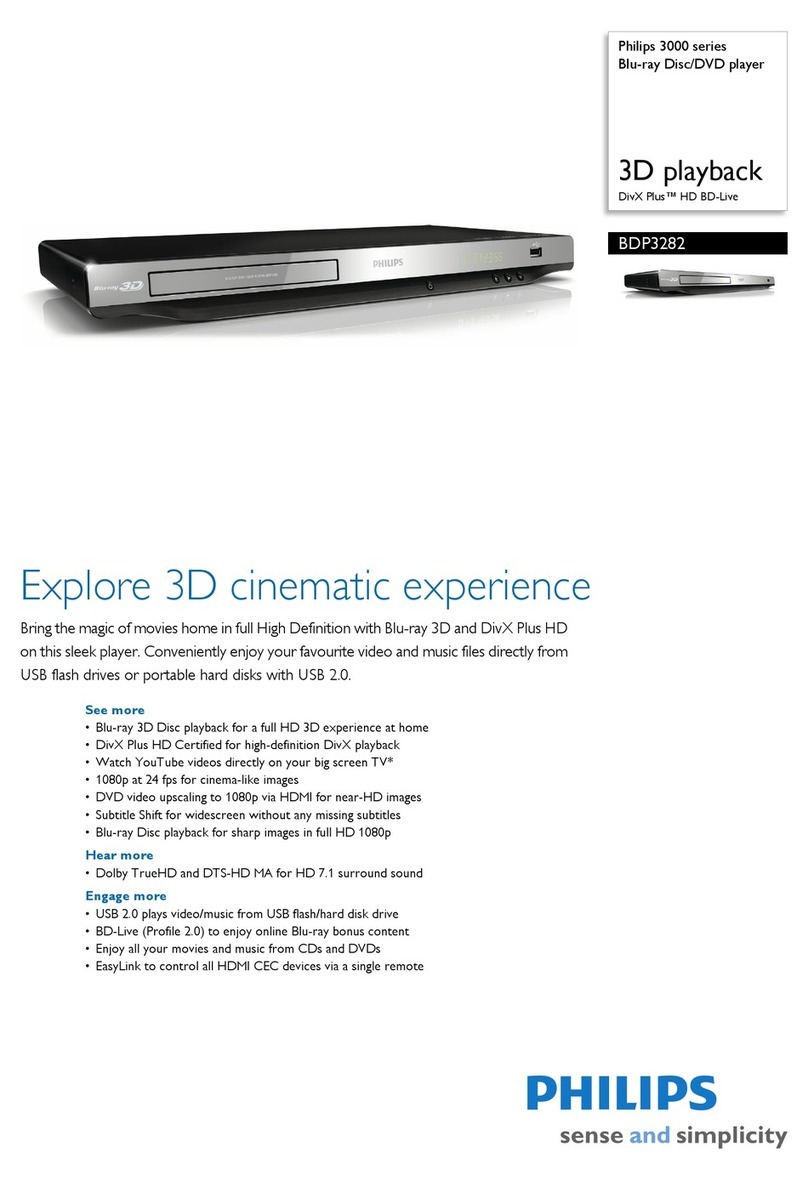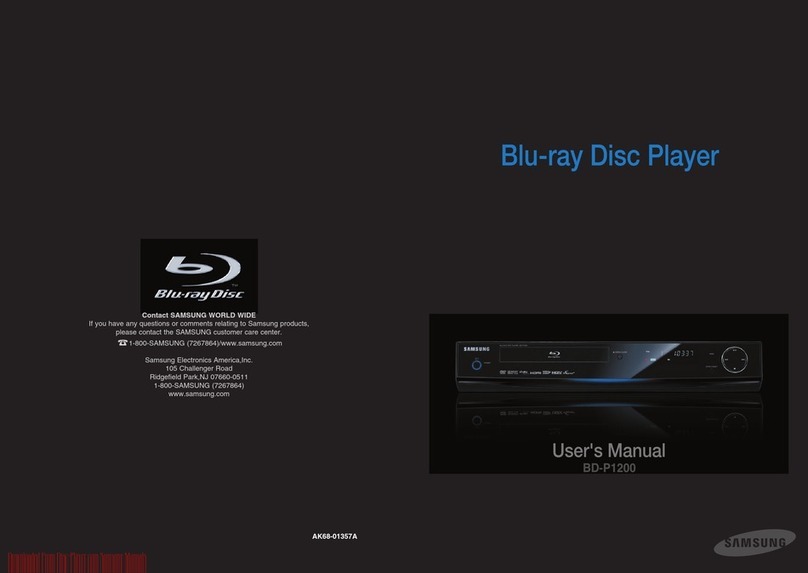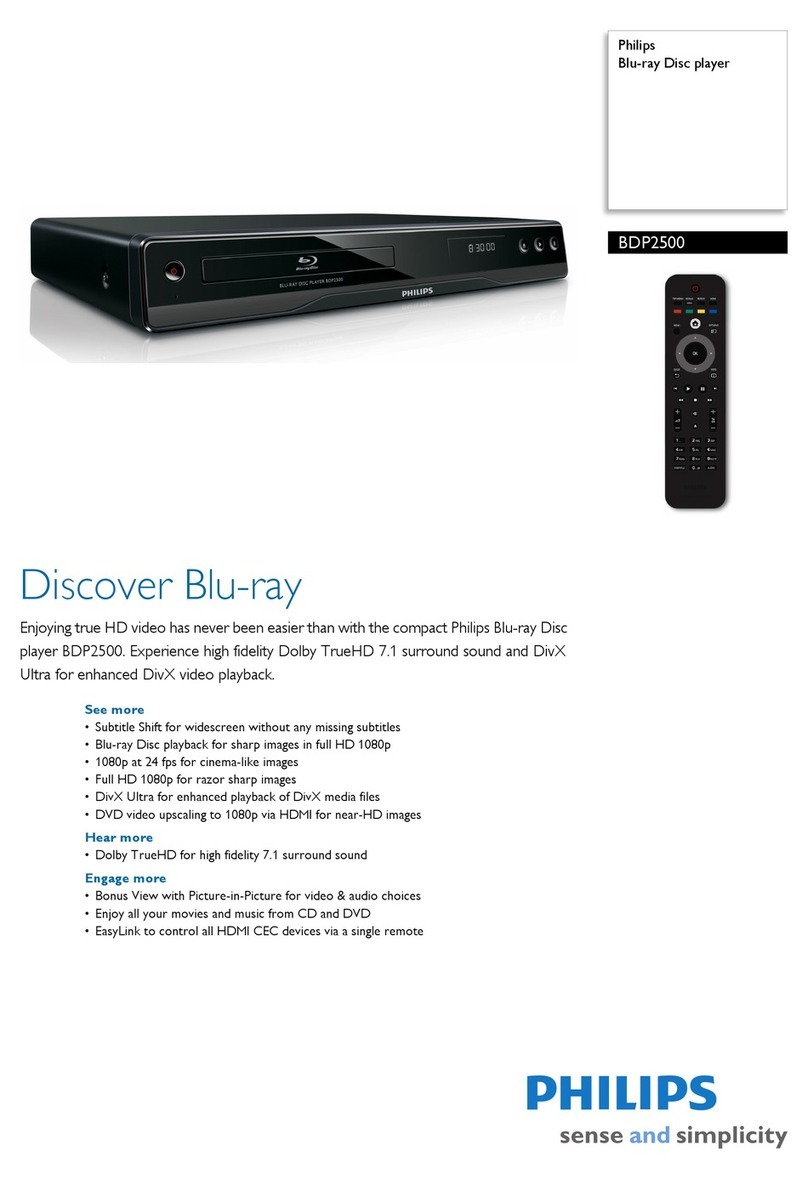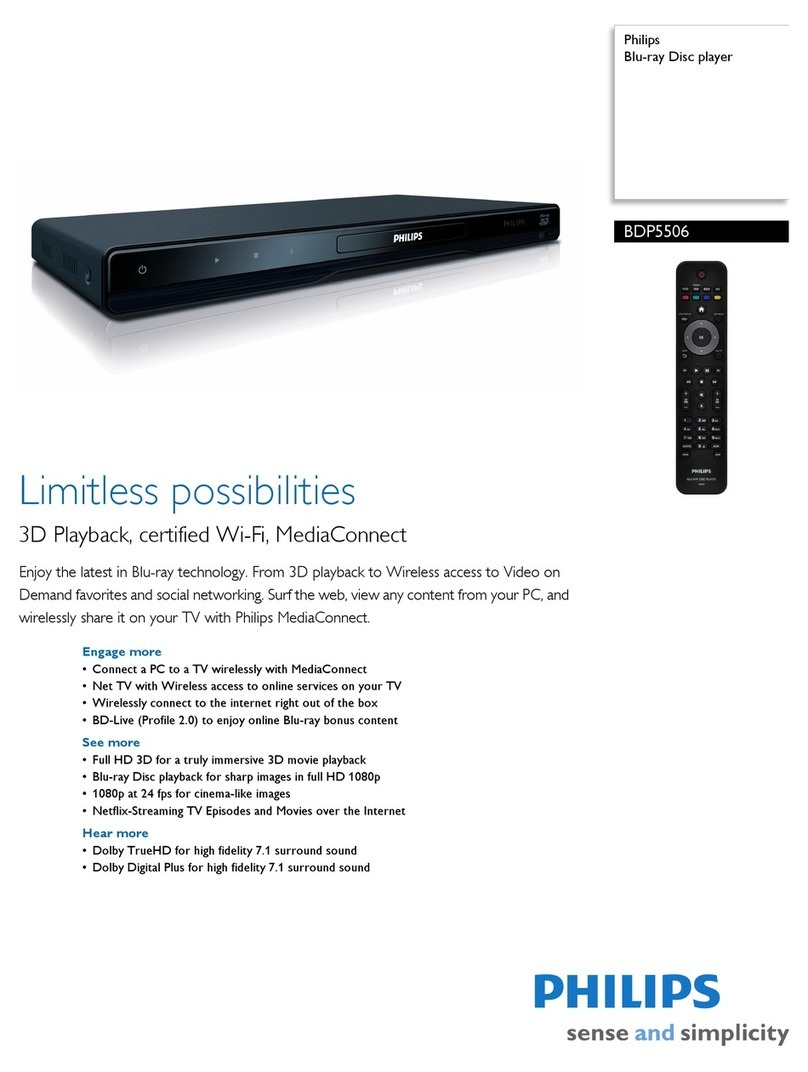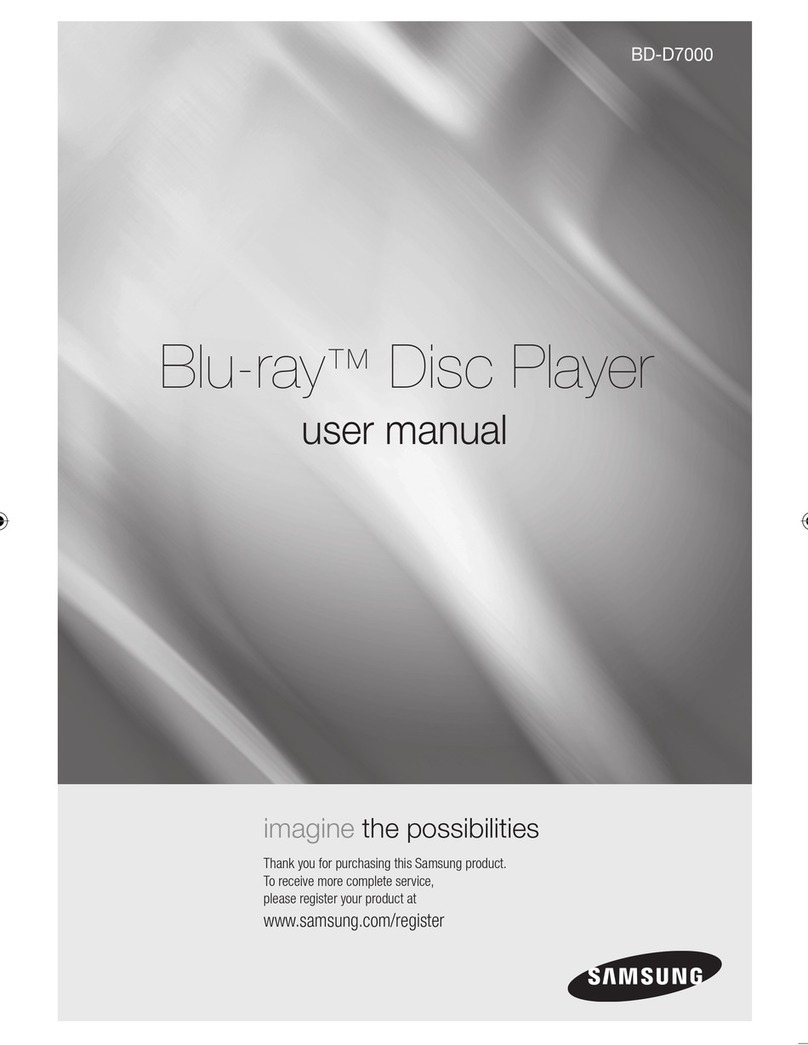Audiovox AVDBR1 User manual

r~
AUDIO,'"O~
~
ELECTRONICS
CORP.
Owner's
Manual
AVDBR1
AUTOMOTIVE BLU-RAY
PLAYER

WARNING:
SHOCK
HAZARD.
DONOTOPEN
AVIS:
RISQUE
DE
CHOC
ELECTRIQUE
•
NEPASOUVRIR
I
SEE
MARKING
ON
BOTTOM OF PRODUCT I
WARNING:
TO
REDUCE
THE
RISK
OF
FIRE
OR
ELECTRIC
SHOCK HAZARD, DO NOT
EXPOSE
THIS PRODUCT
TO
RAIN
OR
MOISTURE.
THE
APPARATUS
SHALL NOT
BE
EXPOSED
TO
DRIPPING
OR
SPLASHING.
Caution
This
product
uses a laser. Use
of
controls
or
adjustments
or
performance
of
procedures
other
than
those specified
may
result in
hazardous radiation exposure. Do
not
open
covers and
do
not
repair
the
unit
yourself.
Refer servicing
to
qualified personnel.
Visible laser radiation
when
open. Avoid
exposure
to
beam.
Class 1 Laser Product
This
unit
must
be
opened
only
by
qualified
technicians
to
prevent
accidents caused
by
the
laser beam.
CLA551
A
LASER PRODUCT
~
APPAREIL
A
LASER
DE
CLASSE
1
PRODUCTO
LASER
DE
CLASE
1
This
product
contains a
low
power
laser
device.
The
marking
plate
is
located
on
the
bottom
enclosure
of
the
apparatus.
~HsJt
Please respect
the
environment
and
prevailing regulations.
Before you dispose
of
batteries, ask
your
dealer
whether
they
are subject
to
special
recycling and
if
they
will
accept
them
for
disposal.
-2-
THE
LIGHTNING
FLASH
AND ARROWHEAD
WITHIN
THE
TRIANGLE
IS
A WARNING
SIGN
ALERTING
YOU
OF
1/DANGEROUS
VOLTAGE"
INSIDE
THE
PRODUCT.
THE
EXCLAMATION POINT WITHIN
THE
TRIANGLE
IS
AWARNING
SIGN
ALERTING
YOU
OF
IMPORTANT
INSTRUCTIONS
ACCOMPANYING
THE
PRODUCT.
WARNING:
TO
REDUCE
THE
RISK
OF
ELECTRIC
SHOCK,
DO
NOT
REMOVE
COVER
(OR
BACK).
NO
USER
SERVICEABLE
PARTS
INSIDE.
REFER
SERVICING
TO
QUALIFIED
SERVICE
PERSONNEL.
FCC
Information
This device complies
with
part
15
of
the
FCC
Rules. Operation
is
subject
to
the
following
two
conditions:
(1)
This device
may
not
cause
harmful
interference, and
(2)
this device
must
accept any interference
received,
including
interference
that
may
cause undesired operation.
This
equipment
has been tested and
found
to
comply
with
the
limits
for
a
Class
B
digital
device, pursuant
to
part
15
of
the
FCC
Rules. These limits are designed
to
provide
reasonable
protection
against
harmful
interference in a
mobile
installation.
This
equipment
generates, uses and can
radiate radio
frequency
energy and,
if
not
installed and used in accordance
with
the
instructions,
may
cause harmful
interference
to
radio communications.
However,
there
is
no
guarantee
that
interference
will
not
occur in a particular
installation.
If
reception,
which
can be
determined
by
turning
the
equipment
off
and on,
the
user
is
encouraged
to
try
to
correct
the
interference
by
one
or
more
of
the
following
measures:
• Reorient
or
relocate
the
receiving
antenna
• Increase
the
separation
between
the
equipment
and
the
receiver

• Connect the
equipment
into
an
outlet
on
a circuit different
from
that
to
which the
receiver
is
connected
• Consult
the
dealer
or
an
experienced
radio
TV
technician for help.
This
class
Bdigital apparatus complies
with
Canadian
ICES-003.
Notice
An
LCD
panel
and/or
video
monitor
may be
installed in a
motor
vehicle and visible
to
the
driver
if
the
LCD
panel
or
video
monitor
is
used forvehicle information, system control,
rear or side observation
or
navigation.
If
the
LCD
panel orvideo
monitor
is
used for
television reception, video
or
Bl
u-ray/DVD
play,
the
LCD
panel
or
video
monitor
must
be installed
so
that
these features will only
function when
the
vehicle
is
in "park"
or
when
the
vehicle's parking brake
is
applied.
Notice
An
LCD
panel
or
video
monitor
used for
television reception, video
or
Blu-ray/
DVD
play
that
operates when
the
vehicle
is
in gear
or
when
the
parking brake
is
not
applied must be installed
to
the
rear
of
the
driver's seat where
it
will
not
be visible,
directly
or
indirectly,
to
the
operator
of
the
motor
vehicle.
Service Information
Do
not
attempt
to
disassemble
the
unit.
This
product
does
not
contain customer
serviceable components. Refer all servicing
to
qualified service personnel.
Servicing
is
required
when
the
apparatus
has
been damaged in any way, such
as
the
power cord
or
plug
is
damaged, liquid
has
been spilled
or
objects have fallen
into
the
apparatus,
the
apparatus
has
been exposed
to
rain
or
moisture, does
not
operate
normally,
or
has
been dropped.
-3-
WARNING
Changes
or
modifications
to
this
unit
not
expressly approved by
the
party responsible
for compliance could void
the
user's
authority
to
operate
the
equipment.
Battery Precautions
Your remote control operates on batteries.
Please
adhere
to
the
following precautions:
•
If
you are
not
using
the
remote control
for a long period
of
time, remove
the
batteries.
• Do
not
mix
differenttypes
of
batteries
or
new and old batteries.
• A battery may leak electrolyte
if
mixed
with
a different batterytype,
if
inserted
incorrectly,
or
if
all batteries are
not
replaced at
the
same time.
• Replace
only
with
the
type
of
batteries
specified.
• Do
not
use rechargeable batteries.
•
To
avoid any risk
of
explosion, observe
the
polarities indicated inside the battery
compartment.
• A battery may leak electrolyte
or
explode
if
disposed
of
in fire
or
an
attempt
is
made
to
charge a battery
not
intended
to
be
recharged.
• Discard leaky batteries immediately.
Leaking batteries can cause skin burns
or
other
personal injury.
• When discarding batteries, be sure
to
dispose
of
them
in
the
proper manner,
according
to
your state/provincial and
local regulations.
• Do
not
dispose
of
batteries in afire
or
recharge them. Batteries may explode
or
leak.
• Do
not
expose batteries
to
excessive heat
from sunshine, fire
or
the
like.

Additional Precautions
• Ifyour unit
has
been stored
in
acool place
for any length
of
time, wait for about 2
hours before using it.
• Switching
off
the
unit
to
standby
mode does
not
disconnect
it
from the
vehicle's power.
To
completely isolate the
equipment, remove the plug from the
POWER
connector
as
some components
remain connected
to
the electrical supply.
•
If
you notice any burning
or
smoke,
disconnect the
unit
immediately
to
avoid
any risk
of
electrocution.
• Do
not
expose the
unit
to
dripping or
splashing.
•
Care
should be taken
so
that
objects
do
not
fall
into
the unit.
•
If
an
object or liquid enters inside the
unit, disconnect
it
immediately and have
it
checked by
an
authorized servicer
or
service center.
• The openings located on the
unit
are for
ventilation. Do
not
block any ventilation
openings.
• Always leave sufficient space around the
unit
for ventilation. Do
not
place the
unit
in acabinet
that
may prevent air
flow
through
vent openings.
• Connect the
DC
Power Cable only
to
a
12
V power source
as
marked on the
product.
• Protect the
DC
Power Cable from being
pinched.
• Install in accordance
with
the instructions.
• Do
not
install
the
unit
where
it
would
be subject
to
high temperatures, such
as
from direct sunlight, from the vehicle
heater or from other apparatus (including
amplifiers)
that
produce heat.
• Avoid installing the
unit
in locations
where
it
would be subjected
to
dust,
dirt
or
excessive vibration.
•
Use
only
with
a bracket specified by the
manufacturer, or sold
with
the apparatus.
Cleaning
•
Use
a soft, dry, clean cloth.
• Using solvents, abrasive or alcohol-based
products
risks
damaging the unit.
Handling and Caring for
Discs
• Handle your discs
with
care.
Hold the disc
with
your fingers at the edges or through
the hole.
• Always
put
discs back in their
cases
after
use
and store in avertical position.
• Do
not
play cracked, chipped
or
warped
discs.
• Do
not
try
to
repair discs
with
adhesive
tape
or
glue.
• Do
not
write on adisc.
• Do
not
scratch discs.
Do
not
store discs in places exposed
to
direct sunlight, high
humidity
or high
temperatures.
• Do
not
use
aerosol cleaners, benzene,
anti-static liquids or any other solvent
-4-
for cleaning discs. When cleaning, wipe
gently
with
a soft
damp
(water only)
cloth. Always wipe from the center
to
the
edge. Avoid circular motions, which could
cause scratches and interference during
playback.

Warnings and Cautions .................................................................................................
2
Table
of
Contents............................................................................................................5
Introduction....................................................................................................................
6
Features
...........................................................................................................................................................
6
Accessories......................................................................................................................
6
Installation......................................................................................................................
7
Installing
the
Player
.....................................................................................................................................
7
Powering Your Blu-Ray Player
..................................................................................................................
8
Connecting
the
External Remote
IR
Receiver
....................................................................................
9
Connecting
to
Your
Monitor
.....................................................................................................................
10
Controls and Indicators..................................................................................................
11
Remote Control Operation ............................................................................................12
Using
the
Remote Control
.........................................................................................................................
12
Battery Replacement
...................................................................................................................................
12
Playing a Blu-ray Disc
or
DVD
.......................................................................................15
Basic Playback (Biu-Ray Disc
or
DVD)
....................................................................................................
15
Special Functions
.........................................................................................................................................
17
Playing an Audio CD.......................................................................................................19
Basic Playback (Audio
CD)
.........................................................................................................................
19
Playing Picture Files ......................................................................................................
20
Basic Playback (Picture Files)
....................................................................................................................
20
Viewing Files
..................................................................................................................................................
21
The
Home
(Setup)
Menu
................................................................................................
22
General Setting
Menu
.................................................................................................................................
22
Display Setting
Menu
..................................................................................................................................
25
Audio
Setting
Menu
....................................................................................................................................
27
System
Information
.....................................................................................................................................
27
Reference ........................................................................................................................
28
Blu-Ray Region Codes
.................................................................................................................................
28
DVD Region Codes
.......................................................................................................................................
29
Compatible
Formats
....................................................................................................................................
30
Specifications..................................................................................................................
32
Troubleshooting.............................................................................................................33
Notes................................................................................................................................
34
-5-

Thank you
for
choosing
the
AVDBR1
Blu-ray player.The
AVDBR1
is
designed
to
optimize
the
enjoyment
of
your
favorite Blu-ray/DVD discs in a
mobile
environment.This Blu-ray player
is
designed
to
provide years
of
reliable, trouble-free service.
Please read this manual
thoroughly
prior
to
operating
the
Blu-ray player.
Save
this manual
for
future
reference.
Features
• Stand alone
automotive
Blu-ray player
• Slot Load
•
Plays
Blu-ray Discs
(BD),
DVD and
CD
discs, and
JPEG
discs
• One HDMI
output
•
AudioNideo
output
via
RCA
jacks
• Front panel controls
•
USB
input
for
thumb
drives (up
to
32GB)
• Flexible
mounting
options
•
IR
remote control
• External Remote Infrared Receiver
Please check and
identify
the
included accessories:
D Remote Control
.................................................................................................................
x 1
D AAA 1.5V Battery
..............................................................................................................
x 2
D
RCA
AudioNideo
Cable
.................................................................................................
x 1
D
DC
Power Cable
with
4-pin Power Connector
.......................................................
x 1
D External Remote
IR
Receiver
.........................................................................................
x 1
D Metal
Mounting
Brackets
..............................................................................................
x 2
D Black
Pan
Head Phillips Screw, M3 x 6
mm
.............................................................
x 4
D Rubber Foot
..........................................................................................................................
x 4
D Product Registration Card
for
Online Registration
...............................................
x 1
-6-

Before installing
the
player:
• Choose a
mounting
location where the
Blu-ray player does
not
get
in the driver's
way and cannot injure the passenger in
the event
of
an
emergency stop.
• Connect the wiring temporarily. Make
sure
it
is
connected correctly and the
Blu··
ray
player and the system work properly.
Installing
the
Player
1.
Install the Blu-ray player in a horizontal
position
with
the
front
end up at a
convenient angle,
but
not
more than
30
degrees.
2.
Screws are provided
to
attach the Blu-
ray
player
to
the (two) L-brackets.
Fasten
the
unit
to
the L-brackets by aligning
the screw holes on the L-brackets with
the screw holes on the unit.
Refer
to
following figure.
3.
Tighten the screws on each side
of
the
Blu-Ray player.
4.
Use
self-tapping screws (not supplied)
to
mount
the L-brackets in the vehicle.
Be
careful
of
hidden wiring under the
carpet.
-
7-

AUDIO~'"OX®
BLU-RAY DISC PLAYER
MODEL
No.:
AVDBR1
12V=
2A NEGATIVE GROUND
USB
TERMINAL:
DC
SV
=
SOOmA
ml
+
LINE OUTPUT
@)
~)
11
~
API-.
.....
,
=---
~)'
NTSC 0 0
000
javaTM
BD
POWERED
DJ
VIDEO
RIGHT
AUDIO
LEFT
I
HDMI
CONNECTOR
AUDIO
&
VIDEO
OUPUT
RCA
JACK
3
PLACES
Rear Panel
Powering Your Blu-ray Player
1.
Connect
the
black wire(-)
to
the vehicle
ground.
2.
Connect
the
red
wire(+)
to
a switched
(Accessory)
12
VDC
source.
3.
Connect the 4-pin power connector
to
the
POWER
connector on back
of
the
player.
-8-
NO
USER
SERVICEABLE
PARTS,
WARRANTY
VOID
IF
OPENED
DJ
\
IR
SENSOR
INPUT
JACK
12VDC
INPUT
4
PIN
POWER
CONNECTOR
Fuse
housing
with
SA
fuse
AA
lill§
DC12V
Red(+)
to
switched
12VDC
Black(-)
to
ground
0

Connecting
the
External
Remote
IR
Receiver
1.
Plug
the
1
/8"
plug
on
the
External
Remote
IR
Receiver cable
into
theIR
EXT
jack on
the
back
of
the
Blu-ray player.
2. Install
the
REMOTE
SENSOR
in a location
where
the
infrared beam will
not
be
blocked
or
interrupted.
-9-
0
REMOTE
External
Remote
IR
Receiver
Remote
Sensor

Connecting
to
Your
Monitor
HDMIJack
Audio and video connections
to
a
monitor
can
be done
with
a
HOM
Icable (not
supplied)
if
your
monitor
has
a
HOM
I input.
1.
Turn
off
the power
to
the Blu-ray player
and the monitor(s) before making any
connections.
2.
Connect the
HOM
I
OUT
jack on the
rear
of
the
unit
to
the HDMIIN jack on
your
monitor
using a
HOM
Icable (not
included).
3.
Select the resolution
of
the player's
HOM
I
output
signals
to
match your
monitor's resolution capabilities.
See
the
instructions on page
26
for details.
To HDMI
r:::1
output
ouT
HDMI cable
(not supplied)
Rear
of
the unit
LINE OUTPUTJacks (Audio
and
Video}
Audio and video connections
to
a
monitor
can be done
with
RCA-type video
connections.
1.
Turn
off
the power
to
the Blu-ray player
and the monitor(s) before making any
connections.
2.
Connect the
LINE
OUTPUT
jacks on the
rear
of
the
unit
to
the AUDIONIDEO
IN
jacks on your
monitor
using
an
audio/
video cable (supplied).
-
10-
Match the color-coded plugs
to
the
appropriatejacks: Yellow (video)
to
Yellow, White (left audio) toWhite, and
Red
(right audio)
to
Red.
Monitor
VIDEOIN
@
AUDIO
IN
Rear
of
the unit
LINE OUTPUT
AudioNideo cable (supplied)

1 2
Front Panel
4 5
1. Power (
(!))Button
Press
this
button
to
turn
on
your
player.
Press
this
button
again
to
turn
off
your
player.The player
will
turn
off
after five
seconds.
2.
Power Indicator
Illuminates blue
when
the
player
is
on.
3.
Disc Slot
Accepts Blu-ray discs,
DVDs,
COs
or
JPEG
discs. Insert
the
disc
into
the
slot
with
the
label facing
up
(for a single-sided
disc).
4.
USB
Port
Connect a
USB
flash drive
to
this port.
5.
Previous (
1+11)
and Next (
~)
Buttons
Press
1+11
to
go
to
the
previous chapter
(Biu-ray Disc/DVD)
or
track
(CD).
Press~
to
go
to
the
next chapter
(Biu-ray Disc/DVD)
or
track
(CD).
6.
MENU Button
Press
this
button
to
access
the
disc
menu
during
playback.
Press
this
button
again
to
resume playback.
-
11
-
3
2
6
7 8 9 10
11
12
7. Infrared Remote Sensor
Detects signals from
the
remote control.
8.
..A.
1
~
1
~
1 T
Buttons
Press
..A.
I~
I~
or T
to
navigate
through
a menu.
9. Standby Indicator
Illuminates red when
the
player
is
off
(standby mode).
1
0.
ENTER
Button
Press
this
button
to
confirm your
selection.
11. Stop (
•)
and Play/Pause
(HI)
Buttons
Press
•
to
stop playback.
Press
HI
to
start
or
resume playback.
When a disc
is
playing, press
HI
to
pause playback.
12. Eject (•
A 1) Button
Press
1A 1
to
stop playback and eject
the
disc.

Using the Remote Control
• Point
the
remote control at
the
Infrared
Remote Sensor located on
the
player
or
the
REMOTE
SENSOR
located on
the
External Remote
IR
Receiver.
• When there
is
a strong
ambient
light
source,
the
performance
of
the
infrared
REMOTE
SENSOR
may be degraded,
causing unreliable operation.
Battery Replacement
When
the
batteries become weak,
the
operating distance
of
the
remote control
is
greatly reduced and you will need
to
replace them.
Caution: Danger
of
explosion
if
batteries
are incorrectly replaced. Replace only
with
the
same or equivalent type.
To
Install Batteries:
1.
Open
the
battery
door.
2. Insert
two
AAA
batteries.
Make sure
that
the
proper
polarity(+
or-)
is
observed.
3.
Close
the
door.
-
12-

1. STANDBY
/ON
(
<!>
)Button
Remote
Control
Press
this
button
to
turn
on your player.
Press
this
button
again
to
turn
off
your
player (standby mode).The player will
STANDBY/ON
EJECT
turn
off
after five seconds.
1
<!>
16
2.
R(red), G (green), B (blue), Y (yellow)
Buttons
2 When playing a Blu-ray Disc
that
has
a
Java
application, press
R,
G,
8
or
Y
to
control playback. For more information,
3
4
see
the
documentation
that
came
with
the Blu-ray Disc.
3.
Number
Buttons
4 17
Press
the
number
buttons
to
input
a
18
number
or
select a track, achapter, etc.
8
5 ~ 19
4.
CLEAR
Button
20
Press
this
button
to
clear
an
input.
6
..
21
5.
Previous(
H<lllll
) Button
22
Press
this
button
to
go
to
the
previous
chapter (Biu-ray Disc/DVD)
or
track
(CD).
7
6.
Fast Reverse (
~~
) Button
Press
this
button
repeatedly for fast
8 23 reverse playback.The available speeds
are
2X,
4X,
8X,
16X, and 32X.
9
24
7.
..&.
,
~
,
~
,T Buttons
10 25
Press..&.,~,~
or
T
to
navigate
through
a menu.
11
26
12
27
8.
BD/USB Button
13
28
Press
this
button
to
select
BD
(Biu-ray
14
Disc)
or
USB
mode.
You
must stop
BD
or
29
USB
playback prior
to
switching modes.
15
9.
EXIT Button
~
Press
this
button
to
return
to
the
previous menu.
B'~Dfsc
1
0. Stop (• ) Button
Press
this
button
to
stop playback.
11. AUDIO Button
Press
this
button
repeatedly
to
select
the
audio languages available on the disc.
-
13-

12. INFO Button
Press
this
button
to
access
the
Information Menu.
13.
REPEAT
Button
Press
this
button
to
repeat a chapter
or
title
of
a BD/DVD. This
function
may
not
be available on some Blu-ray discs.
Press
this
button
to
repeat a single track
or
all tracks
of
a
CD.
14.
A-8
Button
Performs
point-to-point
repeat playback
on a BD/DVD.
Press
to
repeat a specific
section
of
adisc.
Press
this
button
to
mark
down
the
starting
point
(A)
and
press
it
again
to
mark
down
the
ending
point
(B).
The
unit
will play back this
section over and over again.
Press
this
button
a
third
time
to
cancel
A-B
repeat
and resume normal playback.
This
function
may
not
be available on
some Blu-ray discs.
1
S.
Play (
...,..
) Button
Press
this
button
to
start
or
resume
playback.
16. Eject Button
Press
this
button
to
stop playback and
eject
the
disc.
17. GOTO Button
Press
this
button
to
search for atitle,
chapter ortrack.
18. MUTE Button
Press
this
button
to
mute
I
unmute
the
audio.
19.
Next
{
..._
) Button
Press
this
button
to
go
to
the
next
chapter (BD/DVD)
or
track
(CD).
20.
POP UP Button
During Blu-ray Disc playback, press this
button
to
open a
pop-up
menu
that
lets
you control Blu-ray Disc playback.
During
DVD
playback, press this
button
to
open
the
DVD
title
menu (if
available).
21.
Fast Forward (
~~
) Button
Press
this
button
repeatedly for fast
forward playback.The available speeds
are
2X,
4X,
8X,
16X,
and
32X.
22.
OK Button
Press
this
button
to
confirm
your
selection.
23.
PiP Button
Press
this
button
to
turn
PiP
(picture in
picture)
mode
on
or
off.This
function
is
only
available
to
Blu-ray discs
if
available
on disc.
24. SETUP Button
Press
this
button
to
enter
the
Home
(Setup) Menu
when
the
player
is
in full
stop mode.
25.
STEP
(
II
)
Button
Press
this
button
to
pause playback.
Press
this
button
again
to
advance
to
the
nextframe.
26.
ZOOM
Button
Press
this
button
to
zoom in
to
a scene.
The available zoom ratios are
2x,
3x,
and
4x. When you are zoomed in, you can
use
the
direction
buttons
to
move (pan)
the
zooming
center.
27.
ANGLE Button
Press
this
button
to
access
the
camera
angle
function
for
multi-angle BD/DVD
discs,
if
available on disc.
28.
SUBTITLE Button
Press
this
button
to
select one
of
the
subtitle languages programmed on a
BD/DVD.
29.
MENU Button
-14-
Press
this
button
to
access
the
disc
menu
during
playback.
Press
the
button
again
to
resume playback.

Basic Playback (Biu-ray Disc
or
DVD)
To
Play a
80/DVD:
1.
Turn on your monitor.
2.
Press
the
STANDBY/ON ( <!>)button on
the remote control
or
the
POWER
(
<!>
)
button
located on the
player's
front
panel.The blue
LEOs
on
both
sides
of
the
disc slot illuminate.
3.
Insert a disc label-side
up
into
the
disc
slot. The disc will load automatically and
begin
to
play.
If
the disc menu appears, select the
Play
option and
press
the
OK
button
to
begin
playback.
4.
To
eject the disc, press
the~
button
on
the
front
panel or
the
EJECT
button
on
the remote control.
Playback
• To start playback, press the
.....
button.
Pause
• To pause playback, press
the
~II
button
on
the
front
panel
or
the
STEP
(II)
button
on
the
remote control.
•
To
resume normal playback, press
the....,..
button.
Frame Advance
•
Press
the
STEP
(II)
button
on
the
remote
control twice.The step forward (II..,.)
symbol
is
displayed.
•
Each
time
you press
the
STEP
(II)
button,
the
video advances by one frame.
Press
the
.....
button
to
resume normal
playback.
-
15-
Stop
•
Press
the
•
button
to
stop playback.
• The player stores
the
point
where
playback was interrupted.
For
some
BD
playback-
If
you press
the
.....
button,
you will be asked
to
resume playback. Select
liVes"
to
resume
or
II
No"
to
return
to
the
disc menu.
For
some
BD
playback-
If
you press
the
.....
button,
playback resumes from
the
point
it
was interrupted.
For
some
BD
playback-
If
you press
the
.....
button,
it
will start play again from
the beginning.
DVD
playback -
If
you press the
.....
button,
playback resumes from the
point
it
was
interrupted.
•
To
stop playback completely or
to
start
again from
the
beginning, press the •
button
twice.
Accelerated Play
•
To
fast-forward, press
the..,...,.
button.
•
To
fast-reverse, press
the~~
button.
•
Each
time
you press one
of
these buttons,
the fast-forward
or
fast-reverse speed
increases
from
2X,
4X,
BX,
16X
to
32X.
•
Press
the
.....
button
to
resume normal
playback.

Changing the Chapter/Title
•
Press
the Previous (
1+11)
button
to
skip
to
the
start
of
the current chapter or skip
to
previous chapters.
•
Press
the Next (
IJJ+I)
button
to
skip
to
the
beginning
of
the
next chapter.
Zoom
• While adisc
is
playing, press the
ZOOM
button
until you reach the zoom
size
you
want.
Each
time
you press the
ZOOM
button, the magnification level changes
as
follows:
~
Zoom
2x
-+
~
Zoom
3x
-+
~
Zoom 4x
•
To
move from one
area
to
another (pan),
use
the
..&.,
T,
~or
IJJ;
buttons.
• When the magnification
is
at 4x, press the
ZOOM
button
to
return the video
to
its
original
size.
Displaying
Disc
Information
•
Press
the
INFO
button.Your player
displays information about
the
disc,
such
as
type
of
disc, elapsed
time
of
the current title, title number, chapter
number, audio format, and subtitle
language.
•
Press
the
INFO
button
again
to
exit.
-
16-

Special Functions
Repeating a Title
or
Chapter
•
Press
the
REPEAT
button
one
or
more
times
to
select a repeat mode.This
function may
not
be available on some
Blu-ray discs.
Options: Repeat Chapter, RepeatTitle
(TT), Repeat All, Repeat
Off
Using Picture-in-Picture (PIP)
Mode
Some Blu-ray Discs are
compatible
with
picture-in-picture
(PiP)
mode. In
PiP
mode,
the primary video
is
displayed on
the
full
screen, and
the
secondary video
is
displayed
in a small window.
Primary video
Secondary video
•
Press
the
PiP
button
to
turn
PiP
mode
on
or
off.
Using a Disc Popup
Menu
1.
During Blu-ray
or
DVD playback, press
the
POP
UP
button.
The Blu-ray
popup
menu
or
the
title
menu
of
DVD disc
opens.
2.
Press
the
.A.,
T,
~or~
buttons
to
select
an
option,
then
press
the
OK
button.
3.
Press
the
POP
UP
button
again
to
exit
the
popup
menu.
-
17-
Selecting
the
Audio
Mode
1.
Press
the
AUDIO
button.
Your player
displays
the
disc's audio channel
information, such
as
1/3
English Dolby
Digital 2
CH.
2.
Press
the
AUDIO
button
repeatedly
to
select
the
desired audio language.
Selecting Subtitles
You
can select a subtitle language from
those included on
the
BDs
or
DVDs.
Press
the
SUBTITLE
button
on
the
remote
control repeatedly
to
select your desired
language.
Selecting
the
Camera Angle (Biu-ray
Disc and DVD)
Some discs offer different camera angles for
specific scenes.
To
change
the
camera angle:
1.
While you are playing a disc
with
different angles recorded, press
the
ANGLE
button
to
view the
number
of
current angles available.
2.
Press
the
ANGLE
button
repeatedly
to
change
the
scene
to
the
next angle in
those recorded.
• This
function
can
only
be used for discs
on
which
scenes shot from
multiple
angles have been recorded.
•
If
only
one angle
is
recorded,
II
0 "is
displayed.

Locating a Desired Section
Locating a specific
time
in
a
DVD
or
Blu-ray Disc
1.
Press
the
GOTO button.
2.
Press
the
A.
or
'Y
button
to
select
TT
(title) or
CH
(chapter), then press the
OK button.The hour
is
highlighted in
yellow.
......
e
Ave
~
2 1 4
1m
21
18
u.i
~
oo
oo
.Q
112
Engl1sh
DTS-HD
MAS
1
!I
2
I
2
Engl1sh
3.
Press
the~
or~
buttons
to
move the
cursor
to
the hour, minute or second.
• The first
two
numbers represent hours.
• The second
two
numbers represent
minutes.
• The third
two
numbers represent
seconds.
4.
Press
the
A.
or
'Y
buttons or the
corresponding number buttons
(1-9)
for
the time you want, then press the
OK
button
to
confirm. Playback starts from
the selected time.
Locating a specific
chapter
in a
DVD
or
Blu-ray Disc
1.
Press
the
GOTO button.
2.
Press
the
~
or
~
button
to
move the
cursor
to
the chapter, then press the
OK
button.The chapter
is
highlighted in
yellow.
......
ft
AVC
~
2
I
4
m:J
$1
18
(t:f
00
01
25
Q
112
Engl1sh
DTS-HD
MA
51
!I
2
I
2
Engl1sh
3.
Press
the
A.
or
'Y
button
or the
corresponding number buttons
(1-9)
for
the chapter you want, then
press
the
OK
button
to
confirm. Playback starts from
the selected chapter.
Locating a specific
title
in
a
DVD
or
Blu-ray Disc
1.
Press
the GOTO button.
2.
Press
the~
or~
button
to
move the
cursor
to
the title, then press the
OK
button.The title
is
highlighted in yellow.
......
e
AVC
~f!JI
4
m:J
2
I
18
(~~
00·01
25
{ijl
112
English
DTS-HD
MA
51
!I
2
I
2
English
3.
Press
the
A.
or
'Y
button
or the
corresponding number buttons
(1-9)
for the title you want, then press the OK
button
to
confirm. Playback starts from
the selected title.
-
18-

Basic Playback (Audio CD)
To
Play
an
Audio CD:
1.
Press
the STANDBY/ON (
(!))button
on
the remote control
or
the
POWER
( (!) )
button
located on the
player's
front
panel.The blue
LEDs
on
both
sides
of
the disc slot illuminate.
2.
Insert adisc label-side
up
into
the disc
slot. The disc will load automatically and
begin
to
play.
3.
To
eject the
CD,
press the
~button
on
the
front
panel
or
the
EJECT
button
on
the remote control.
Playback:
•
To
start playback, press
the~
button.
Pause
•
To
pause playback, press the
..,.II
button
on the
front
panel
or
the
STEP
(II)
button
on the remote control.The sound
is
muted when your
unit
is
in pause
mode.
To
resume normal playback, press
the~
button.
•
To
stop playback completely, press the•
button.
To
start playback again, press
the~
button.
-
19-
Accelerated Play
•
To
fast-forward, press
the~~
button.
•
To
fast-reverse, press
the~~
button.
•
Each
time
you press one
of
these buttons,
the fast-forward
or
fast-reverse speed
increases from
2X,
4X,
BX,
16X
to
32X.
•
To
resume normal playback, press
the...,..
button.
Changing
the
Track
•
Press
the~
button
to
skip
to
the start
of
the current track
or
skip
to
previous
tracks.
•
Press
the~
button
to
skip
to
the
beginning
of
the nexttrack.
Repeating a CD Track
•
Press
the
REPEAT
button
one
or
more
times
to
select a repeat mode.
Options: Repeat One, Repeat All, Repeat
Off.

Basic Playback (Picture Files)
This
unit
can play picture files stored on Blu-
ray Disc
(BD),
USB
flash drives, CD-R/CD-RW,
DVD+R/-R or DVD+RW/-RW discs.
To
Play Picture
Files
{JPEGs}
from a
USB
Flash
Drive:
1.
Insert
the
USB
drive containing
JPEG
files.
2.
If
a
BD,
DVD
or
CD
is
playing, stop
playback
of
the
disc.
3.
Press
the
BD/USB
button.
The Media
Center
Menu
appears on
the
monitor
screen.
Item
1
/2
Media
Center
4.
Use
the
A.
or
T
button
to
highlight
USB
1.
Press
the
OK
button
to
select
the
USB
folder.
5.
Press
the
T
button
to
select
the
Photo
folder and press
the
OK
button.
6.
Press
the
A.
or
T
button
to
select a
file (or a folder) and press
the
OK
or
....._button
to
start playback.
If
you
selected afolder,
the
files in this folder
are displayed.
Press
the
A.
or
T
button
to
select afile and press
the
OK
or....._
button
to
start playback.
7.
Press
the
•
button
to
stop playback.
8.
Press
the
~
button
to
return
to
the
Media Center Menu.
9. Remove
the
USB
drive
when
you are
finished.
-20-
Other manuals for AVDBR1
2
Table of contents