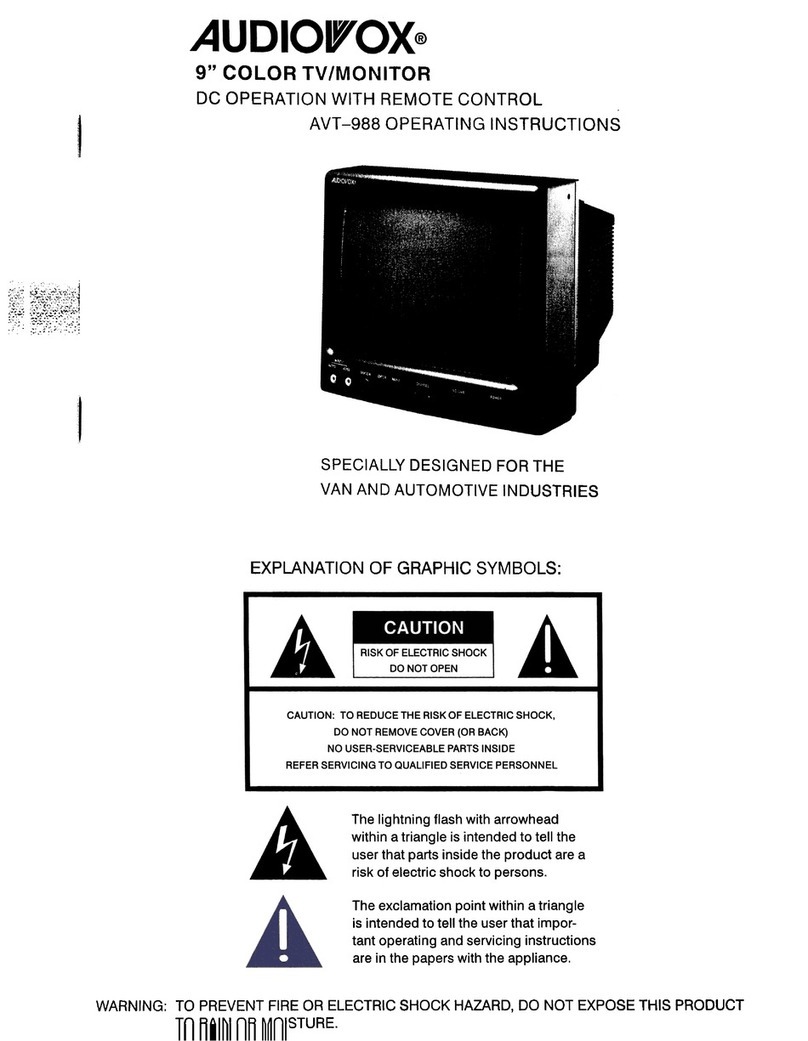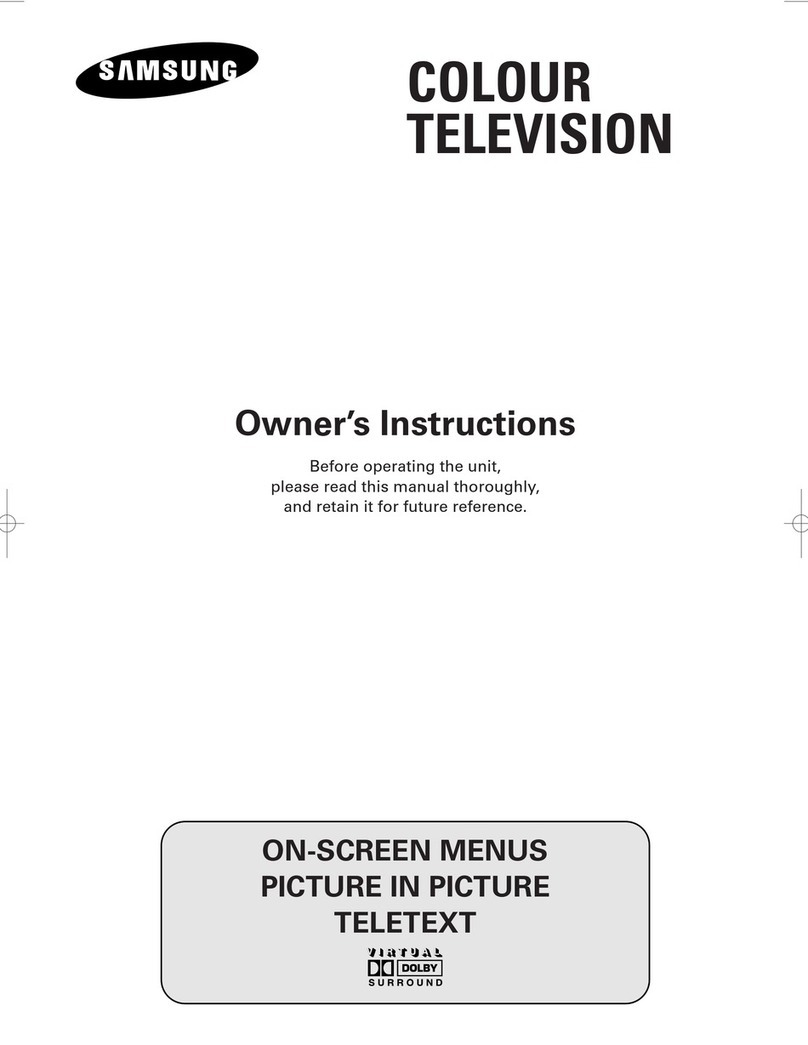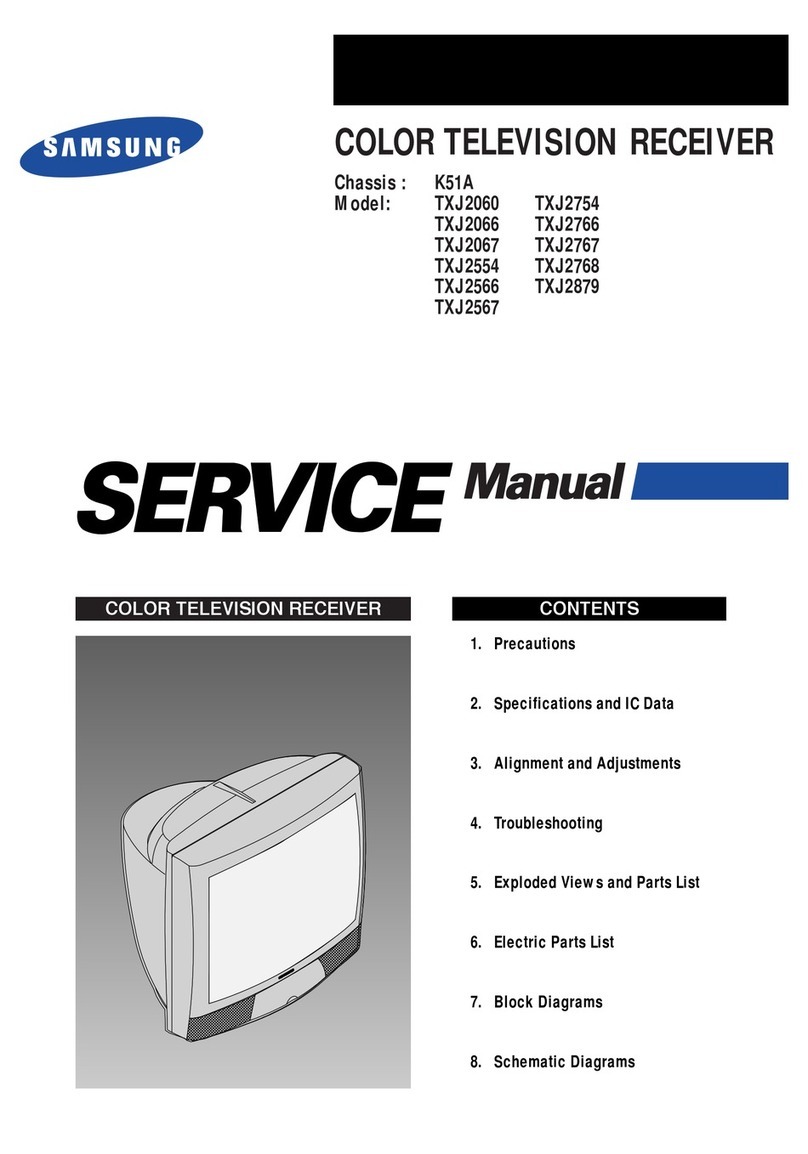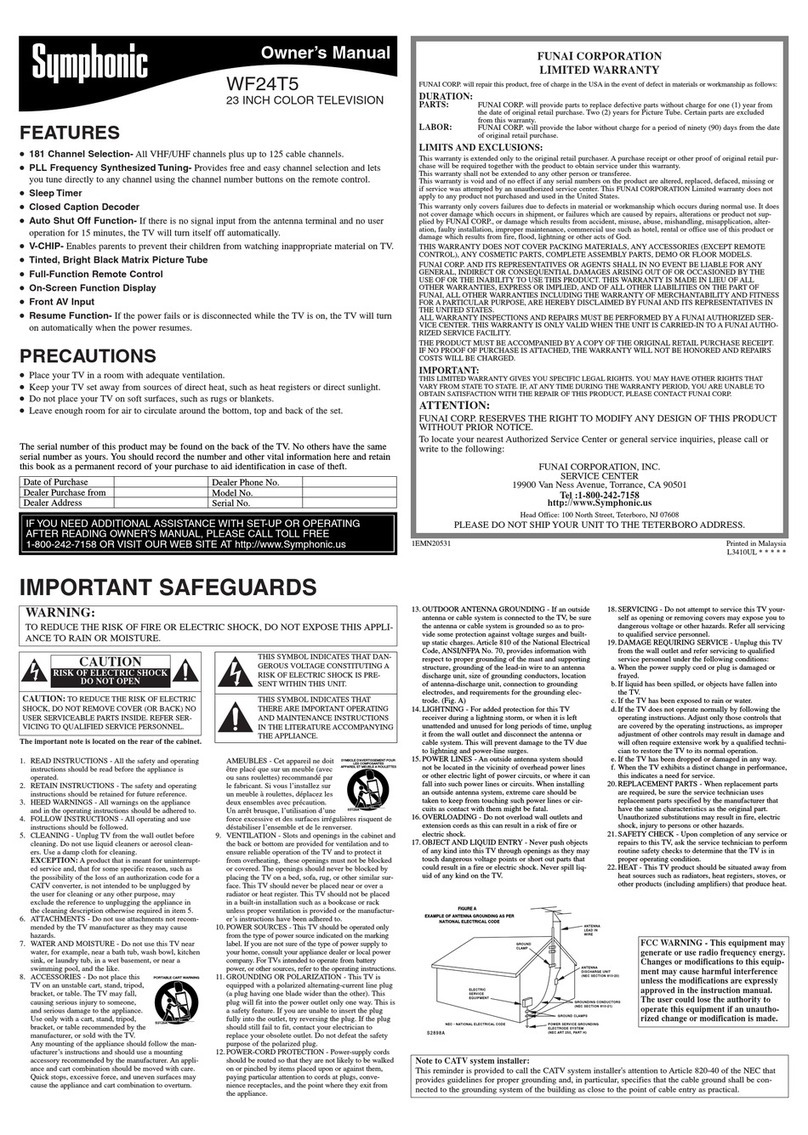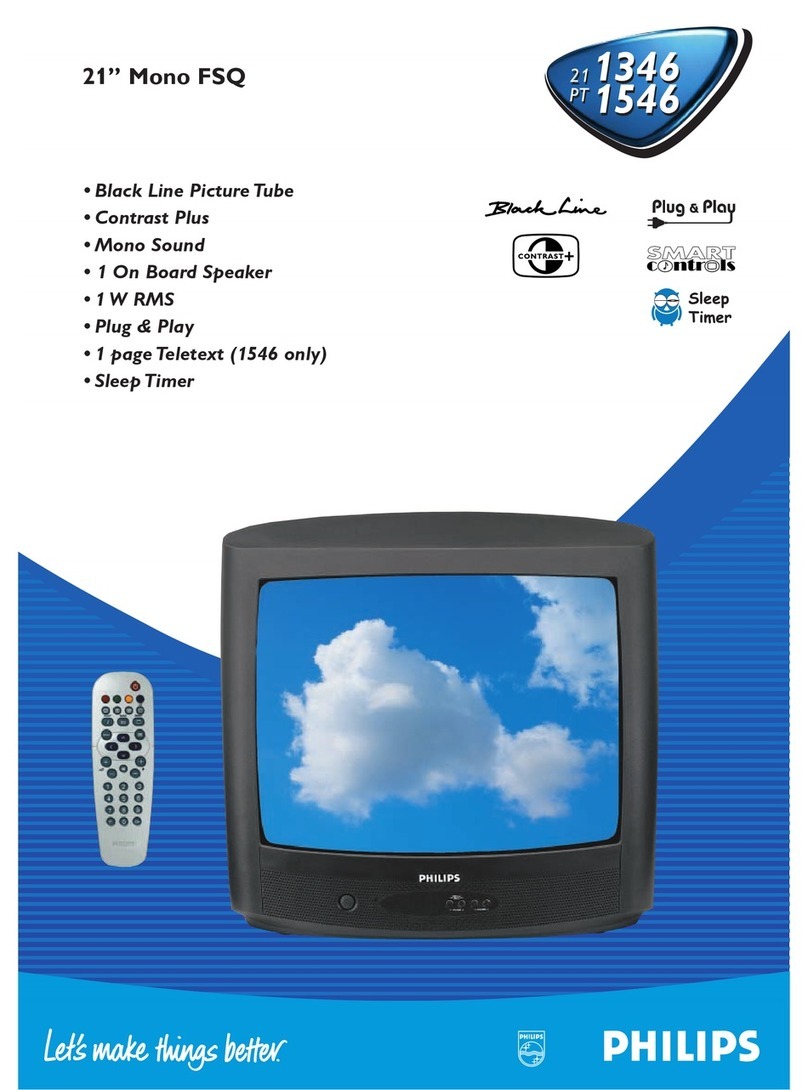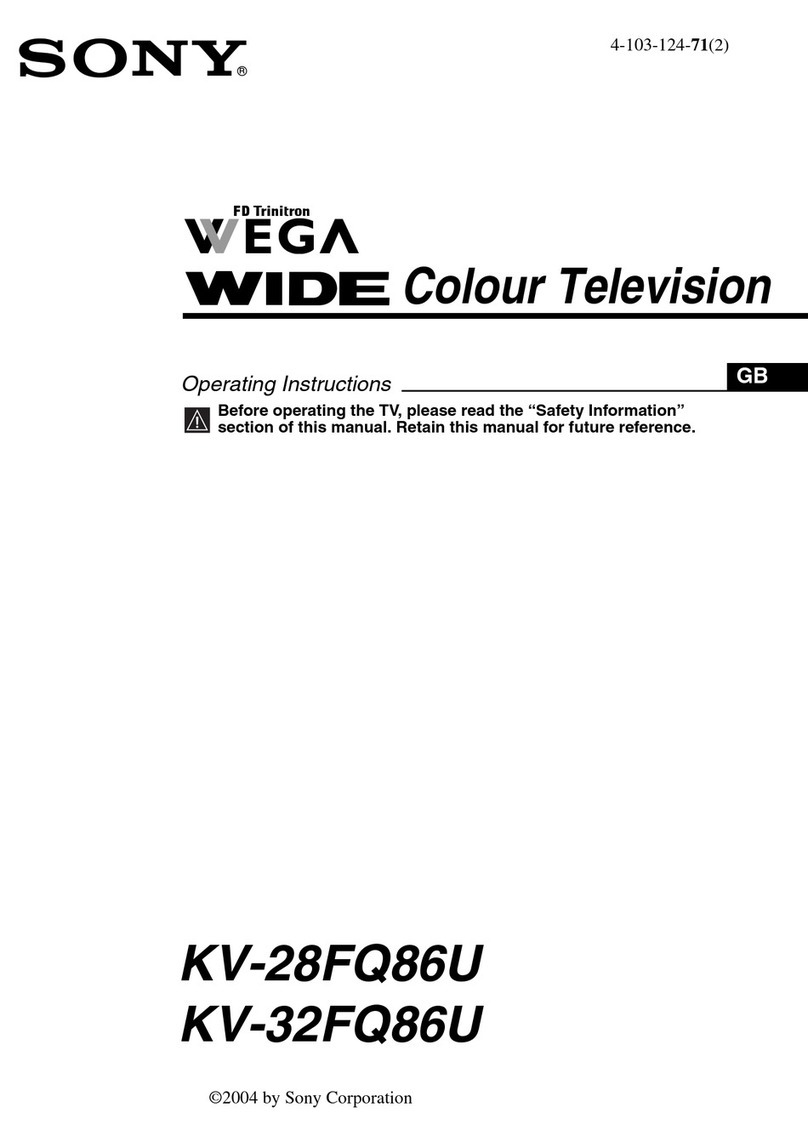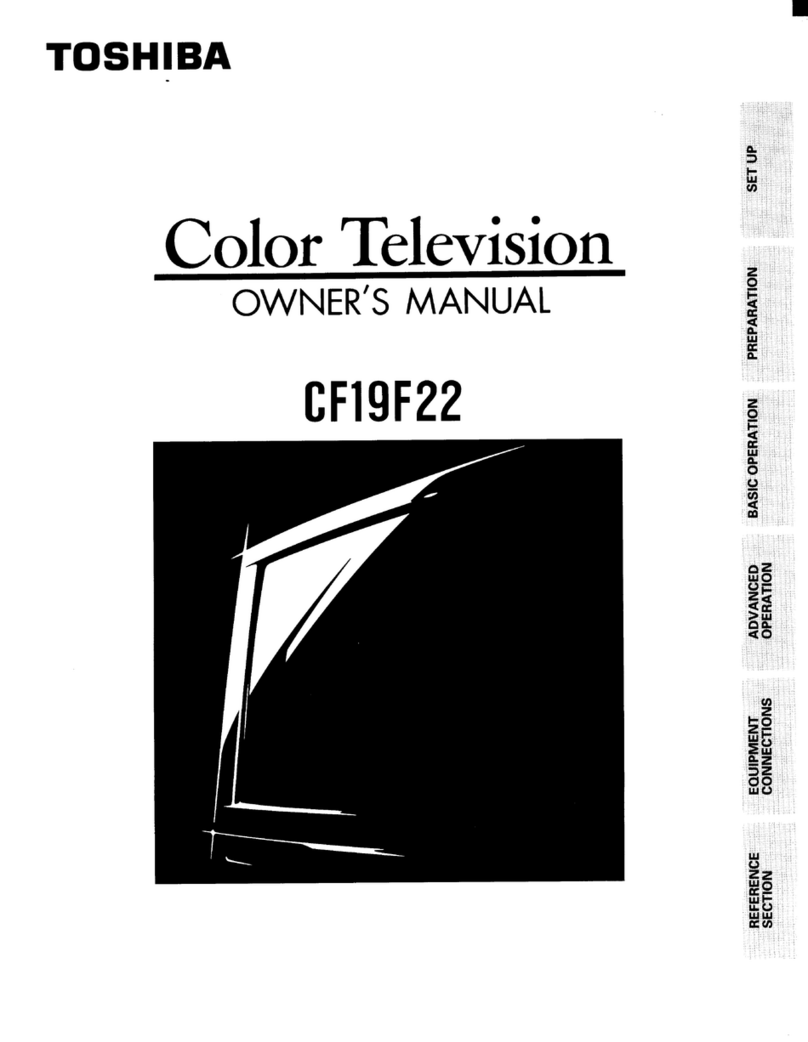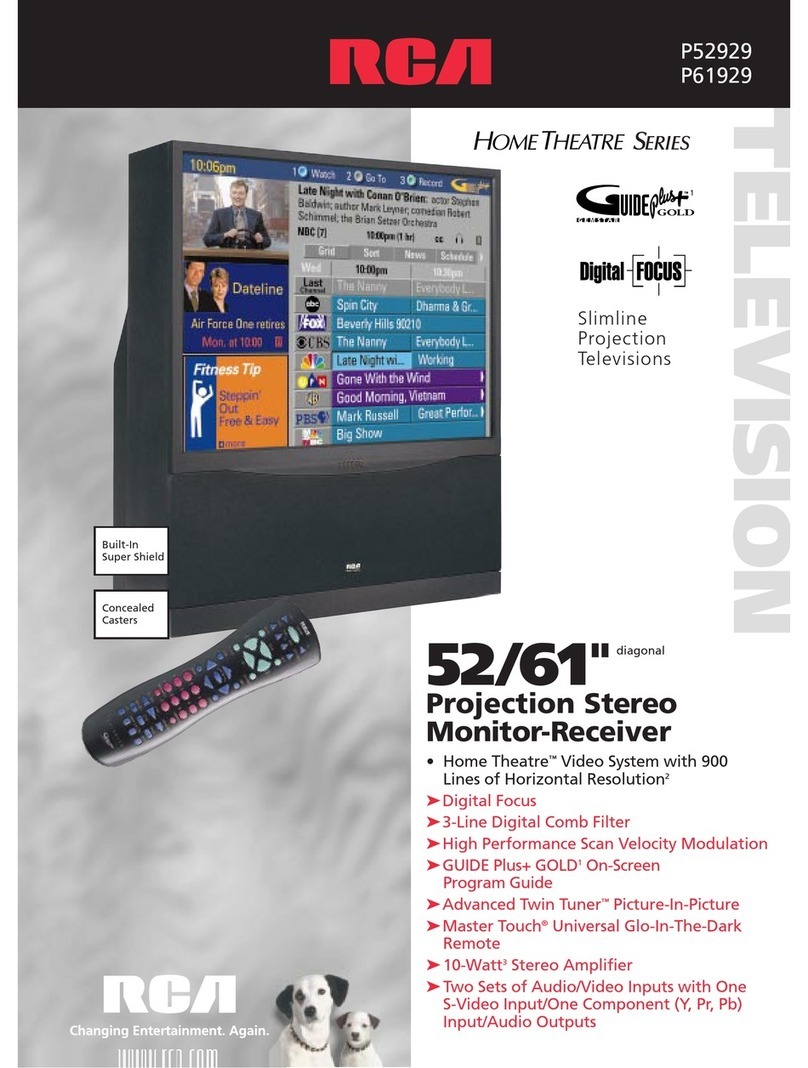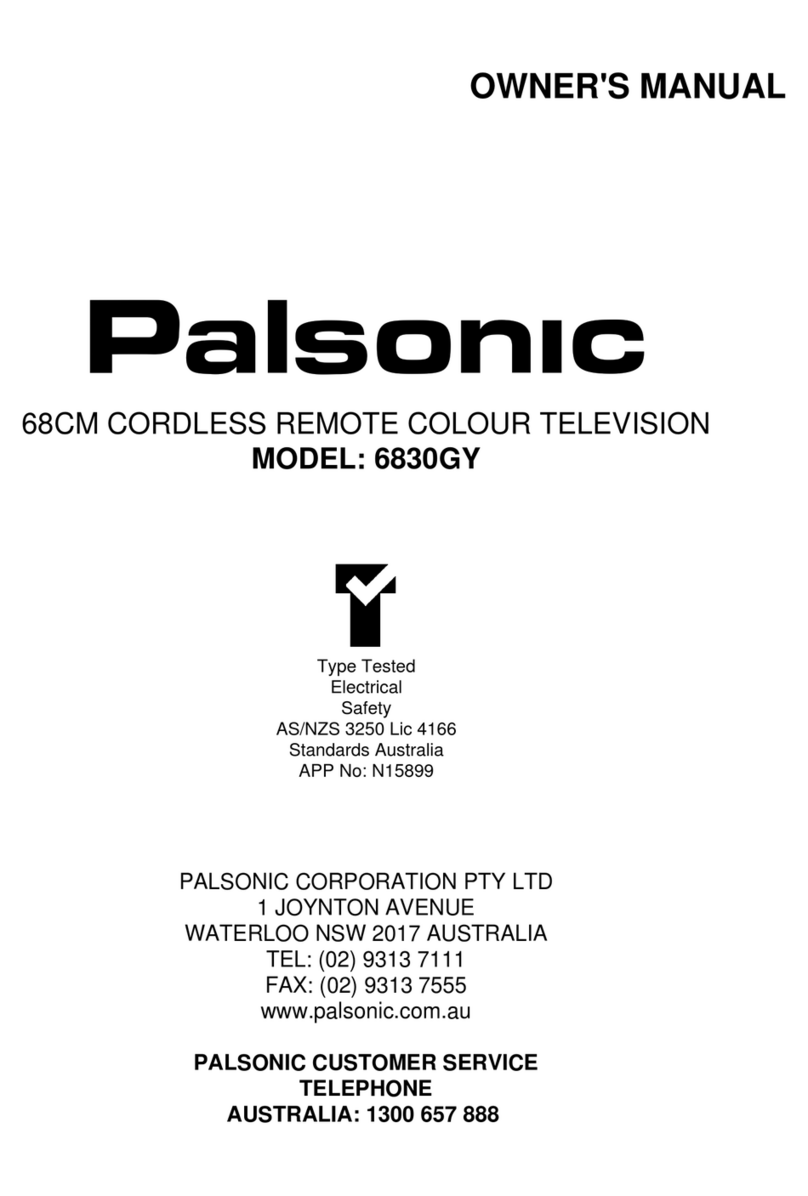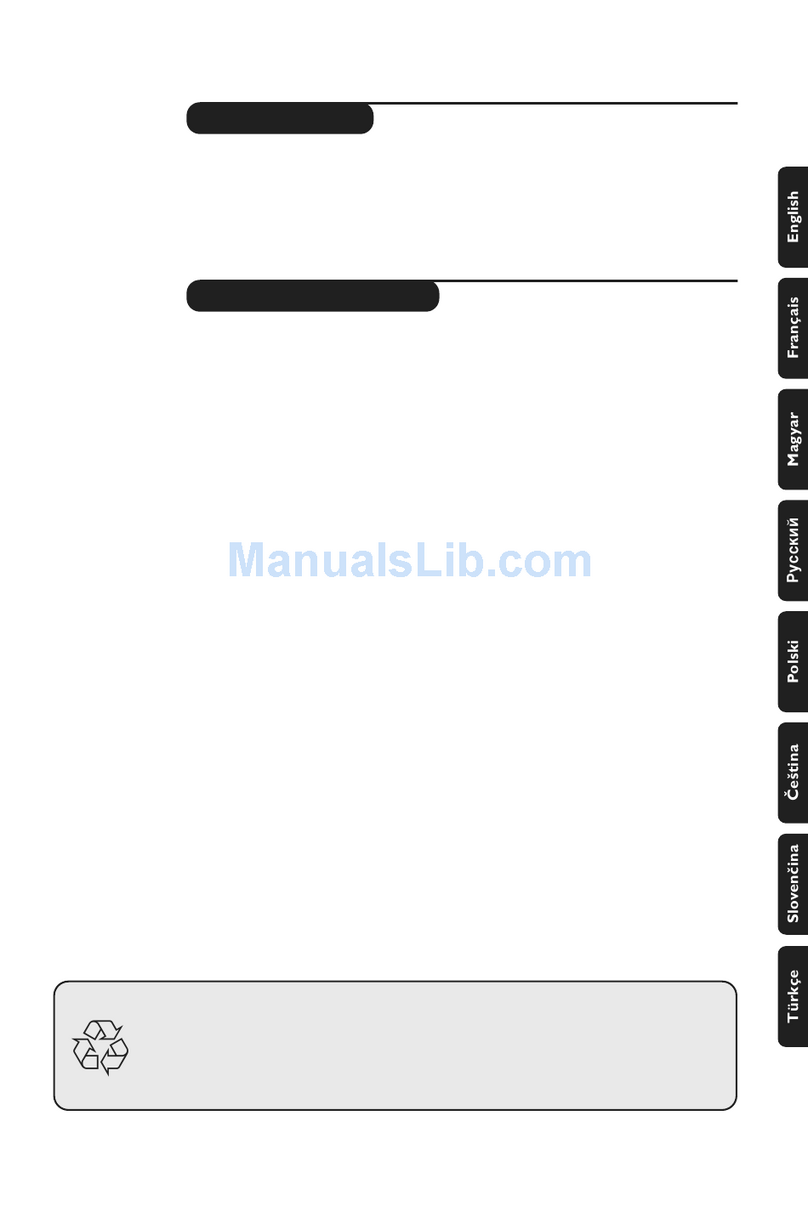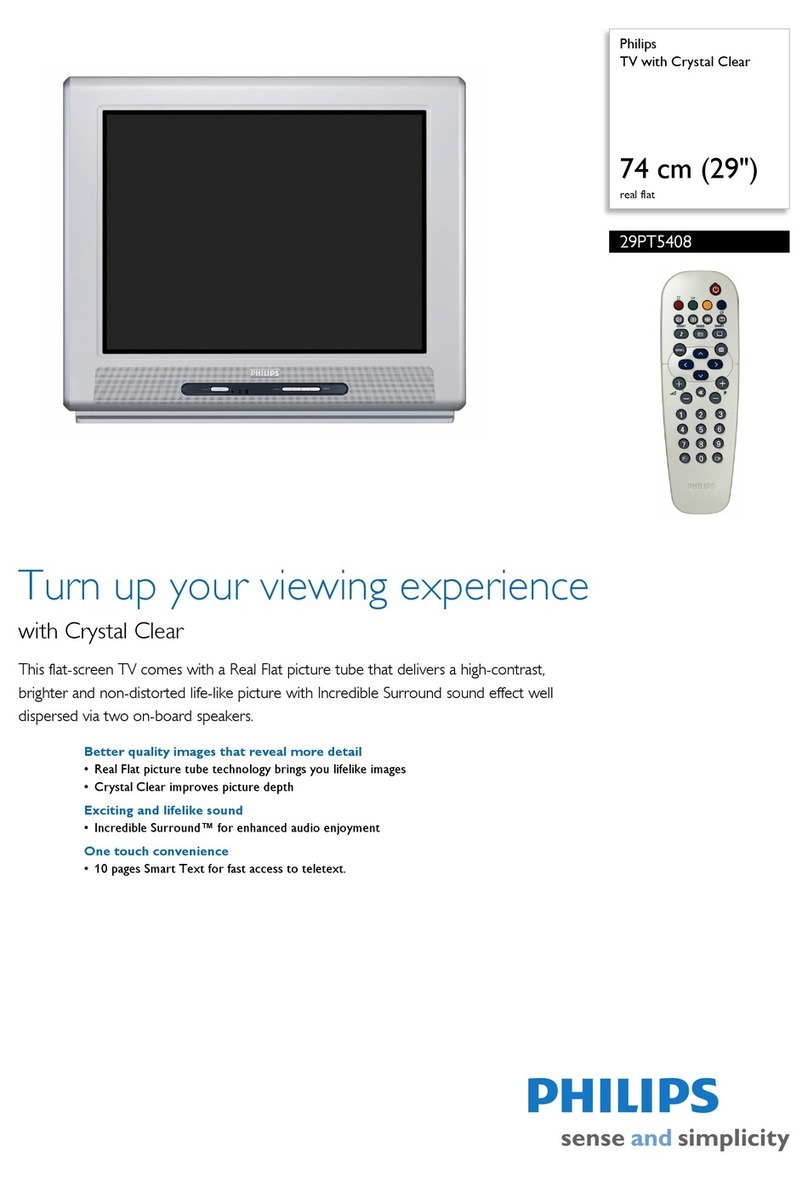Audiovox AVT-988 User manual

9” COLOR TV / MONITOR
DC OPERATION WITH REMOTE CONTROL
AVT-988 OPERATING INSTRUCTIONS
SPECIFICALLY DESIGNED FOR THE
VAN AND RV INDUSTRIES

•A VIDEO MONITOR / TV is designed for rear passenger viewing only. This product may only be
installed in the rear seat compartment of the vehicle, out of the driver’s view.
•Installation in any other area of the vehicle, including anywhere within the driver’s view, is illegal in most
states, provinces and countries and may lead to driver distraction resulting in an accident, injury and or
death. If you are unsure of regulations regarding this, please consult your local laws to determine how
this applies to you.
•Users should be aware of possible noise distraction caused by the use of the product and should
carefully monitor the volume so as not to interfere with the driver’s attention to surrounding traffic
conditions.
RECOMMENDED GUIDELINES FOR THE USE
OF A VIDEO MONITOR IN A MOTOR VEHICLE
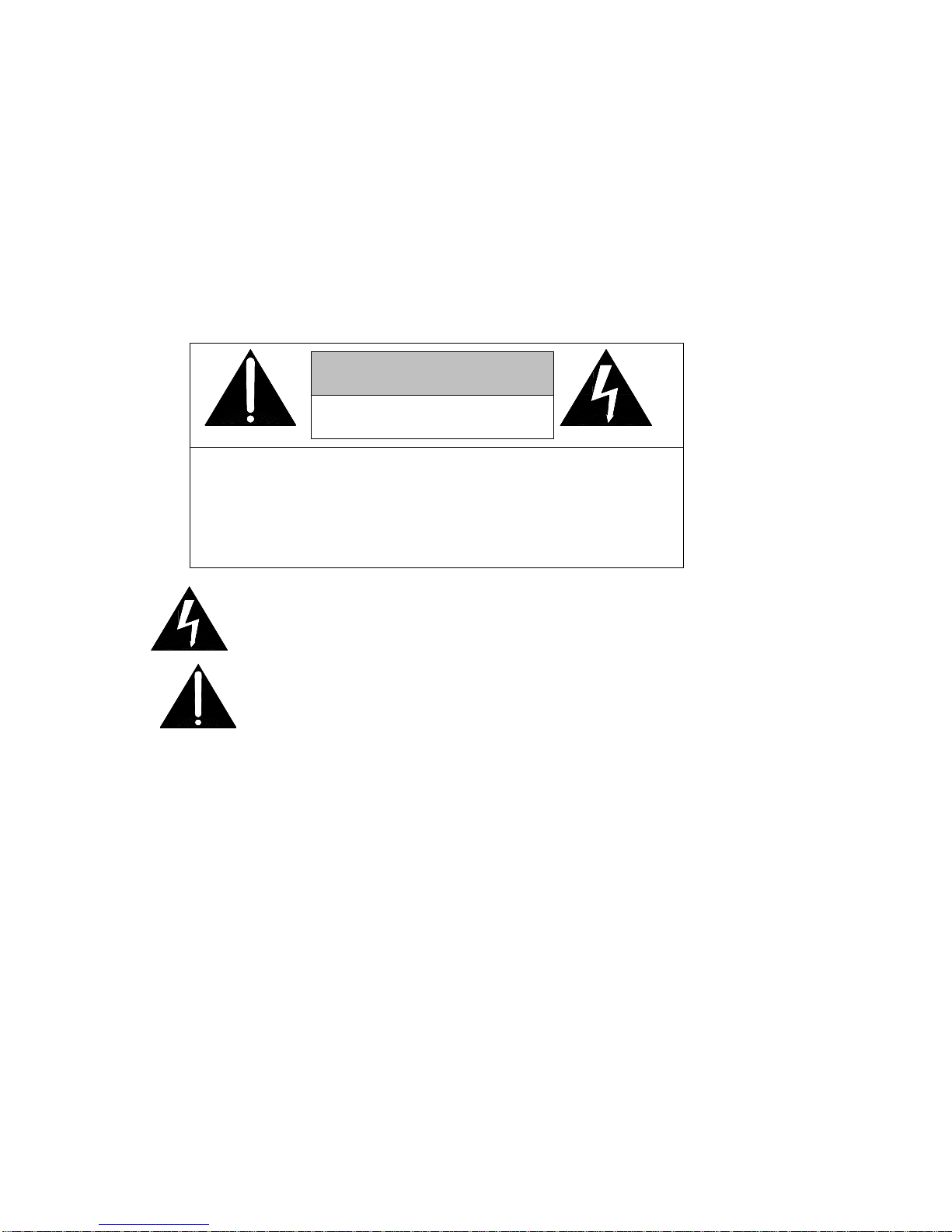
EXPLANATION OF GRAPHIC SYMBOLS:
CAUTION: TO REDUCE THE RISK OF ELECTRICAL SHOCK,
DO NOT REMOVE COVER (OR BACK)
NO USER SERVICEABLE PARTS INSIDE
REFER SERVICING TO QUALIFIED SERVICE PERSONNEL
CAUTION
RISK OF ELECTRIC SHOCK
DO NOT OPEN
The lightning flash with arrowhead within a triangle is
intended to tell the user that parts inside the product
are a risk of electric shock to persons.
The exclamation point within a triangle is intended to
tell the user that important operating and servicing
instructions are in the papers with the appliance.
WARNING: TO PREVENT FIRE OR ELECTRIC SHOCK HAZARD, DO NOT EXPOSE THIS PRODUCT
TO RAIN OR MOISTURE.

1. Read Instructions – All the safety and operating instruction should be read before the
appliance is operated.
2. Retain instructions – The safety and operating instructions should be retained for future
reference.
3. Heed Warnings – All warnings on the appliance and in the operating instructions should
be adhered to.
4. Follow Instructions – All operating and use instructions should be followed.
5. Cleaning – Unplug this video product from the DC supplying outlet before cleaning. Do
not use liquid cleaners or aerosol cleaners. Use a damp cloth for cleaning. Exception; A
product that is meant for uninterrupted service for some specific reason, such as the
possibility of loss of an authorization code for a CATV converter, is not to be unplugged
by the user for cleaning.
6. Attachments – Do not use attachments not recommended by the video product
manufacturer as they may cause hazards.
7. Water and Moisture – Do not use this video product near water – for example, near a
bath tub, wash bowl, kitchen sink, or laundry tub, in a wet basement, or near a swimming
pool, and the like.
8. Accessories – Do not place this video product on an unstable cart, stand, tripod, bracket,
or table. The video product may fall, causing serious injury to a child or adult, and
serious damage to the appliance. Use only with a cart, stand, tripod, bracket, or table
recommended by the manufacturer, or sold with the video product. Any mounting of the
appliance should follow the manufacturer’s instructions, and should use a mounting
accessory recommended by the manufacturer.
IMPORTANT SAFETY INFORMATION

9. Ventilation – Slots and openings in the cabinet are provided for ventilation, to ensure
reliable operations of the video product and to protect it from overheating. These
openings must not be blocked or covered. The openings should never be blocked by
placing the video products on a bed, sofa, rug, or similar surface. This video product
should not be placed in a built-in installation such as a book case or rack unless
proper ventilation is provided or the manufacturer’s instructions have been adhered to.
10. Power Sources – This video product should be operated only from the type of power
source indicated on the marking label. For video products intended to operate from
battery power, or other sources, refer to the operating instructions.
11. Lightning – For added protection for this video product receiver during a lightning
storm, or when it is left unattended and unused for long periods of time, unplug it from
the DC power supplying outlet and disconnect the antenna. This will prevent damage
to the video product due to lightning.
12. Overload – Do not overload DC supplying outlets and extension cords as this can
result in a risk of fire or electric shock.
13. Object and Liquid Entry – Never push objects of any kind into this product through
openings as they may touch dangerous voltage points or short out parts that could
result in a fire or electric shock. Never spill liquid of any kind on the video product.
14. Servicing – Do not attempt to service this product yourself as opening or removing
cover may expose you to dangerous voltage or other hazards. Refer all servicing to
qualified service personnel.
15. Damage Requiring Service – Unplug this video product from the DC supplying outlet
and refer servicing to qualified service personnel under the following conditions:
a. When the power supply cord or adapter is damaged.
b. If liquid has been spilled, or object have fallen into the video product.

c. If the video product has been exposed to rain or water.
d. If the video product does not operate normally by following the operating instructions.
Adjust only those controls that are covered by the operating instructions as an improper
adjustment of other controls may result in damage and will often require extensive
work by a qualified technician to restore the video product to its normal operation.
e. If the video product has been dropped or the cabinet has been damaged.
f. When the video product exhibits a distinct change in performance – this indicates a
need for service.
16. Replacement Parts – When the replacement parts are required, be sure the service
technician has used replacement parts specified by the manufacturer that have the same
characteristics as the original part. Unauthorized substitutions may result in fire, electric
shock, or other hazards.
17. Safety Check – Upon completion of any service or repairs to this video product, ask the
service technician to perform safety checks to determine that the video product is in proper
operating condition.

1. For your protection, please read these instructions completely and comply with all warnings,
cautions and instructions placed on the set or described in the operating instructions.
2. Electrical components that are likely to be replaced in the field and that are critical with
respect to the safety are identified on the schematic diagram by the symbol of a
exclamation point within a triangle.
3. Warning: This product included critical mechanical and electrical parts which are essential
for X radiation safety. For continued safety replace critical components only with exact
replacement parts given in the parts list. Operating high voltage for this product is 19KV at
minimum brightness.
SERVICE SAFETY INFORMATION

POWER SUPPLY
The AVT-988 is designed for 12 Volt operation.
CAR BATTERY OPERATION
A cigarette lighter adapter cable is supplied for use in any 12 volt, negative ground battery vehicle. Simply insert the
DC plug on the end of the cable into the DC POWER JACK (9) on the back of the TV set, and the other end of the
cable into the cigarette lighter receptacle of the vehicle. The television is now ready for operation.
Remove plug from cigarette lighter receptacle when unit is not in use.
-1–
POWER REQUIREMENTS
Rear of TV

1. Front Panel Controls
- 2 -
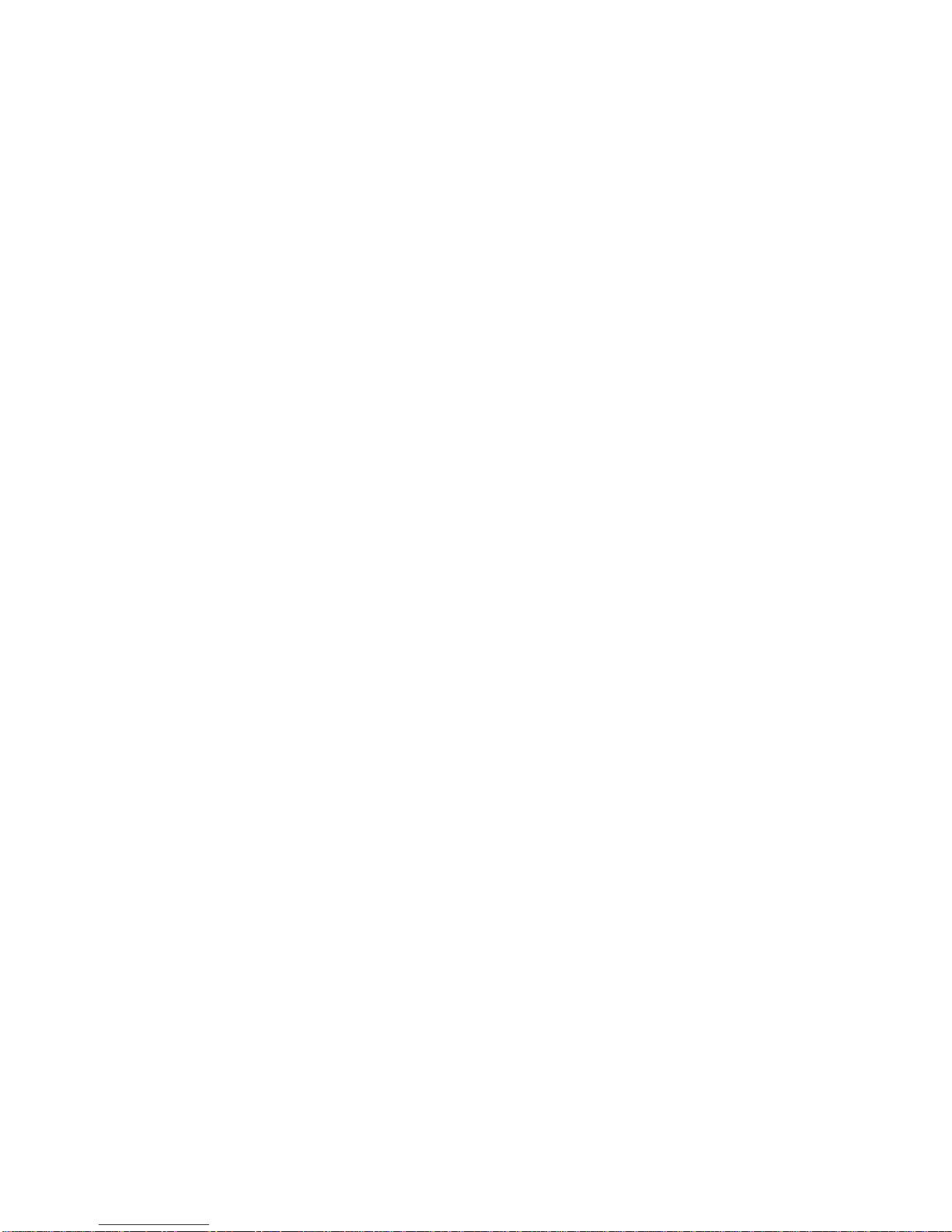
¬POWER Button
•Press once to turn on TV
•Press again to turn off TV
-VOLUME Buttons
•Press volume “+” to increase volume, or press VOLUME “-“ to decrease volume.
•The “+” and “-“ buttons are also used to adjust the picture. When the PICTURE display disappears from the
screen, these buttons once again become the volume adjustment controls.
®CHANNEL Buttons
•Press CHANNEL sto see the next higher channel in memory.
•Press CHANNEL tto see the next lower channel in memory.
•The sand tbuttons are also used to select functions on the menu.
¯MENU Button
•Press the MENU button to display the menu.
•Press sor tto select desired function, then press ENTER button to end the choice.
•Details about using each function are on page 11.
°ENTER Button
•To end the choice on the first menu or the second menu.
•Details about using each function are on page 11.
±Remote Sensor
•Receives commands from remote control.
•When using the remote control, point it toward this sensor.
²AUDIO / VIDEO Input Jack
•Use an audio/video cable to connect this jack to the audio/video output from a video camera, VCR, video
game, etc.
•These jacks on the front can only be used for direct audio and video input on the “VIDEO 2” mode.
- 3 -

2. Rear Panel Controls
-4-

³FUSE Holder
•There is a safety fuse in the holder.
•The fuse is a 4-amp, 125/250V (slow blow type).
´DC Input Jack
•For car use, the TV is designed for negative (-) ground 12V DC operation only.
•When unit is not in use, remove the car battery cord from the cigarette lighter socket.
µExternal Speaker Jack
•You can plug an optional External Speaker into this jack for private listening.
•If an external speaker is connected, the sound will come through the external speaker instead of the TV
speaker.
11 AUDIO / VIDEO Input Jack
•Use an audio/video cable to connect this jack to the audio/video output from a video camera, VCR, video
game, etc.
•The jacks on the rear are for audio and video input IN “VIDEO 1” mode.
12 ANTENNA Jack
•Connect the antenna cable to the VHF-UHF antenna terminal.
-5 –

Before attempting to operate your Remote Control, install the batteries as described below.
1. Turn the Remote Control face down. Press down on the ridged area of the battery cover and slide it off.
2. Install two “AAA” batteries as shown. Make sure that proper polarity (+ or -) is observed.
3. Slide the cover back until it clicks.
-6 –
BATTERY INSTALLATION

1. TV Controls:
1. TV POWER
Press the POWER button to turn ON the set.
Press again to turn the POWER OFF.
2. Direct Access (0-9, 1--) Number Buttons
Use these buttons to select a channel.
The channel number chosen will be displayed on
the screen for about four seconds.
To select channels 0-99, press two number buttons.
For example, to select channel 8, press 0, 8.
To select channels above 100, press the 1—button,
then the number buttons for the last two digits of the
channel.
For example, to select channel 115, press 1--, 1, 5.
3. CHANNEL ss/tt Buttons
Use these buttons to advance to the next higher (s)
or lower (t) channel. (also used to select desired
function on the menu).
4. Volume +/- Buttons
Use these buttons to raise (+) or lower (-) the TV sound
level (also used to make picture adjustments in picture
selector mode).
-7 –
REMOTE CONTROL OPERATION

5. MENU Button
Press the MENU button. The MENU display appears.
Use sand tbuttons to select desired function, then press ENTER button to end the choice.
6. TV/VIDEO Button
Press this button to access the AUDIO/VIDEO input jacks, on the front and rear of the TV. As the button is
pressed, the on-screen display will cycle as follows:
7. MUTE Button
Press this button to turn the TV sound off. Press again to restore sound to the previously set level. MUTE
may also be released by pressing the VOLUME +/- buttons.
8. ERASE / ADD Button
This button is used to manually add or erase any channel that is stored in the CHANNEL s/ tmemory. The
stored channel numbers are displayed in GREEN on the screen and the non-stored channel numbers are in
RED.
9. TV / CATV Button
Use this button to select regular 69-channel broadcast TV or 125-channel cable TV (standard cable, HRH
cable, or IRC cable).
AS the button is pressed, the on-screen display will cycle as follows:
-8 –
TV VIDEO 1 VIDEO 2
AIR CABLE-S CABLE-H CABLE -I
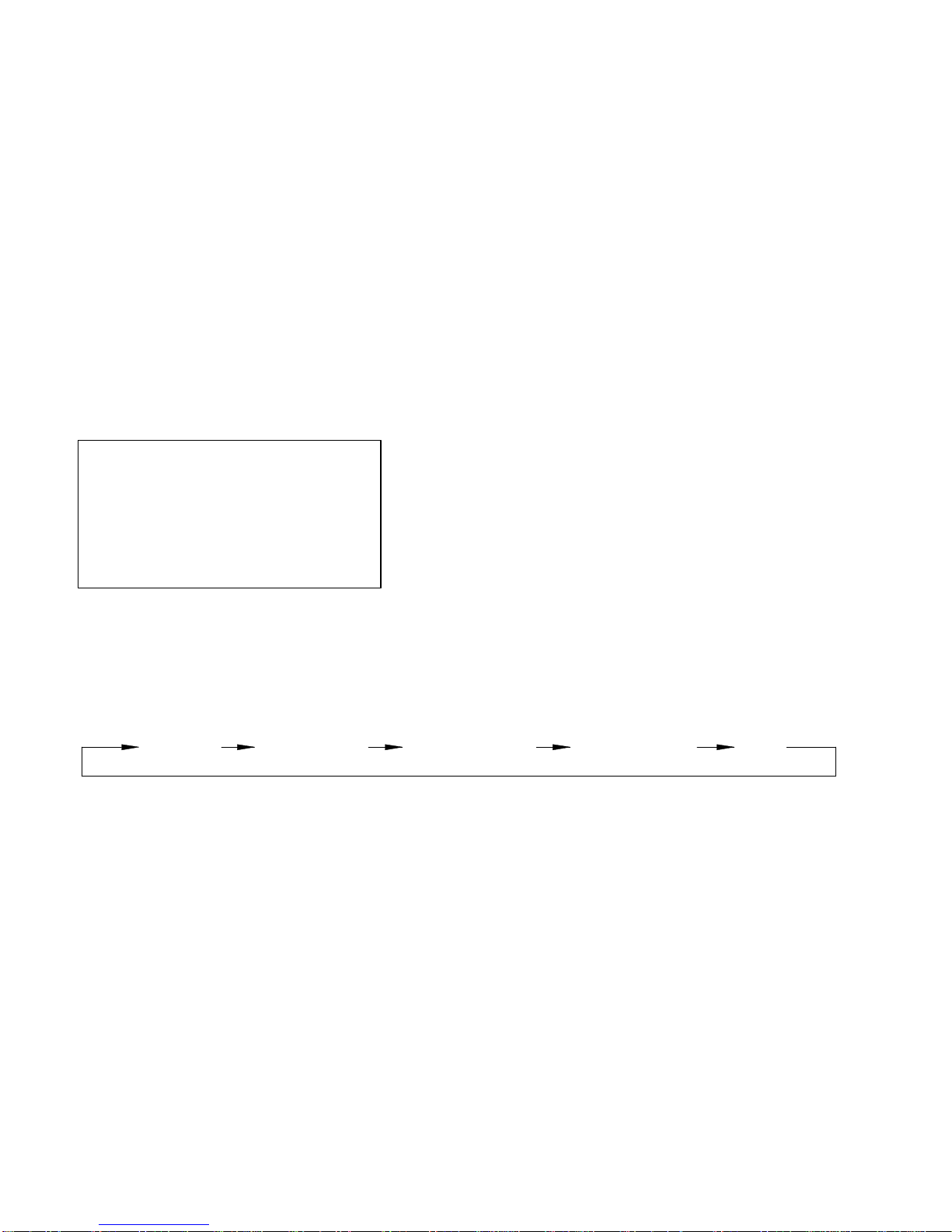
10. AUTO PROGRAM Button
Select the regular channel broadcast TV or CABLE TV for AUTO PROGRAM. When the AUTO
PROGRAM button is pressed, the TV screen will show an IMPORTANT information screen, all the
channel numbers for TV or CABLE TV will be scanned. The broadcasting signals will be detected
and automatically stored.
11. ENTER Button
Use this button to end the choice on the menu.
Details about using each function are on page 11.
12. PICTURE SELECT Button
Each time this button is pressed the on-screen picture adjustment display cycles through
“adjustment screens” as follows:
Then use the VOLUME +/- buttons to raise (+) or lower (-) the level.
The display will automatically turn off if no adjustments are made within four seconds, or if any other
button is pressed.
-9 –
IMPORTANT
Reception on any TV in a mobile
environment may be affected by: Vehicle
movement, weather, distance from TV
station, etc. These factors may cause
the picture to roll, be snowy, and cause
some color loss. For the best picture
quality, a VCP is recommended.
SCANNING AIR CH: 2-69 (for TV)
Or
SCANNING CABLE CH: 1-125 (for CABLE TV)
COLOR CONTRAST BRIGHTNESS SHARPNESS TINT
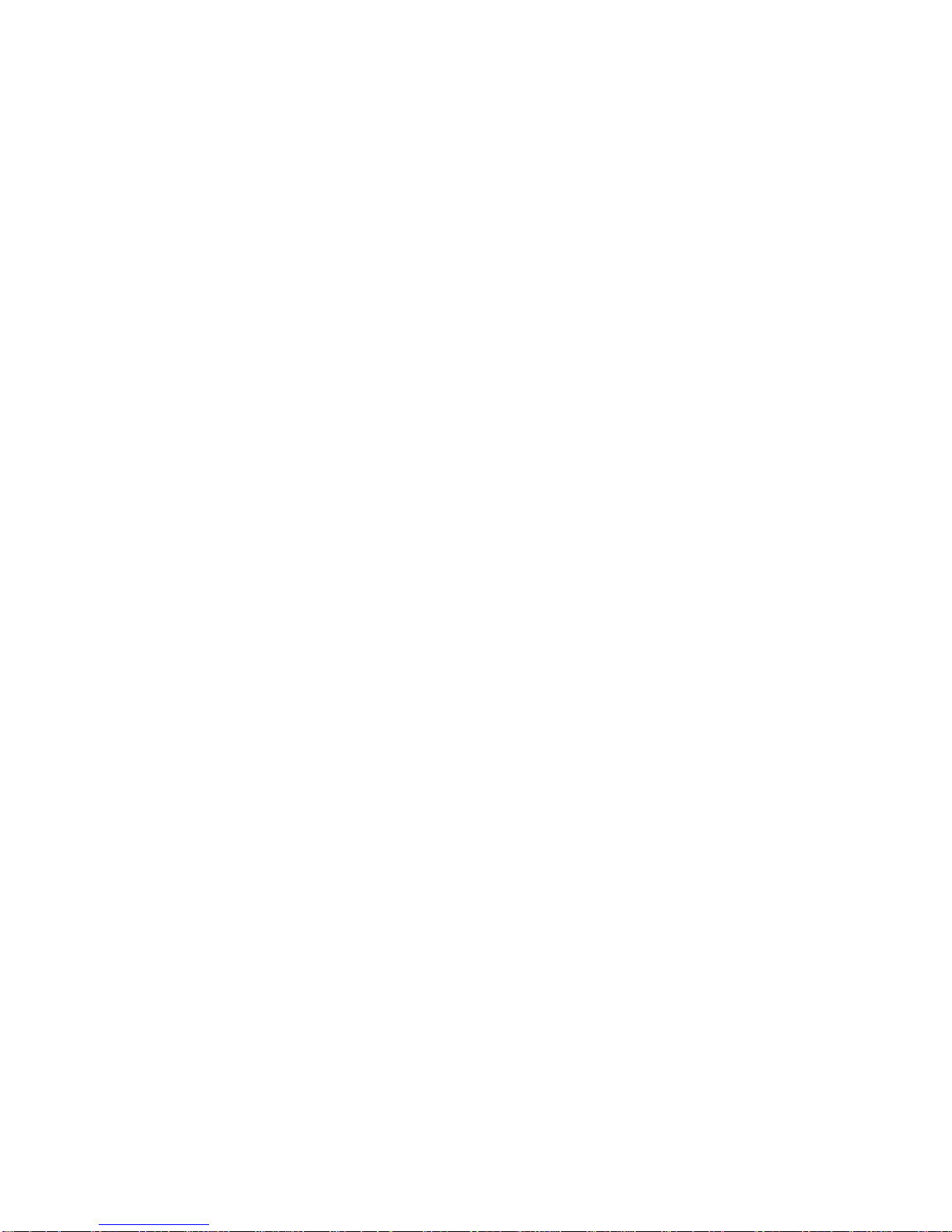
2. VCP Controls:
13. VCP POWER Button
This button is used to turn the unit on and off.
14. “REW” REWIND Button
If this button is pushed while the tape is stopped, the tape will rewind. If this button is pushed
while the tape is playing, the VCP will go into rewind search mode. For more information on
search feature of the VCP, consult owner’s manual.
15. PLAY Button
Press this button to activate play mode while a tape is loaded into the VCP. This button may also
be used to disengage search and pause modes. For more information, consult the VCP owner’s
manual.
16. “F.FWD” FAST FORWARD Button
If this button is pushed while the tape is stopped, tape will fast forward. If this button is pushed while the tape
is playing, the VCP will go into fast forward search mode. For more information, consult the VCP owner’s
manual.
17. STOP Button
Press this button to stop the tape.
18. REPLAY Button
During playback, press this button to rewind the tape to the beginning and to begin PLAY mode from there.
-10 –
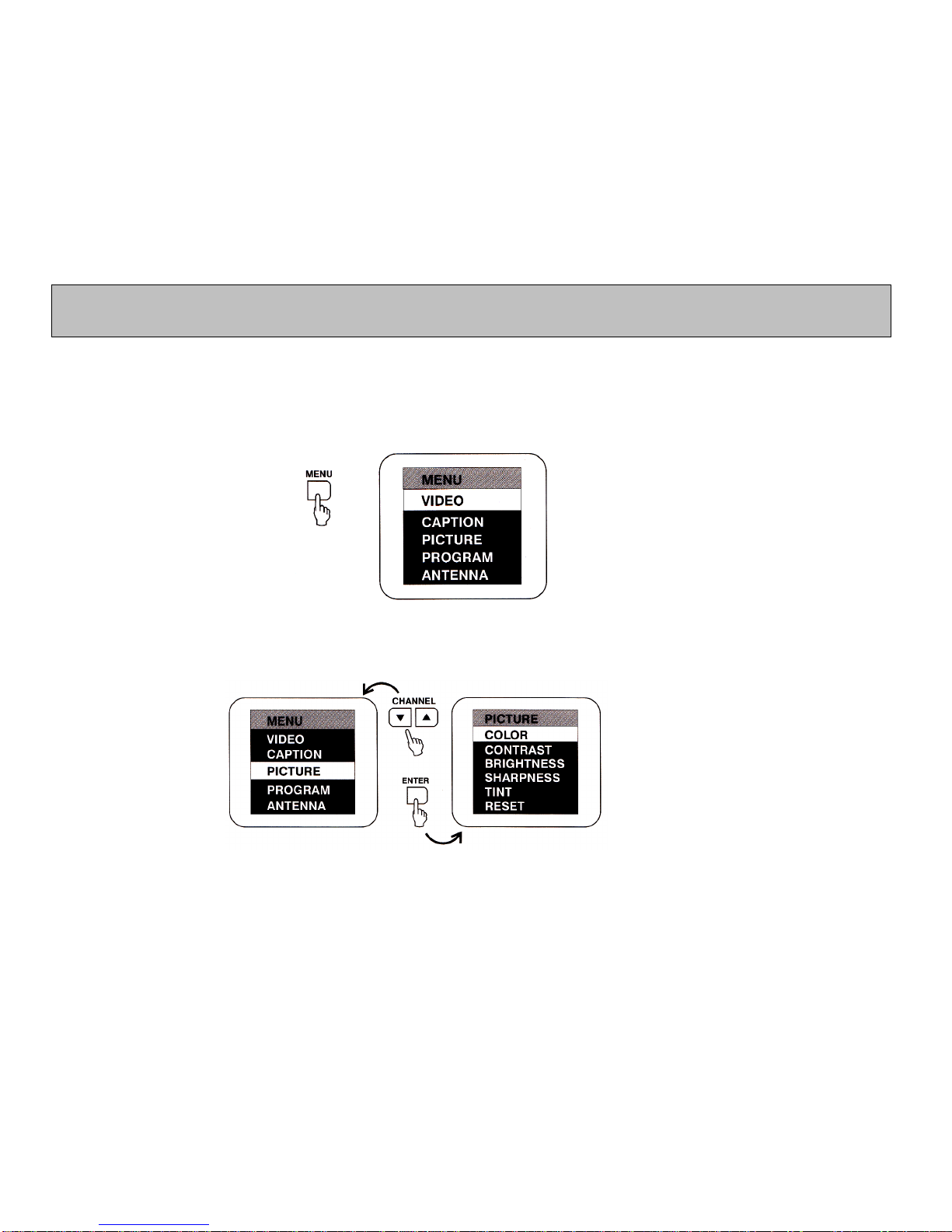
When watching TV programs, the quality of the picture can be adjusted to suit your taste.
1. Press MENU. The main menu appears.
2. Press either CHANNEL ss or tt to select the function.
Make sure the highlight bar is PICTURE and then press ENTER.
-11-
ADJUSTING THE PICTURE
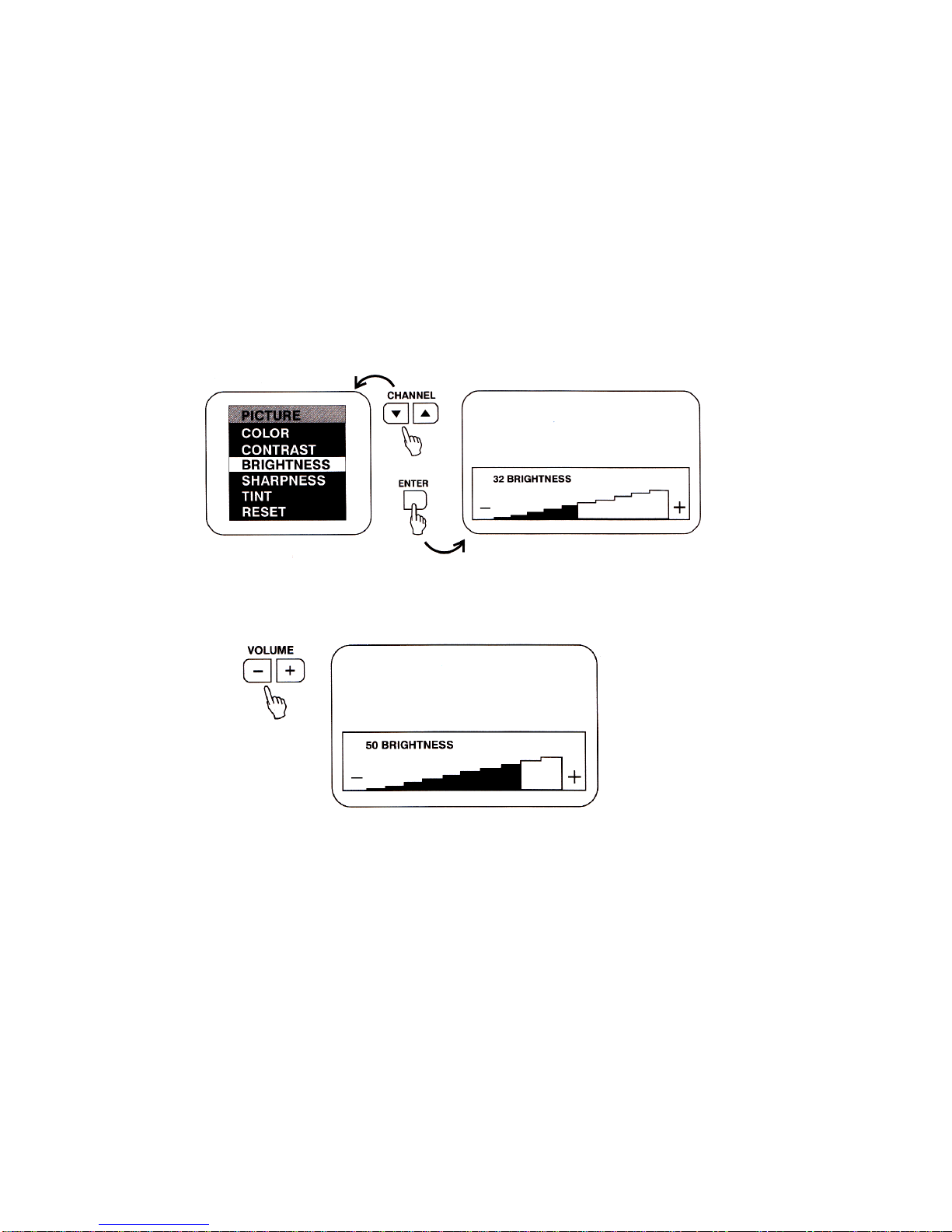
3. Select the item to adjust. For example:
To adjust brightness, press CHANNEL sor tto select BRIGHTNESS and press ENTER.
4. Adjust the level:
Press VOLUME “-“ or “+” to adjust the level.
-12 –

5. To adjust color, contrast, sharpness and tint, repeat as above.
Notes:
-The menu or display disappears from the screen if you do not press “-“ or “+” within a few seconds.
Whenever a menu or display disappears from the screen, the “-“ or “+” buttons on the front of the TV
become the volume adjust buttons.
-If you want to adjust the picture only, you can use the remote control. Simply press the PICTURE
SELECT. Details are on page 9.
Description of adjustment items
Item Adjustment
Press VOLUME – to Press VOLUME + to
CONTRAST Decrease picture contrast for
soft color Increase picture contrast for
vivid color
BRIGHTNESS Darken the picture Brighten the picture
SHARPNESS Decrease picture sharpness Increase picture sharpness
TINT Make skin tones become
greenish Make skin tones become
purplish
COLOR Decrease color intensity Increase color intensity
To restore factory settings
Select the item of PICTURE while the main menu is displayed.
Then select RESET. All the picture functions (CONTRAST, BRIGHTNESS, SHARPNESS, TINT, COLOR) will go
back to factory settings.
-13 –
Other manuals for AVT-988
1
Table of contents
Other Audiovox CRT TV manuals