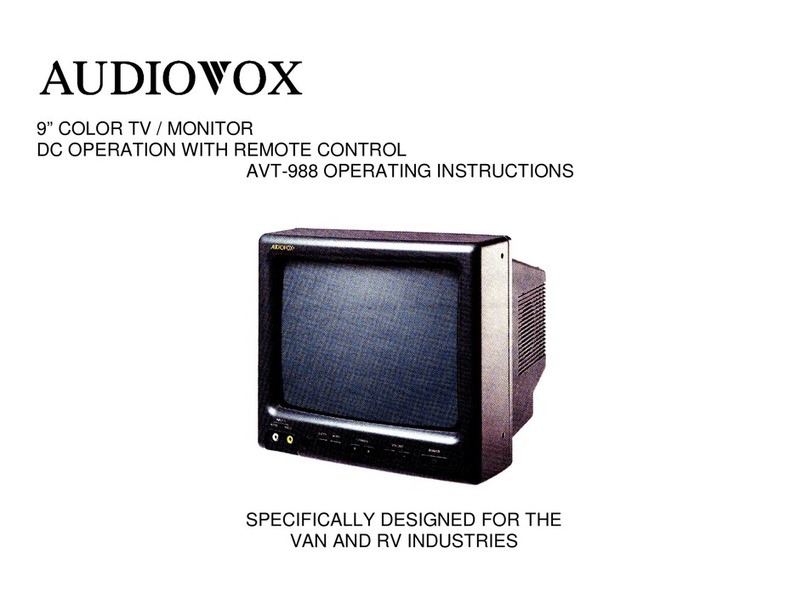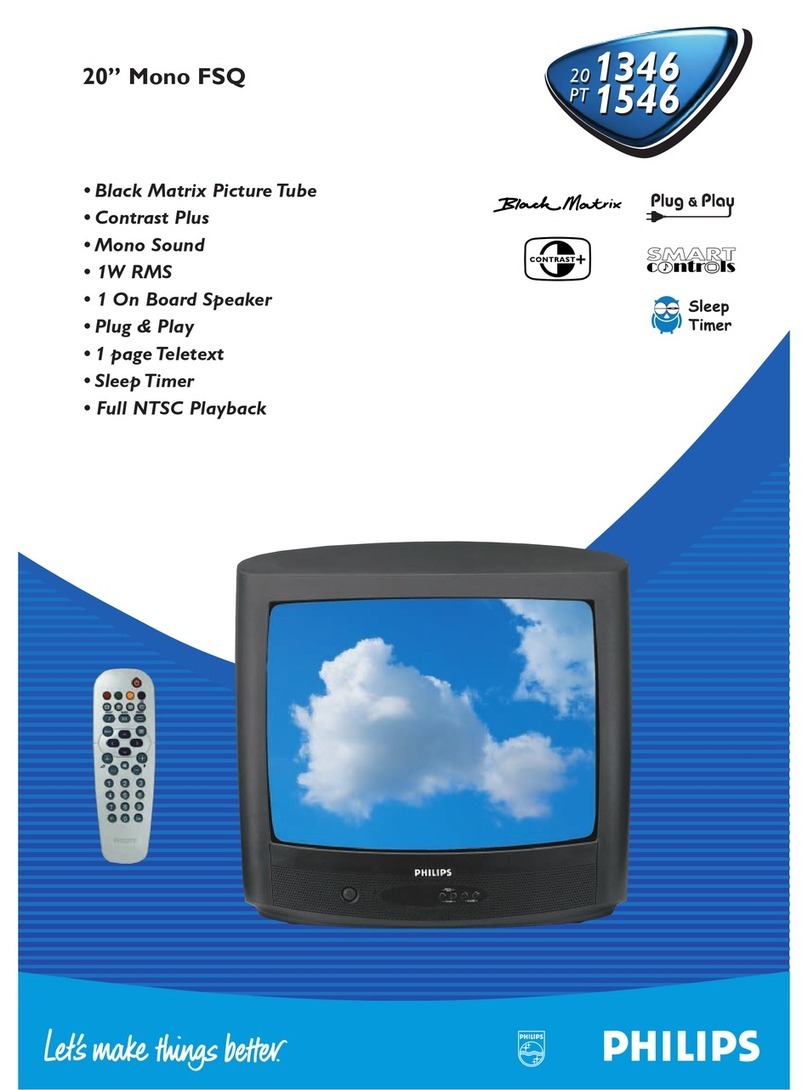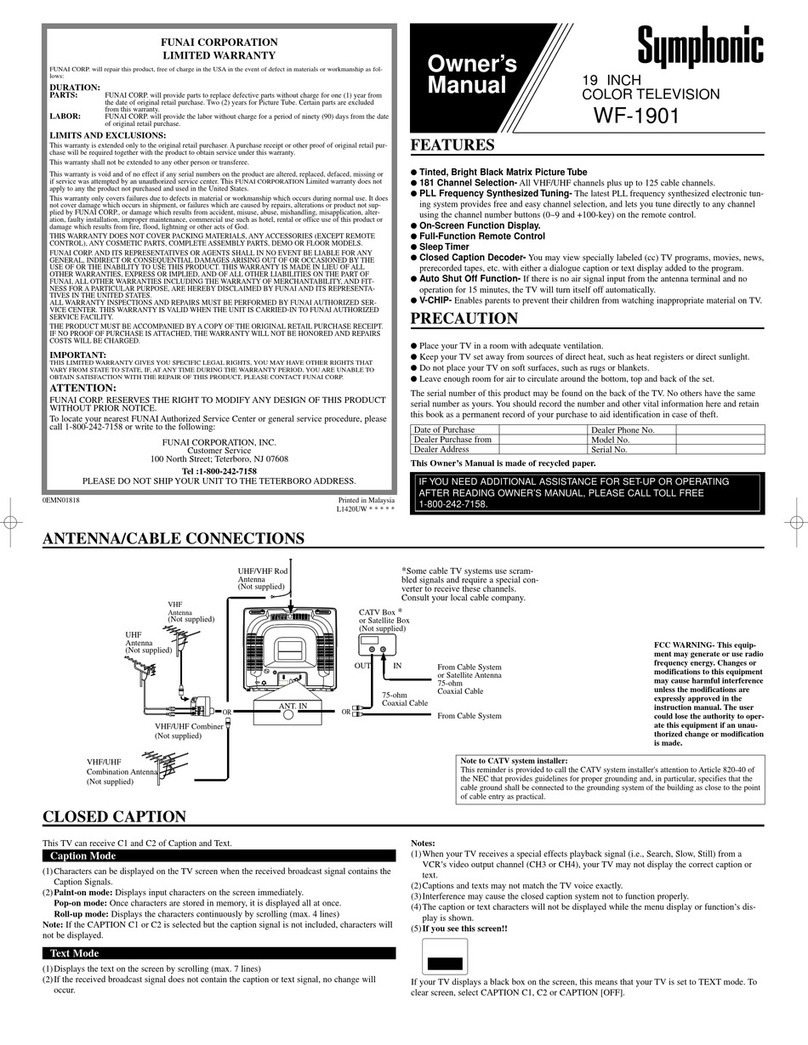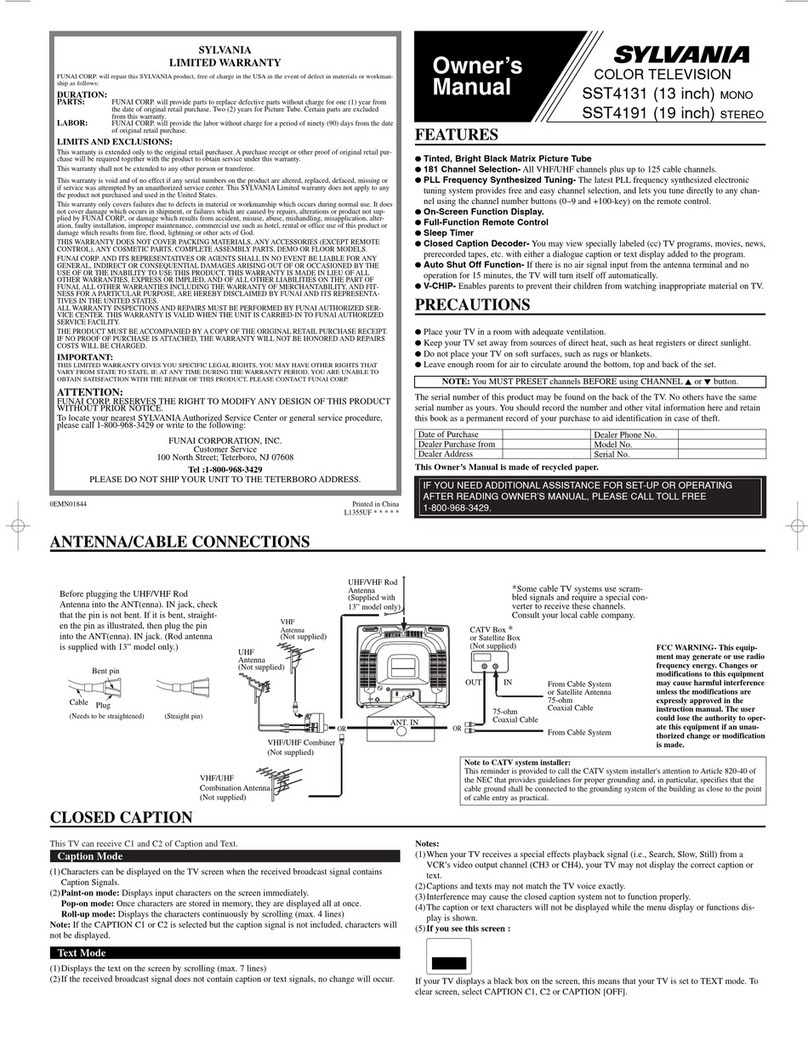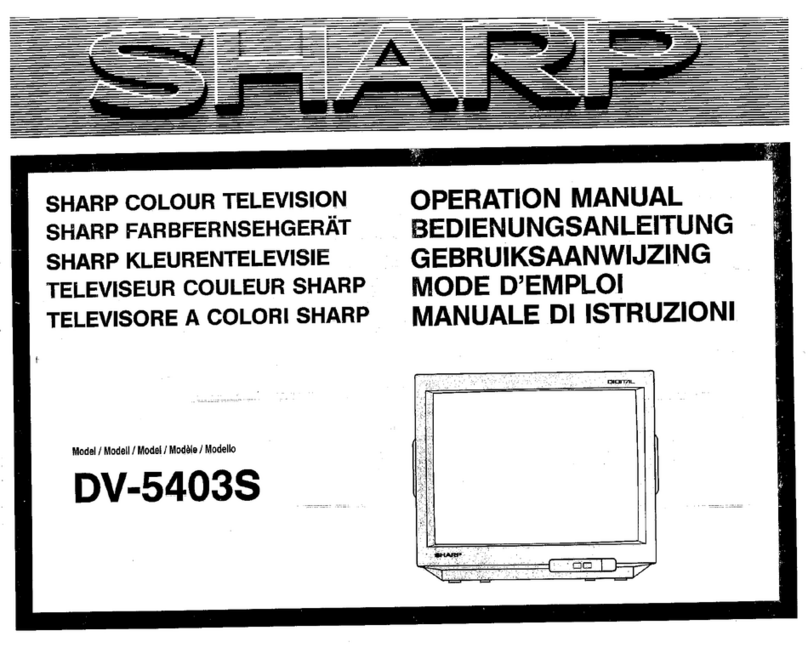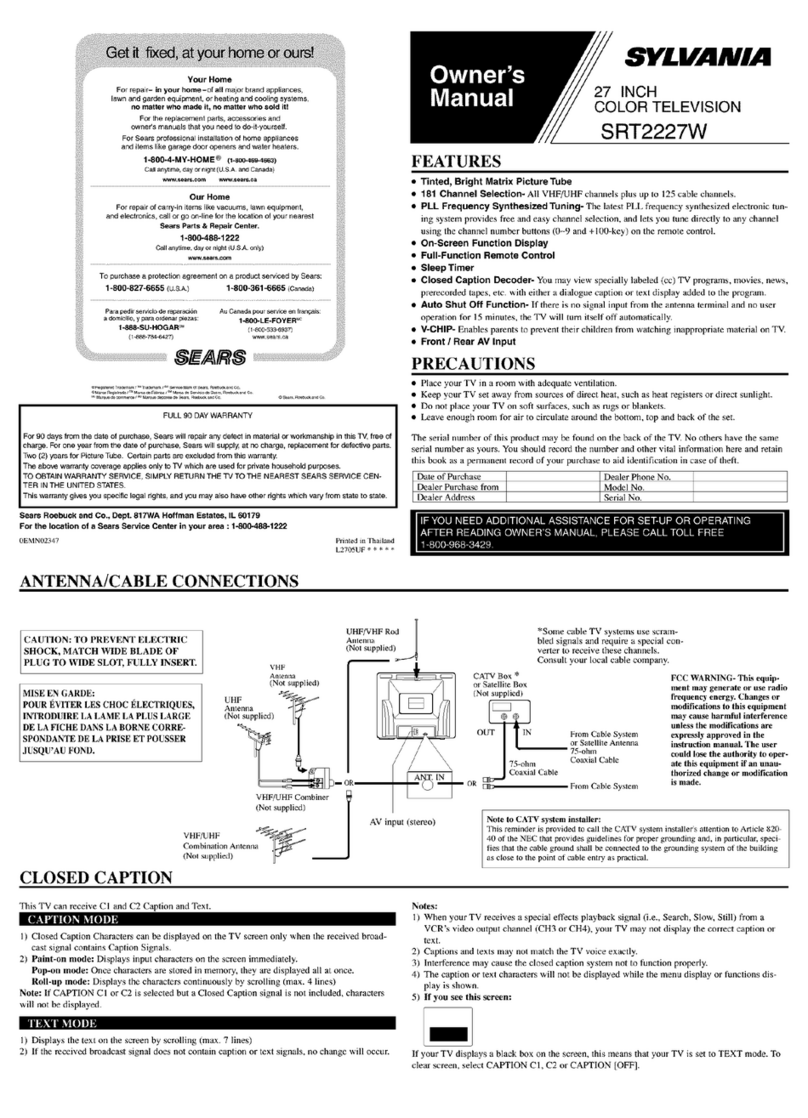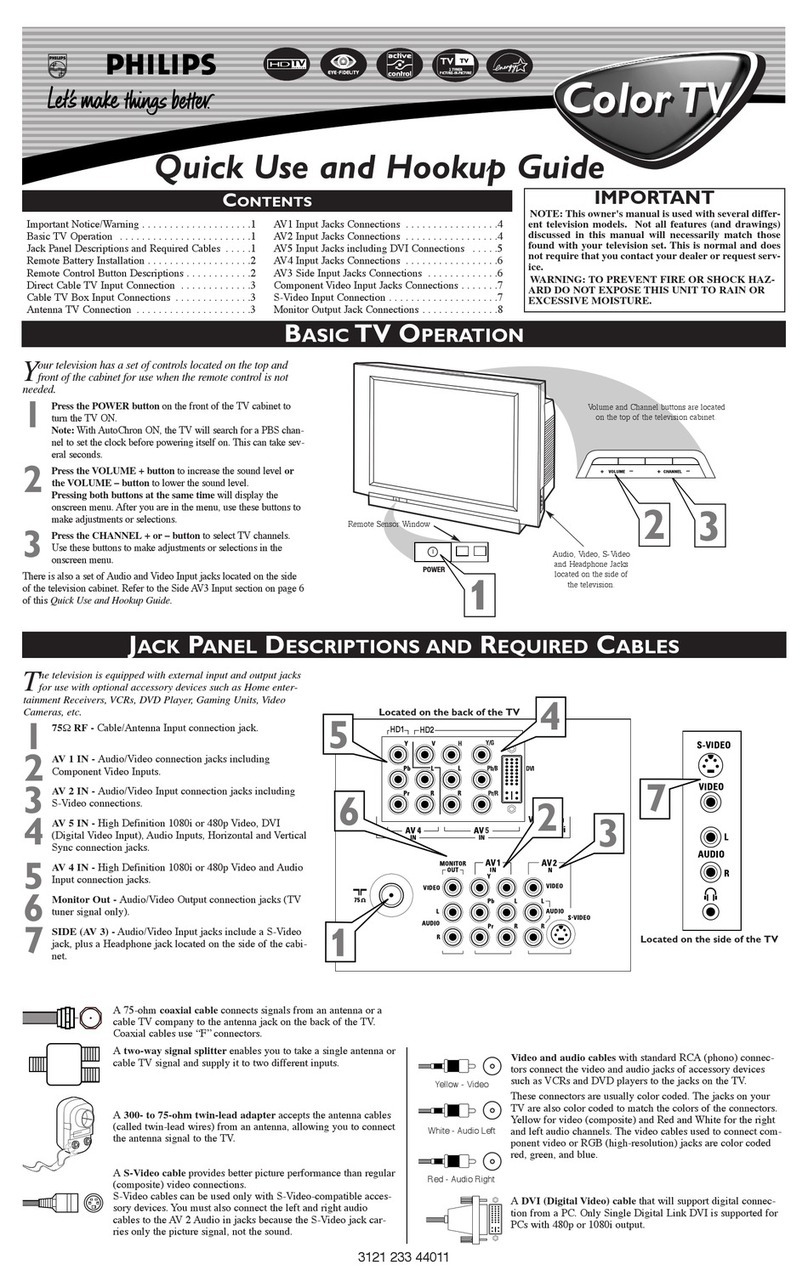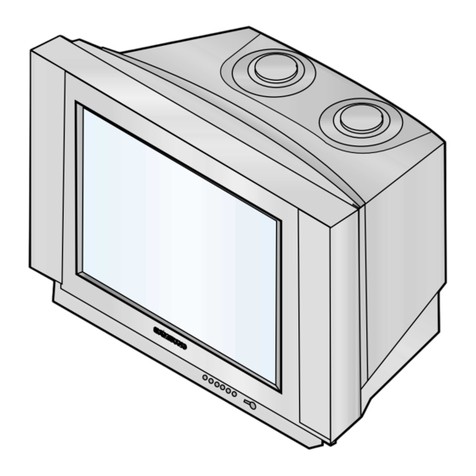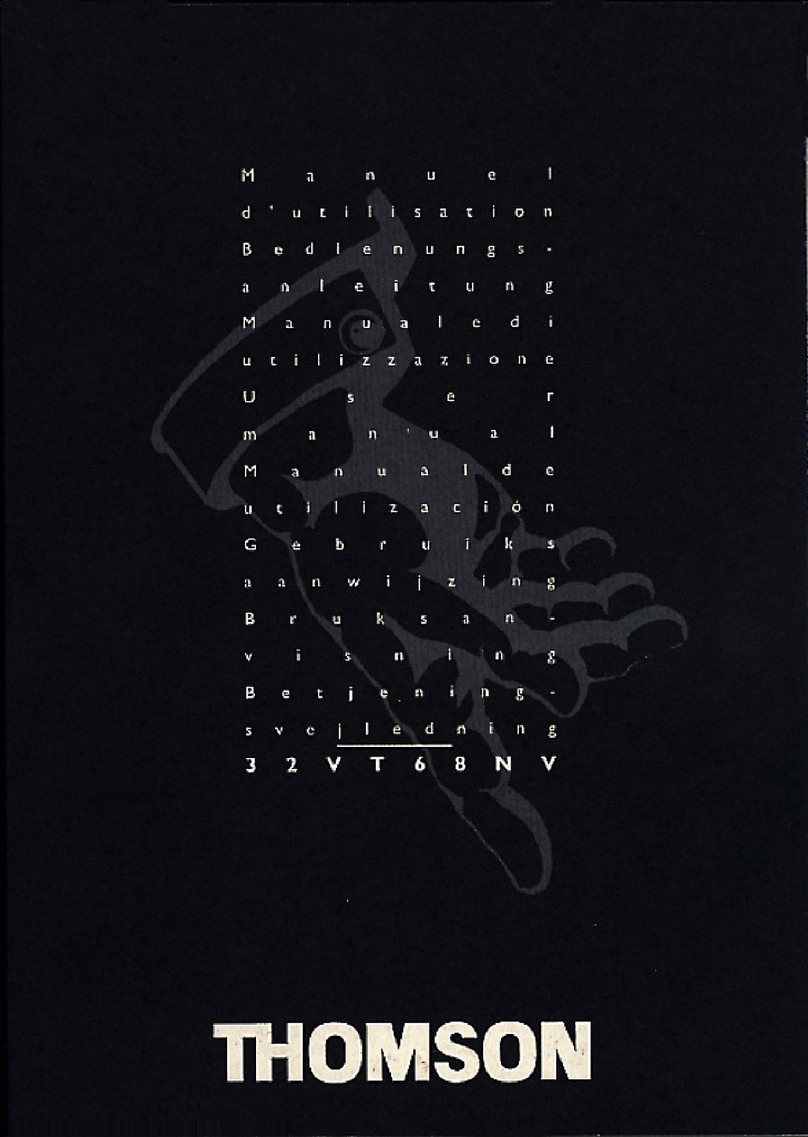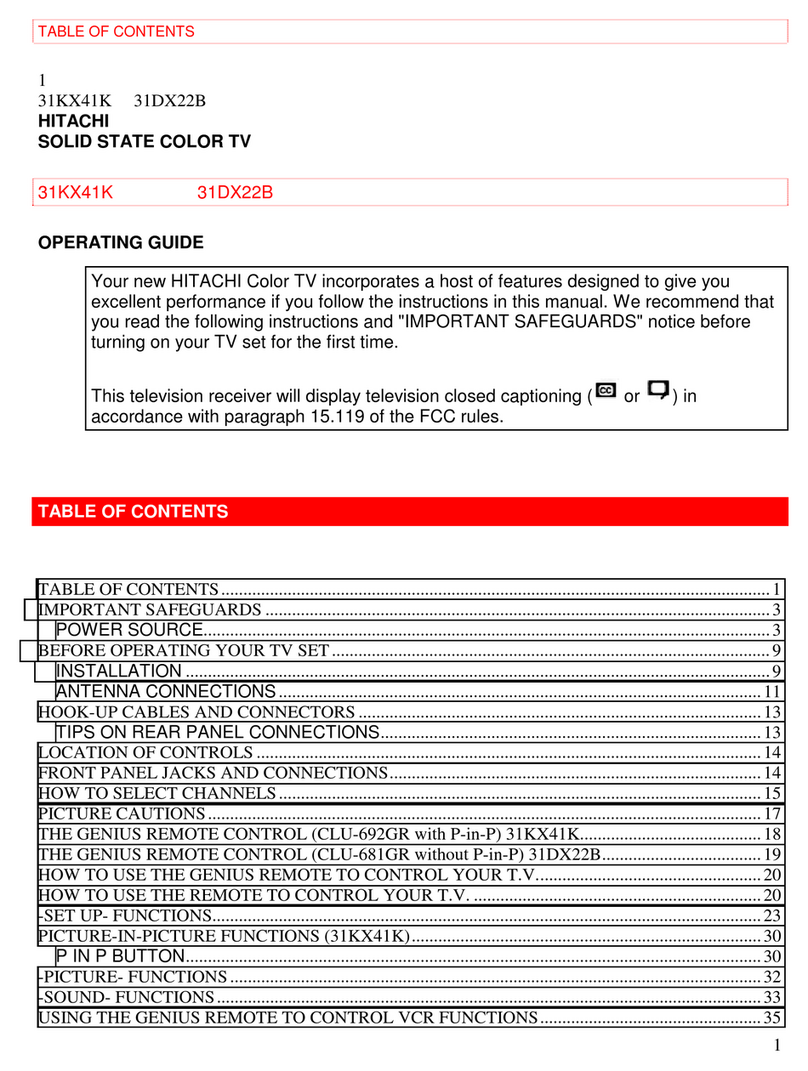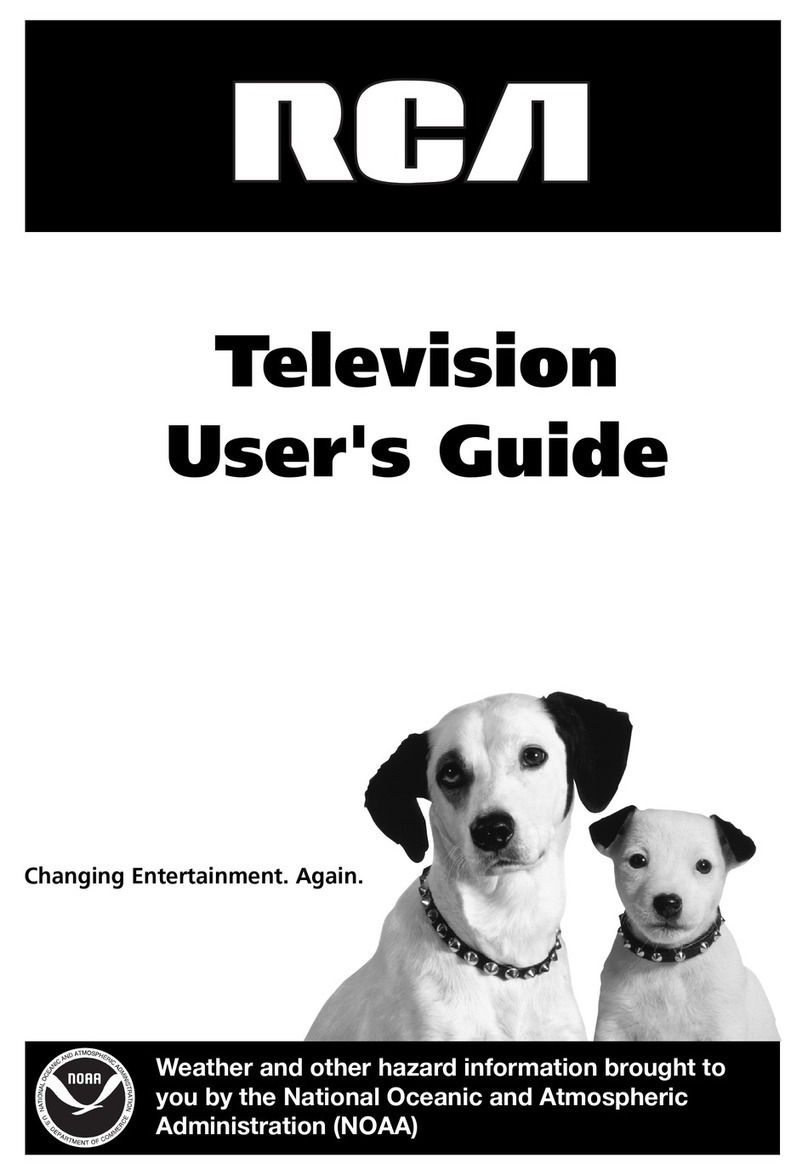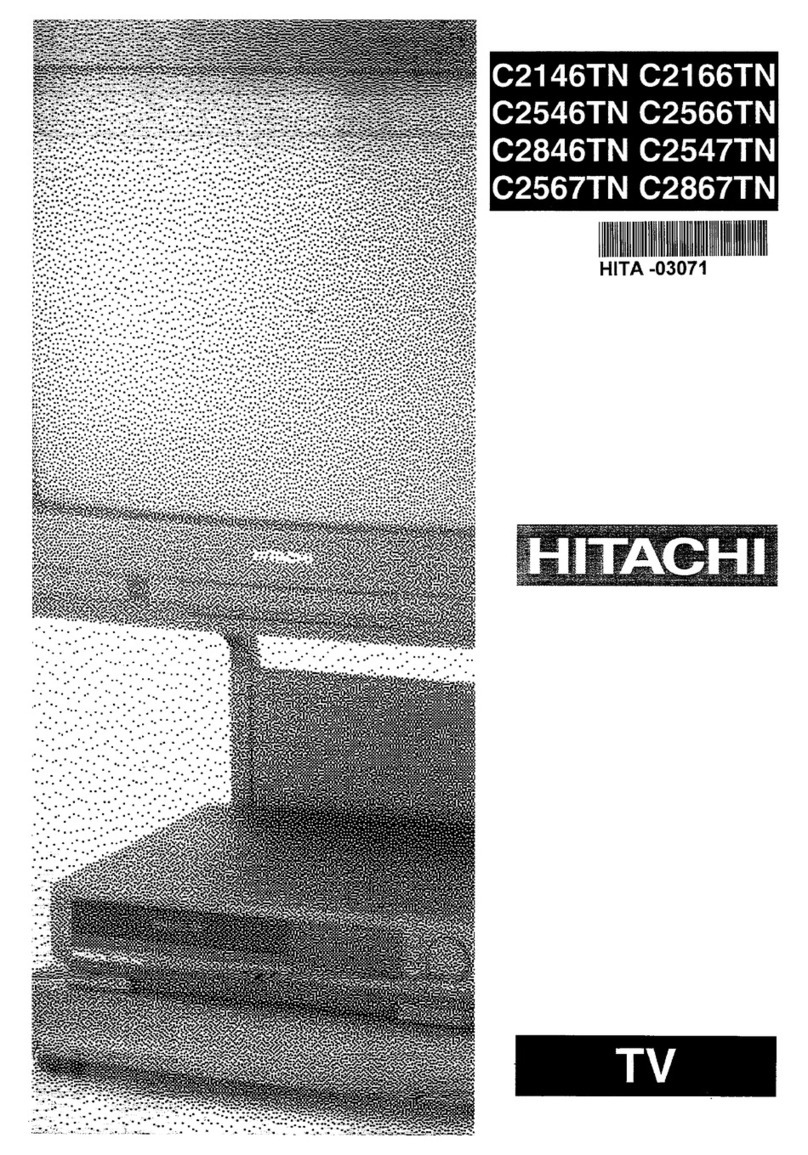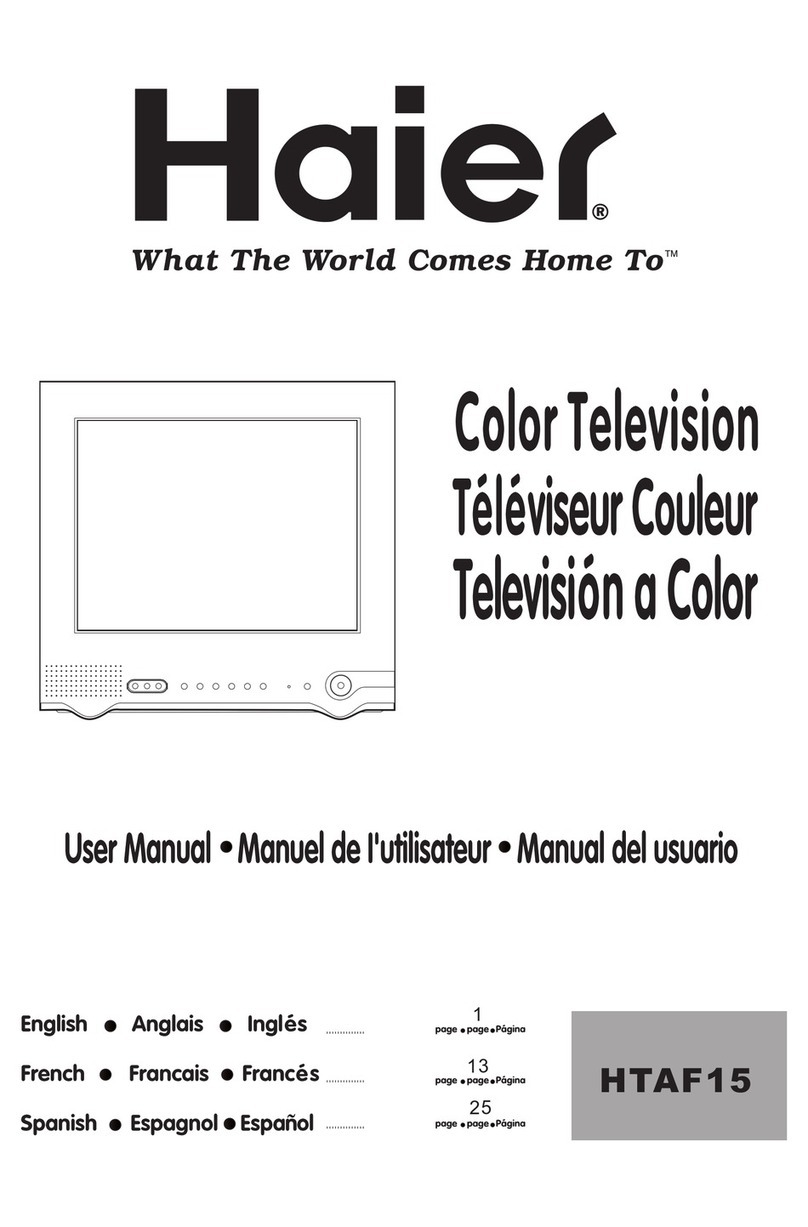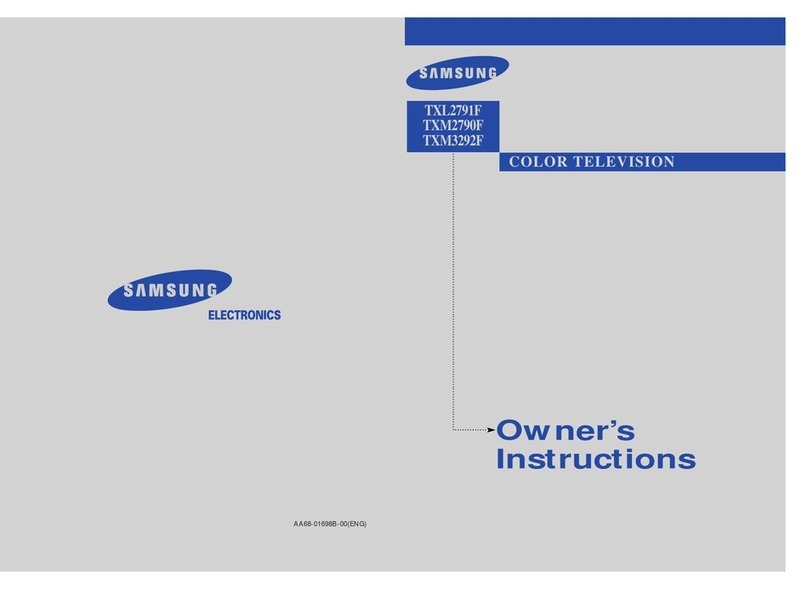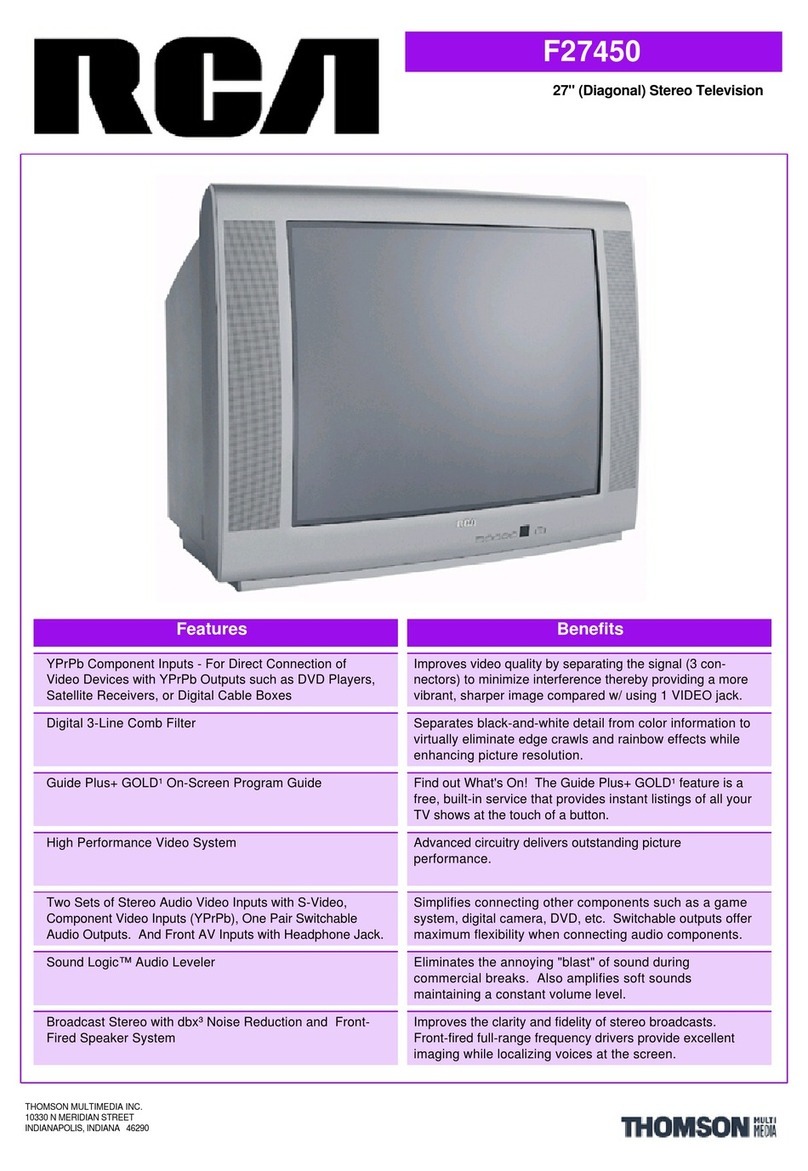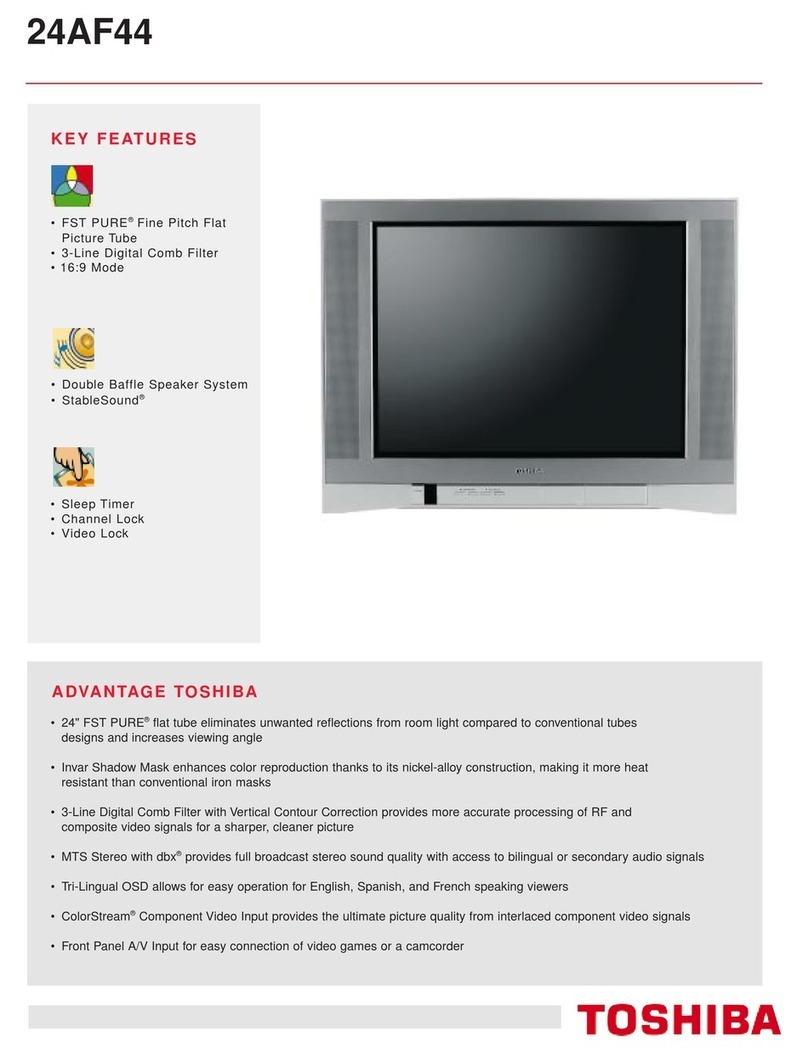Audiovox AVT-988 User manual
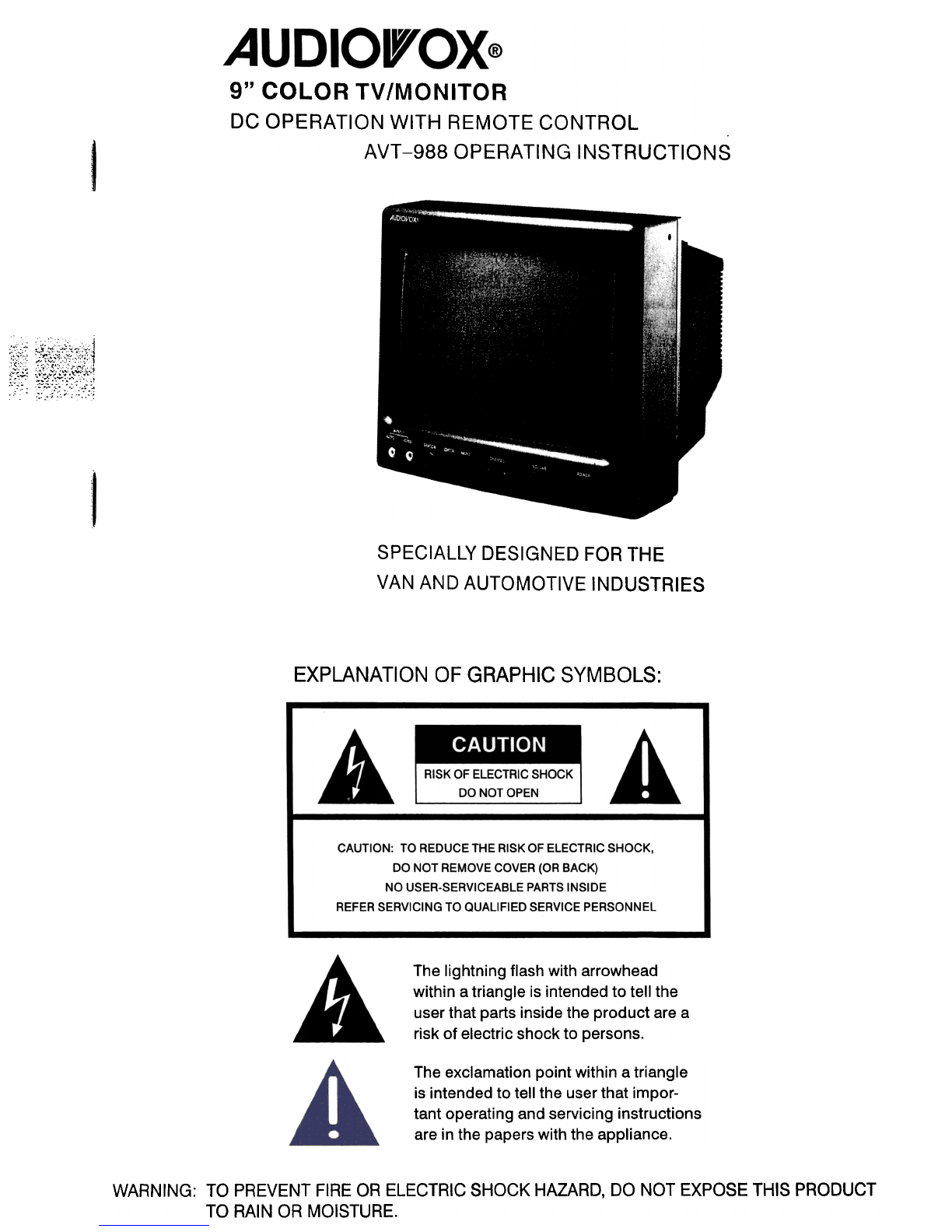
~ ~~~1~tj
SPECIALLY DESIGNED FOR THE
VAN AND AUTOMOTIVE INDUSTRIES
EXPLANATION OF GRAPHIC SYMBOLS:
The lightning flash with arrowhead
within a triangle is intended to tell the
user that parts inside the product are a
risk of electric shock to persons.
The exclamation point within a triangle
is intended to tell the user that impor-
tant operating and servicing instructions
are in the papers with the appliance.
WARNING: TO PREVENT FIRE OR ELECTRIC SHOCK HAZARD, DO NOT EXPOSE THIS PRODUCT
TO RAIN OR MOISTURE.
9" COLOR TV IMONITOR
DC OPERATION WITH REMOTE CONTROL
AVT -988 OPERATING INSTRUCTIONS

tf~
1. Read Instructions -All the safety and operating instruction should be read before the appli-
ance is operated.
2. Retain Instructions -The safety and operating instructions should be retained for future refer-
ence.
3. Heed Warnings -All warnings on the appliance and in the operating instructions should be
adhered to.
4. Follow Instructions -All operating and use instructions should be followed.
5. Cleaning -Unplug this video product from the DC supplying outlet before cleaning. Do not
use liquid cleaners or aerosol cleaners. Use a damp cloth for cleaning. Exception; A product
that is meant for uninterrupted service and that for some specific reason, such as the possibil-
ity of the loss of an authorization code for a CATV converter, is not intended to be unplugged
by the user for cleaning or any other purpose, may exclude in the cleaning description other
wise required.
6. Attachments -Do not use attachments not recommended by the video product manufacturer
as they may cause hazards.
7. Water and Moisture -Do not use this video product near water-for example, near a bath tub,
wash bowl, kitchen sink, or laundry tub, in a wet basement, or near a swimming pool, and the
like. ; ,
8. Accessories -Do not place this video product on an unstable cart, stand: tripod, bracket, or
table. The video product may fall, causing serious injury to a child or adult, and serious dam-
age to the appliance. Use -only with a cart, stand, tripod, bracket, or table recommended by the
manufacturer, or sold with the video product. Any mounting of the appliance should follow the
manufacturer's instructions, and should use a mounting accessory recommended by the manu-
facturer.
9
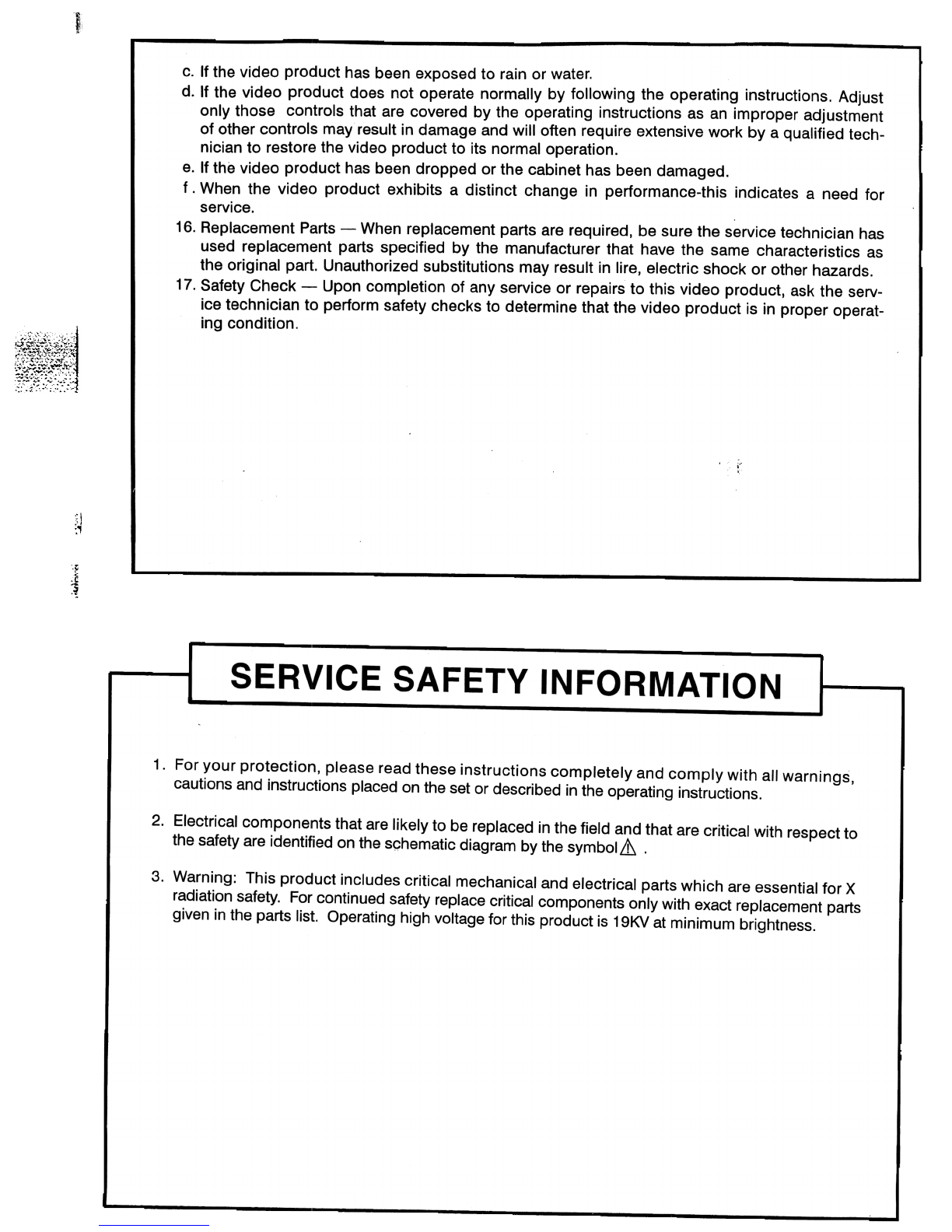
c. If the video product has been exposed to rain or water.
d. If the video product does not operate normally by following the operating instructions. Adjust
only those controls that are covered by the operating instructions as an improper adjustment
of other controls may result in damage and will often require extensive work by a qualified tech-
nician to restore the video product to its normal operation.
e. If the video product has been dropped or the cabinet has been damaged.
f .When the video product exhibits a distinct change in performance-this indicates a need for
service.
16. Replacement Parts -When replacement parts are required, be sure the service technician has
used replacement parts specified by the manufacturer that have the same characteristics as
the original part. Unauthorized substitutions may result in lire, electric shock or other hazards.
17. Safety Check -Upon completion of any service or repairs to this video product, ask the serv-
ice technician to perform safety checks to determine that the video product is in proper operat-
ing condition.
1-
51
;,
"
j~
1. For your protection, please read these instructions completely and comply with all warnings,
cautions and instructions placed on the set or described in the operating instructions.
3. Warning: This product includes critical mechanical and electrical parts which are essential for X
radiation safety. For continued safety replace critical components only with exact replacement parts
given in the parts list. Operating high voltage for this product is 19KV at minimum brightness.
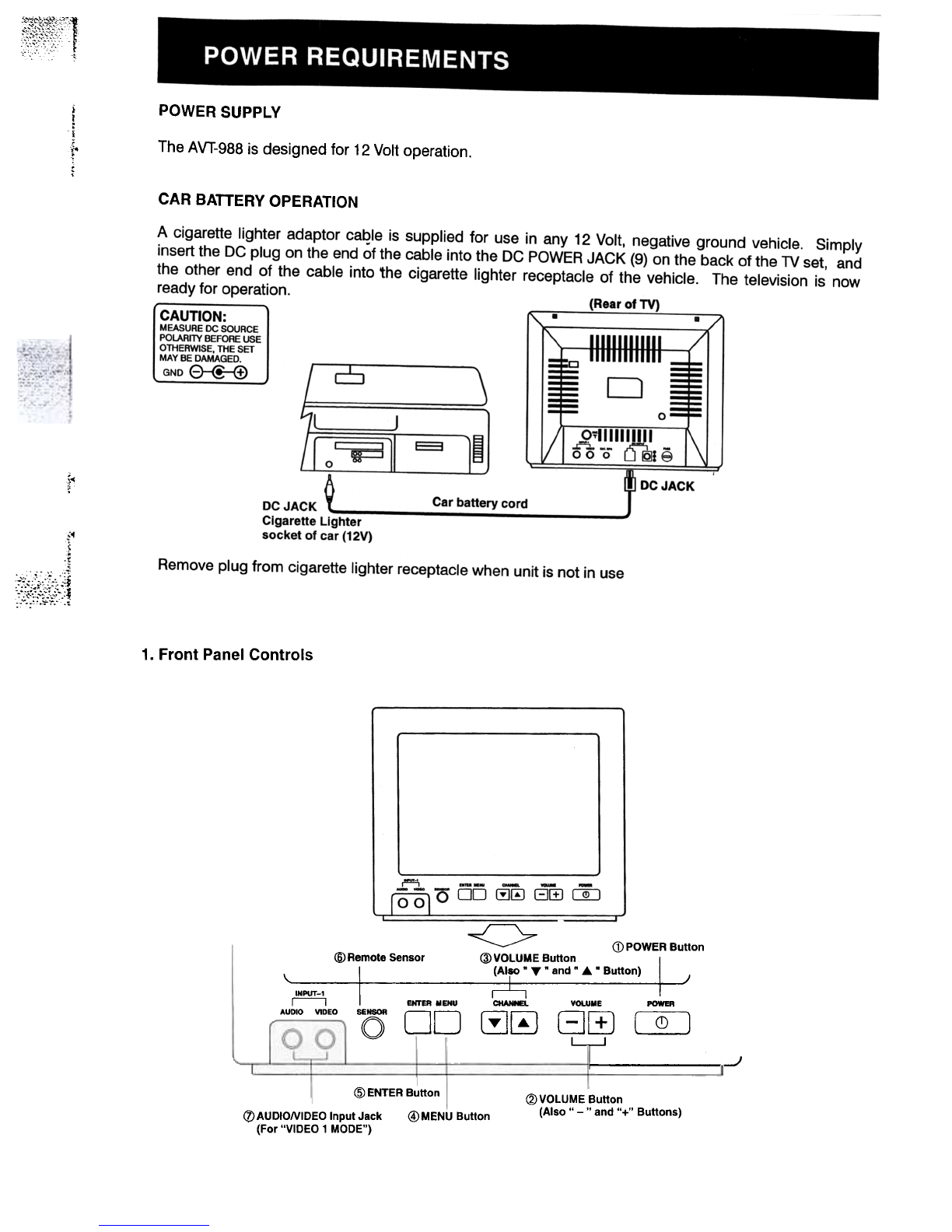
""""-""""" 1,."-,,c-c\:~~f~~}'. ,
': ~
POWER SUPPL V
i
!
j
r
The AVT-988 is designed for 12 Volt operation.
CAR BATTERY OPERATION
4"
~1~g1tJ~:]
1. Front Panel Controls
<>- G)POWERButton
,~ $~"--~.- "'~;~:;;';~B-I:t,6 RemoteSensor @VOLUMEButton(Also ."' .and. "' .Button)
INPUT-1
~ EHrER MENU CHANIEL VOLUME POWER
AUDIO V1DED SE
ONSORD D C!J0 G ffi 0j0
~ J
@ ENTER Button
<Z>AUDIONIDEO Input Jack @)MENU Button
(For "VIDEO 1 MODE")
@ VOLUME Button
(Also" -" and "+" Buttons)

i,
c,
"J
-f
,
i
;.
CD. POWER Button
.Press once to turn on TV-
.Press again to turn off TV-
@. VOLUME Buttons
.Press VOLUME "+" to increase volume, or press VOLUME "-" to decrease volume.
.The" + " and "-" buttons are also used to adjust the picture. When the PICTURE display disappears
from the screen, these buttons once again become the volume adjustment controls.
@. CHANNEL Buttons
.Press CHANNEL. to see the next higher channel in memory.
.Press CHANNEL... to see the next lower channel in memory.
.The. and... buttons are also used to select functions on the menu.
@). MENU Button
.Press the MENU button to display the menu.
.Press. or... to select desired function, then press ENTER button to end the choice.
.Details about using each function are on page 11.
@. ENTER Button
.To end the choice on the first menu or the second menu.
.Details about using each function are on page 11.
@. Remote Sensor
.Receives commands from remote control.
.When using the remote control, point it toward this sensor. , i;
<7). AUDIONIDEO Input Jack "
.Use a audio/video cable to connect this jack to the audio/video output from a video camera, VCR,
video game, etc.
.These jacks on the front can only be used for direct audio and video input on the "VIDEO 1" mode.
;;~:.~: -3-
2. Rear Panel Controls
~
~D=:E
~
~
0
<>
d:Q>External Speaker
I Jac
0
@ Fuse Holder
I ,.I
U\
@DC Input Jack
(j]) AUDIONIDEO Input Jack
(For "VIDEO 2" mode)
lQ]i e
I I
DC INPUT
.-!.., I I FUSE
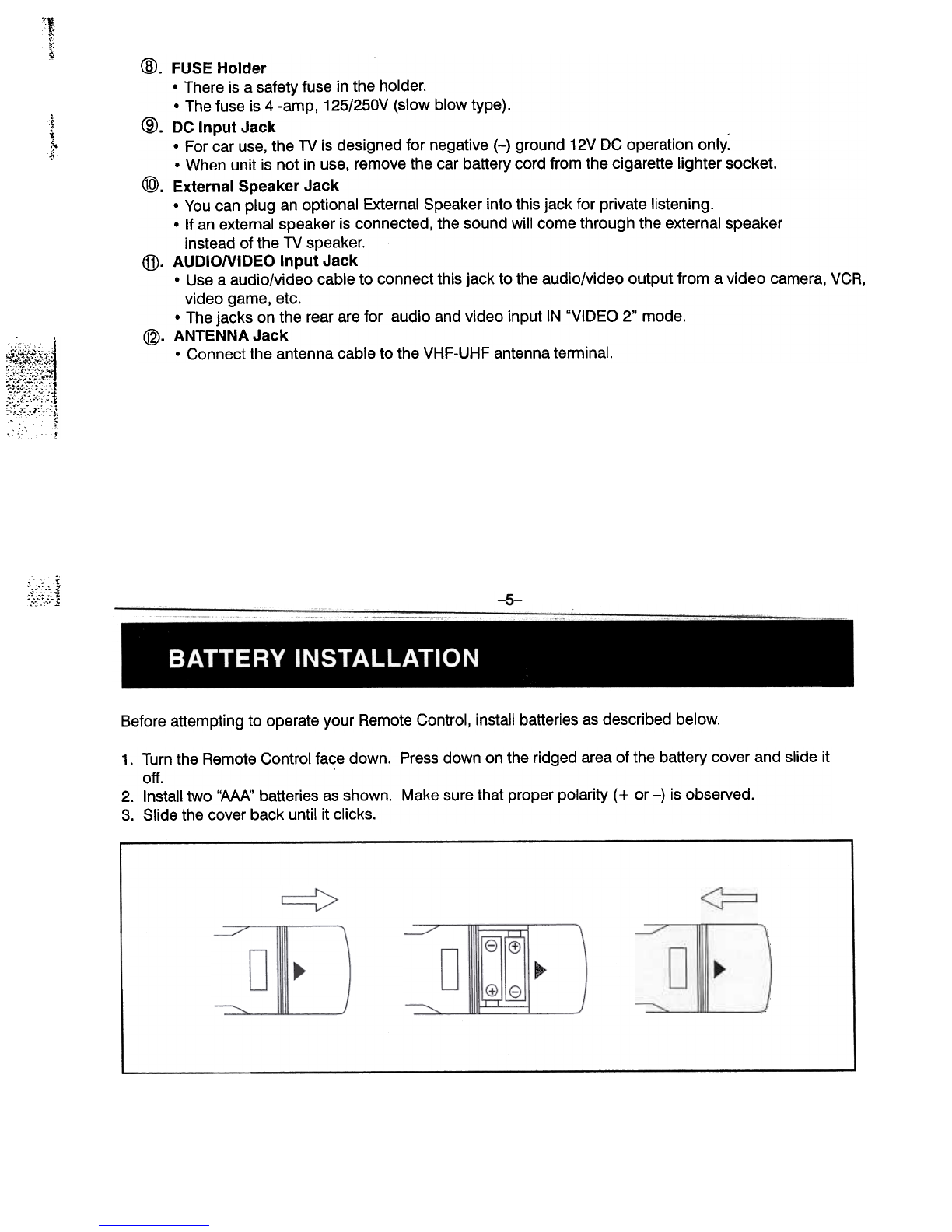
;'U
~
~
~
~
~.
~~
, ' !
@. FUSE Holder
.There is a safety fuse in the holder.
.The fuse is 4 -amp, 125/250V (slow blow type).
@. DC Input Jack :
.For car use, the TV is designed for negative (-} ground 12V DC operation only.
.When unit is not in use, remove the car battery cord from the cigarette lighter socket.
(1:9).External Speaker Jack
.You can plug an optional External Speaker into this jack for private listening.
.If an external speaker is connected, the sound will come through the external speaker
instead of the TV speaker.
@. AUDIONIDEO Input Jack
.Use a audio/video cable to connect this jack to the audio/video output from a video camera, VCR,
video game, etc.
.The jacks on the rear are for audio and video input IN "VIDEO 2" mode.
@. ANTENNA Jack
.Connect the antenna cable to the VHF-UHF antenna terminal.
~~;;-~~l:f
Before attempting to operate your Remote Control, install batteries as described below.
1. Turn the Remote Control face down. Press down on the ridged area of the battery cover and slide it
off.
2. Install two "AAA" batteries as shown. Make sure that proper polarity (+ or -) is observed.
3. Slide the cover back until it clicks.
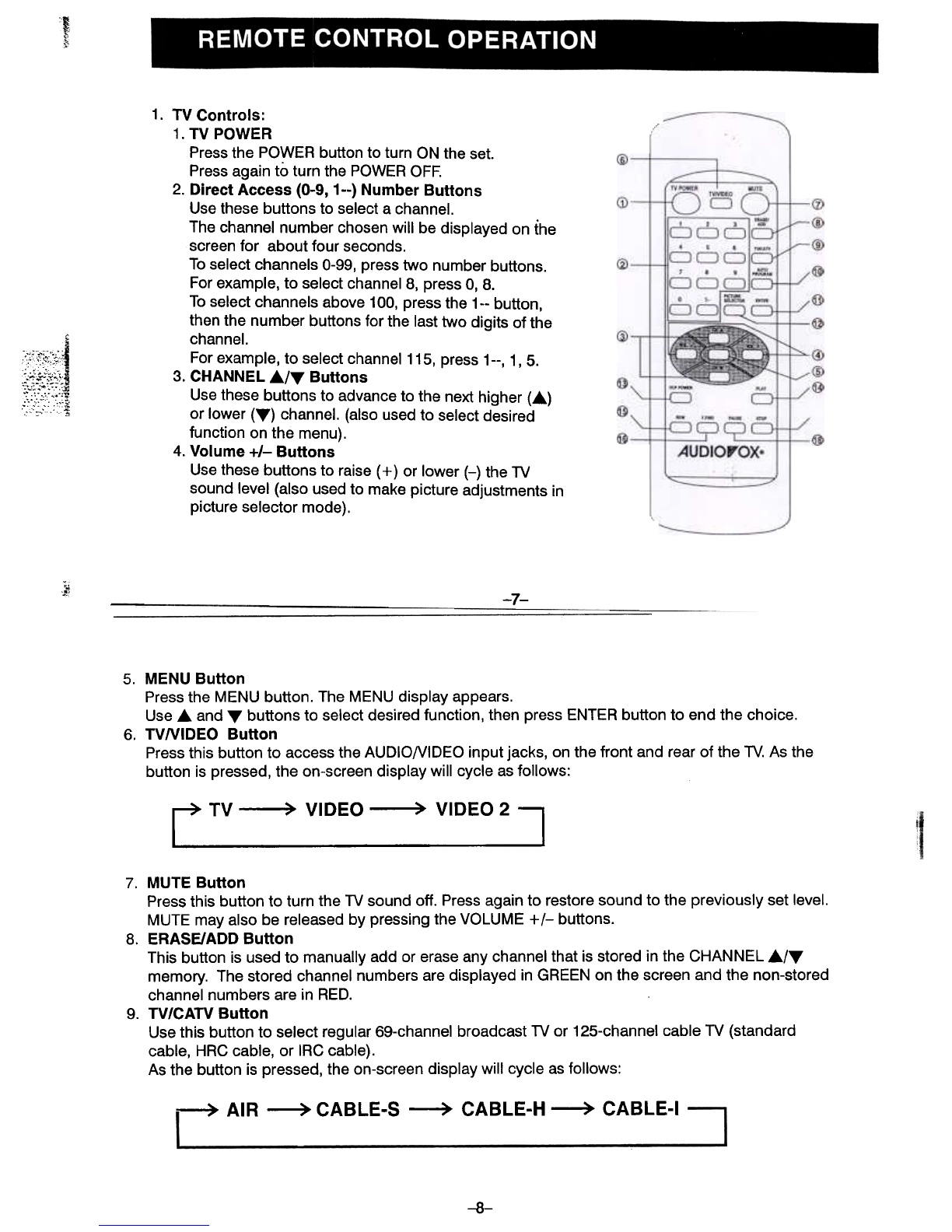
.!I4~~:~:-:
:~.;.;:~,::::;!
.:.c:;0..'.~
1. TV Controls:
1. TV POWER
Press the POWER button to turn ON the set.
Press again to turn the POWER OFF.
2. Direct Access (0-9, 1--) Number Buttons
Use these buttons to select a channel.
The channel number chosen will be displayed on the
screen for about four seconds.
To select channels 0-99, press two number buttons.
For example, to select channel 8, press 0, 8.
To select channels above 100, press the 1-- button,
then the number buttons for the last two digits of the
channel.
For example, to select channel 115, press 1--, l' 5.
3. CHANNEL .../""' Buttons
Use these buttons to advance to the next higher (...)
or lower (""') channel. (also used to select desired
function on the menu).
4. Volume +1- Buttons
Use these buttons to raise (+ ) or lower (-) the TV
sound level (also used to make picture adjustments in
picture selector mode).
;"
~! -7-
5. MENU Button
Press the MENU button. The MENU display appears.
Use and T buttons to select desired function, then press ENTER button to end the choice.
6. TVNIDEO Button
Press this button to access the AUDIONIDEO input jacks, on the front and rear of the TV. As the
button is pressed, the on-screen display will cycle as follows:
rTV~VIDEO~VID2
7. MUTE Button
Press this button to turn the TV sound off. Press again to restore sound to the previously set level.
MUTE may also be released by pressing the VOLUME +1- buttons.
8. ERASE/ADD Button
This button is used to manually add or erase any channel that is stored in the CHANNEL .1"",
memory. The stored channel numbers are displayed in GREEN on the screen and the non-stored
channel numbers are in RED.
9. TV/CATV Button
Use this button to select regular 69-channel broadcast TV or 125-channel cable TV (standard
cable, HRC cable, or IRC cable).
As the button is pressed, the on-screen display will cycle as follows:
~ AIR ~ CABLE-S ~ CABLE-H ~ CABLE-I
-8-
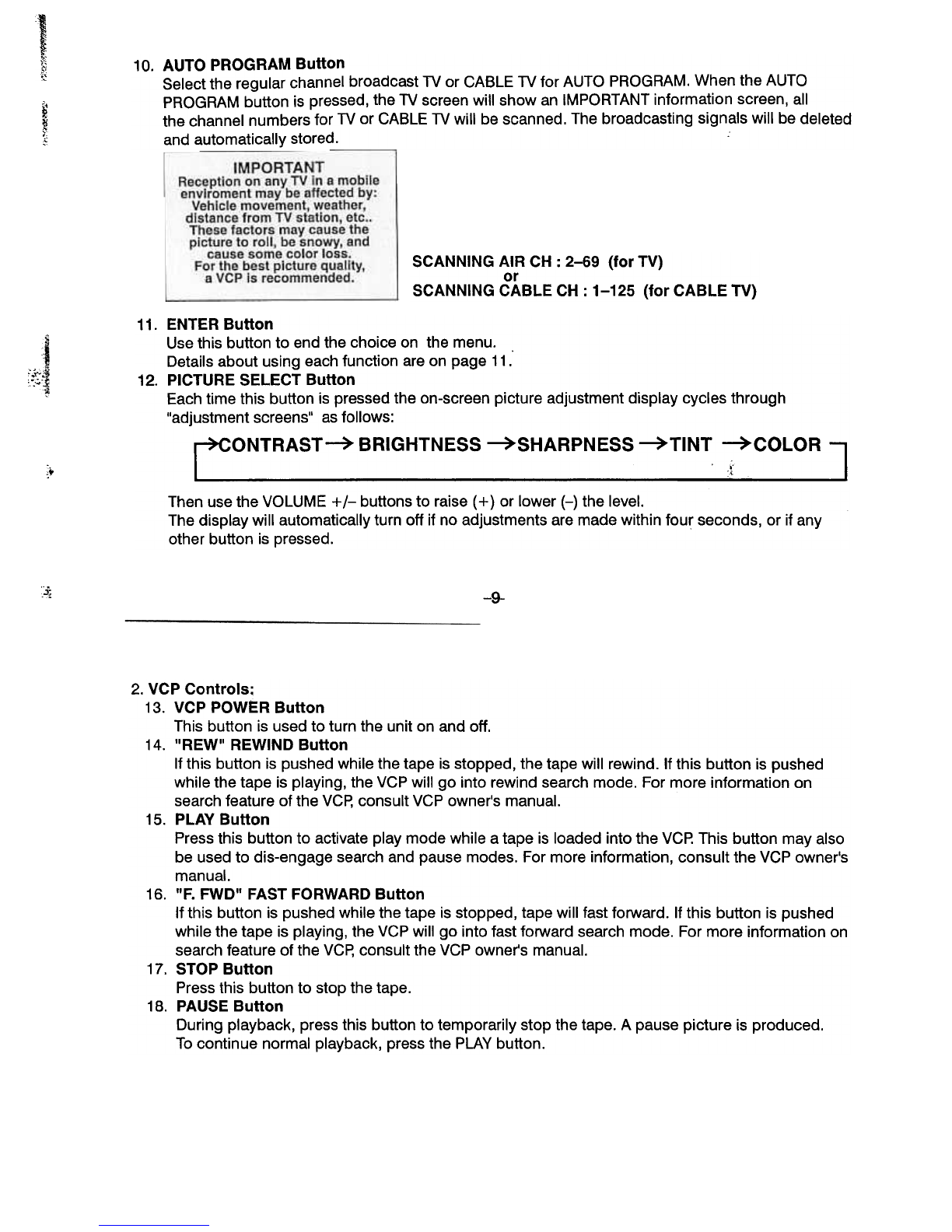
1
~10. AUTO PROGRAM Button
Select the regular channel broadcast TV or CABLE TV for AUTO PROGRAM. When the AUTO
PROGRAM button is pressed, the TV screen will show an IMPORTANT information screen, all
the channel numbers for TV or CABLE TV will be scanned. The broadcasting signals will be deleted
and automatically stored.
"
~
~
"
SCANNING AIR CH : 2-69 (for TV)
or
SCANNING CABLE CH : 1-125 (for CABLE TV)
:~~;1
...
0.
11. ENTER Button
Use this button to end the choice on the menu.
Details about using each function are on page 11.
12. PICTURE SELECT Button
Each time this button is pressed the on-screen picture adjustment display cycles through
"adjustment screens" as follows:
ONTRAST~ BRIGHTNESS ~SHARPNESS ~TINT ~COLOR
.t
Then use the VOLUME +1- buttons to raise (+) or lower (-) the level.
The display will automatically turn off if no adjustments are made within four seconds, or if any
other button is pressed.
~-9-
2. VCP Controls;
13. VCP POW~R Button
This button is used to turn the unit on and off.
14. "REW" REWIND Button
If this button is pushed while the tape is stopped, the tape will rewind. If this button is pushed
while the tape is playing, the VGP will go into rewind search mode. For more information on
search feature of the VGp, consult VGP owner's manual.
15. PLAY Button
Press this button to activate play mode while a tape is loaded into the VGP.This button may also
be used to dis-engage search and pause modes. For more information, consult the VGP owner's
manual.
16. "F. FWD" FAST FORWARD Button
If this button is pushed while the tape is stopped, tape will fast forward. If this button is pushed
while the tape is playing, the VGP will go into fast forward search mode. For more information on
search feature of the VGp, consult the VGP owner's manual.
17. STOP Button
Press this button to stop the tape.
18. PAUSE Button
During playback, press this button to temporarily stop the tape. A pause picture is produced.
To continue normal playback, press the PLAY button.

When watching TV programs, the quality of the picture can be adjusted to suit your taste.
1. Press MENU. The main menu appears.
~
~
£
~
;1
,1 MENU
C(5
2.
~J[~~
Press either CHANNEL... or"" to select the function.
Make sure the highlight bar is PICTURE and then press ENTER.
ENl1:R
~
~
.{
:~,:,::i. -11-
3. Select the item to adjust. For example:
To adjust brightness, press CHANNEL or... to select BRIGHTNESS and press ENTER.
~CHANNEL
(!]0
~
ENTER
~
"-.?I
4. Adjust the level:
Press VOLUME "-" or "+" to adjust the level.
VOLUME
G[!J
~
-12-
(!]0
~CHANNEL

5.
;~
To adjust color, contrast, sharpness and tint, repeat as above.
Notes:
.The menu or display disappears from the screen if you do not press "-" or" + " within a few
seconds. Whenever a menu or display disappears from the screen, the "-" or "+" buttons on the
front of the TV become the volume adjustment buttons.
.If you want to adjust the picture only. You can use the remote control, simply press the PICTURE
SELECT. Details are on page 10.
Description of adjustment items
To restore the factory settings
Select the item of PICTURE while the main menu is displayed. ' :
Then select RESET. All the picture function (CONTRAST, BRIGHTNESS, SHARPNESS, TINT, COLOR)
back to the factory settings.
-13-
CLOSED CAPTIONING
Closed captioning lets you display the audio portion of a program as text on the TV screen. This is
useful to the hearing impaired or anyone who wants to watch a program without the sound.
There are two types of closed captioning available: C1 (caption 1) and C2 (Caption 2).C1 display the full
translation of the primary language in your area. C2 may be used as a source for secondary languages,
simplified English, or other translations transmitted in your area.
Closed captoning is not available on all channels or at all times. Only specific programs are encoded
with closed captioning information.
1. Press MENU. This main menu appears.
MENU
!::{:5
-14-
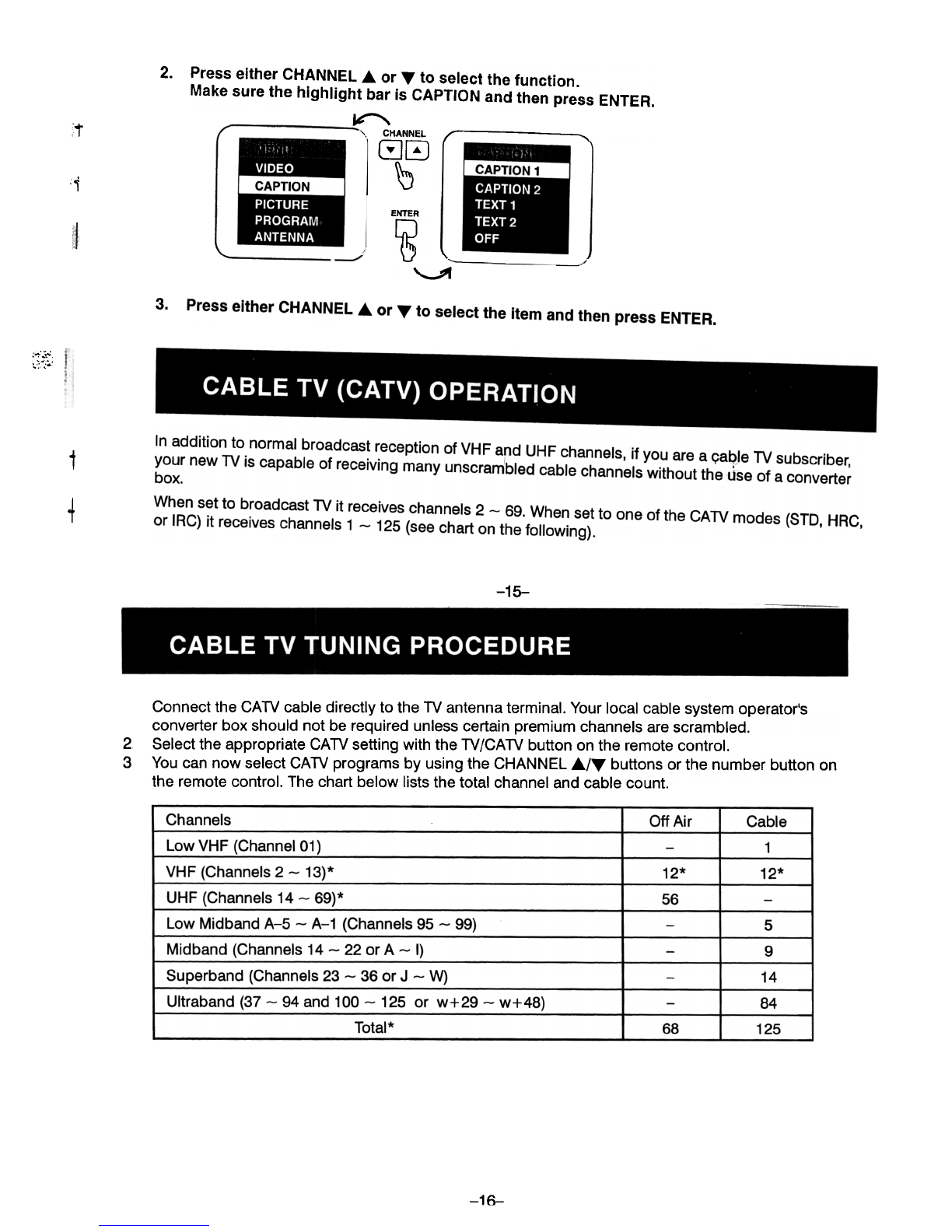
2. Press either CHANNEL... or T to select the function.
Make sure the highlight bar is CAPTION and then press ENTER.
~CHANNELr(!]0
I ~
:t
i
ENTER
~ \.
~
3.
,- ..
i
t
-15-
2
3
Connect the CAN cable directly to the N antenna terminal. Your local cable system operator's
converter box should not be required unless certain premium channels are scrambled.
Select the appropriate CAN setting with the N/CAN button on the remote control.
You can now select CAN programs by using the CHANNEL ,6./", buttons or the number button on
the remote control. The chart below lists the total channel and cable count.
Channels
Low VHF (Channel
Off Air Cable
1
VHF (Channels 2- 13)* 12*
56
12*
UHF (Channels 14 -69)*
Low Midband A-5 -A-1 (Channels 95- 99)
Midband (Channels 14 -22 or A -I}
Superband (Channels 23 -36 or J -W)
Ultraband (37- 94 and 100- 125 or w+29 -w+48)
Total* 68
5
9
14
84
125
-16-
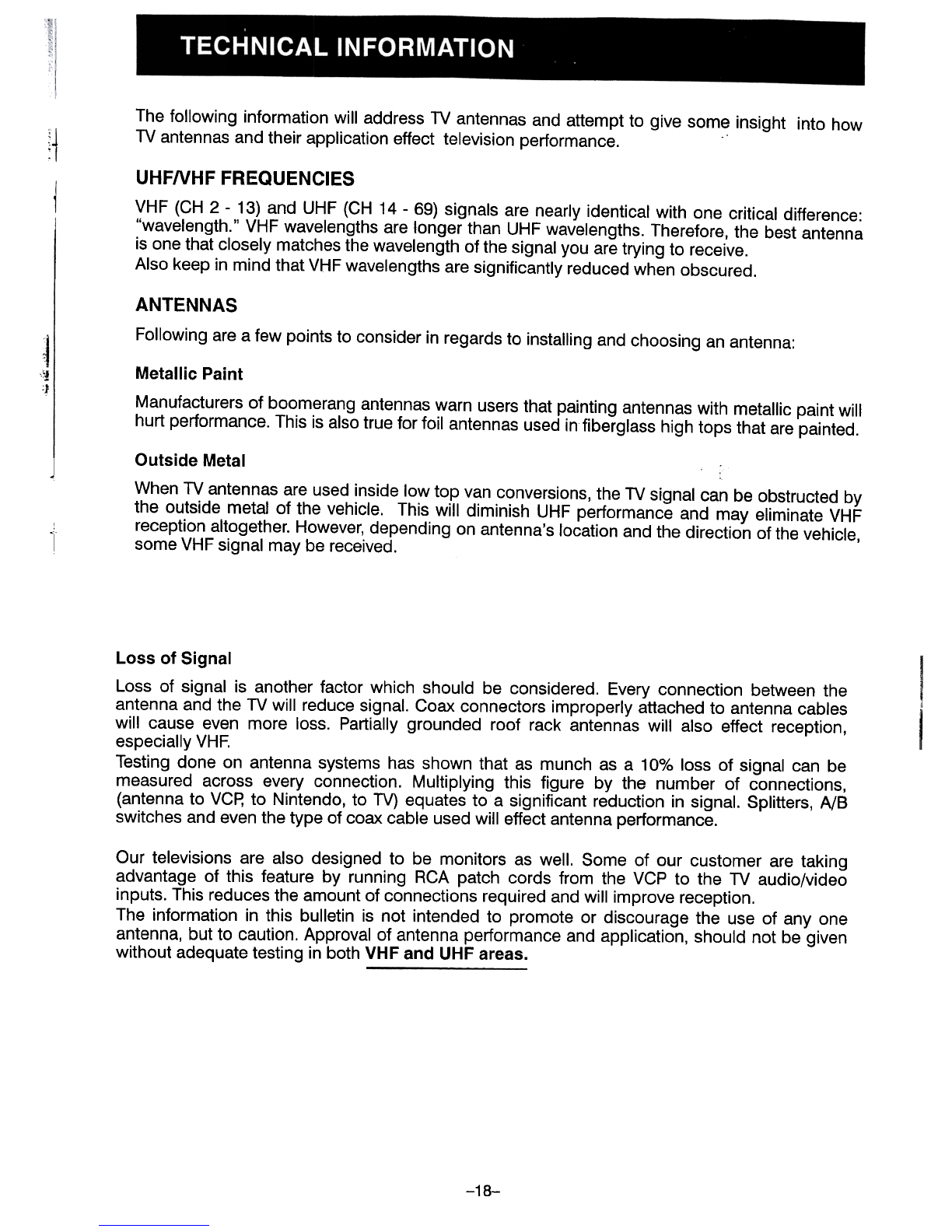
The following information will address TV antennas and attempt to give some insight into how
TV antennas and their application effect television performance. .
UHFNHF FREQUENCIES
VHF (CH 2 -13) and UHF (CH 14 -69) signals are nearly identical with one critical difference:
"wavelength." VHF wavelengths are longer than UHF wavelengths. Therefore, the best antenna
is one that closely matches the wavelength of the signal you are trying to receive.
Also keep in mind that VHF wavelengths are significantly reduced when obscured.
ANTENNAS
Following are a few points to consider in regards to installing and choosing an antenna:
Metallic Paint
Manufacturers of boomerang antennas warn users that painting antennas with metallic paint will
hurt performance. This is also true for foil antennas used in fiberglass high tops that are painted.
Outside Metal
When TV antennas are used inside low top van conversions, the TV signal can be obstructed by
the outside metal of the vehicle. This will diminish UHF performance and may eliminate VHF
reception altogether. However, depending on antenna's location and the direction of the vehicle,
some VHF signal may be received.
Loss of Signal
Loss of signal is another factor which should be considered. Every connection between the
antenna and the TV will reduce signal. Coax connectors improperly attached to antenna cables
will cause even more loss. Partially grounded roof rack antennas will also effect reception,
especially VHF.
Testing done on antenna systems has shown that as munch as a 10% loss of signal can be
measured across every connection. Multiplying this figure by the number of connections,
(antenna to VCR to Nintendo, to TV) equates to a significant reduction in signal. Splitters, A/B
switches and even the type of coax cable used will effect antenna performance.
Our televisions are also designed to be monitors as well. Some of our customer are taking
advantage of this feature by running RCA patch cords from the VCP to the TV audio/video
inputs. This reduces the amount of connections required and will improve reception.
The information in this bulletin is not intended to promote or discourage the use of anyone
antenna, but to caution. Approval of antenna performance and application, should not be given
without adequate testing in both VHF and UHF areas.
-18-
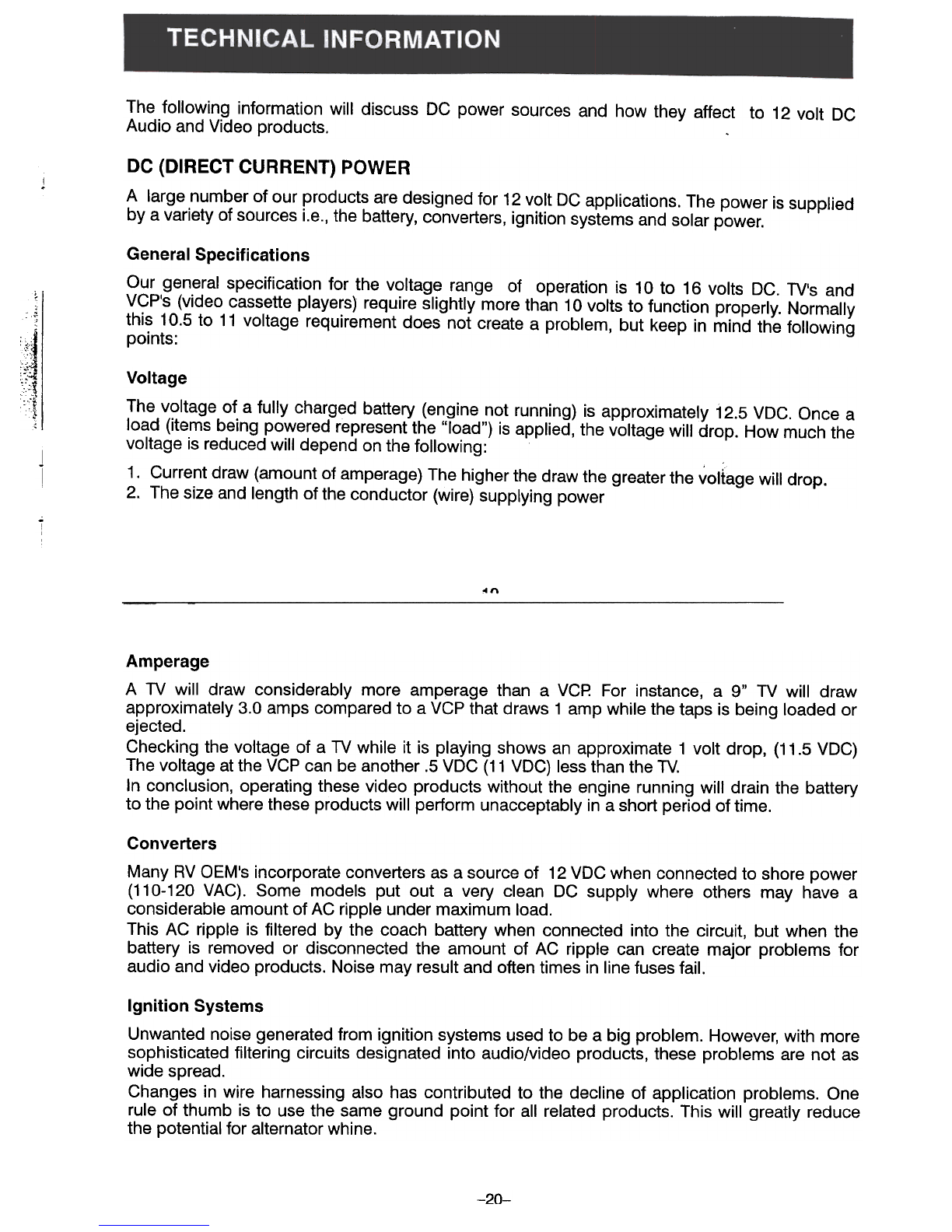
The following information will discuss DC power sources and how they affect to 12 volt DC
Audio and Video products.
DC (DIRECT CURRENT) POWER
A large number of our products are designed for 12 volt DC applications. The power is supplied
by a variety of sources i.e., the battery, converters, ignition systems and solar power.
General Specifications
Our general specification for the voltage range of operation is 10 to 16 volts DC. TV's and
VCP's (video cassette players) require slightly more than 10 volts to function properly. Normally
this 10.5 to 11 voltage requirement does not create a problem, but keep in mind the following
points:
,
~
c I
1
~
'~
Voltage
The voltage of a fully charged battery (engine not running) is approximate,y 12.5 VDC. Once a
load (items being powered represent the "load") is applied, the voltage will drop. How much the
voltage is reduced will depend on the following:
1. Current draw (amount of amperage) The higher the draw the greater the voltage will drop.
2. The size and length of the conductor (wire) supplying power
,0"
Amperage
A TV will draw considerably more amperage than a VC~ For instance, a 9" TV will draw
approximately 3.0 amps compared to a VCP that draws 1 amp while the taps is being loaded or
ejected.
Checking the voltage of a TV while it is playing shows an approximate 1 volt drop, (11.5 VDC)
The voltage at the VCP can be another .5 VDC (11 VDC) less than the TV.
In conclusion, operating these video products without the engine running will drain the battery
to the point where these products will perform unacceptably in a short period of time.
Converters
Many RV OEM's incorporate converters as a source of 12 VDG when connected to shore power
(110-120 VAG). Some models put out a very clean DG supply where others may have a
considerable amount of AG ripple under maximum load.
This AG ripple is filtered by the coach battery when connected into the circuit, but when the
battery is removed or disconnected the amount of AG ripple can create major problems for
audio and video products. Noise may result and often times in line fuses fail.
Ignition Systems
Unwanted noise generated from ignition systems used to be a big problem. However, with more
sophisticated filtering circuits designated into audio/video products, these problems are not as
wide spread .
Changes in wire harnessing also has contributed to the decline of application problems. One
rule of thumb is to use the same ground point for all related products. This will greatly reduce
the potential for alternator whine.
-20-

~I
1"
SYMPTOM CAUSE
No Power No 12 volt DC power to the
set *Check circuit fuse at source of
power (see vehicle owners
manual)
Indicator light on front of
set is not on
Be sure TV switch in
overhead switch panel is on
Power cord is not plugged
into DC outlet
DC power plug is not
inserted into jack on TV
~I
l'
1
';~ ,
'J!I'~
~I
t
*Check that power cord is plugged
into jack of TV
*Check in-Iine fuse of power cord
to set either on red wire or in
lighter plug
*Check fuse in TV (20 X5 mm
5 amp)
*Check (unplug power cord) and
test for 12 VDC positive and
ground at coaxial Dc plug
*Turn on overhead switch panel
(if applicable) may control power
to TV
SYMPTOM CAUSE POSSIBLE SOLUTION
Set will not turn on by
remote, indicator dimly lit TV's remote sensor blocked *Depress power button on front of
TV
Remote control inoperative
*Start vehicle engine
*Check for weak connection
*Replace Batteries
*Replace Batteries
Remote not in direct line
with TV's infrared sensor
Batteries in remote
Low voltage, low battery
power
Discolored areas of
picture (purple) Magnetic fields Turn TV on for one minute, turn TV
off for 10 seconds then turn back
on. TV will ,. degauss " and correct
discoloration
NOTE: If degauss feature
will not correct or reoccurs,
demagnetizing metal near
TV may be necessary (call
van converters service
department)
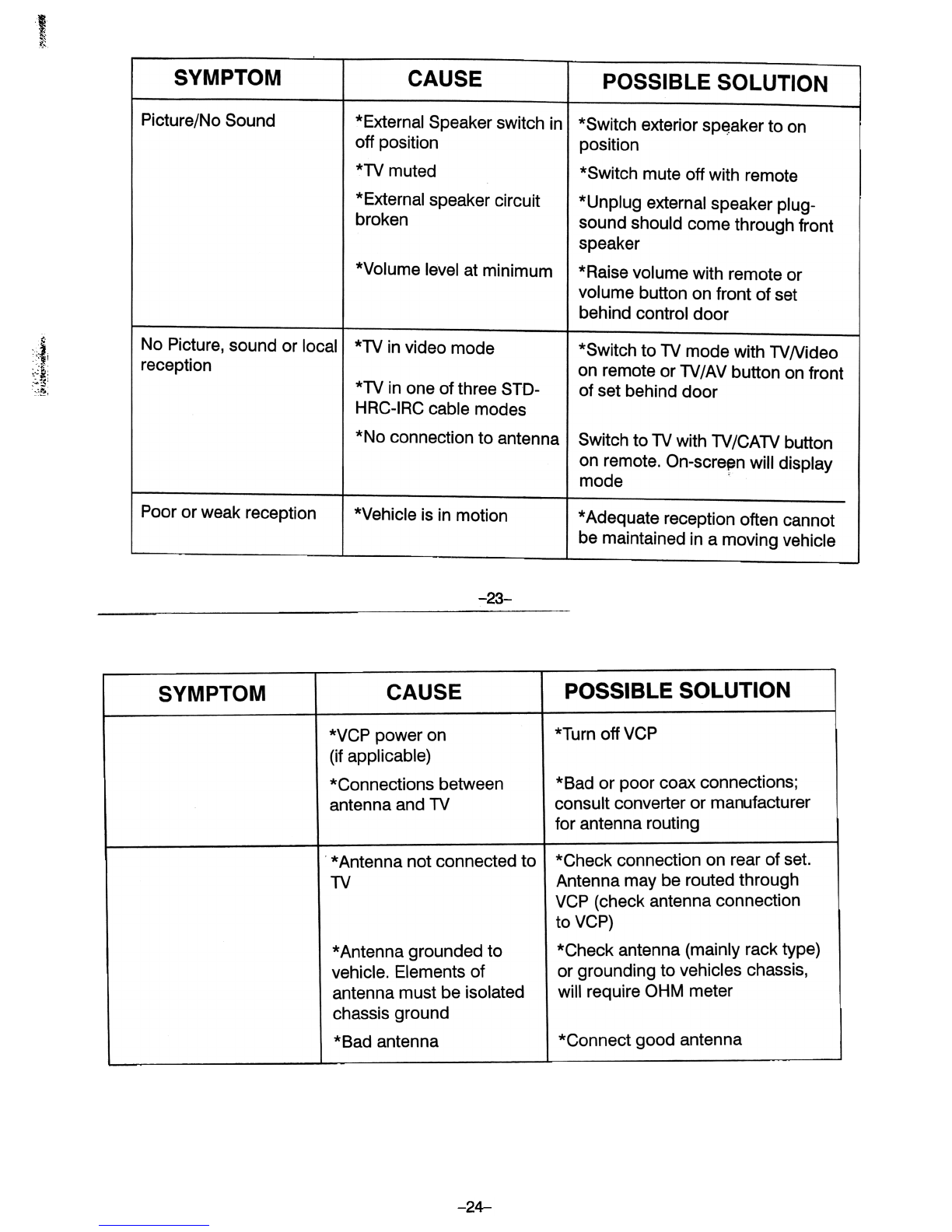
1
~~
SYMPTOM CAUSE POSSIBLE SOLUTION
Picture/No Sound *External Speaker switch in
off position
*TV muted
*External speaker circuit
broken
*Volume level at minimum
*Switch exterior sp~aker to on
position
*Switch mute off with remote
*Unplug external speaker plug-
sound should come through front
speaker
*Raise volume with remote or
volume button on front of set
behind control door
No Picture, sound or local
reception *TV in video mode *Switch to TV mode with TVNideo
on remote or TV/AV button on front
of set behind door
"
1,
~~!. *TV in one of three STD-
HRC-IRC cable modes
*No connection to antenna Switch to TV with TV/CATV button
on remote. On-scre~n will display
mode
Poor or weak reception *Vehicle is in motion *Adequate reception often cannot
be maintained in a moving vehicle
-23-
POSSIBLE SOLUTION
CAUSE
SYMPTOM
*Turn off VGP
*VCP power on
(if applicable)
*Connections between
antenna and TV *Bad or poor coax connections;
consult converter or manufacturer
for antenna routing
* Antenna not connected to
TV
*Check connection on rear of set.
Antenna may be routed through
VCP (check antenna connection
to VCP)
*Check antenna (mainly rack type)
or grounding to vehicles chassis,
will require OHM meter
*Antenna grounded to
vehicle. Elements of
antenna must be isolated
chassis ground
*Bad antenna *Connect good antenna
-24-
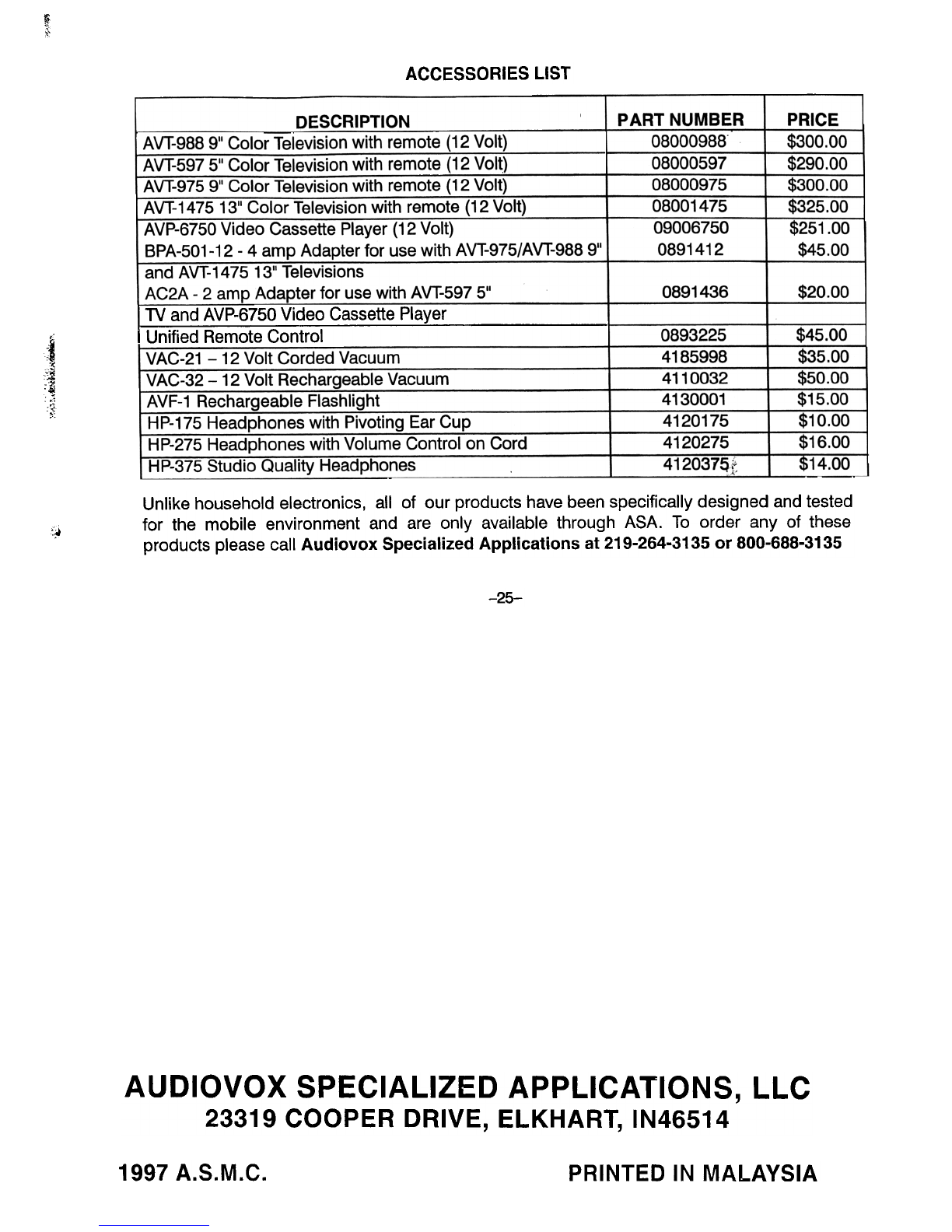
~
"
ACCESSORIES LIST
PRICE
$300.00
$290.00
$300.00
$325.00
$251.00
$45.00
DESCRIPTION PART NUMBER -
08000988"
08000597
08000975
08001475
09006750
0891412
AVT-~?~~"~I~r Television-with remote (12 Volt)
$20.00
~V!- ~~~~ ~~".Co~rtel~iS~~n wit~. ~e.n:'~~e(12 Volt
;AVP-6750 Video Cassette Player (12 Volt)
I BPA-501-12 -4 amp Adapter for use with AVT-975/AVT-988 9"
and AVT-147513" Televisions
AC2A -2 amo Adapter f-Qruse with AVT-597 5" 0891436
IlV and AVP-6750 Video Cassette Player
I Unified Remote Control I 0893225
4185998
4110032
4130001
4120175
4120275
412037qt
1j!j 45.00$35.00
$50.00
$15.00
I $10.00
I $16.00
$14.00
VAC-21 -12 Volt Corded Vacuum
VAC-32- 12 Volt Recharge~ble- Vacuum
AVF-1 Rechargeable Flashlight
c
~j
'~
1
:~ 1HP-175 Headphones with-Pivofin-g-Ear Cup
HP-275 Headphones with Volume Control on Cord
HP-375 Studio Quality Headphones .
Unlike household electronics, all of our products have been specifically designed and tested
for the mobile environment and are only available through ASA. To order any of these
products please call Audiovox Specialized Applications at 219-264-3135 or 800-688-3135
';01
-25-
AUDIOVOX SPECIALIZED APPLICATIONS, LLC
23319 COOPER DRIVE, ELKHART, IN46514
1997 A.S.M.C. PRINTED IN MALAYSIA
Other manuals for AVT-988
1
Table of contents
Other Audiovox CRT TV manuals