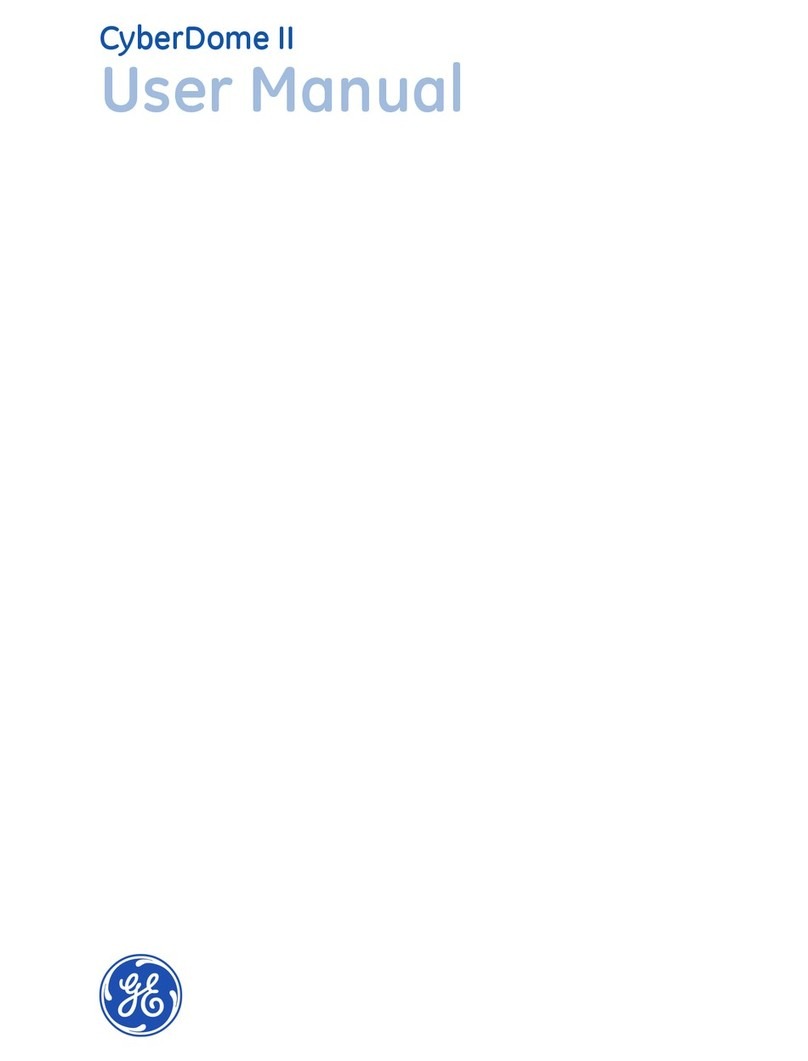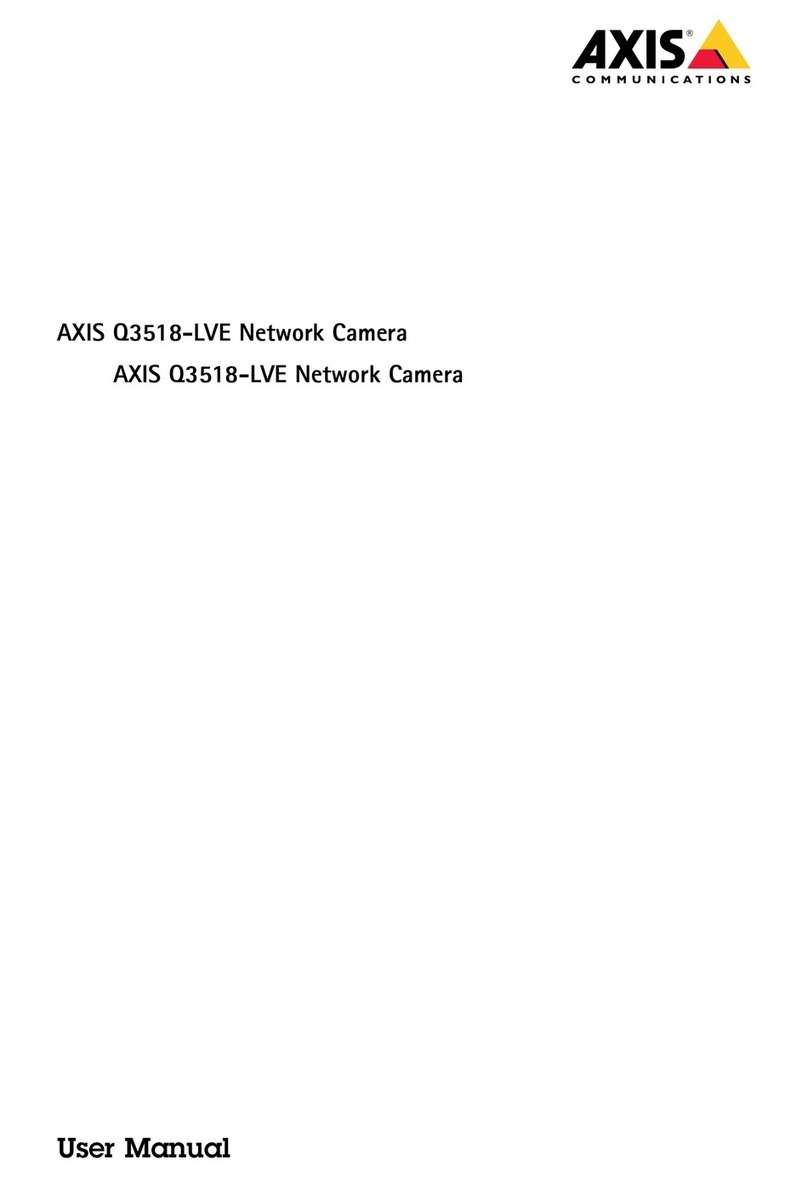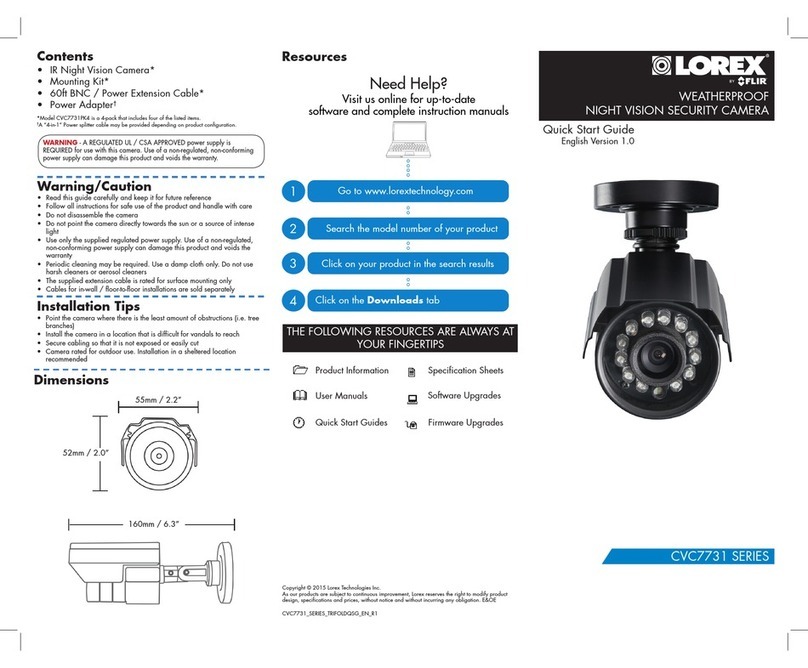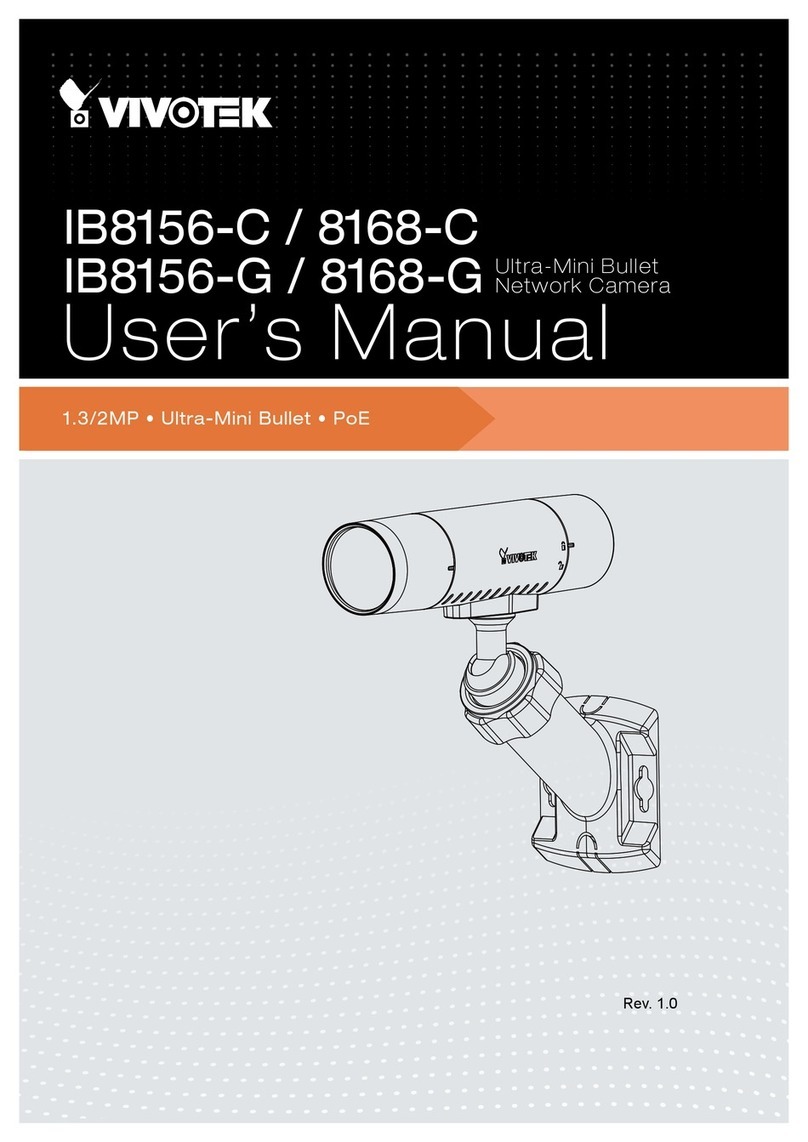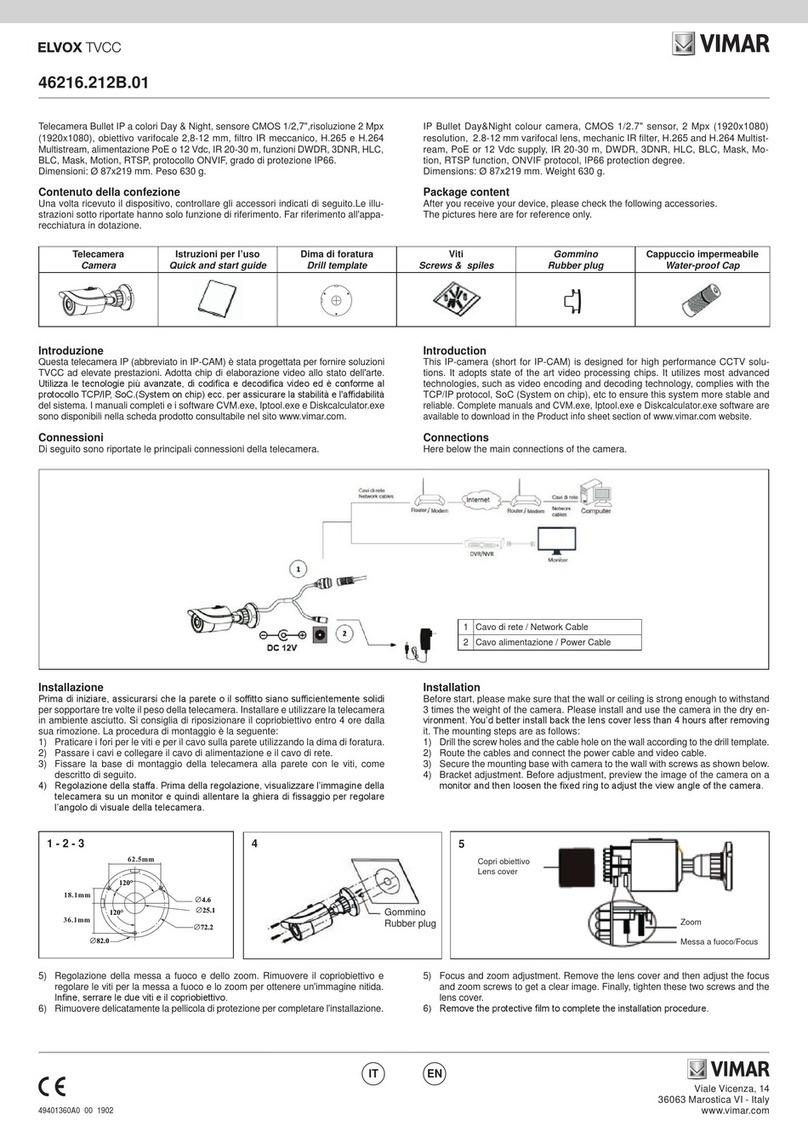Austral Surveillance CCTVMODWIFI User manual
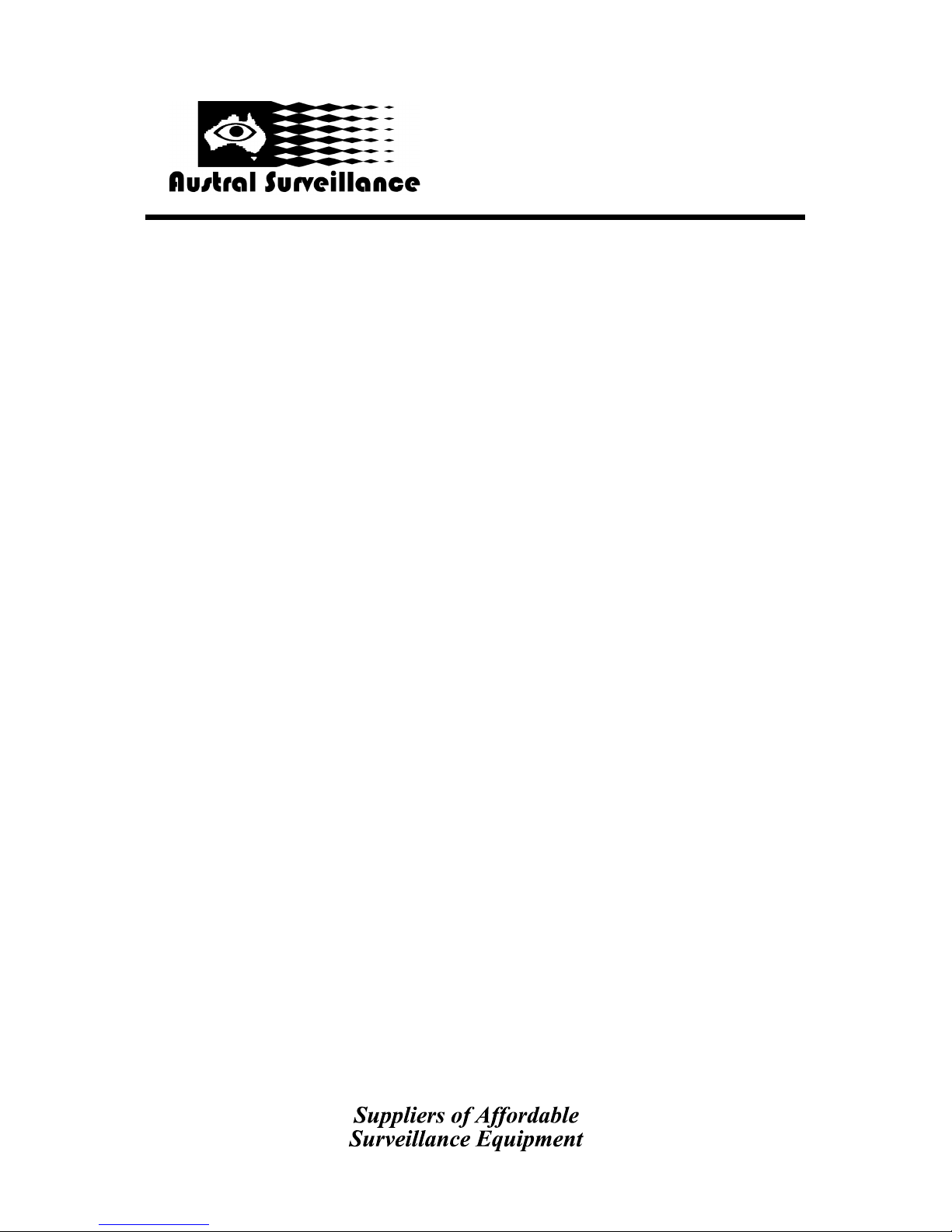
Quick Start Guide—CCTVMODWIFI
Quick Start Guide
Features
H.264 video compression
Supports P2P, DDNS and cloud service
Two-way audio
Supports mobile devices
Supports ONVIF2.0 (Open Network Video Interface Forum 2.0)
Support Wi-Fi connecon
Remote control of the camera
Water resistance
Infrared LED for night vision
Supports DDSN and email alarm
Video recording and screenshot funcon
What’s included
Camera X1
AC adapter X1
CD with applicaons X1
Screw plug X3
Screw X3
Quick Start Guide
Android installaon guide
PC installaon guide
42 BOTANY RD ALEXANDRIA
NSW 2015, SYDNEY AUSTRALIA
PHONE: 1300 130 508 FAX: 02 9698 5476
www.australsurveillance.com.au
sales@australsurveillance.com.au
ABN 85 388 051 001
MASTER SECURITY LICENCE No. 408916063

Quick Start Guide—CCTVMODWIFI
Parts
1. DC power supply in
2. Network connector
3. Waterproof case
4. LEDs
5. WiFi antenna
Hardware Installaon
1. Install the antenna.
2. Connect the DC power cord to the camera DC connector and plug the AC adapter into a live mains outlet.
3. Connect the camera and a router, modem or switch with a network cable.
4. Check the network connector if the green light stays on and the yellow light blinks as the data is transmied.
If there are no lights on, make sure the connecon is made properly.
5. Your computer should be connected to the same router, modem or switch to congure the camera for rst
me.
Soware Installaon and set-up
1. Copy the les in the included CD to the HDD in your computer.
2. Go to the folder in the HDD that you copied to.
3. Double-click General Device Manager to install the device manager program for CCTVMODWIFI.
42 BOTANY RD ALEXANDRIA
NSW 2015, SYDNEY AUSTRALIA
PHONE: 1300 130 508 FAX: 02 9698 5476
www.australsurveillance.com.au
sales@australsurveillance.com.au
ABN 85 388 051 001
MASTER SECURITY LICENCE No. 408916063
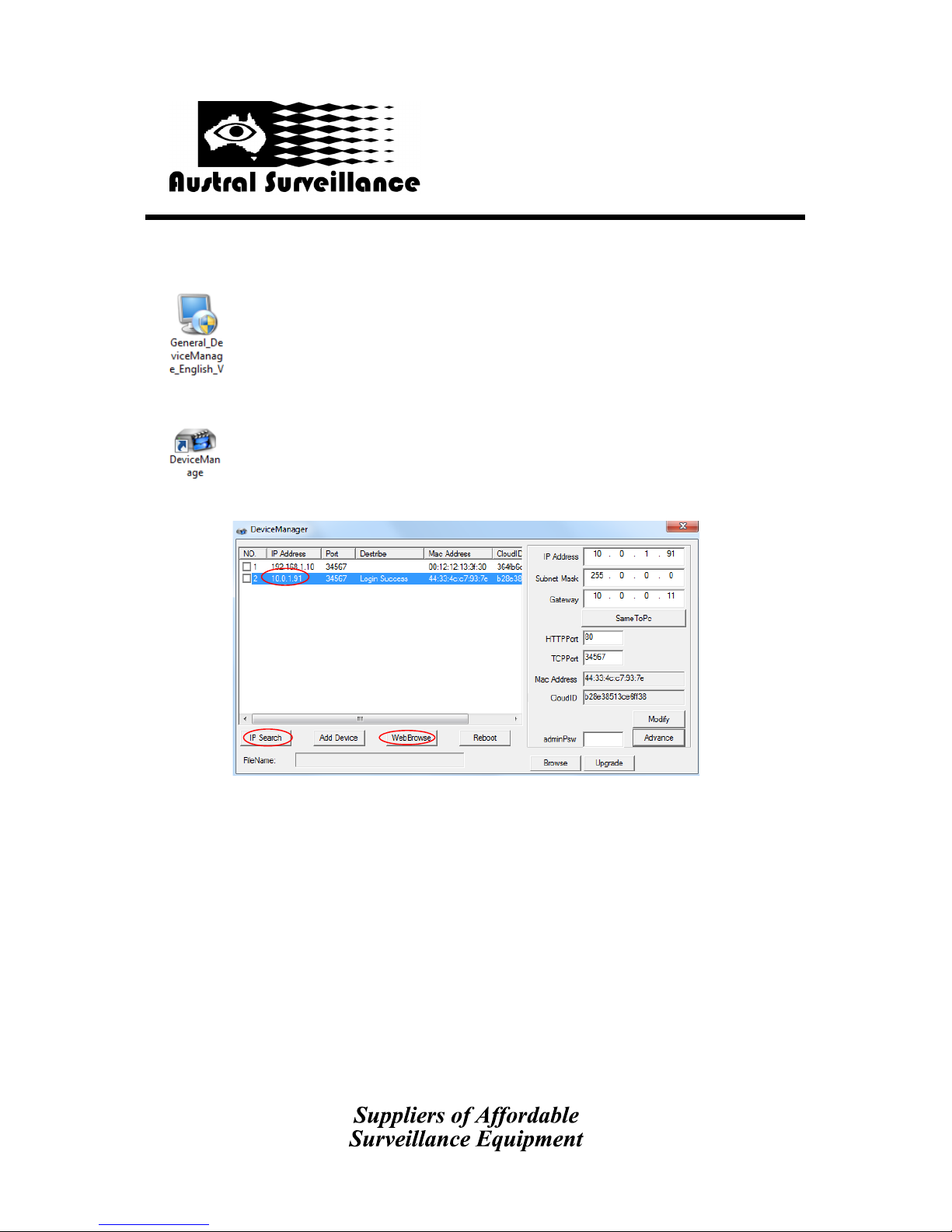
Quick Start Guide—CCTVMODWIFI
4. Launch ‘Device Manager’.
5. Click on ‘IP search’ to nd out the IP address and port number of the camera.
6. Select a camera in the list to see the network sengs of the camera.
7. Conrm that your camera’s Subnet Mask, Gateway, DNS Server sengs are the same as your computer’s
sengs. Also conrm your camera’s IP and computer’s IP are in the same range. If the sengs are dierent,
modify the sengs and click on ‘Apply’. NOTE: The factory default network sengs of CCTVMODWIFI.
IP Address 192.168.1.10
Subnet Mask 255.255.255.0
Gateway 192.168.1.1
Username admin
Password <blank>
42 BOTANY RD ALEXANDRIA
NSW 2015, SYDNEY AUSTRALIA
PHONE: 1300 130 508 FAX: 02 9698 5476
www.australsurveillance.com.au
sales@australsurveillance.com.au
ABN 85 388 051 001
MASTER SECURITY LICENCE No. 408916063

Quick Start Guide—CCTVMODWIFI
8. Click on ‘Web Browse’ to connect to the camera in the internet browser.
NOTE: Allow the internet browser (IE, Chrome, etc.) to install or use AcveX or plug-in if a window prompts.
Logging in to the camera
1. Log-in window will appear when connecng to the camera in the internet browser.
2. Enter User name (default : admin) and Password (default : <blank>) and click on ‘Login’.
3. Camera screen is displayed as below
4. Hover the cursor on an icon or a menu to see the descripon.
42 BOTANY RD ALEXANDRIA
NSW 2015, SYDNEY AUSTRALIA
PHONE: 1300 130 508 FAX: 02 9698 5476
www.australsurveillance.com.au
sales@australsurveillance.com.au
ABN 85 388 051 001
MASTER SECURITY LICENCE No. 408916063
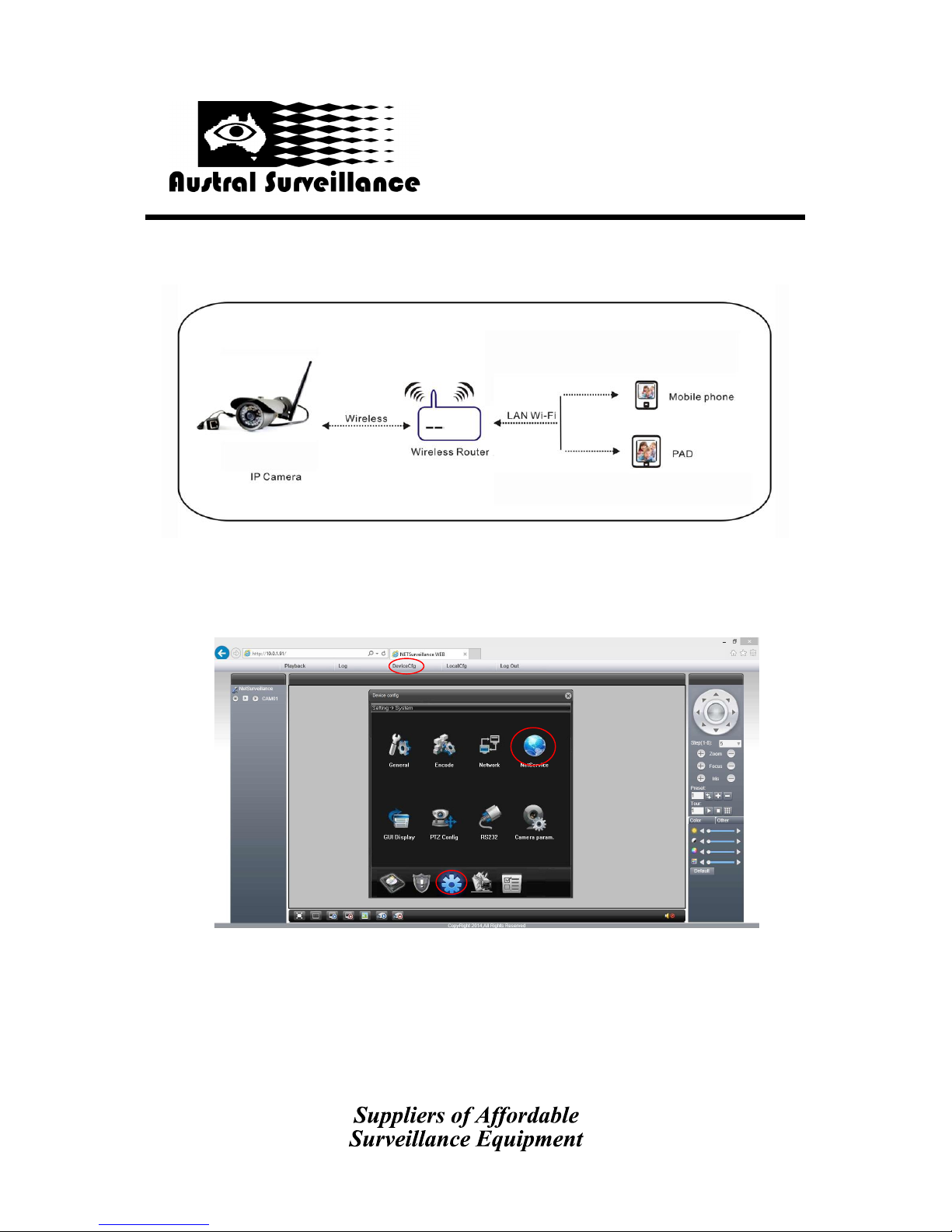
Quick Start Guide—CCTVMODWIFI
1. Make sure your WiFi router supports and is set to IEEE802.11 b/g/n mode.
2. Click on ‘Device cong’ to open the seng window.
3. Click on the ‘System’ icon and select ‘NetService’.
4. Select WiFi to open the WiFi seng window.
42 BOTANY RD ALEXANDRIA
NSW 2015, SYDNEY AUSTRALIA
PHONE: 1300 130 508 FAX: 02 9698 5476
www.australsurveillance.com.au
sales@australsurveillance.com.au
ABN 85 388 051 001
MASTER SECURITY LICENCE No. 408916063

Quick Start Guide—CCTVMODWIFI
5. Click on ‘Search’ to scan available Wireless networks nearby.
6. Select the wireless network you want to use.
7. Conrm that all the network informaon is correct and enter password in ‘Share key’.
8. Enter the password. Select ‘OK’.
42 BOTANY RD ALEXANDRIA
NSW 2015, SYDNEY AUSTRALIA
PHONE: 1300 130 508 FAX: 02 9698 5476
www.australsurveillance.com.au
sales@australsurveillance.com.au
ABN 85 388 051 001
MASTER SECURITY LICENCE No. 408916063
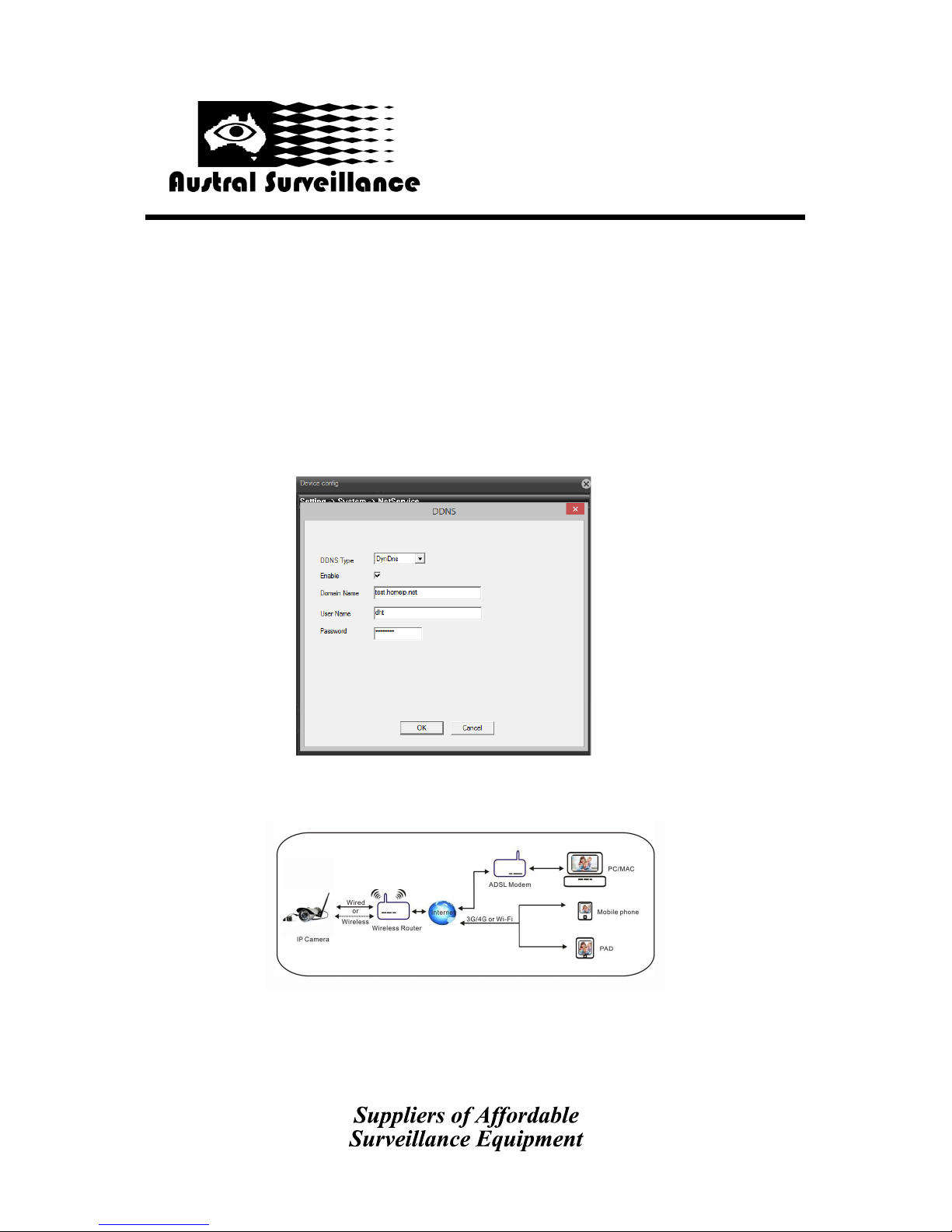
Quick Start Guide—CCTVMODWIFI
9. The camera will reboot to apply new sengs.
10. Wait unl reboong nishes and carefully disconnect the network cable from the camera.
11. Connect your PC to the wireless network the camera is connected to.
12. Run ‘Device Manager’ and check if the camera appears in the camera list.
Seng up DDNS Service
NOTE: A valid DDNS account is required to set up DDNS seng.
1. Click on ‘DDNS service sengs’
2. Select a DDNS server from the list. Enter DDNS username and password.
3. Click on ‘OK’ to conrm the sengs.
4. If DDNS is set up properly. You can connect to the camera via the internet.
Seng up email nocaon
You can set up your email account and server details to receive email nocaons.
42 BOTANY RD ALEXANDRIA
NSW 2015, SYDNEY AUSTRALIA
PHONE: 1300 130 508 FAX: 02 9698 5476
www.australsurveillance.com.au
sales@australsurveillance.com.au
ABN 85 388 051 001
MASTER SECURITY LICENCE No. 408916063
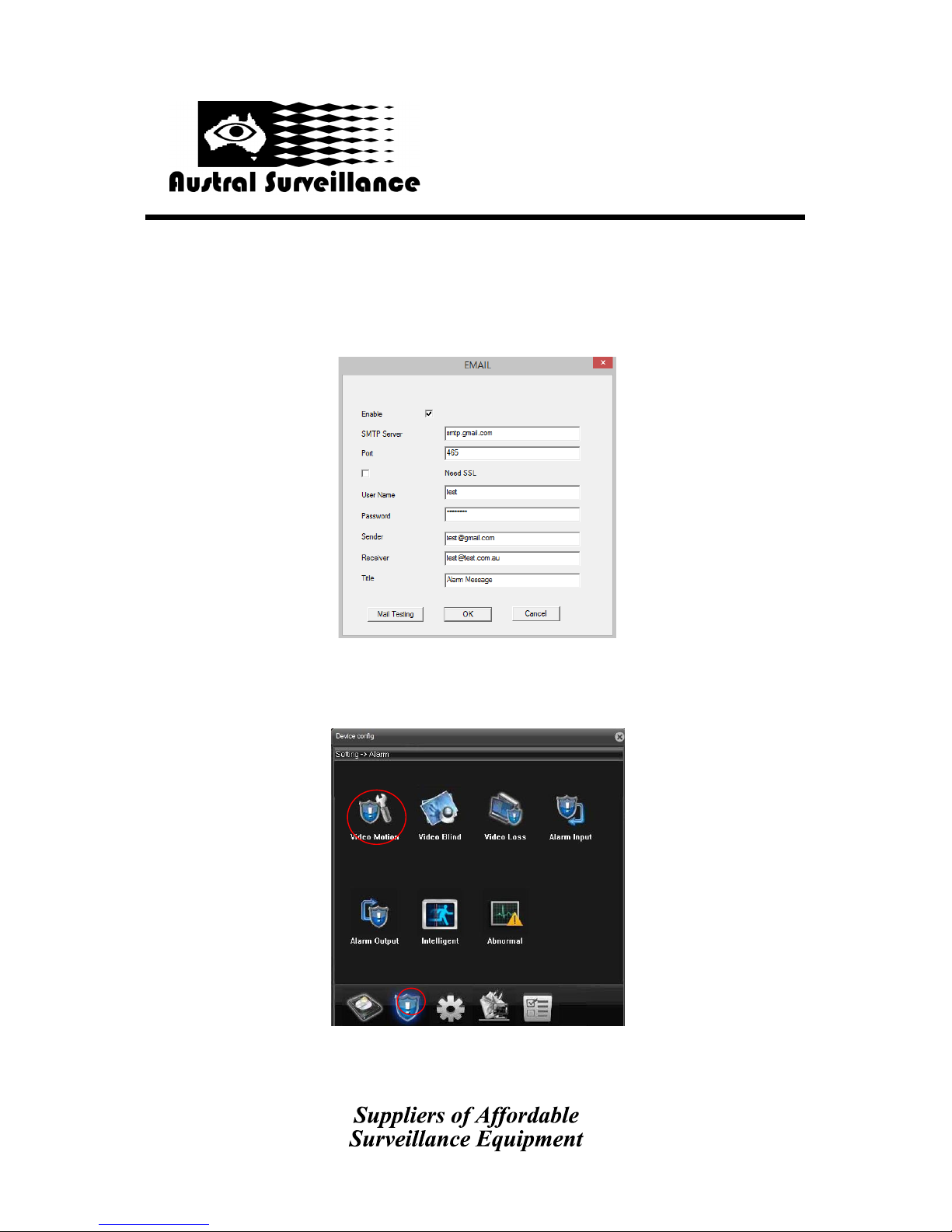
Quick Start Guide—CCTVMODWIFI
1. Click on ‘Mail service sengs’.
2. Enter correct email and email server sengs.
3. Click on ‘OK’ to conrm.
Seng up alarm service
1. Click on the alarm icon and select Video Moon.
2. Set the sensibility, internal and other opons and click on ‘OK’.
42 BOTANY RD ALEXANDRIA
NSW 2015, SYDNEY AUSTRALIA
PHONE: 1300 130 508 FAX: 02 9698 5476
www.australsurveillance.com.au
sales@australsurveillance.com.au
ABN 85 388 051 001
MASTER SECURITY LICENCE No. 408916063
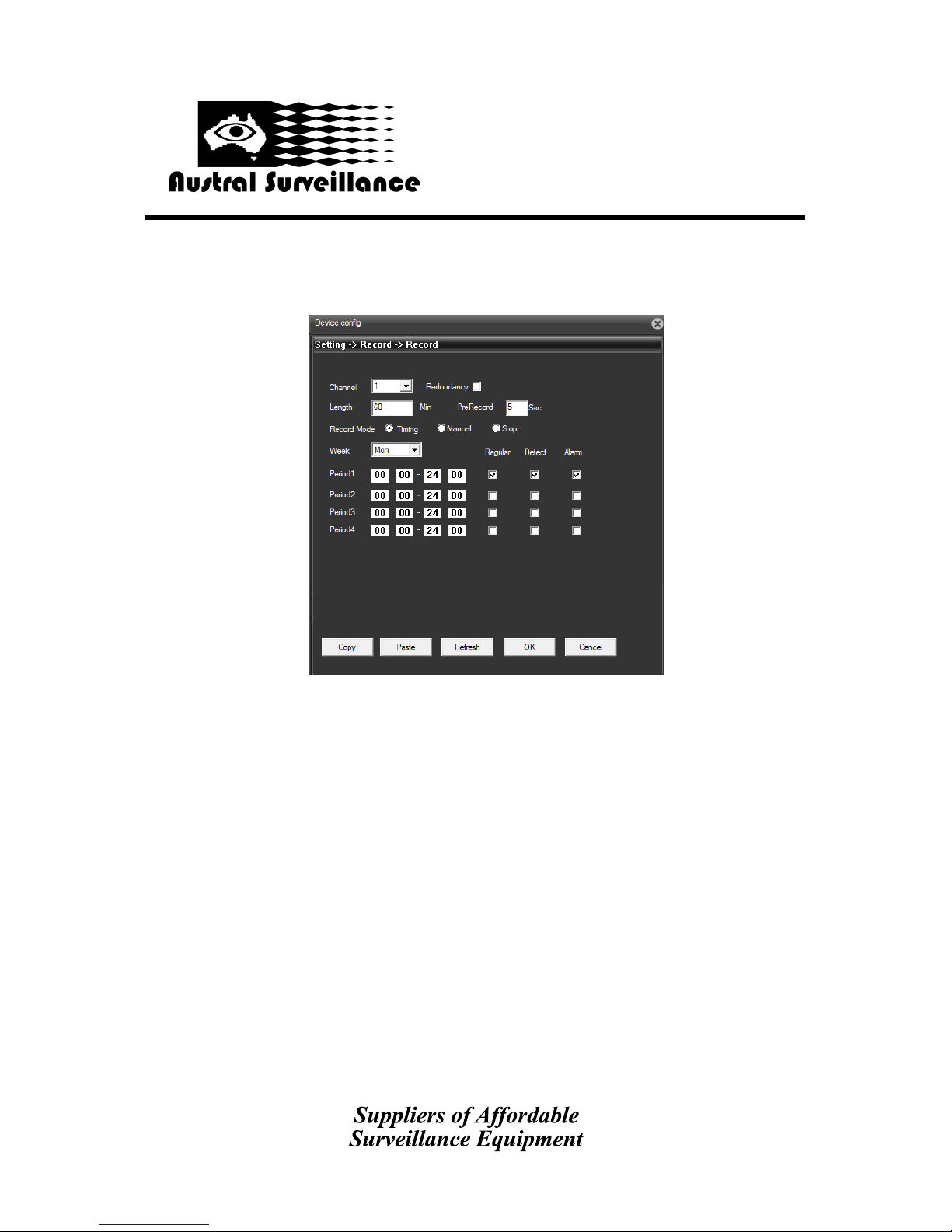
Quick Start Guide—CCTVMODWIFI
Specicaons
Camera Lens 3.6mm, CMOS sensor
Wi-Fi 802.11 b/g/n
IR distance Up to 20 metres
Video 720P HD
AC adapter DC 12V, 2A
42 BOTANY RD ALEXANDRIA
NSW 2015, SYDNEY AUSTRALIA
PHONE: 1300 130 508 FAX: 02 9698 5476
www.australsurveillance.com.au
sales@australsurveillance.com.au
ABN 85 388 051 001
MASTER SECURITY LICENCE No. 408916063
Table of contents