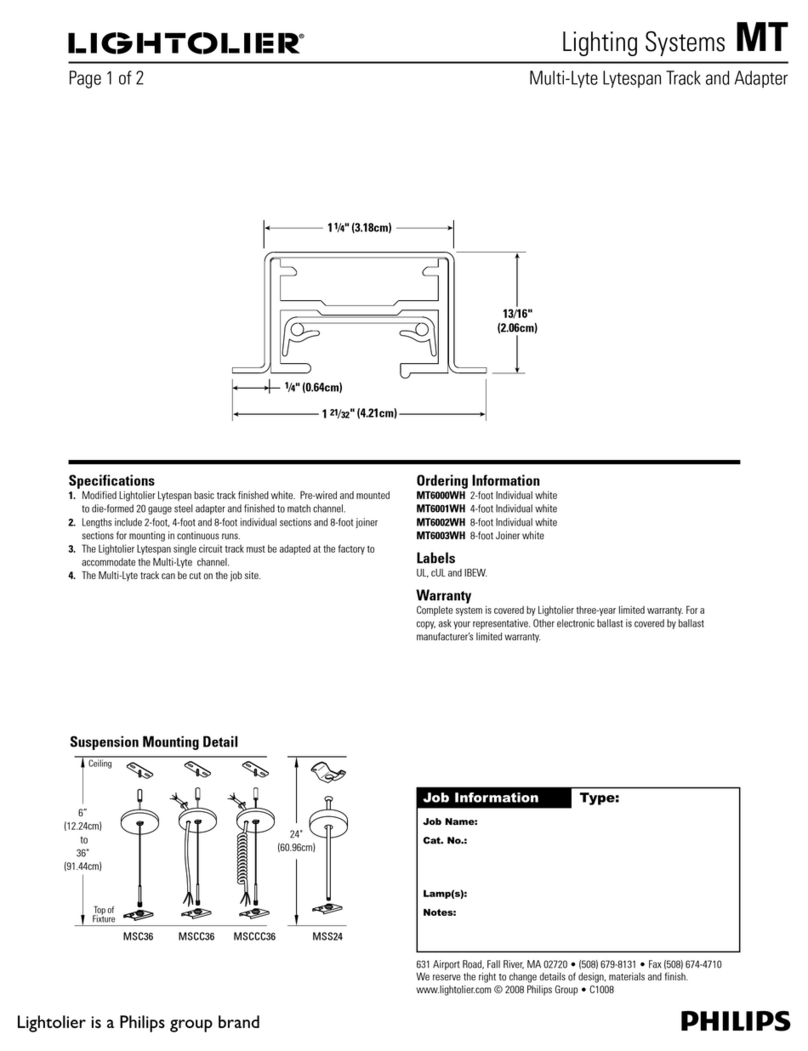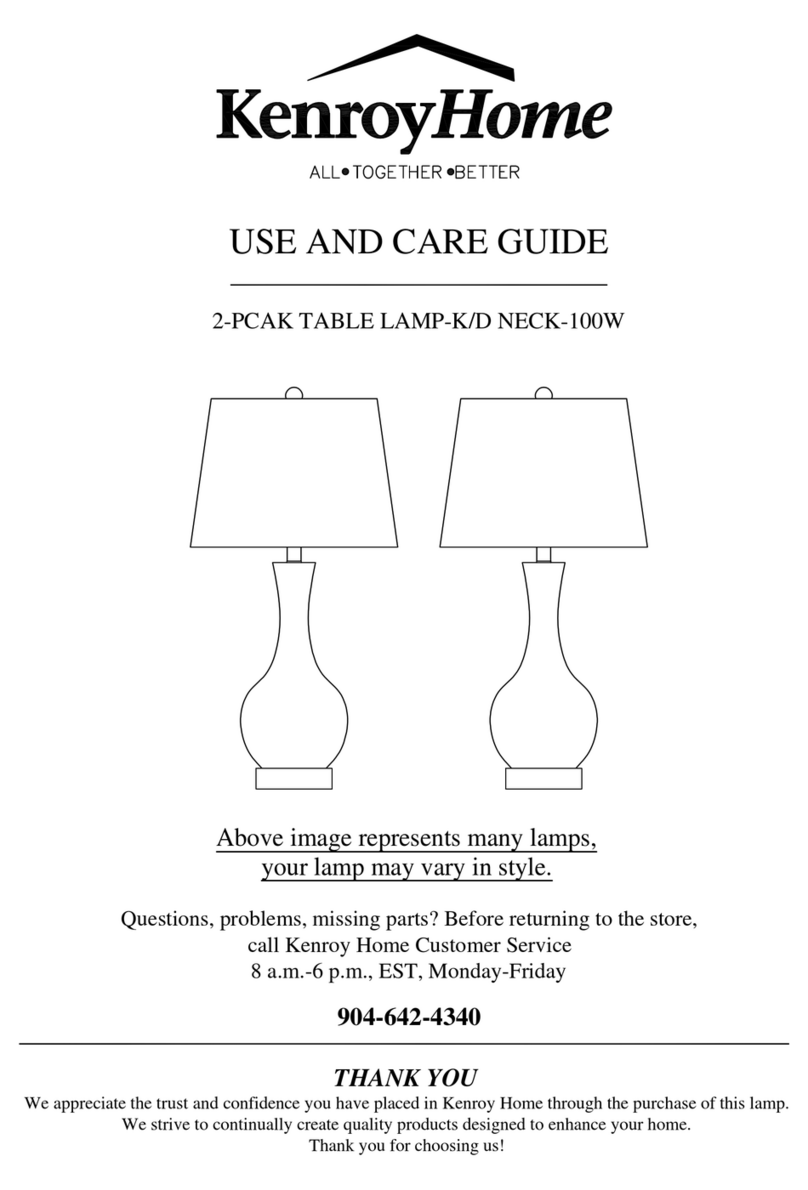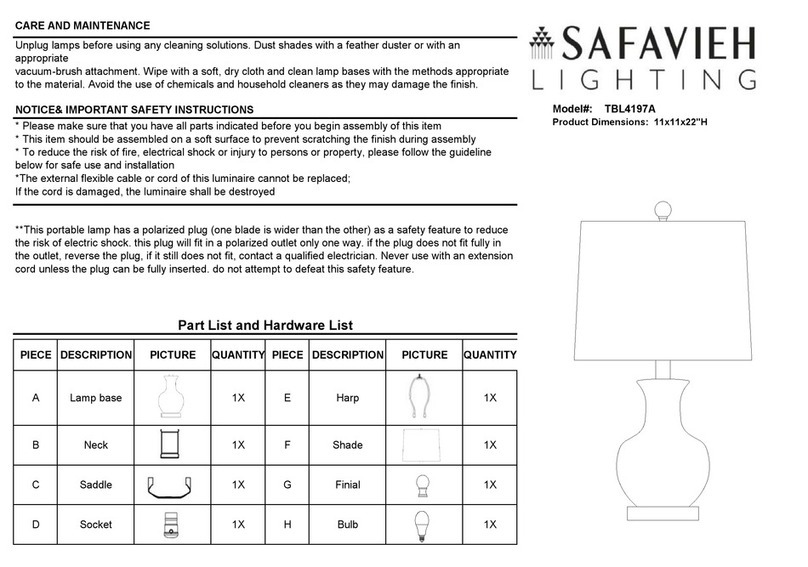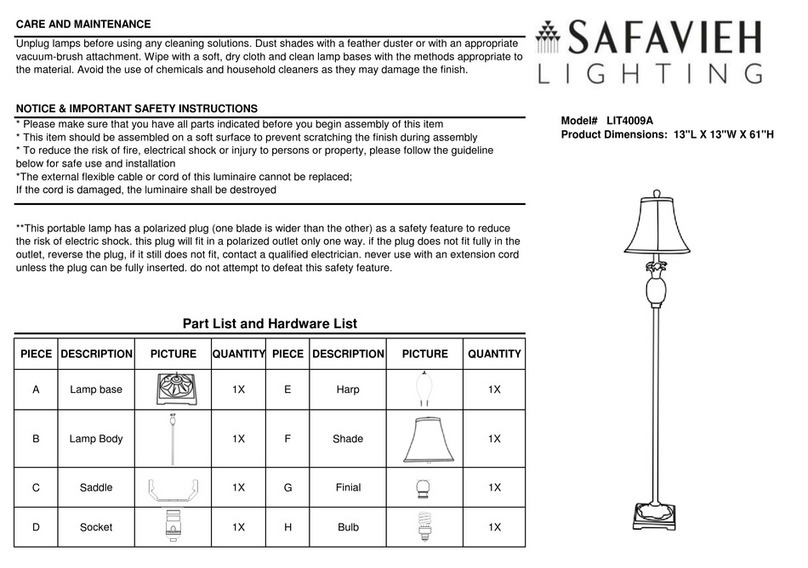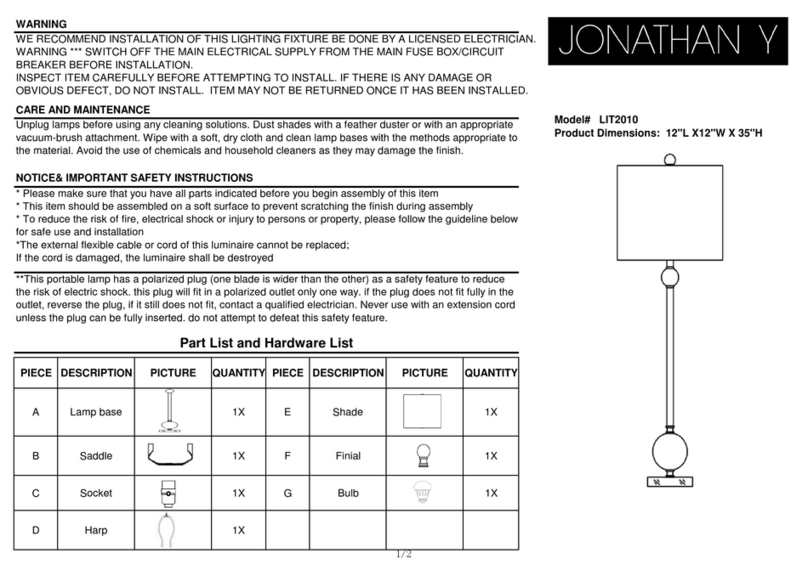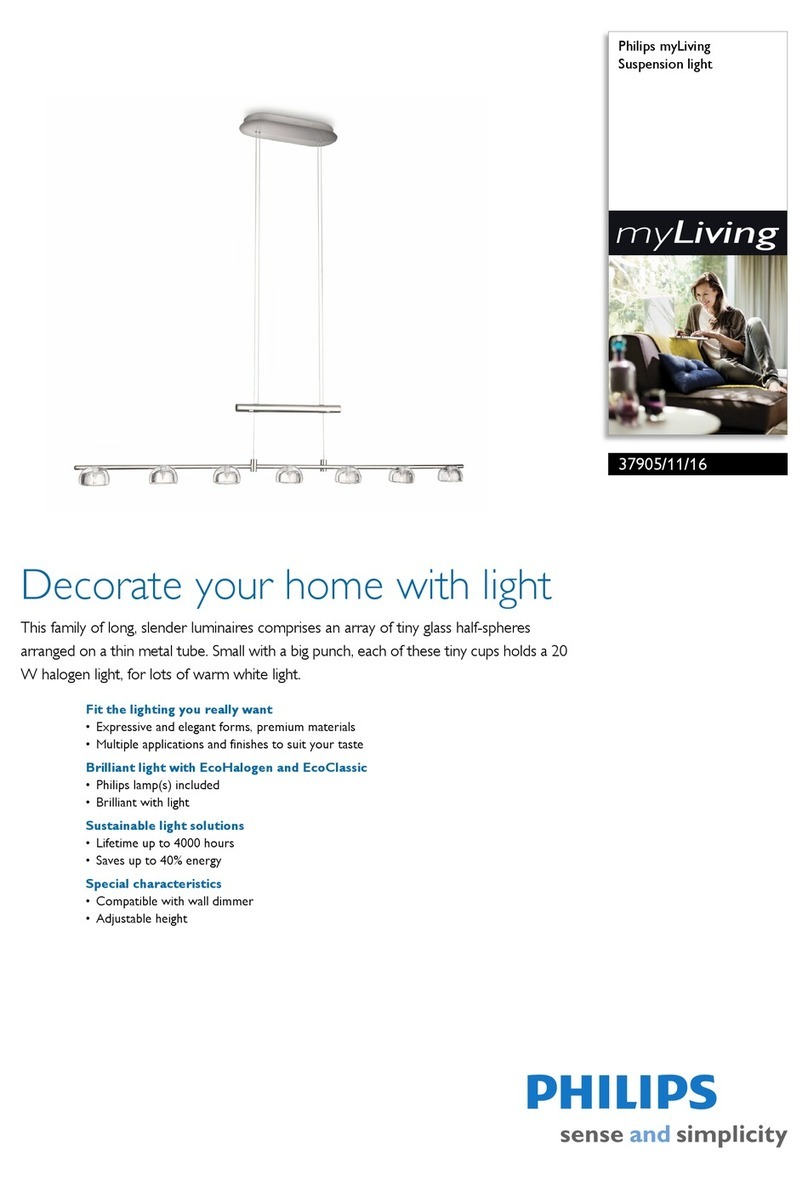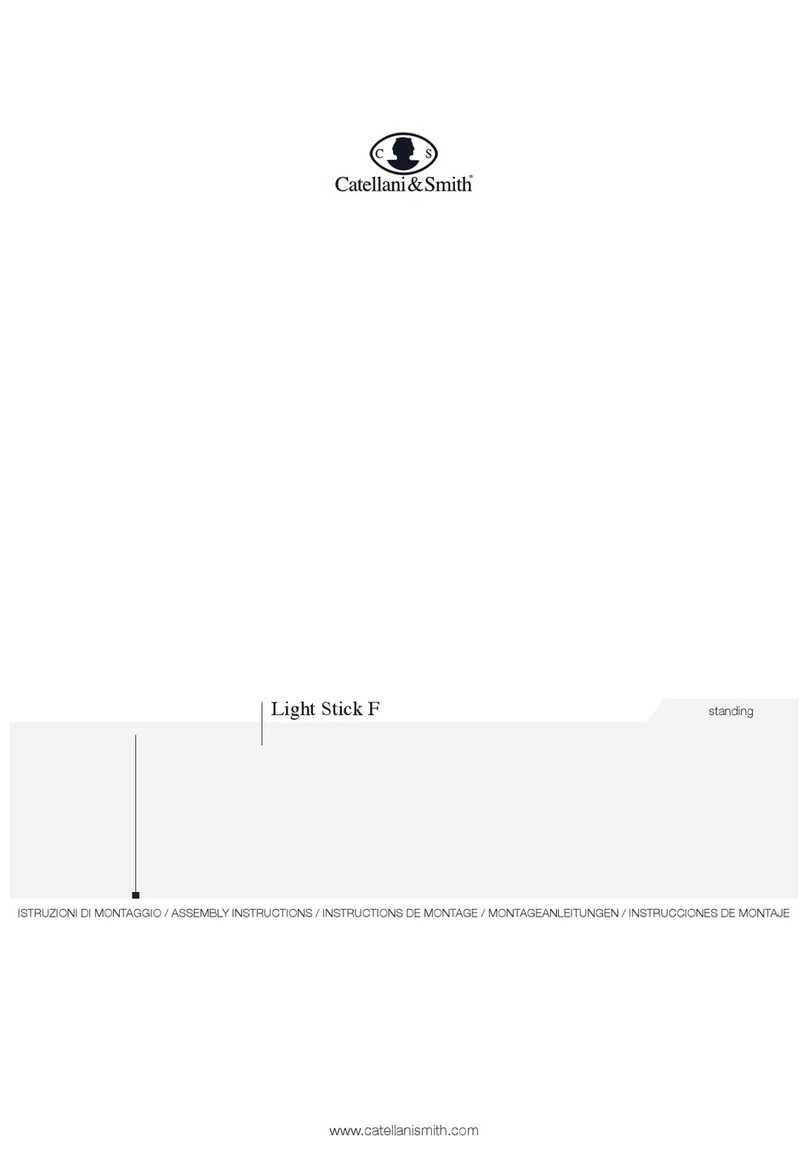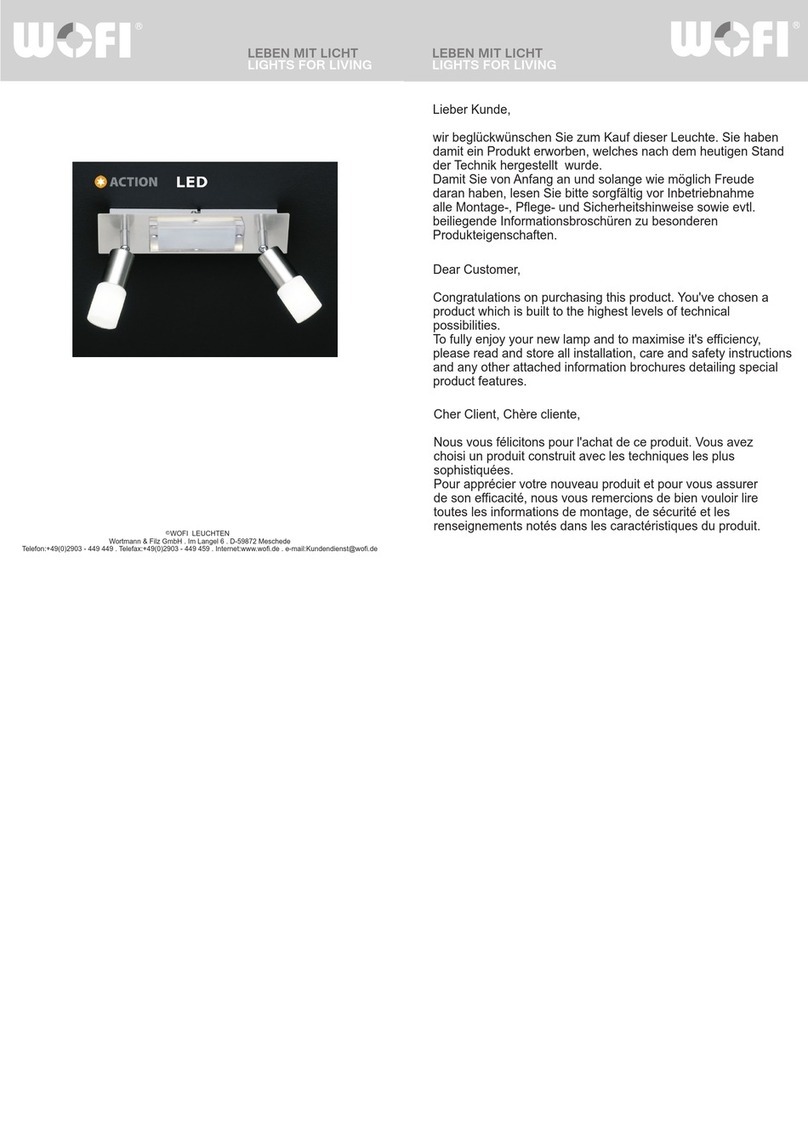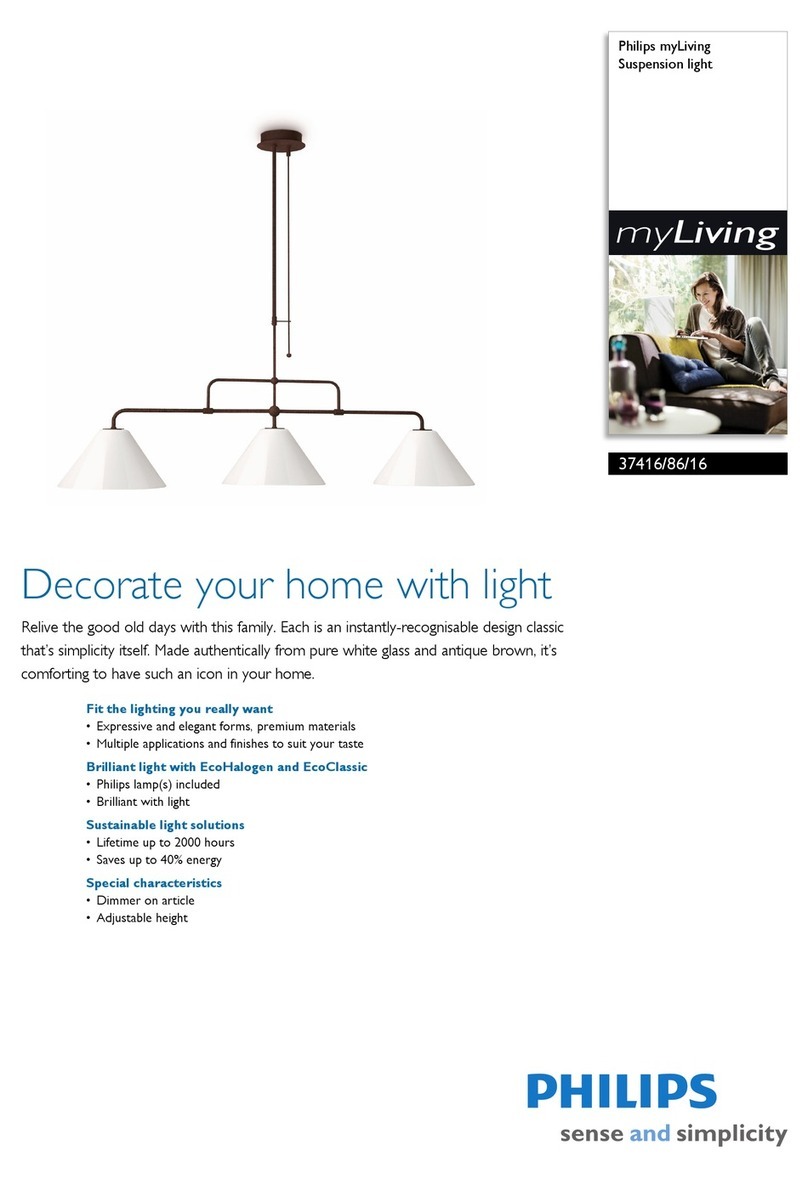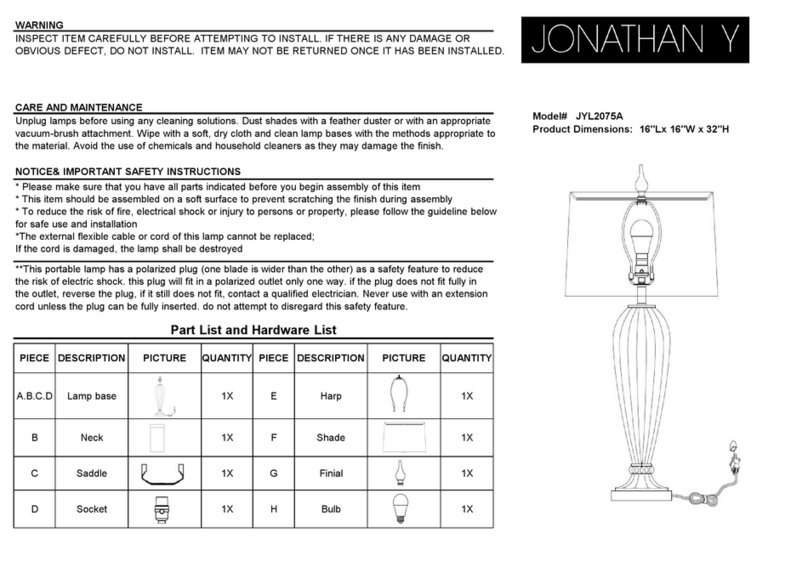Avatar Controls Wi-Fi Smart Bulb User manual

1. Preparation content
2. Add device
• AvatarControls APP (Also compatible with
the "smart life" app)
•AvatarControls APP account (users need to
register their own account)
•Smart Bulb
•Reset switch on-off-on-off-on within 10 seconds
Until the bulb fast flashing state. If not operate
within 3 minutes, the bulb will restore to stable
white light.
• 2.4 GHz WiFi environment (turn off 5GHz)
•Please download AvatarControls APP first:
•Please scan the QR Code, or get AvatarControls
downloaded from App Store, Android Market
2.1. Download AvatarControls APP
2

•After login to AvatarControls APP, click on “+”.
•After successful registration, you can add device
on your App now.
•At the registration page,
select your region and
enter the email to
create a new account.
(Phone number is not
available)
2.2. Register an account in AvatarControls
2.3.Add devices ( Smart Bulb)
•Open AvatarControls into account registration
page, click on the"Register"
3

4
• AvatarControls APP
supports two types of
distribution network
modes: EZ mode and
AP mode.
• EZ mode: The Smart
Bulb is in a state of fast
flashing .(About two
times a second) .
• AP mode: The Smart
Bulb is in a state of slow
flashing .(About once

5
• After entering the “Add Device” page , confirm
whether the Smart Bulb is EZ mode. if not, can
switch to EZ mode by a continuous operation of
"on-off-on-off-on" . Then click on "indicator light is
flashing fast" to start adding Smart Bulb.
• Select the Device Work Wi-Fi and enter the
password, then start the configuration of the
device. “Device added Successfully” will be
2 seconds)
If the bulb can not be paired in EZ mode(rapid
blink), please switch to AP mode(blink slowly)

6
• After the device be added successfully, click the
device description text to modify device name.
The name of the device is recommended to use
easy pronunciation of the English words. (Amazon
Echo only supports English temporarily).
2.4.Rename the device
displayed after a successful operation.

7
Multiple devices can be added and renamed
according to the above procedures.

8
Control Your Smart Bulb with
Alexa/Google Assistant
Before you start, make sure that:

9
• Your smart bulb is connected with wifi and can
be controlled by app.
•You have an Alexa-enabled device (i.e Echo, Echo
Dot and Amazon Tap) or a device enabled with
Google Assistant (i.e. Google Home).
•The Amazon Alexa app or the google Home app
which is already installed on your smart device
and you have created an account.
To control your devices with Amazon Alexa
1.Open the Alexa app and select Skills&Game from
the menu in the top left corner of the homepage.
2. On the Skills&Game screen, search for"Avatar-
Controls".
3. Enable it in Alexa app.
4. Login with your AvatarControls account to autho-
rize Alexa to access to your account.
5. Discover new smart devices via the "Smart Home"
menu in the Alexa app or Alexa voice control.
6. Say simple commands to Alexa:
"Alexa, turn on/off bedroom light. (Turn on/off the
light)"
"Alexa, set bedroom light to 50 percent. (Set the light

10
to any brightness)"
"Alexa, brighten/dim bedroom light. (Increase/
weaken the brightness of the light)"
"Alexa, set bedroom light to green. (Adjust the color
of the light)"

11
To control your devices with Google Assistant
1. Open the Google Home app and select “Settings”
on the home page.
2. Find “More Settings” on the bottom of the page.
3. Choose “Devices”, and Tap the “+” add, then you
will into”And a device ”page. Click “Link a Smart
home device”, and “ ” icon, input “AvatarControls”
4.Login with your Avatar Controls account to
authorize

12
Google Home to access to your account.
5. After successful configuration, say simple comm-
ands to Google Assistant to control the light with
your voice.
"Ok Google, turn on/off bedroom light. (Turn on/off
the light or other device)"
"Ok Google, set bedroom light to 50 percent. (Set
the light to any brightness)"
"Ok Google, brighten bedroom light. (Brighten
the light)"
"Ok Google, set bedroom light to red. (Set the color
of the light, only color changing lights support this
function)"

13

14

15
Troubleshooting
1. Cannot connect to Wi-Fi
• Check if you have selected a 2. 4 Ghz wifi which
is the same that your phone is connected with.
(If your router is dual band make sure your
phone and the smart bulb are connected to the
2. 4 G signal.)
• Check if you have entered the correct Wi-Fi
password.
•Check if there are any internet problems.If nece-
ssary, reset your Wi-Fi router and try again.
2. Cannot control the devices with Alexa/Google
voice control
•Check if you have enabled "AvatarControls" in
Alexa or Google APP.
•Check if the bulb is online on the app(Do not turn
off the bulb through your wall switch otherwise it
will go offline.)
•Check if you are using proper commands when
talking to Alexa/ Google Assistant, repeat your
question, speak clearly to Alexa/Google Assistant
in English.
•Check if you have modified the name of of the

16
Notice
• Please check if there is damage caused by tran-
sportation. If broken, please contact supplier for
replacement.
•Please follow the instruction and notice to keep
product in a good and safe use condition.
•Do not disassemble or reinstall the bulb:
Please be assured that we always provide a
12-month warranty(replace or refund) that covers
any quality or manufacturing related issue.
Any supports, please send your order number
We will process your case within 48 hours,
thank you~
bulb in "AvatarControls" app. If yes, you need to
rediscover the devices through Alexa/Google
app.

17
Contact: service@avatarcontrols.com
Operating Video
Table of contents