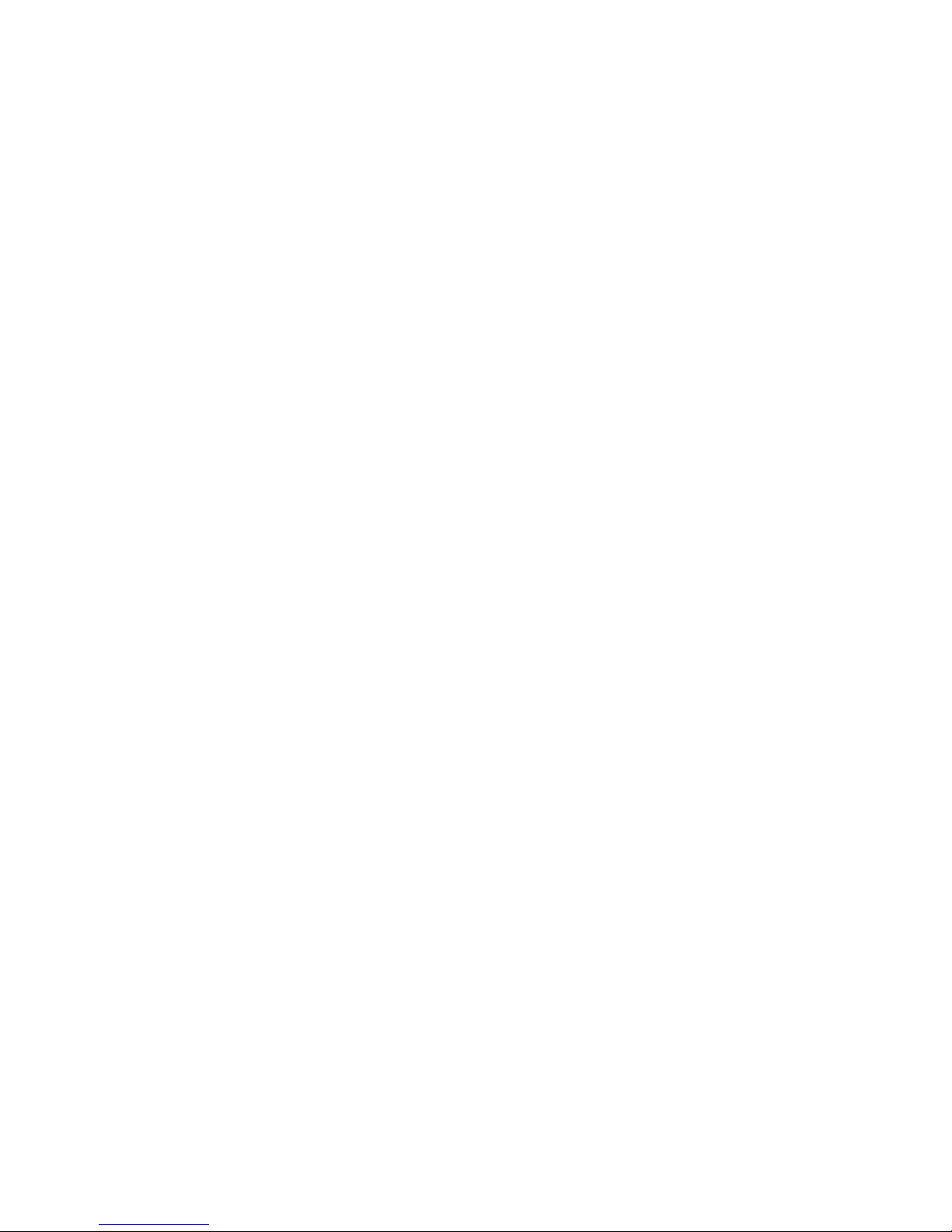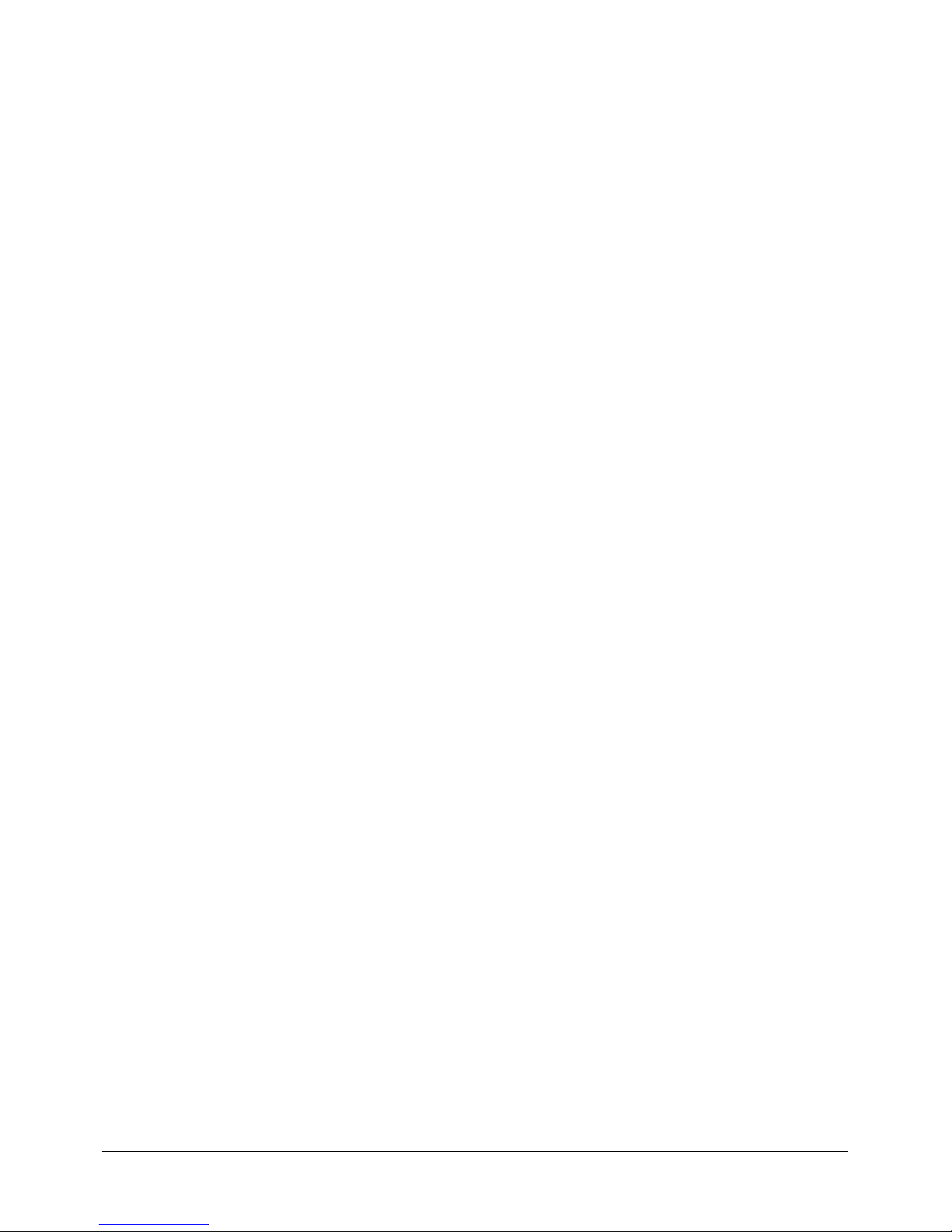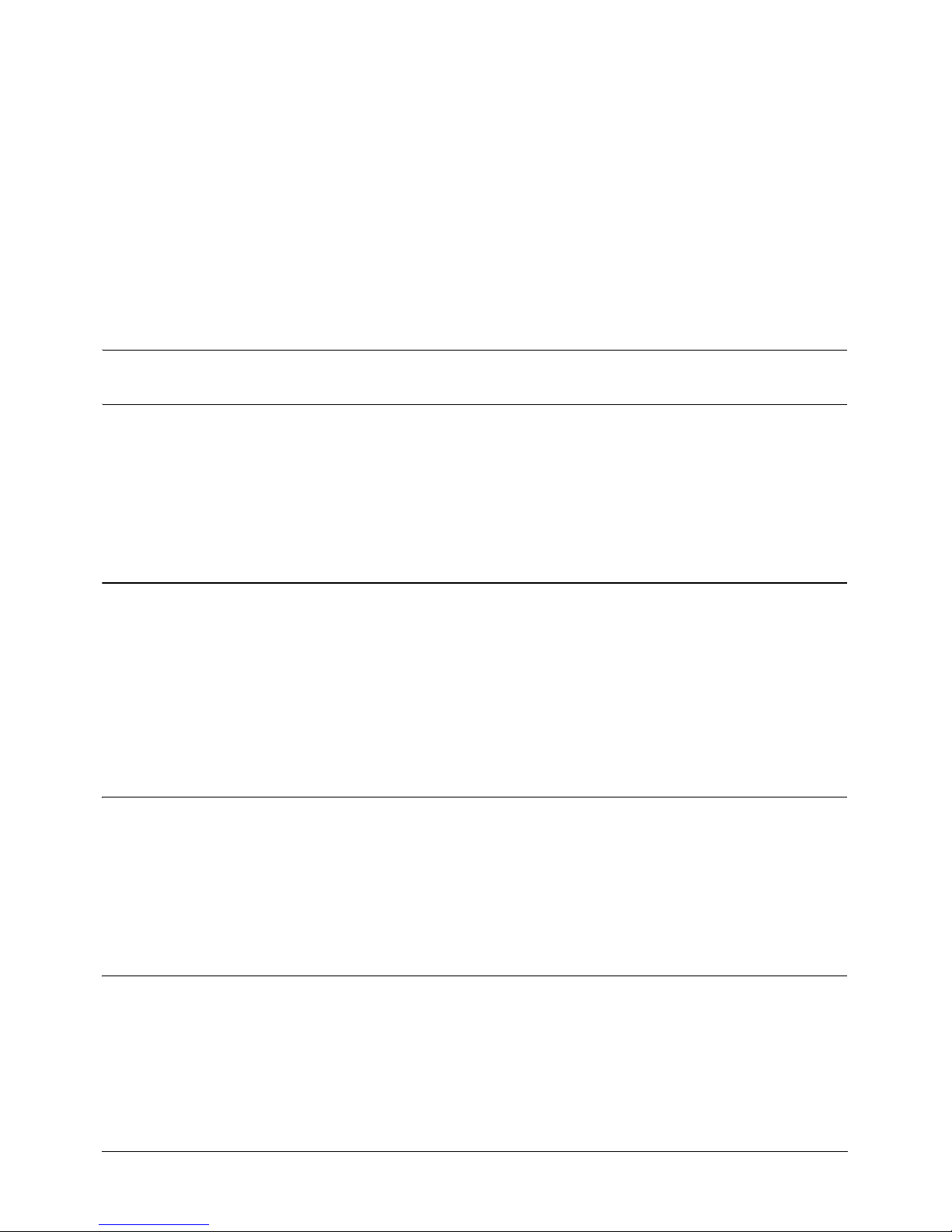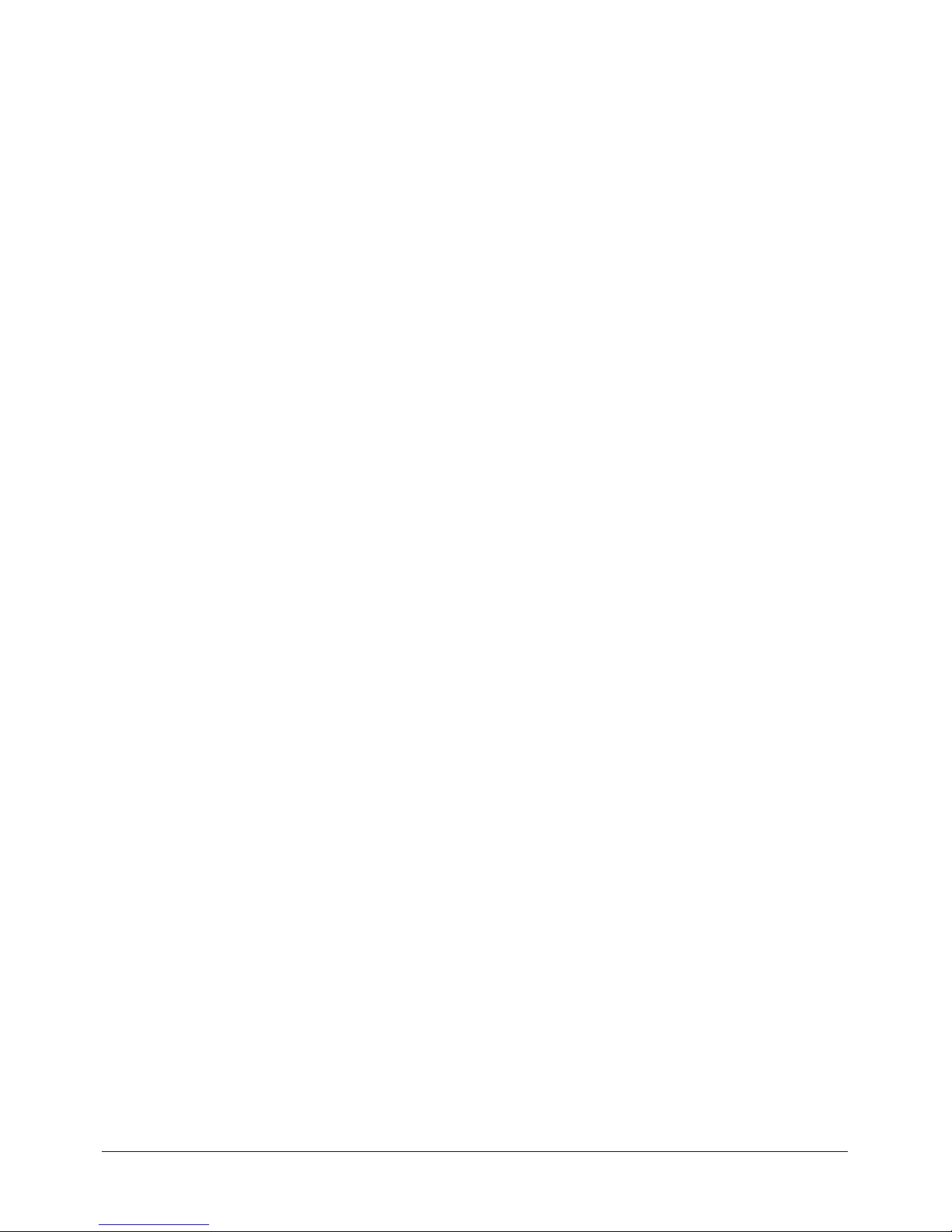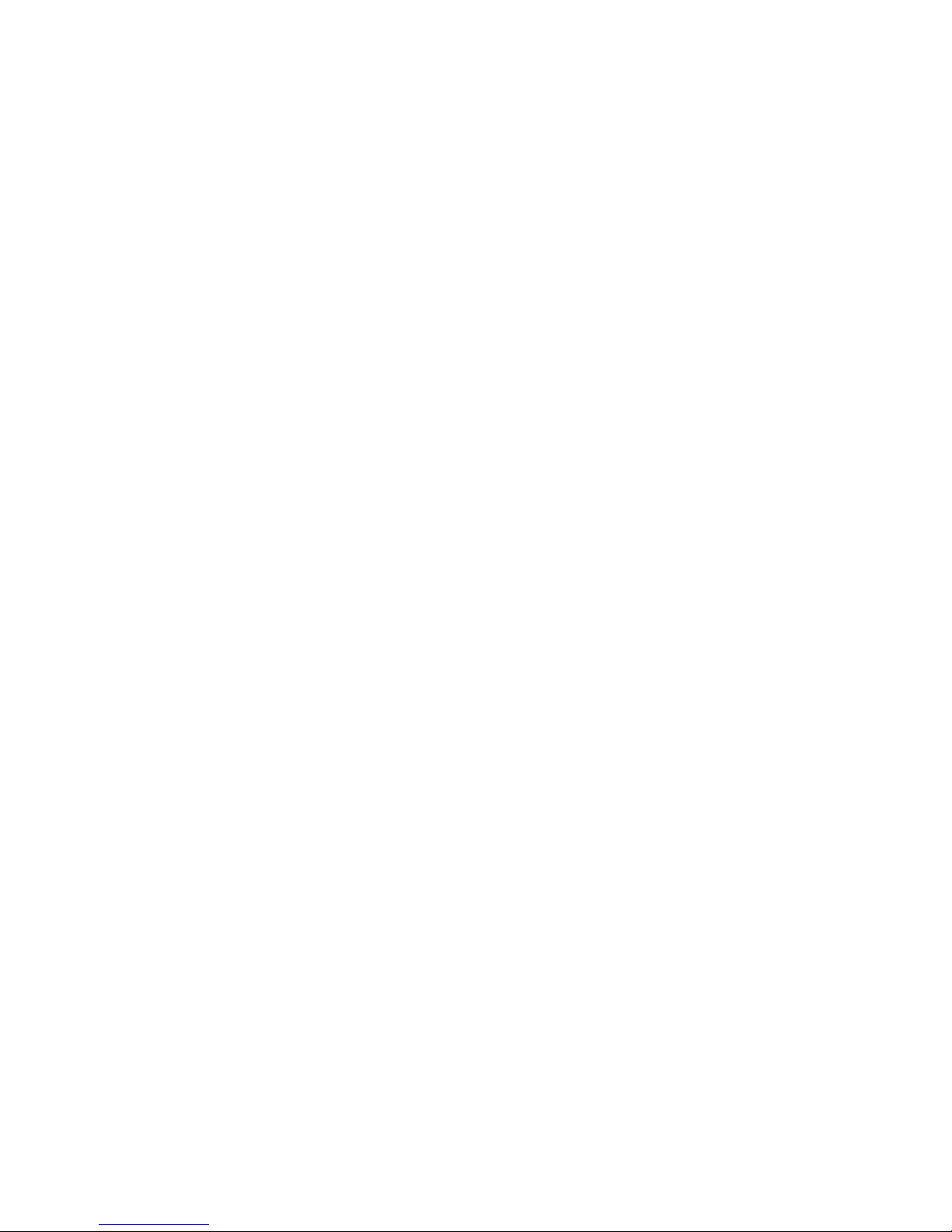
Copyright ©2004 Avaya, Inc. All rights reserved.
Avaya, Inc., makes no representations or warranties regarding the contents of this
document. Information contained herein is subject to change without notice. The software
described in this document is furnished under a license agreement and may be used only
in accordance with the terms of the agreement. It is against the law to copy the software
on any medium except as specifically allowed in the license agreement. No part of this
manual may be reproduced or transmitted in any form or by any means, electronic or
mechanical, including photocopying, without the express written permission of Avaya, Inc.
Avaya and the Avaya logo are trademarks or service marks of Avaya, Inc. All other
company and/or product names mentioned are trademarks of their respective ownersThe
trademarks AT&T, Austel, Bellcore, Compaq, CrossTalk, Dell, Domino, Ericsson, Excel,
Exchange, HostAccess, HyperAccess, IBMX-Series, Informix, Internet Explorer, Internet
Information Server, InstallAnywhere, InstallShield, ITU-T, JATE, Java, Javadoc, JRE,
JRun, Lotus Notes, Microsoft, Microsoft Foundation Class (MFC), Microsoft SQL,
Microsoft SQL Server 2000, Microsoft Virtual Machine (VM), NetMeeting, Netscape,
Net_5, Nortel, Oracle, Outlook, Pentium, PowerPoint, Prairie, puTTY, Siemens, TR6,
UNIX, Unixware, Visual Basic, Visual C++, VN3, WebEx, Apache Server, Apache Jakarta
Tomcat, Apache Cocoon, Sun Java, Microsoft Office 2000, Microsoft Outlook, Windows,
Windows 98, Windows NT, Windows XP, and Windows 2000 are the property of their
respective owners. Spectel Operations Limited is the owner of all other trademarks,
copyrighted work, and all other intellectual property appearing in this manual.
Printed in Ireland.
Document Number 81100286 Rev A