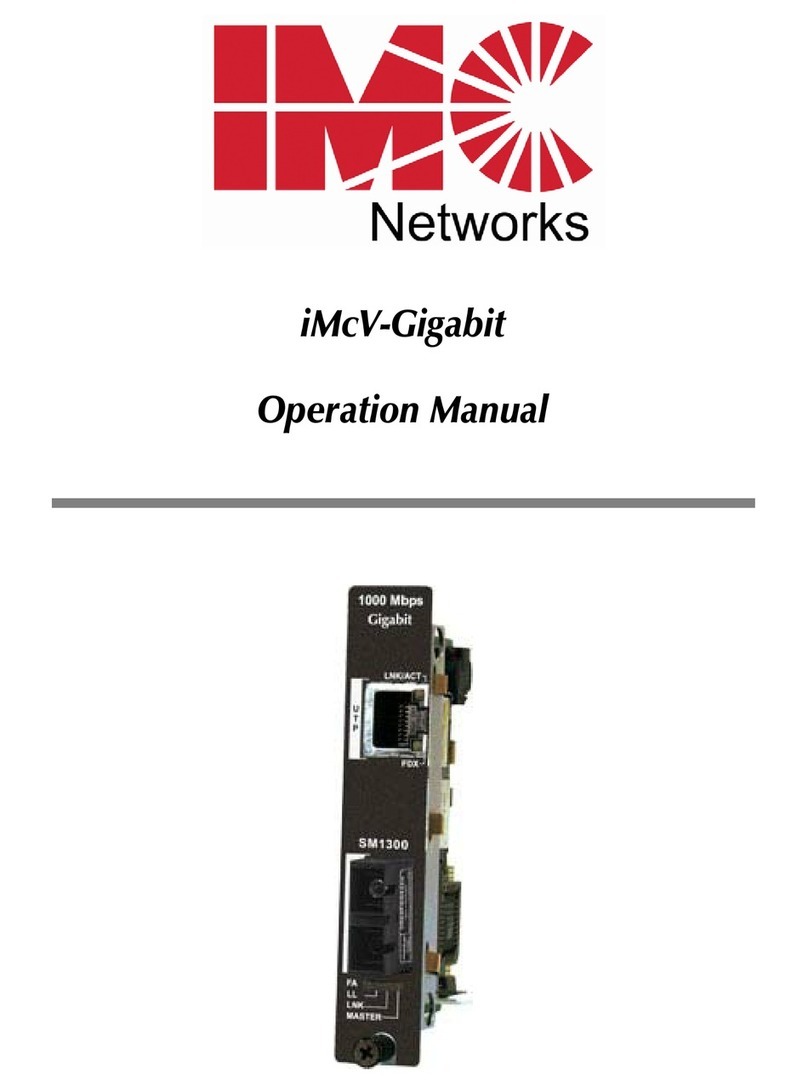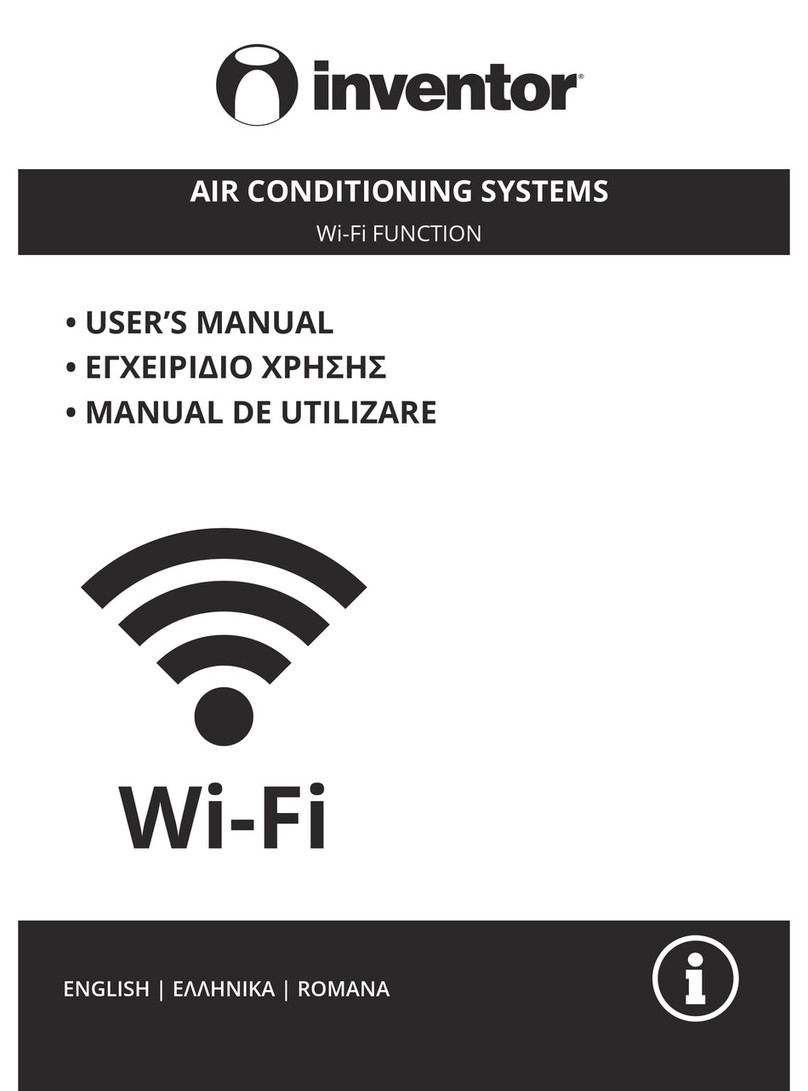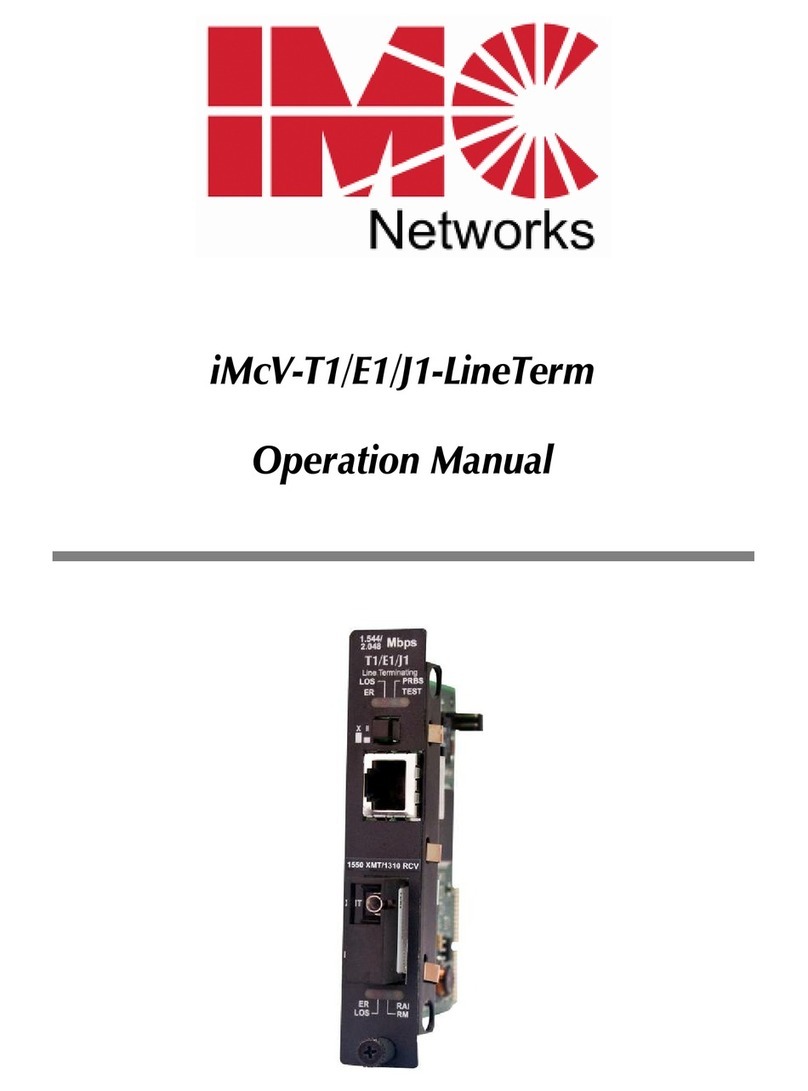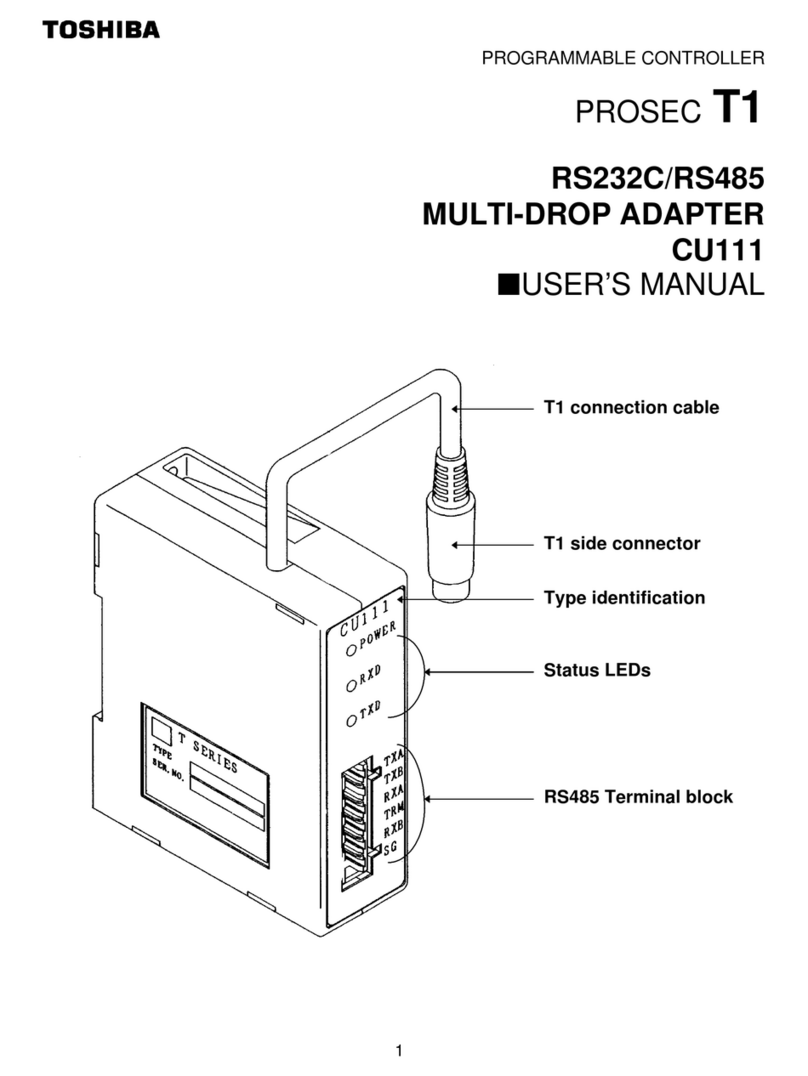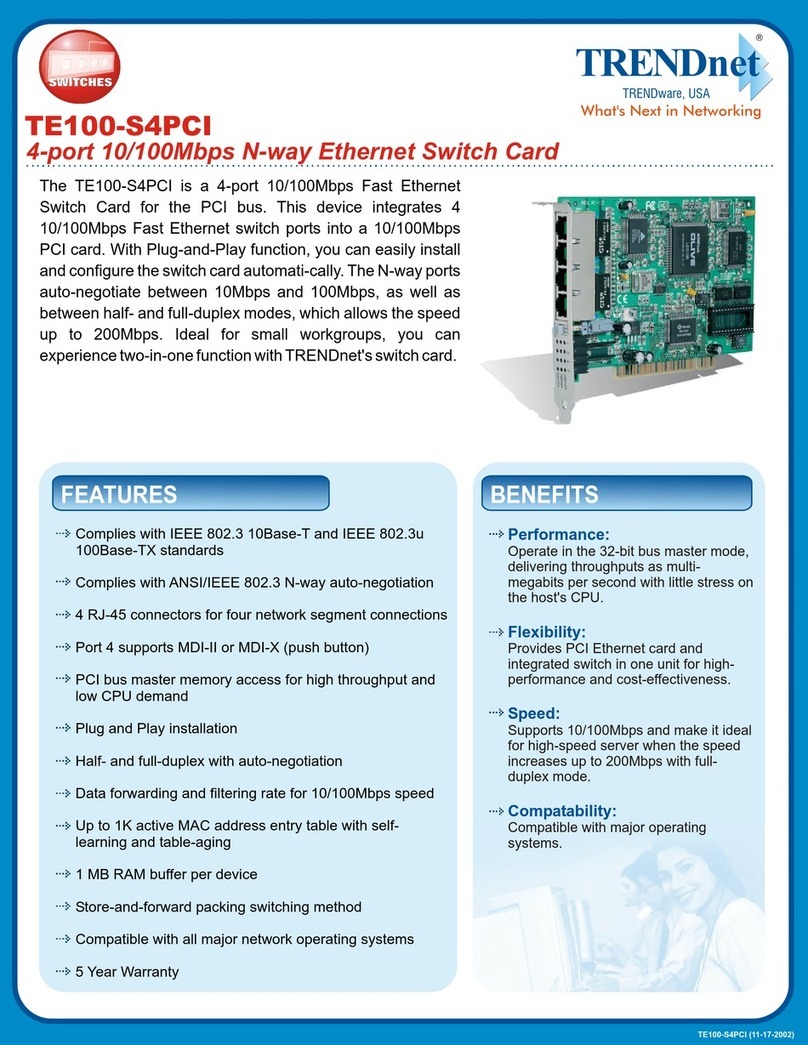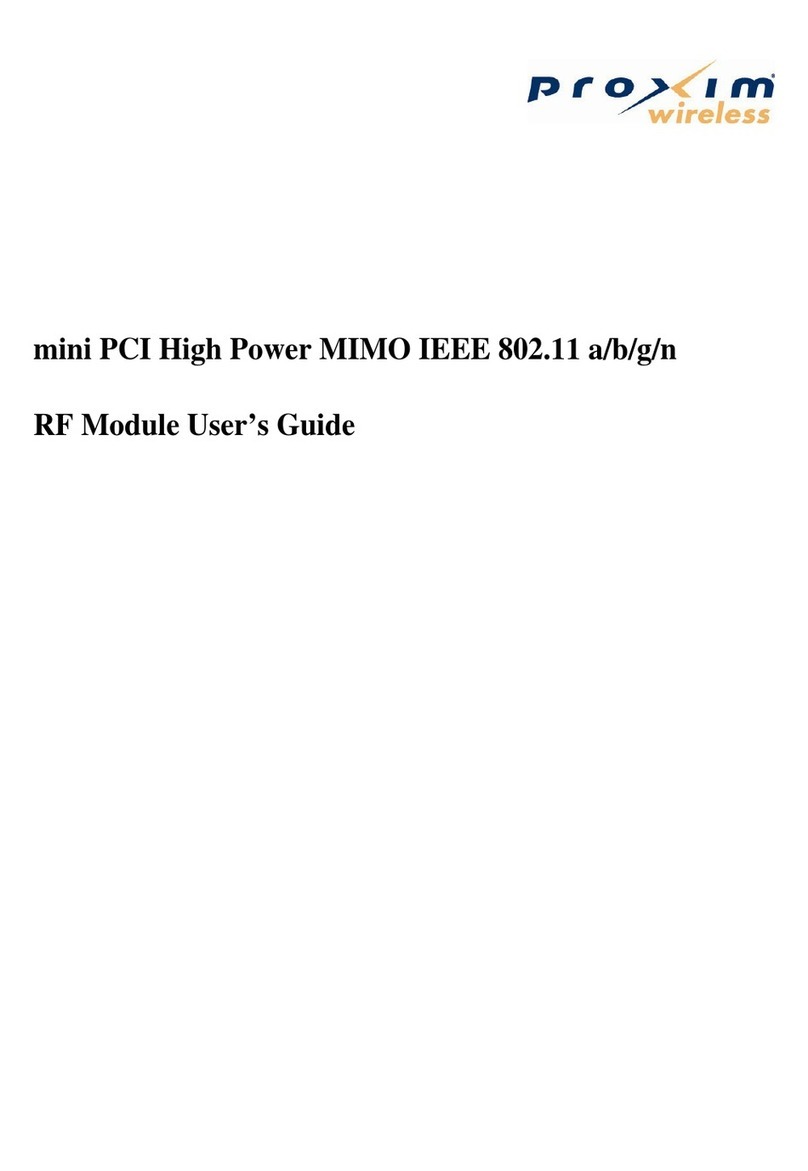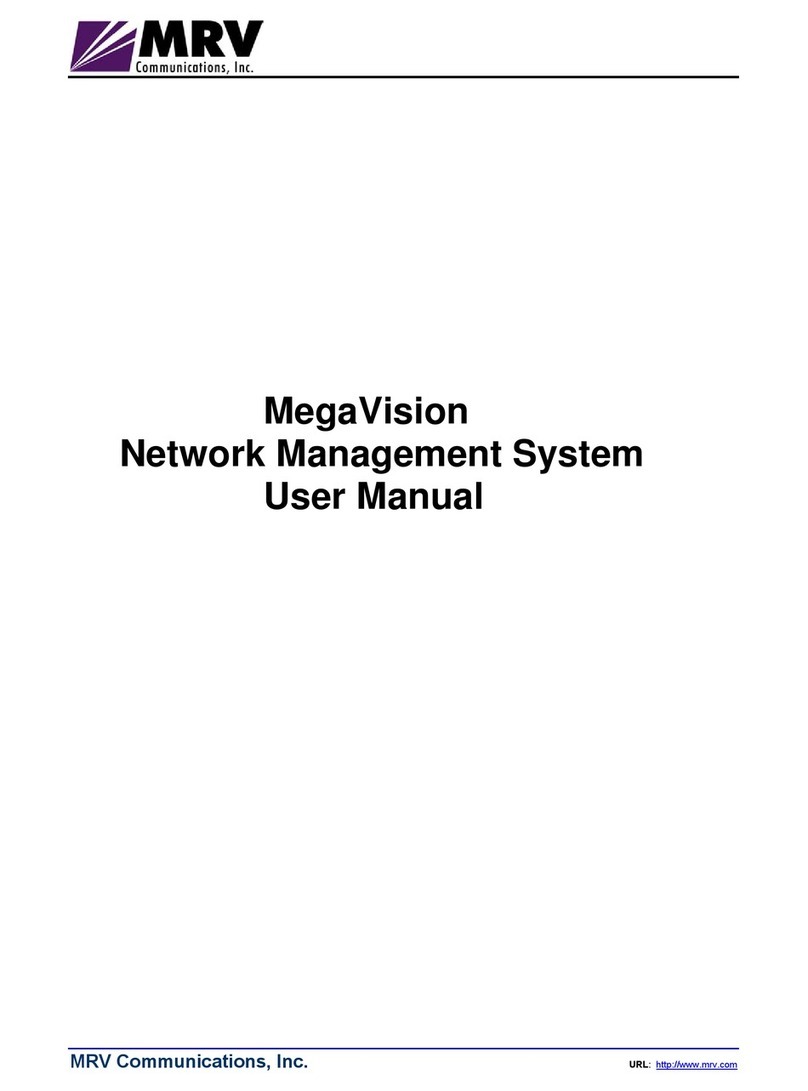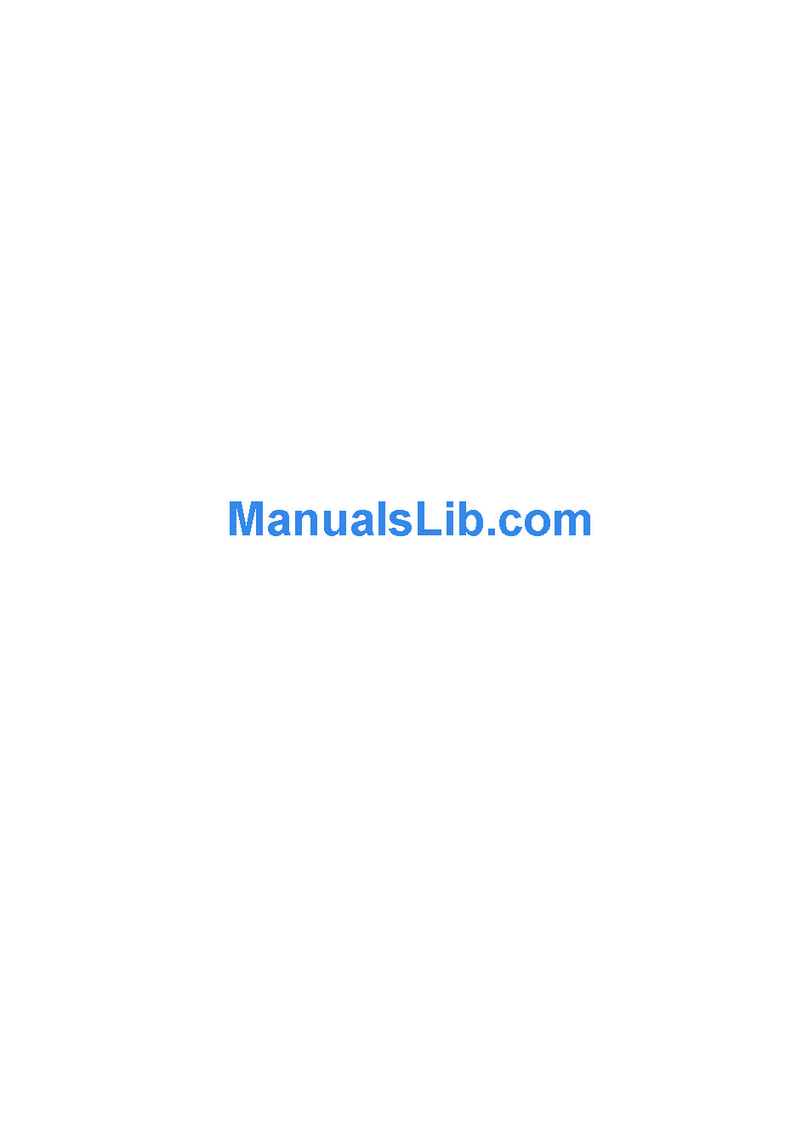AVB AVB-192 User manual

AVB-192 Ethernet AVB Network Card Installation 1
AVB-192 Ethernet AVB Network Card Installation
The AVB-192 Ethernet AVB Network Card for the
VENUE | E6L engine expands the audio networking capabilities
of your VENUE | S6L system. Visit www.avid.com/S6Lsupport
for information on the number and type of expansion Network
cards the E6L engine currently supports.
Required Materials
• (1) AVB-192 AVB Network Card or other supported card
• Ethernet cable, for internally connecting Network cards
• Phillips #1 screwdriver (not included)
• Anti-Static wrist strap (not included)
• Foam or other soft surface to place the card on (not included)
Installing a Network Card
Installing a Network card in E6L consists of the following steps:
• Removing the E6L engine core
• Installing the card
• Replacing hardware
• Confirming Installation
Removing the E6L Engine Core
Network cards are installed in the E6L engine core, which slides
out of the E6L chassis.
To remove the E6L engine core
1Put on your anti-static wrist band and configure it according to
its instructions.
2Shut down your system, and disconnect any cables connected
to your E6L engine.
3Place your E6L on a table or other flat surface that provides
enough room for the E6L engine core to be removed comfort-
ably. Make sure your surface is clear of any debris.
4On the back of the E6L, loosen the four thumbscrews that se-
cure the core to the engine chassis.
5Simultaneously pull the two bottom thumbscrews outward so
the latches they are attached to are fully extended, as shown in
Figure 2.
6Using the handle, slowly slide the core partially out, locate the
interiorcatchontheright side ofthe tray,and press itto release
the core from the chassis.
Installing expansion Network cards in your E6L engine re-
quires VENUE software 5.1 or higher. If necessary, update
your system software on both the S6L control surface and
E6L engine, then proceed with this installation.
Ifyour E6L engineis installed ina rack andthere is enough
room inside the rack to access the inside of the core, in-
stead of completely removing the core you can slide it out
until it catches, and then proceed with installation.
Figure 1. Four thumbscrews on the back of the E6L
Figure 2. Latches fully extended
Figure 3. Location of the interior catch
© 2016 Avid Technology, Inc 9320-70049-00 REV A

AVB-192 Ethernet AVB Network Card Installation 2
7Slowly slide the core out of the E6L chassis completely, and
place it on your work surface.
Installing the Card
The E6L has three PCIe slots for Network cards (slots 1–3), that
increase in number from bottom to top. The Network card in the
Master 1 slot (the bottom slot) is the “Master” Network card, and
is pre-installed. Install your additional Network card in the next
available open Network slot above the currently installed card(s).
To install the card:
1Locate the Network slot in which you want to install the card
Always install new cards in the next available slot.
2Remove its slot cover by loosening the slot’s captive thumb-
screw. You may discard the slot cover.
3Looking inside the unit from the left side, locate the slot in
which you are installing the card. A rear bracket in the corre-
sponding slot is attached to the chassis by a thumbscrew.
Loosen the thumbscrew and remove the bracket from the unit.
You may discard this bracket and thumbscrew.
4Remove the card from its packaging and hold it by its edges.
5Inside the unit, place the face of the card into position in the
slot, with the back of the card tilting upwards.
6Using two hands, hold the front of the card in place in the slot
with one hand, and slowly move the back of the card down-
wards along the sheet metal until the card is horizontal.
7Once the card is horizontal, make sure the tab on the faceplate
of the Network card is positioned on the outside of the slot.
The core will not slide out of the E6L chassis until the
latches are fully extended and the catch has been released.
Theimages shownon the followingpages might notexactly
match your configuration. Cable colors or connections
shown might differ.
Network slot 2 cover removed
Pre-installed rear bracket in slot 2
AVB-192 Ethernet Network Card
Placing the card into position inside the engine
Proper position of the Network card faceplate tab
PCIe connector
Rear bracket
Ethernet ports
Flange
Faceplate tab

AVB-192 Ethernet AVB Network Card Installation 3
8Align the PCIe connector on the card with the corresponding
PCIe port, and align the flange on the card with the retaining
clip on the PC board.
9Lift the tab on the retaining clip, and then press the card firmly
into the PCIe port and clip.
10 When the card is properly seated in the slot, tighten the rear
bracket captive thumbscrew to secure the back of the card to
the chassis.
11 Connect the included Ethernet cable from any available Ether-
net port on the bottom Network card to any available Ethernet
port on the newly installed card.
Aligning the and the PCIe connector to the port (right) and the card
flange to the retaining clip (left)
Lifting the tab on the retaining clip
The Network card PCIe connector properly seated in the PCIe slot
Tightening the rear bracket thumbscrew
Ethernet cable connected between cards

AVB-192 Ethernet AVB Network Card Installation4
12 \Tighten the exterior captive thumbscrew to secure the face-
plate of the Network card to the E6L.
13 Slide the core back into the E6L chassis, making sure the con-
nectors face outward.
When the core is fully seated into the chassis, the two latches
at the bottom of the chassis should be fully collapsed.
14 Tighten the four thumbscrews to secure the core to the chassis.
15 Proceed to “Confirming Installation.”
Confirming Installation
After installing the Network card, confirm that the installation
was successful.
To confirm installation:
1Connect power to the E6L engine.
2Connect an audio network cable from Network port Aon the
S6L control surface to Network port Bon the top-most Net-
work card.
For example, if you have just installed anAVB Network Card
into Network slot 2, connect the cable to port Bon the newly
installed AVB card (in the middle, Network slot 2 of the en-
gine).
3Power on your control surface and engine, and if necessary
pair the engine to the control surface.
4Go to the Options > Devices page. Your newly installed card
should appear in the appropriate slot in the Network Cards col-
umn.
The default name for a Network card installed in slot 2 is
“Ring 2.”
5A firmware update of your newly installed Network card starts
automatically after installation. Progress of the update is indi-
cated on-screen.
6When the firmware update is complete, go to the Options >
System page, select Shutdown, and then power off both the
control surface and the engine.
7Power your control surface and engine back on. Your newly
installed Network card is now ready for use. See the VENUE
S6L System Guide, and the most recent edition of the
What’s New in VENUE guide, for information on system con-
figurations supported by your Network cards.
Tightening the exterior thumbscrew
VENUE software 5.1 or higher is required. If the newly
installed Network card does not appear in the Options >
Devices page, make sure VENUE 5.1 is installed on your
system.
Only connect the control surface to port B on the top-most
Network card.
Table of contents
Popular Network Card manuals by other brands
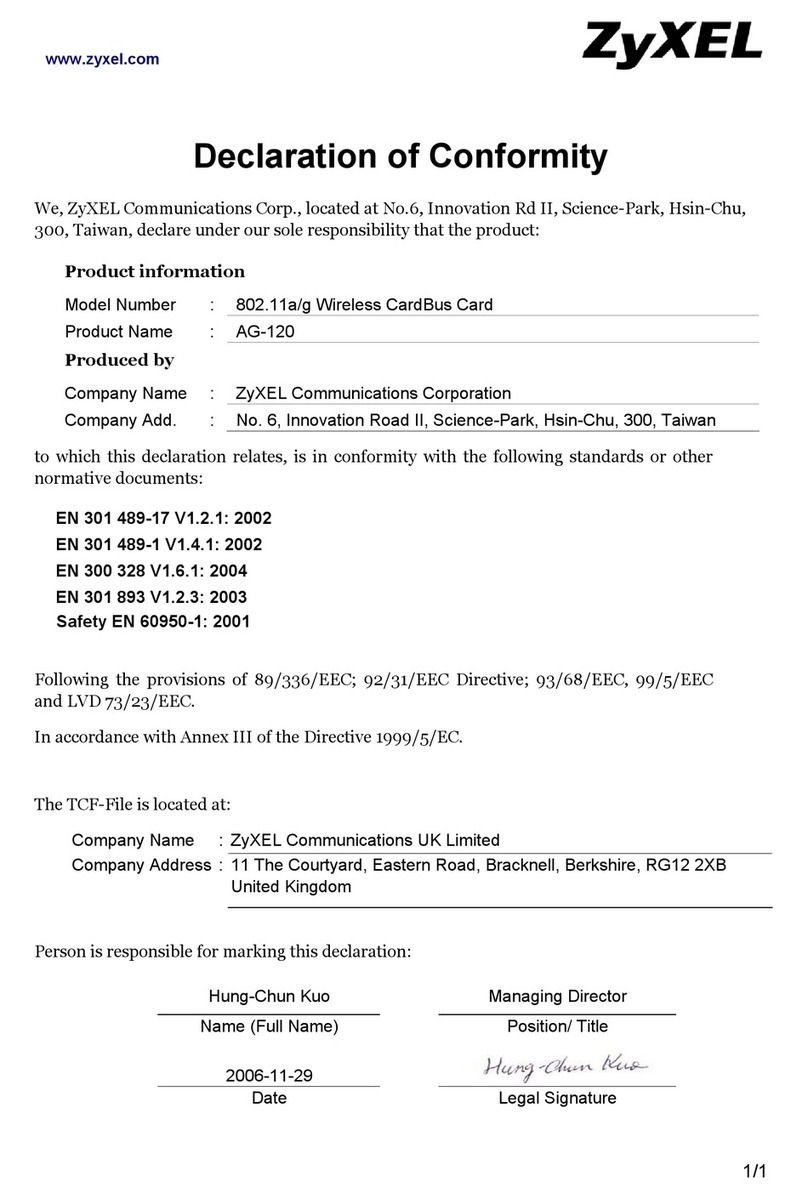
ZyXEL Communications
ZyXEL Communications AG-120 Declaration of conformity

Panasonic
Panasonic KX-PNB2 Quick installaion guide

Patton electronics
Patton electronics 1110RC user manual
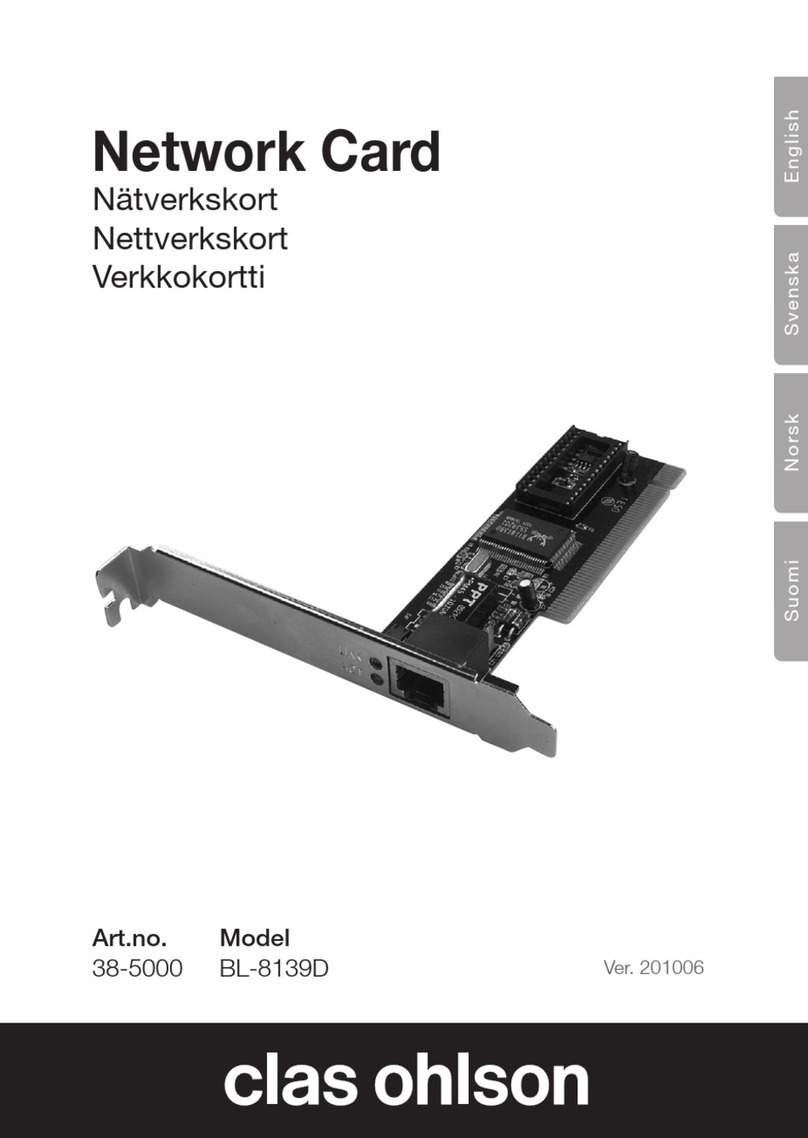
Clas Ohlson
Clas Ohlson BL-8139D instruction manual

TRENDnet
TRENDnet TEW-441PC - 108Mbps Wireless PC Card... installation guide

Cisco
Cisco ONS 15454 Series Software feature and configuration guide