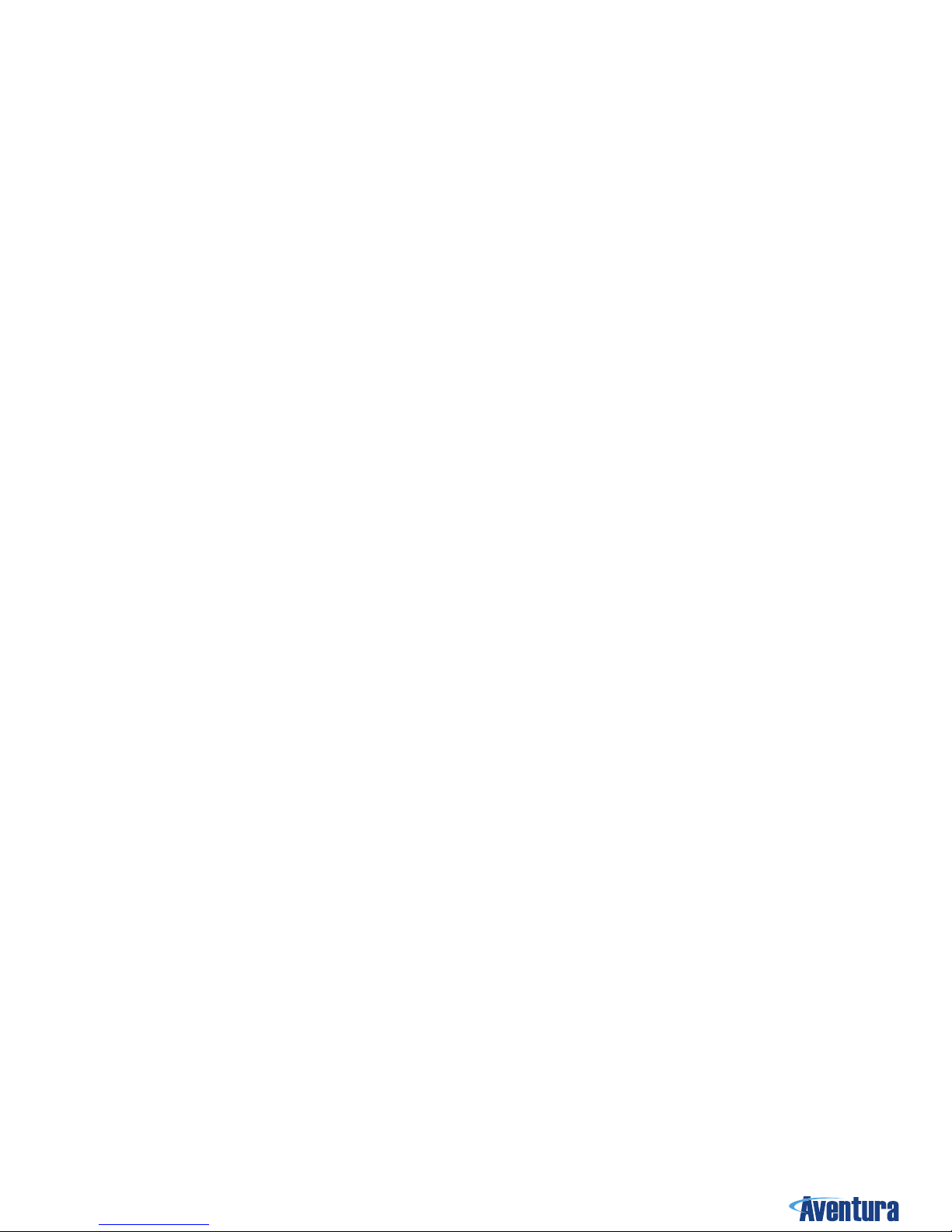Aventura Technologies, Inc. 48 Mall Drive, Commack, NY 11725 U.S.A. P:631.300.4000 / F:631.434.7000 / aventuracctv.com
disappear on the right of the device.
In playback preview scene, choose videos or pictures which you want to protect, press“MENU”key to enter/exit“SOS”mode,
the les get/lose protection.
10. Check out / Playback Video/camera/audio
With the power on, the preview screen, short press “playback” key to enter the checkout/playback menu.
In this display, press the “Up” or the “Down” key to select the desired option (Video / Photo/Audio)(Highlight the selected
item with green frame).
Press once“OK”key to display all les (Video / Photo/Audio), under display press“up”or the“down”key to select the required
query or playback les (Highlight the selected item with green frame)
Press once “OK” key to display all les (Video / Photo/Audio), During playing, press “OK” key once to stop playing, and then
press the key again to continue playing. Play after pressing “OK”key repeat.
In the above process, short press “BACK” key to return a stage, until the normal display.
11. Restart
Because of improper operation or other special reasons caused the equipment to crash or stop responding, can available nibs,
toothpick or similar items press the restart key (be careful not to use too much force) are reset. After the restart key is pressed,
the device will automatically shut down, then reboot, it can save what you set before the shutting down.
12. Indicator instruction
With the power on, the preview screen LED is red, long bright
With the power on, the video mode LED is red, blinking slowly
With the power on, the audio mode is yellow, blinking slowly
In the data connection state, LED indicator is blue
In state of charge, the LED indicator is blue, after charging the LED indicator light goes out.
With the power on, each pressing of“Photo” key can take one photo, LED indicator ashes red.
13. Laser light and white light operation
With the device power on, press “Up/Laser light” button to turn on/o the laser light, the device will transmitter red laser
beam which can locate shooting direction.
With the device power on, press “White light” button to turn on/o the white light, the device will transmitter white light
which can provide light in the dark.
14. AV output/HDMI output
14.1 AV output
The device is equipped with AV output function, a dedicated AV output cable connector can connect the monitor to the TV,
audio and video will play audio and video playback when access / playback video on the display when, in this play mode the
device’s display is blank state.
14.2 HDMI output
The device is equipped with HDMI output function, a dedicated HDMI output cable connector can connect the monitor to the