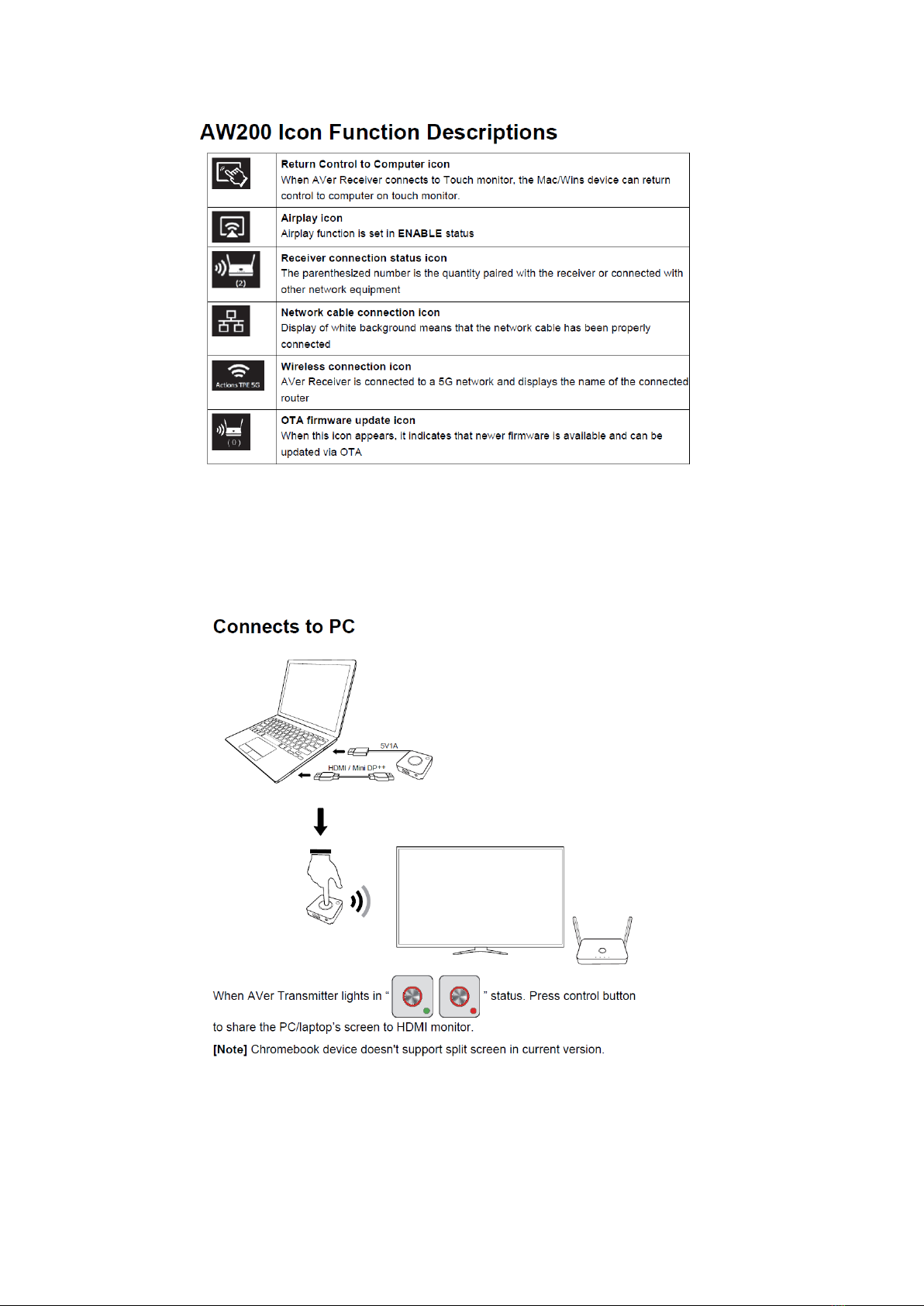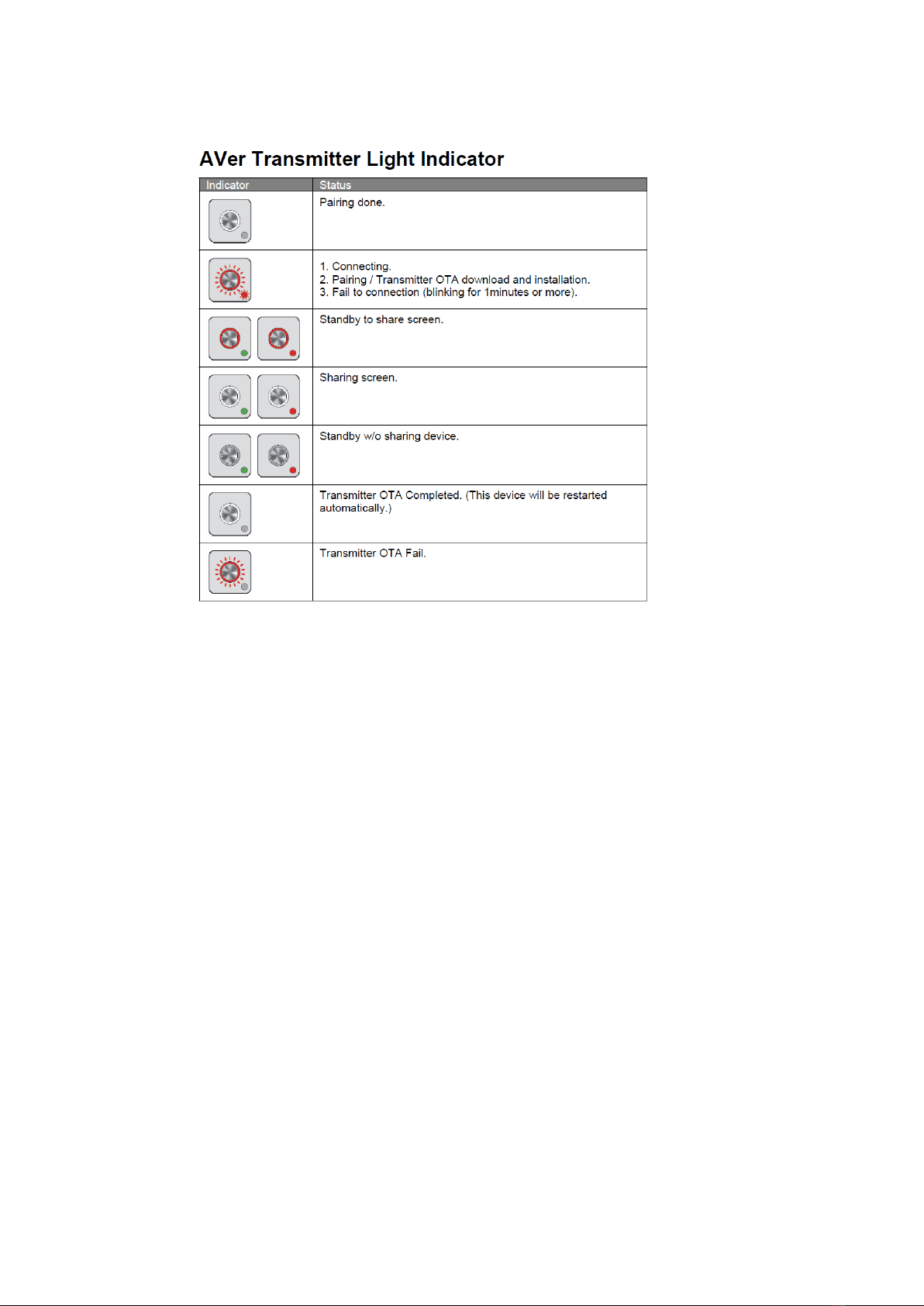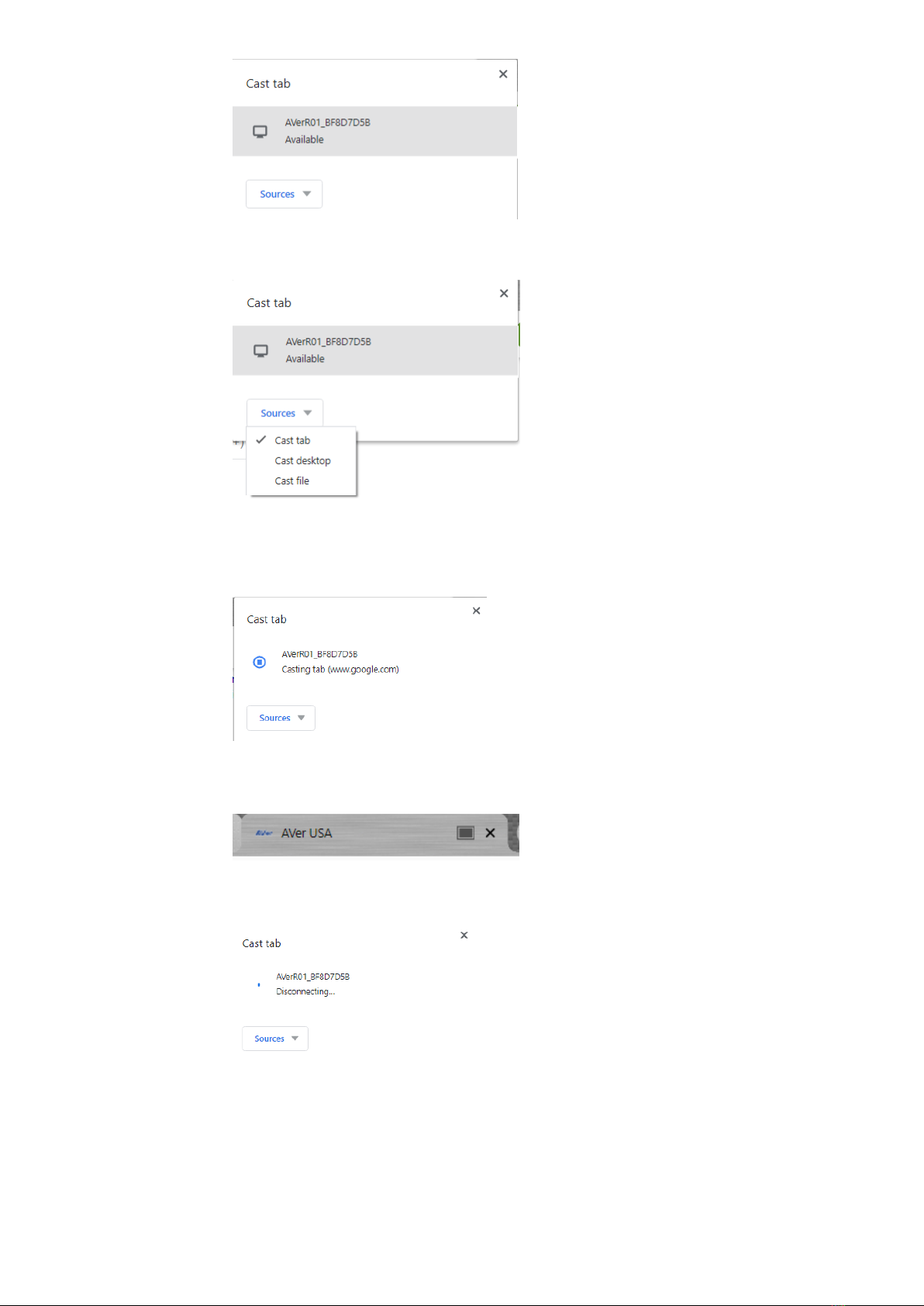1
AVer Information Inc. Support Guide –AVer Pro-AV AW200 (Updated 4/23/2020)
AVer AW200 4K Wireless Presenter System used
within a Variety of Video Environments
Steps to integrate the Aver AW200 4K Wireless Presenter with various HDMI and Wireless
Environments (April 2020)
AVer offers a way to share presentations via Wi-Fi or Ethernet with the AVer AW200 4K Wireless
Presentation System. One receiver and 2 transmitter pods are included enabling wireless or wired
streaming of media at up to 4K resolution. It can be used as a standalone wireless presentation
system for your conference room or plug it into your existing network for an integrated user
experience.
AVer AW200 4K Presentation System (SKU: AAW200WPK)
The AVer AW200 Wireless Presenter system has 2 main system components, the AR200 and AP200.
AVer Wireless Presentation Receiver AR200
(2) AVer Wireless Pod Transmitters AP200 (AAWPOD200)
AP200 4K Wireless Pod
USB 2.0 powered
Gigabit Ethernet NIC, supports PoE (IEEE 802.3AT)
HDMI/DP Input
USB Input for iOS devices
Can be purchased separately to expand the system at any point, up to 32 users per
AR200.