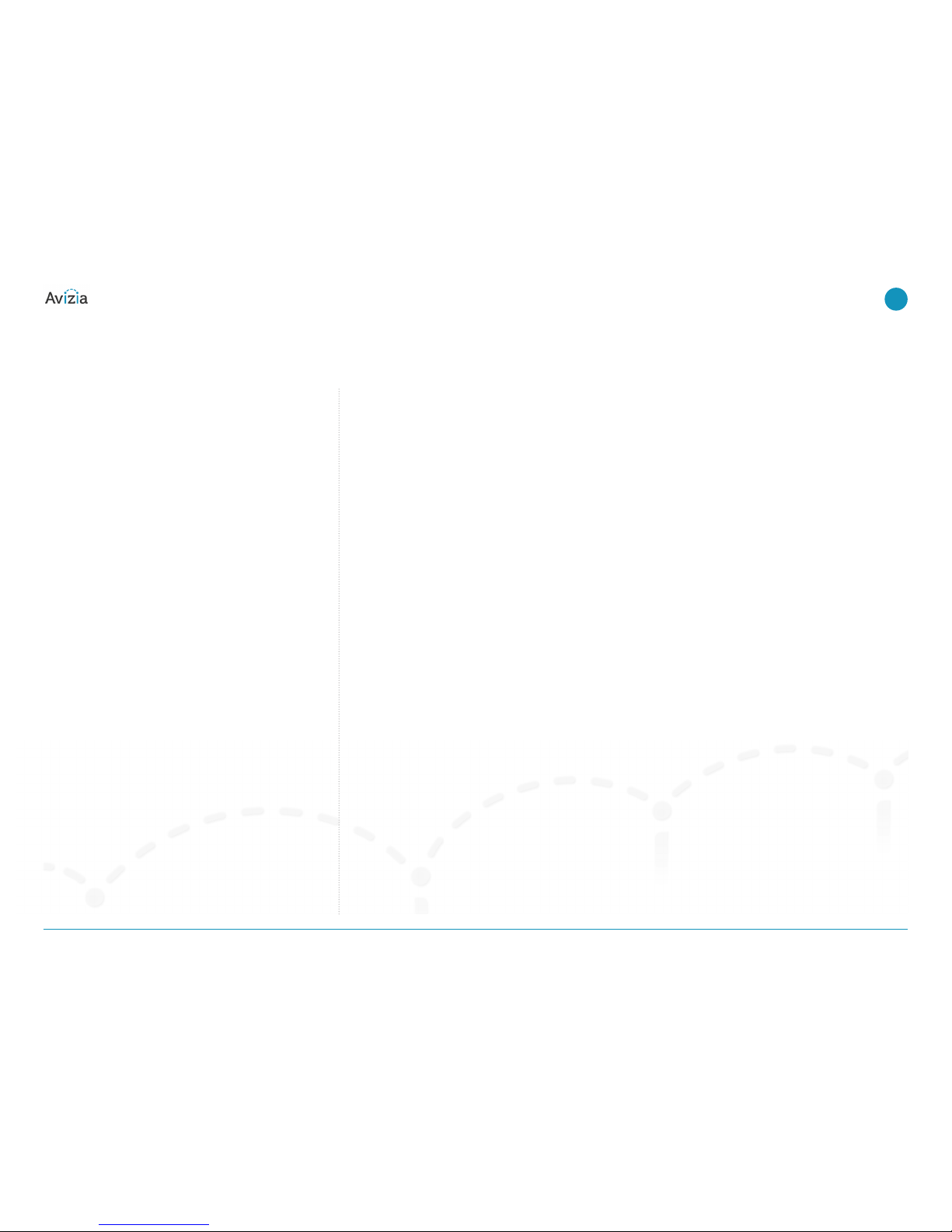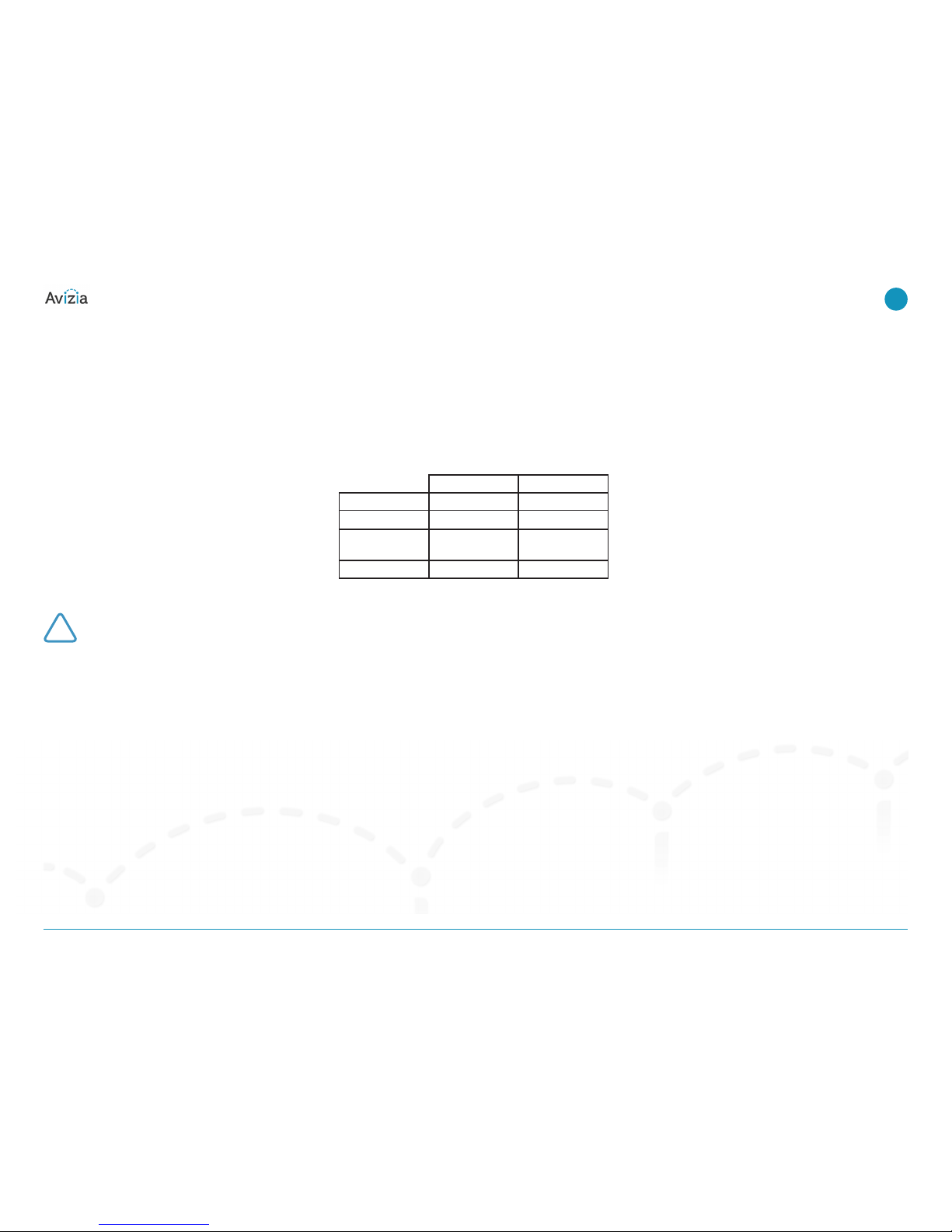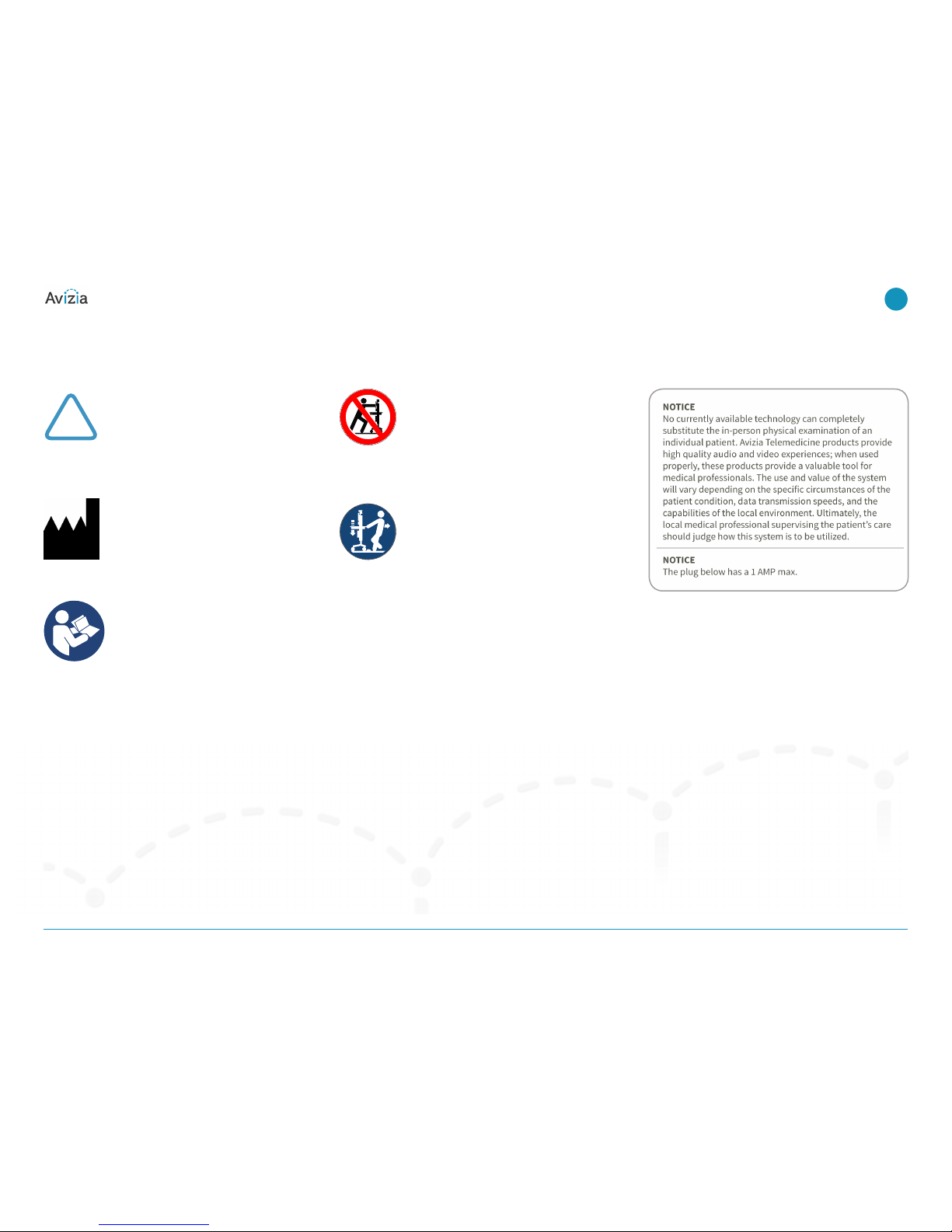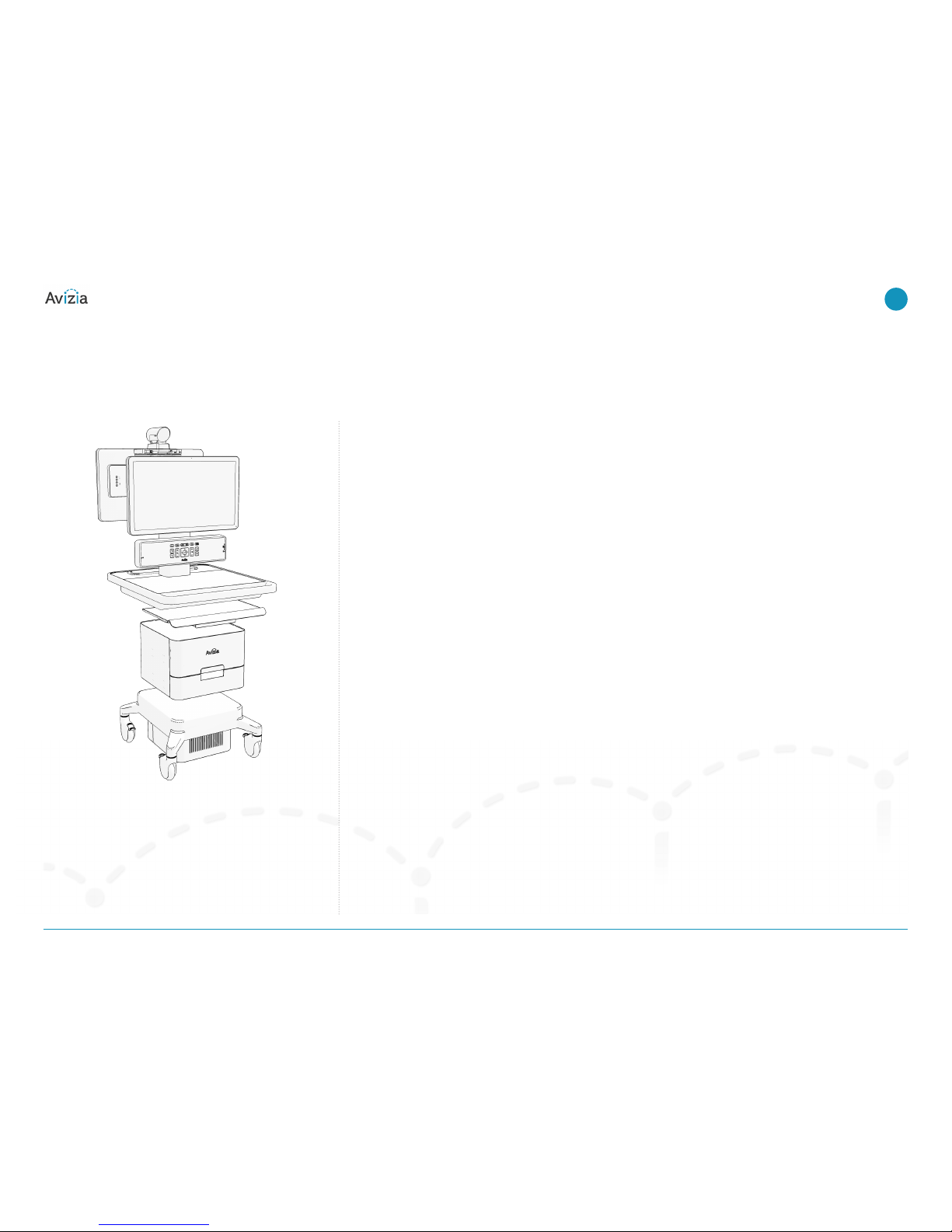CA750 | Installation & User Guide Table of contents
© 2017 Avizia Inc. All rights reserved. | avizia.com | 270593.D AVZ-CA750-DOC-UIG-04
2
Table of contents
Table of contents��������������������������������������������������������������������������������������������������������������������������������� 2
Before getting started������������������������������������������������������������������������������������������������������������������������������ 3
Indications for use������������������������������������������������������������������������������������������������������������������������������� 4
Contraindications ��������������������������������������������������������������������������������������������������������������������������� 4
Safety precautions������������������������������������������������������������������������������������������������������������������������������� 5
Warnings ������������������������������������������������������������������������������������������������������������������������������������������� 5
Environmental considerations ����������������������������������������������������������������������������������������������������� 5
Waste handling�������������������������������������������������������������������������������������������������������������������������������� 5
Warnings������������������������������������������������������������������������������������������������������������������������������������������������ 6
Operator safety summary ������������������������������������������������������������������������������������������������������������������ 7
Important safeguards ������������������������������������������������������������������������������������������������������������������������� 8
Equipment markings �������������������������������������������������������������������������������������������������������������������������� 9
Getting started ���������������������������������������������������������������������������������������������������������������������������������������� 10
Initial setup ����������������������������������������������������������������������������������������������������������������������������������������� 11
Best practices ������������������������������������������������������������������������������������������������������������������������������������� 12
System overview�������������������������������������������������������������������������������������������������������������������������������� 13
Console overview�������������������������������������������������������������������������������������������������������������������������� 14
Power indicator LED states ��������������������������������������������������������������������������������������������������������� 14
Console connections overview �������������������������������������������������������������������������������������������������� 15
Power considerations and configuration ������������������������������������������������������������������������������������� 16
Turning the system ON����������������������������������������������������������������������������������������������������������������� 17
System power modes������������������������������������������������������������������������������������������������������������������� 18
Network considerations and configuration ��������������������������������������������������������������������������������� 19
Connecting to a wired network�������������������������������������������������������������������������������������������������� 21
Connecting to a wireless network ��������������������������������������������������������������������������������������������� 22
Using the system ������������������������������������������������������������������������������������������������������������������������������������ 23
Adjusting the system height������������������������������������������������������������������������������������������������������������ 24
Raising the work surface�������������������������������������������������������������������������������������������������������������� 24
Lowering the work surface ���������������������������������������������������������������������������������������������������������� 24
Adjusting the second display ���������������������������������������������������������������������������������������������������������� 25
Controlling the camera��������������������������������������������������������������������������������������������������������������������� 26
Camera controls ���������������������������������������������������������������������������������������������������������������������������� 26
Selfview ������������������������������������������������������������������������������������������������������������������������������������������� 26
Controlling volume and microphone�������������������������������������������������������������������������������������������� 27
Adjusting the speaker volume���������������������������������������������������������������������������������������������������� 27
Turning microphone on and o������������������������������������������������������������������������������������������������� 27
Navigating the menus����������������������������������������������������������������������������������������������������������������������� 28
Making a video call���������������������������������������������������������������������������������������������������������������������������� 29
Placing a call ���������������������������������������������������������������������������������������������������������������������������������� 29
When in a video call �������������������������������������������������������������������������������������������������������������������������� 30
Using the PC����������������������������������������������������������������������������������������������������������������������������������� 30
Presenting an auxiliary device���������������������������������������������������������������������������������������������������� 31
Presenting an electronic or digital stethoscope��������������������������������������������������������������������� 32
Using headphones or a headset microphone������������������������������������������������������������������������� 33
Overview of typical display outputs����������������������������������������������������������������������������������������������� 34
Maintaining the system������������������������������������������������������������������������������������������������������������������������� 35
Displaying system information������������������������������������������������������������������������������������������������������� 36
Cleaning and maintenance guidelines ����������������������������������������������������������������������������������������� 37
Cleaning the system ��������������������������������������������������������������������������������������������������������������������� 37
Maintaining the system���������������������������������������������������������������������������������������������������������������� 37
Battery guidelines ����������������������������������������������������������������������������������������������������������������������������� 38
Installing updates������������������������������������������������������������������������������������������������������������������������������ 39
Factory defaulting the system��������������������������������������������������������������������������������������������������������� 40
Storing the system����������������������������������������������������������������������������������������������������������������������������� 41
Short-term storage������������������������������������������������������������������������������������������������������������������������ 41
Long-term storage������������������������������������������������������������������������������������������������������������������������� 41
Troubleshooting������������������������������������������������������������������������������������������������������������������������������������� 42
Product Specifications�������������������������������������������������������������������������������������������������������������������������� 43
| Table of contents