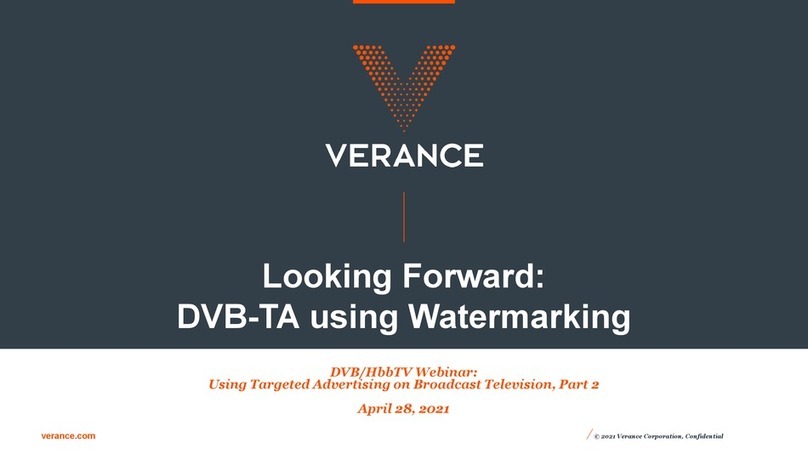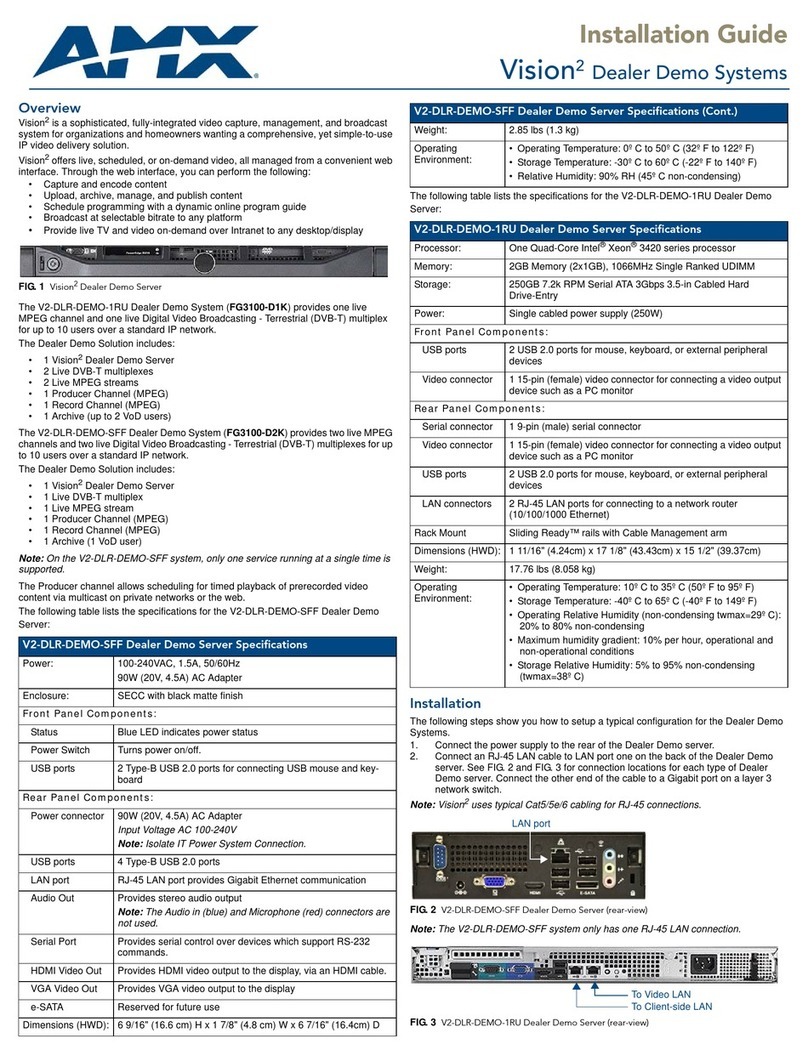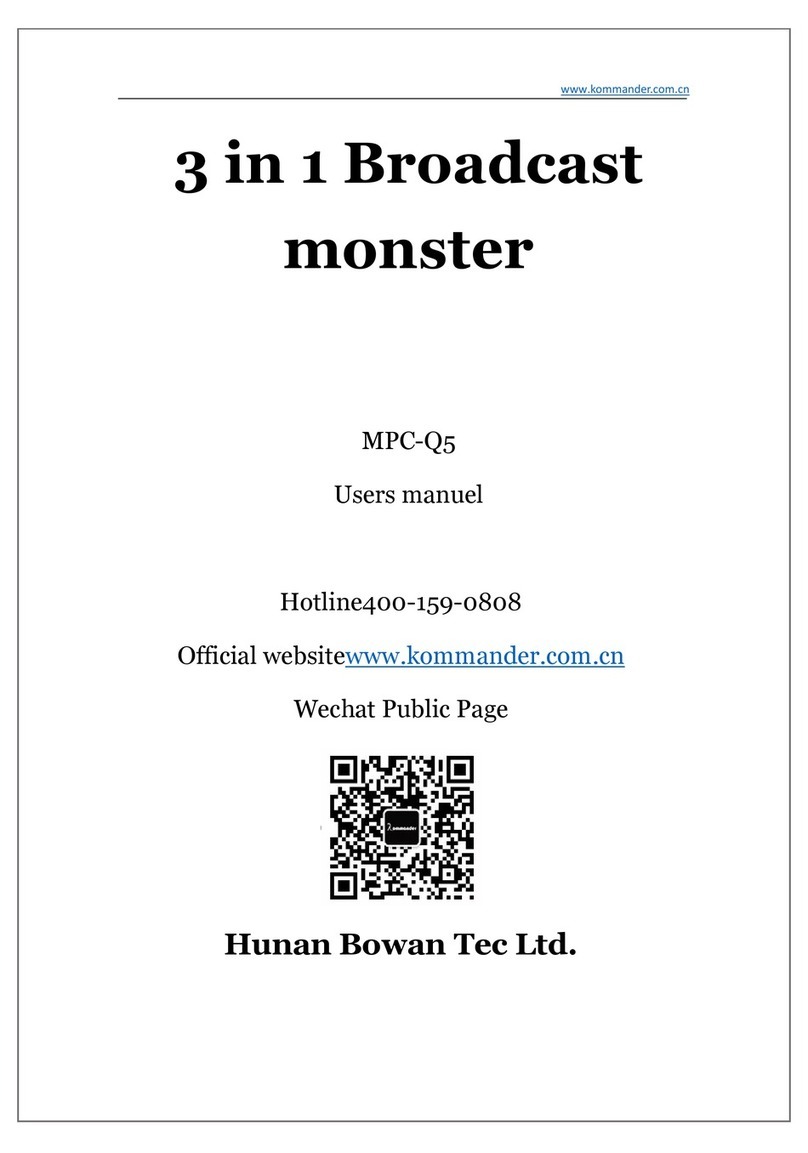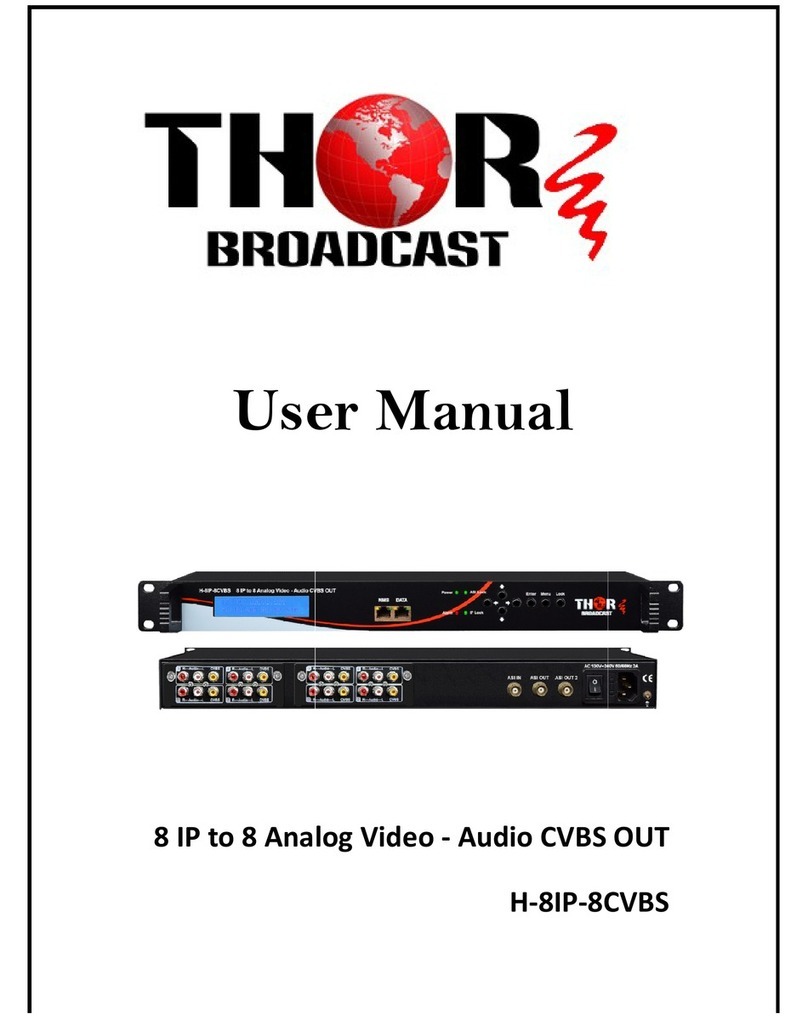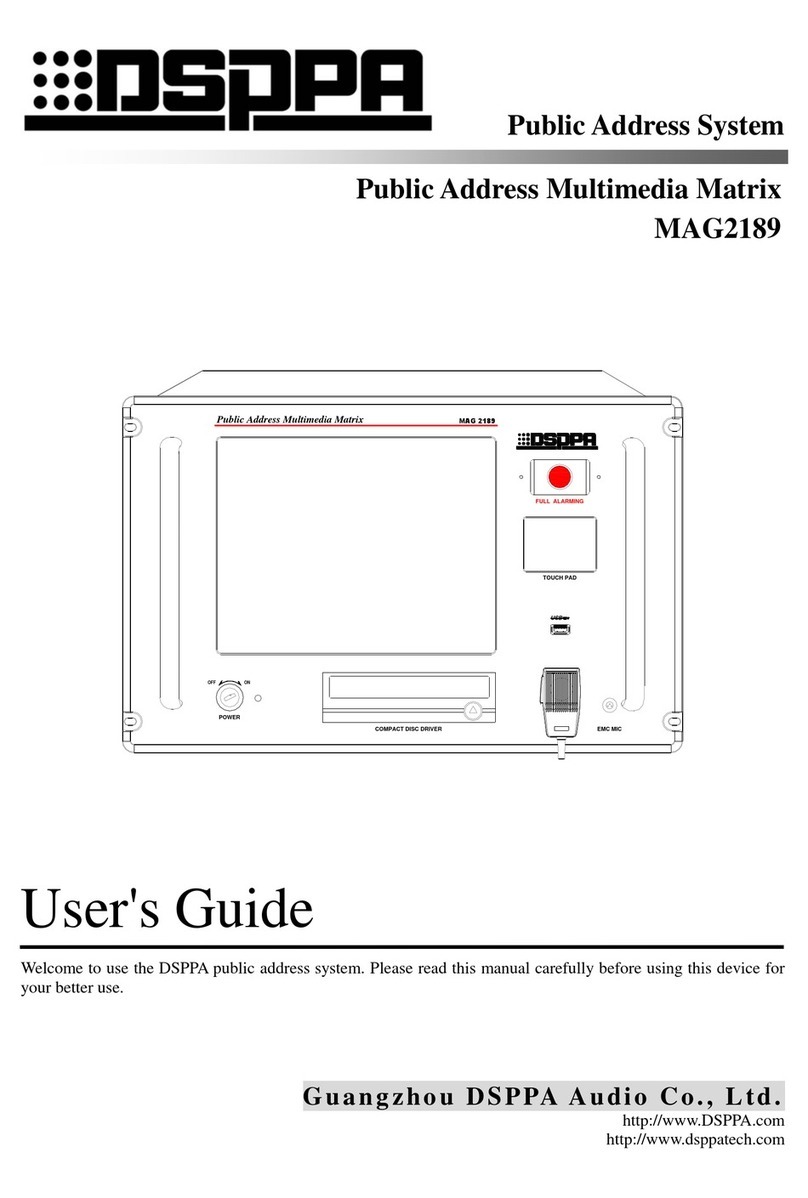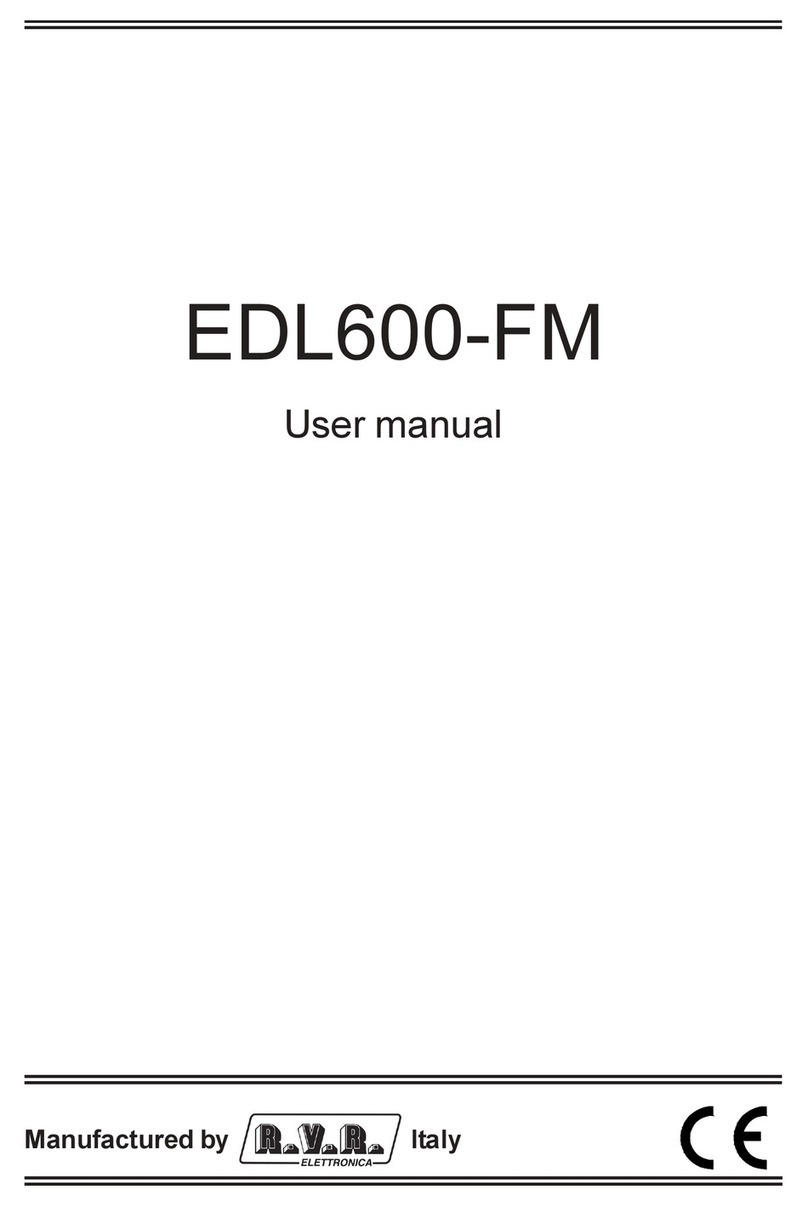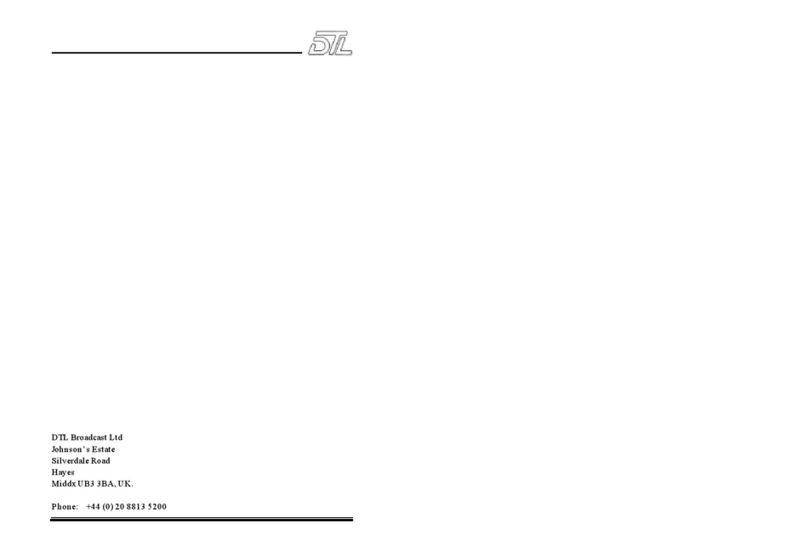ENG
CONTENT
1INSTALLATION..........................................................................................................................................................3
2HOW TO USE YOUPLAY...........................................................................................................................................5
2.1 RUN THE SOFTWARE........................................................................................................................................5
2.2 HOW TOINSERT ACLIP ON THE PLAYLIST.....................................................................................................7
2.3 PLAYLIST MANAGEMENT OPTIONS ................................................................................................................7
2.3.1 PLAYLISTS SCHEDULER ................................................................................................................................................8
HOW TOPREPAREACLIP TOBE PLAYED................................................................................................................10
2.4 CLIPS OPTIONS...............................................................................................................................................10
2.5 PLAYOUT OPTIONS.........................................................................................................................................13
2.6 RECORDER OPTIONS.....................................................................................................................................16
3MULTICHANNEL......................................................................................................................................................21
4SETTINGS ................................................................................................................................................................22
4.1 GENERAL.........................................................................................................................................................22
4.2 DEFAULT..........................................................................................................................................................24
4.3 PLAYOUT..........................................................................................................................................................26
4.3.1 *ACG GRAPHICS FORMAT (ONLY YOUPLAY BROADCAST & YOUPLAY SERVER)...............................................27
4.4 CAPTURE(ONLY YOUPLAY SERVER)............................................................................................................28
4.5 REMOTE(ONLY YOUPLAY BROADCAST &YOUPLAY SERVER)..................................................................30
4.6 MOS..................................................................................................................................................................32
4.7 CONTROLLER (ONLY YOUPLAY BROADCAST &YOUPLAY SERVER)........................................................33
4.8 COMMANDS.....................................................................................................................................................34
4.9 MOSAIC............................................................................................................................................................36
4.10 SHORTCUTS....................................................................................................................................................39
4.11 GFX...................................................................................................................................................................40
4.12 API(ONLY YOUPLAY BROADCAST &YOUPLAY SERVER) ...........................................................................44
4.12.1 REMOTE CAPTURE ..................................................................................................................................................47
4.12.2 REMOTE VCR ............................................................................................................................................................52
4.13 SNMP................................................................................................................................................................56
4.14 TOOLS..............................................................................................................................................................57
4.15 LOG...................................................................................................................................................................58
4.16 ANALYSIS OF DAYLIGHT SAVING TIME (SUMMER TIME /WINTER TIME SWITCHING) MANAGEMENT...59
4.16.1 RECORDING (LTC UTC DURATION) ......................................................................................................................59
4.16.2 PLAYOUT ...................................................................................................................................................................60
5FINAL CONSIDERATION AND AXEL TECHNOLOGY CONTACT.........................................................................61