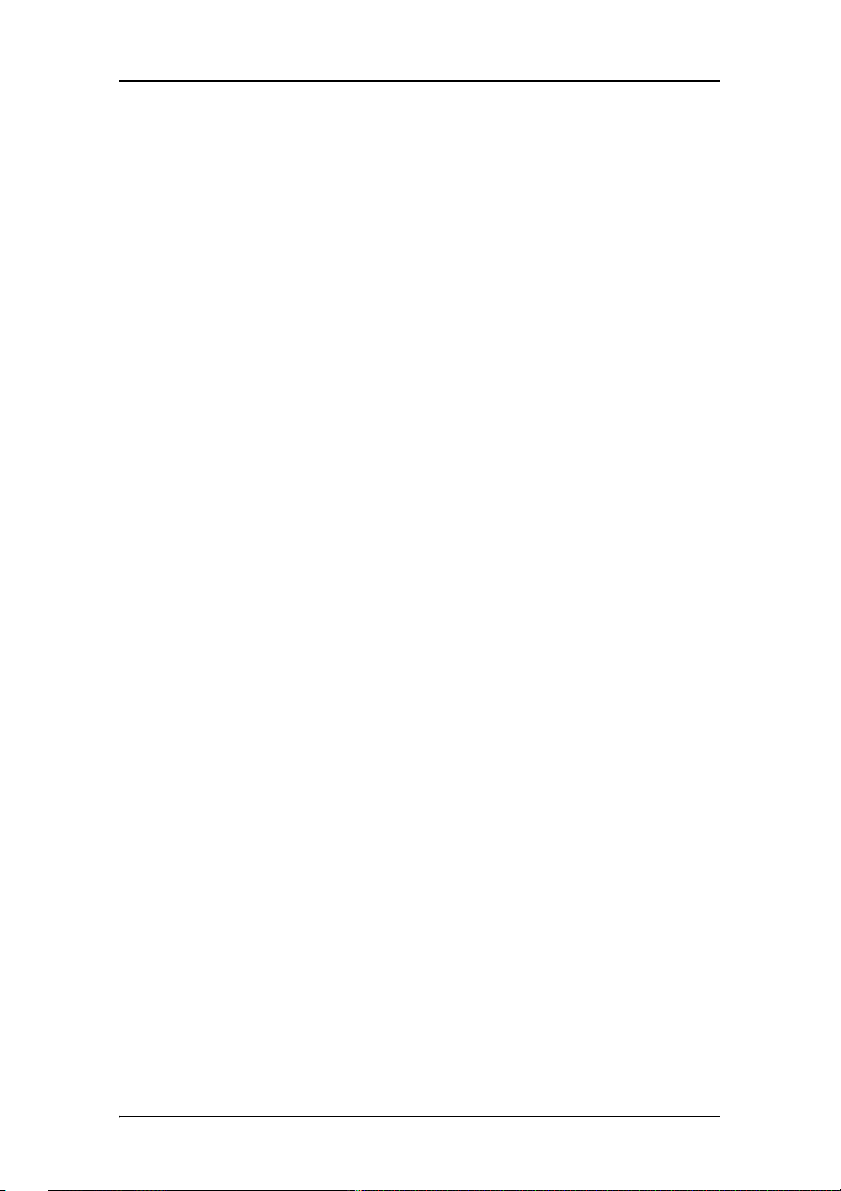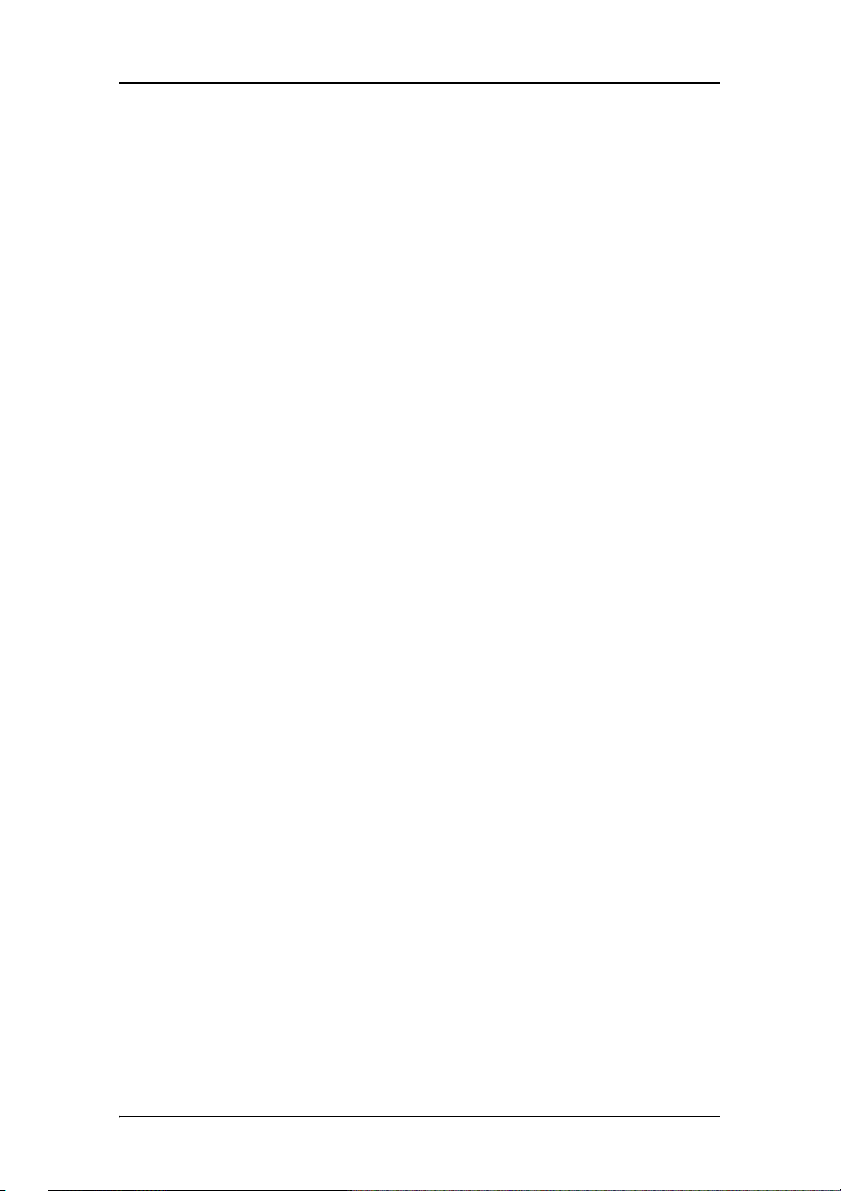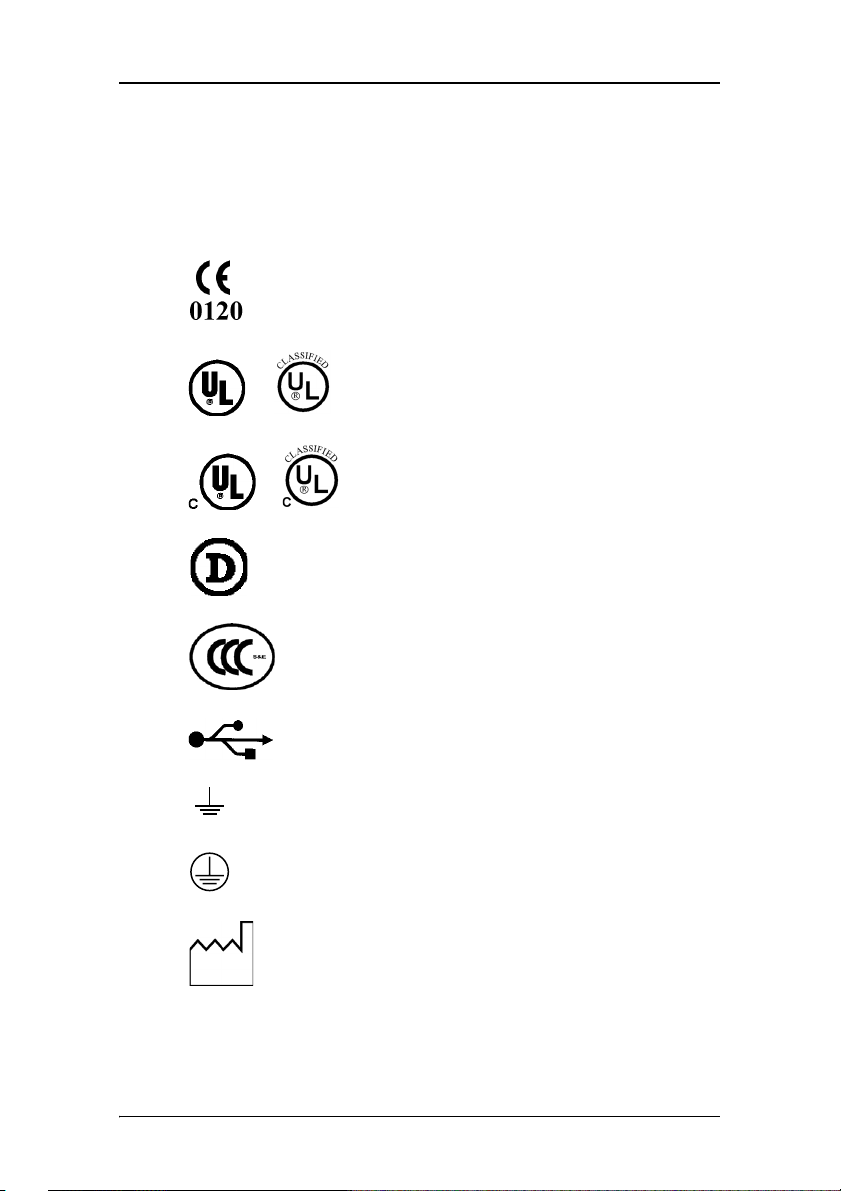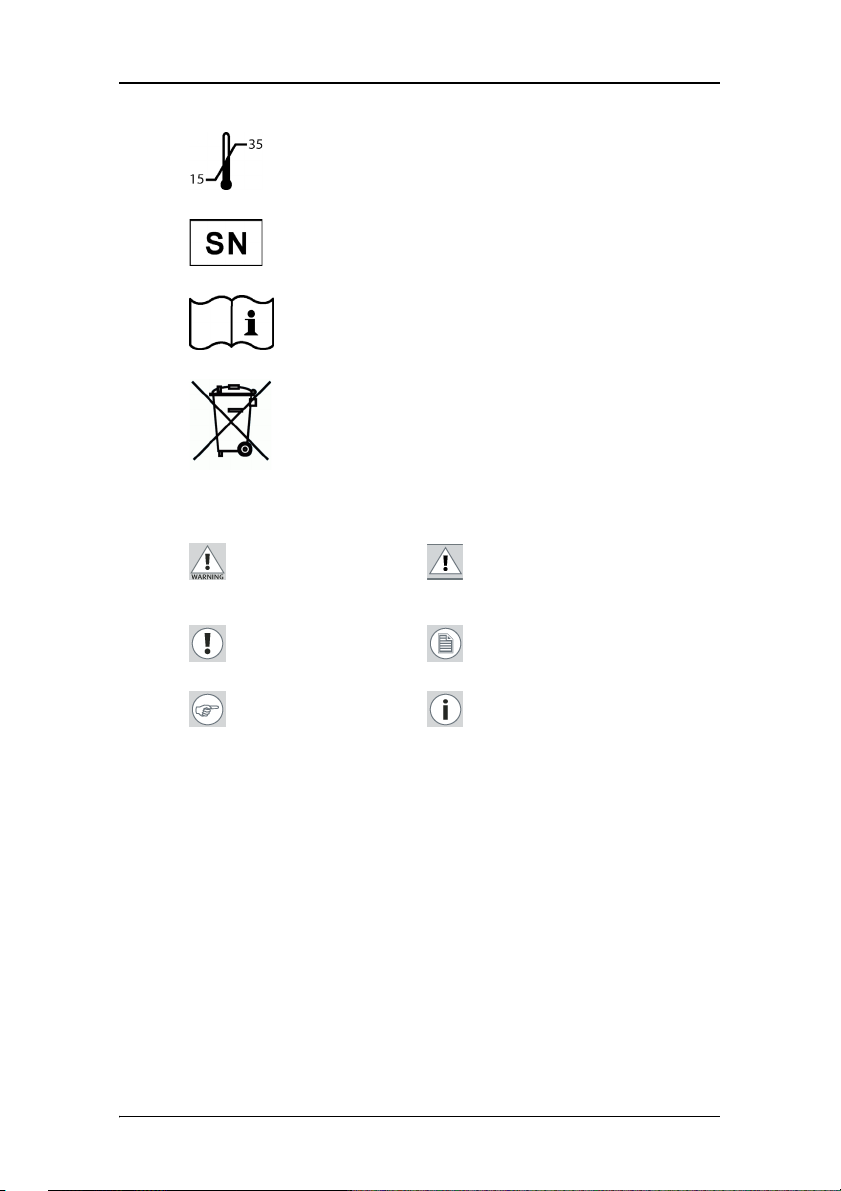Table of Contents
3
Table of Contents
Preface ................................................................................................. 4
Safety Instructions........................................................................ 5
Explanation of symbols................................................................ 8
Overview............................................................................................ 10
Introduction ................................................................................ 10
Parts, controls and connectors................................................... 11
Installation ......................................................................................... 14
Display installation..................................................................... 14
Attaching the display to an arm stand ..................................... 17
Operation ........................................................................................... 19
Stand-by switching..................................................................... 19
About the On-Screen Display (OSD).......................................... 20
Adjustments for a digital video signal...................................... 25
Adjustments for an analog video signal................................... 25
Standard OSD functions.............................................................. 27
Advanced OSD functions............................................................ 36
Locking and unlocking user controls ......................................... 41
Cleaning ............................................................................................. 43
Front glass .................................................................................. 43
Cabinet........................................................................................ 44
Troubleshooting................................................................................. 45
Technical Information........................................................................ 47
Technical specifications.............................................................. 47
Connector pin assignments ....................................................... 49
Glossary ...................................................................................... 50
Warranty Statement .......................................................................... 52