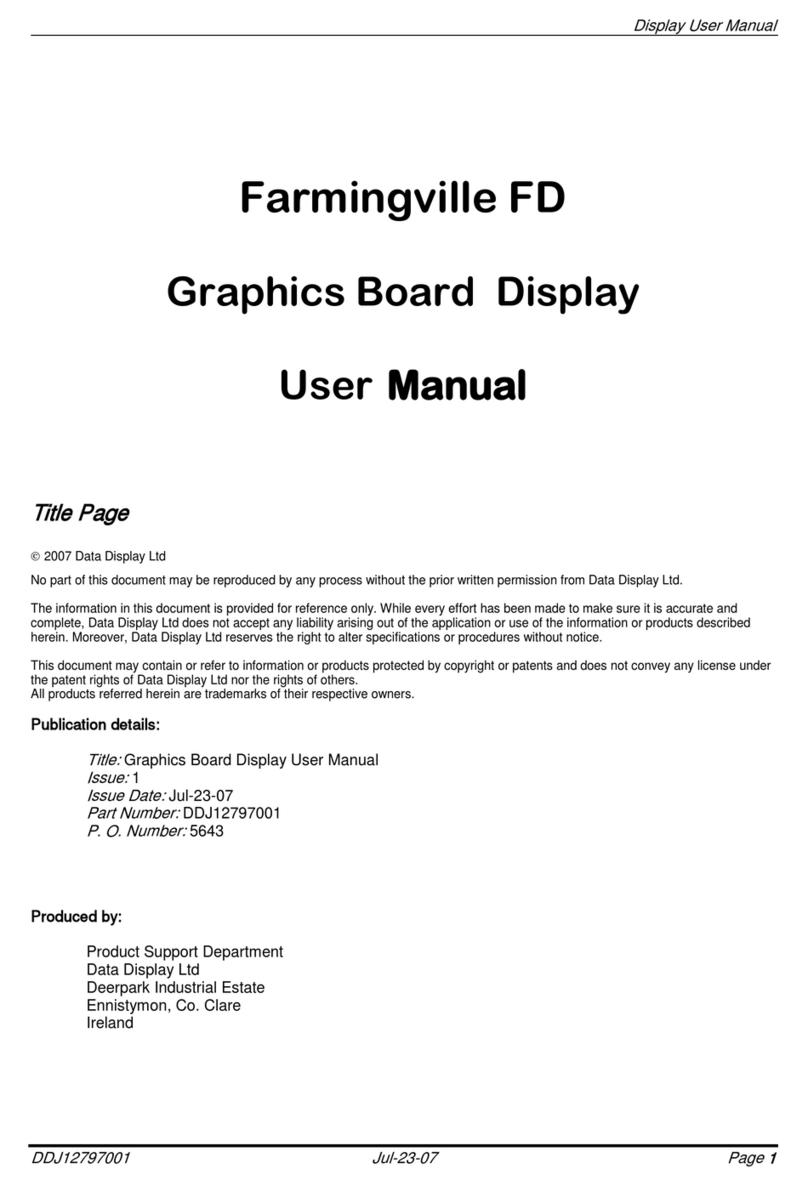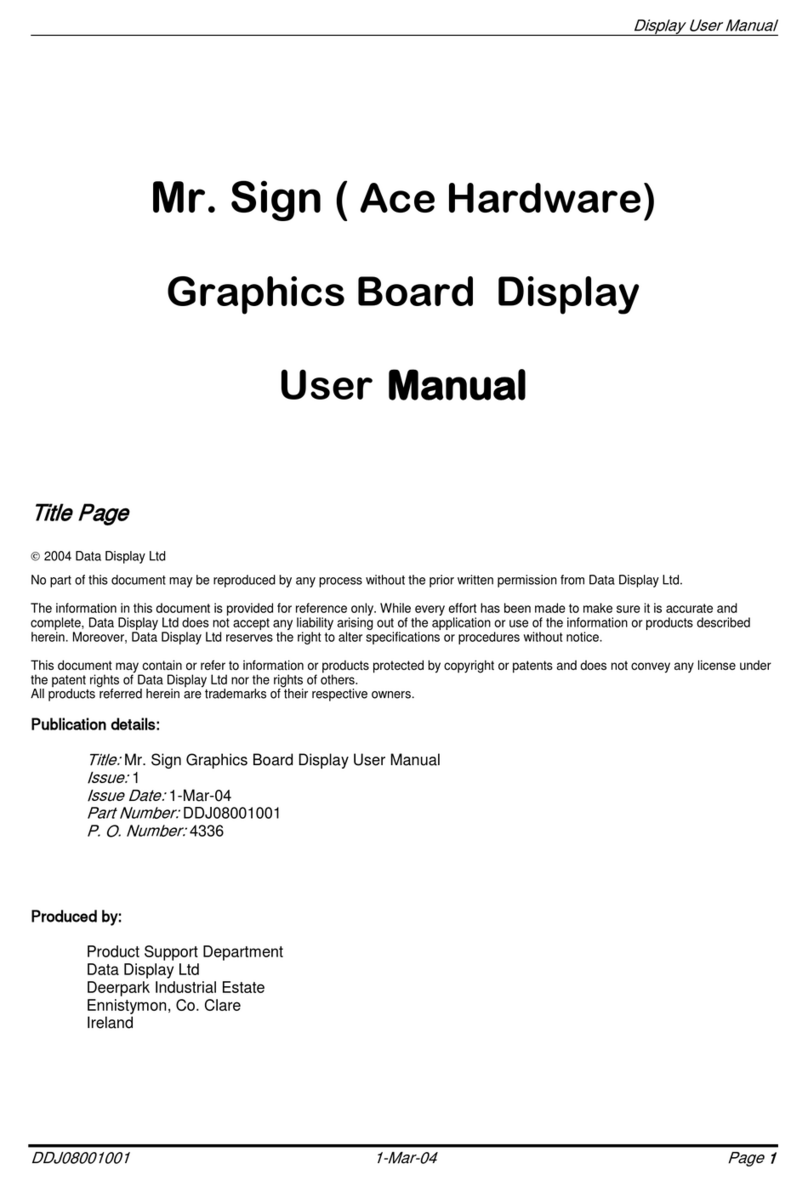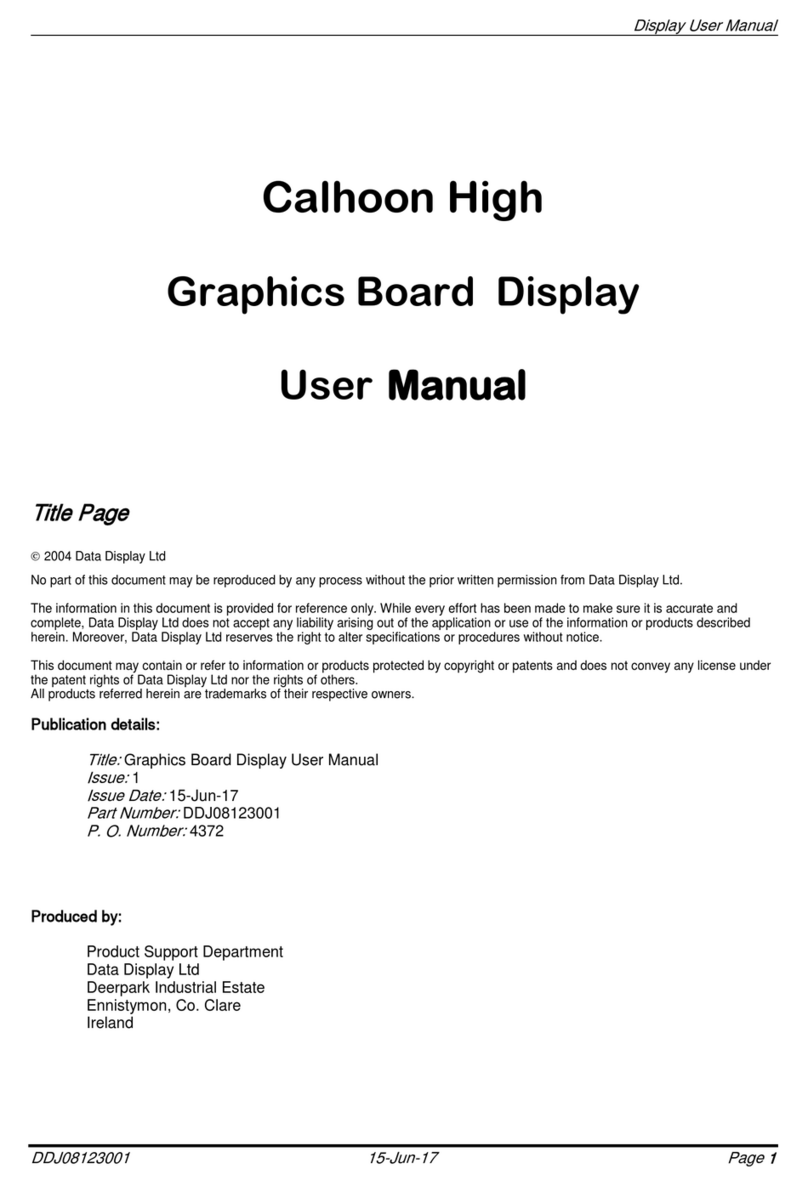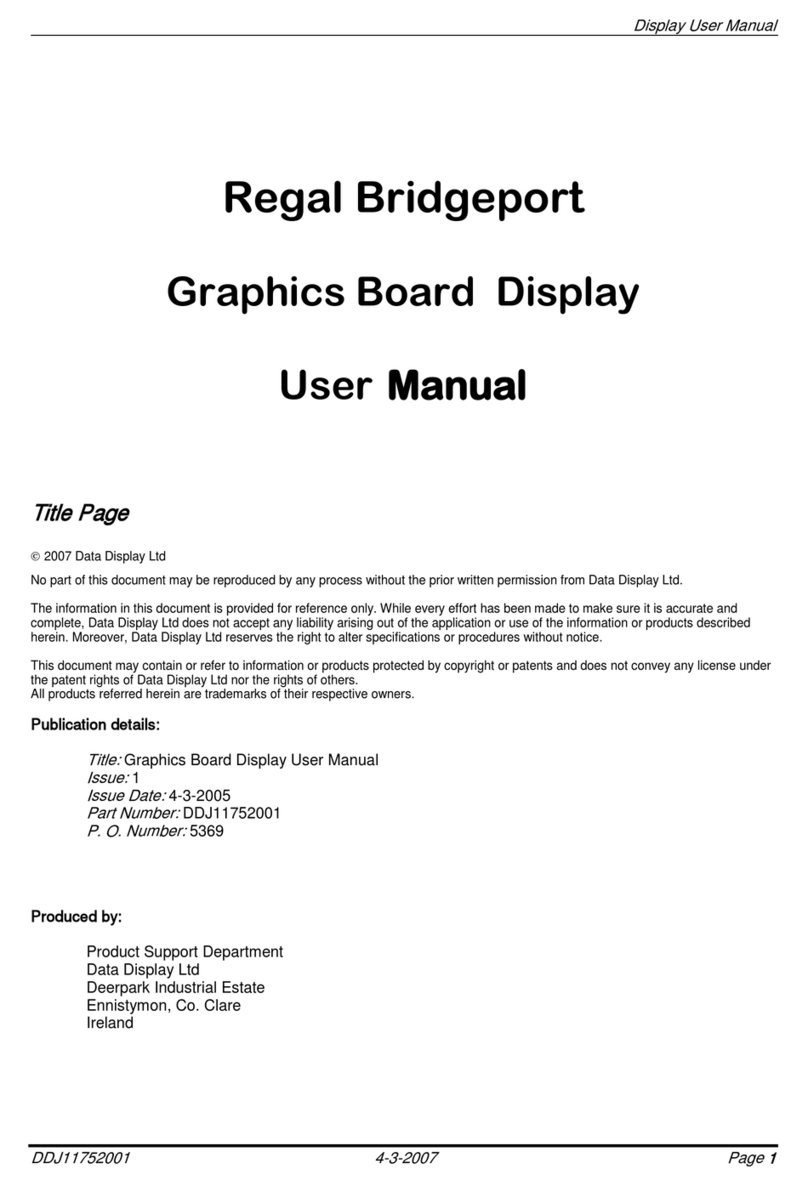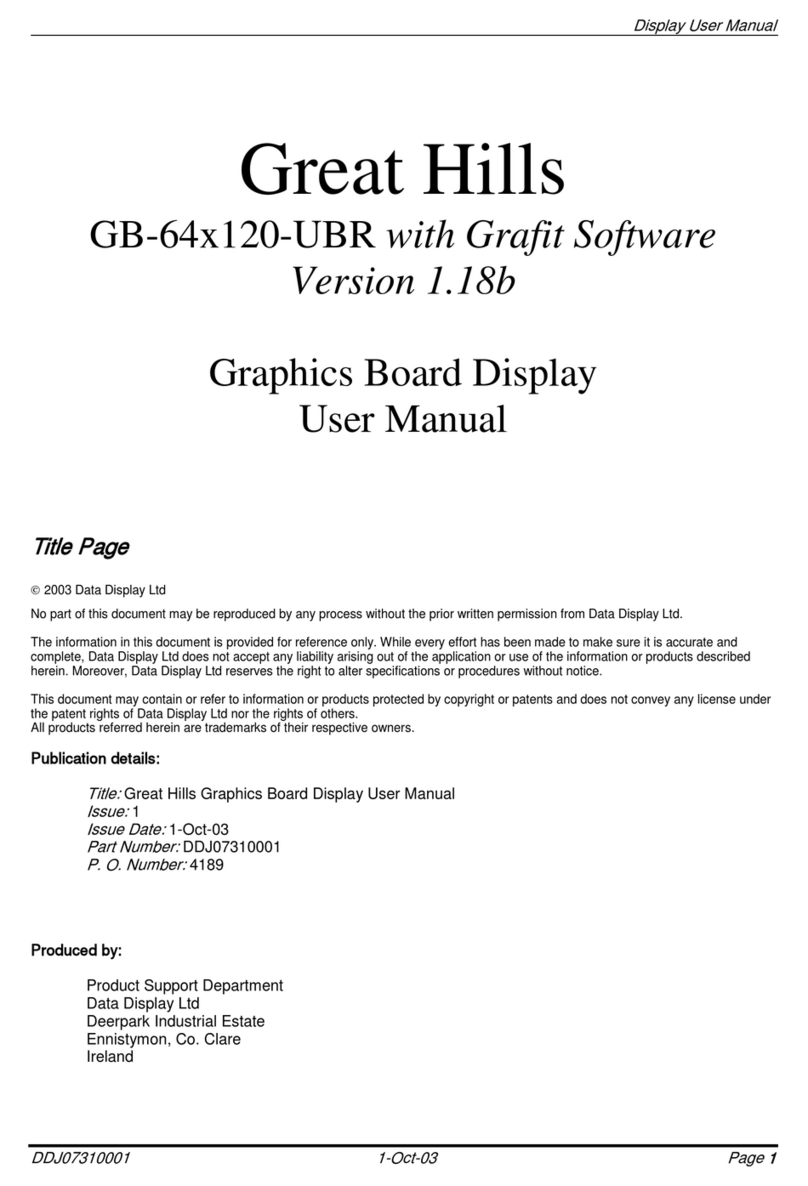Display User Manual
DDJ05996001 26-Mar-01
Page 2
Table of Contents
1Introduction.........................................................................................................................................3
1.1 Scope.......................................................................................................................................................3
1.2 Purpose....................................................................................................................................................3
1.3 System.....................................................................................................................................................3
2Hardware............................................................................................................................................4
2.1 Unpacking................................................................................................................................................4
2.2 Installation................................................................................................................................................4
2.3 Control Box..............................................................................................................................................5
2.4 Intuitive T-Controller ................................................................................................................................5
2.5 Display Panel Wiring................................................................................................................................6
3Software.............................................................................................................................................7
3.1 System Requirements .............................................................................................................................7
3.2 Conventions used in this Manual.............................................................................................................7
3.3 Installation................................................................................................................................................8
3.4 Comms/ Modem Selection and Sending Information Procedure…………………………………………. 9
4GRAFIT 1.18ß Software ©................................................................................................................12
4.1 Getting Started.......................................................................................................................................12
4.2 Exiting from the Software.......................................................................................................................12
4.3 Accessing Help......................................................................................................................................12
4.4 Screen Layout and Symbols..................................................................................................................13
4.4.1
The Caption Bar.................................................................................................................................13
4.4.2
The Speed Bar...................................................................................................................................14
4.4.3
The Menu Bar ....................................................................................................................................14
4.4.4
The Canvas........................................................................................................................................14
4.4.5
The Status Line..................................................................................................................................14
4.5 The Menu Bar........................................................................................................................................15
5Examples..........................................................................................................................................37
5.1 How to Setup a Graphics Frame...........................................................................................................37
5.2 How to create a simple animation with effects. .....................................................................................37
5.3 Adding text to a Graphics frame............................................................................................................37
5.4 Displaying the Date, Time or Temperature............................................................................................38
5.5 Notes on importing Clipart.....................................................................................................................39
6Trouble Shooting ..............................................................................................................................40
6.1 Software.................................................................................................................................................40
6.2 Hardware ...............................................................................................................................................40
7Effects ..............................................................................................................................................41
7.1 ON/OFF Effects .....................................................................................................................................41
7.2 Character Fonts.....................................................................................................................................42
8Maintenance.....................................................................................................................................42
8.1 Maintenance Instructions.......................................................................................................................42
8.1.1
Cleaning the Display..........................................................................................................................42
8.1.2
Preventative Maintenance..................................................................................................................42
8.2 Technical Support..................................................................................................................................42
9Specifications ...................................................................................................................................43