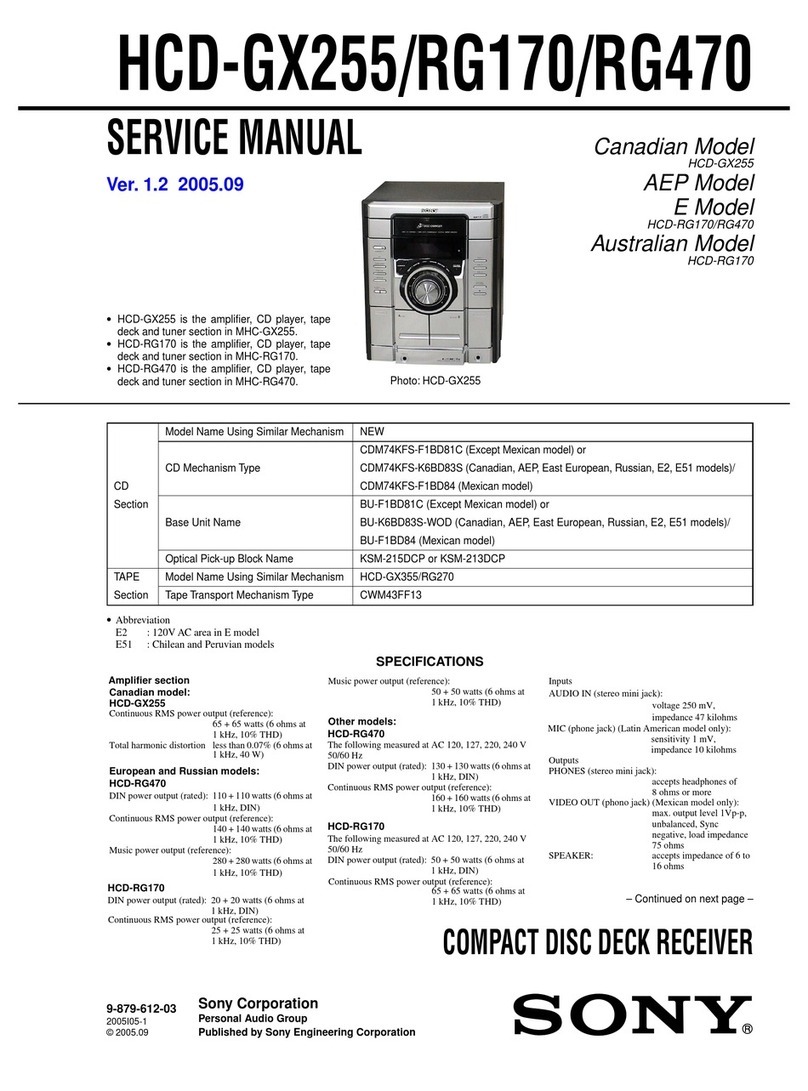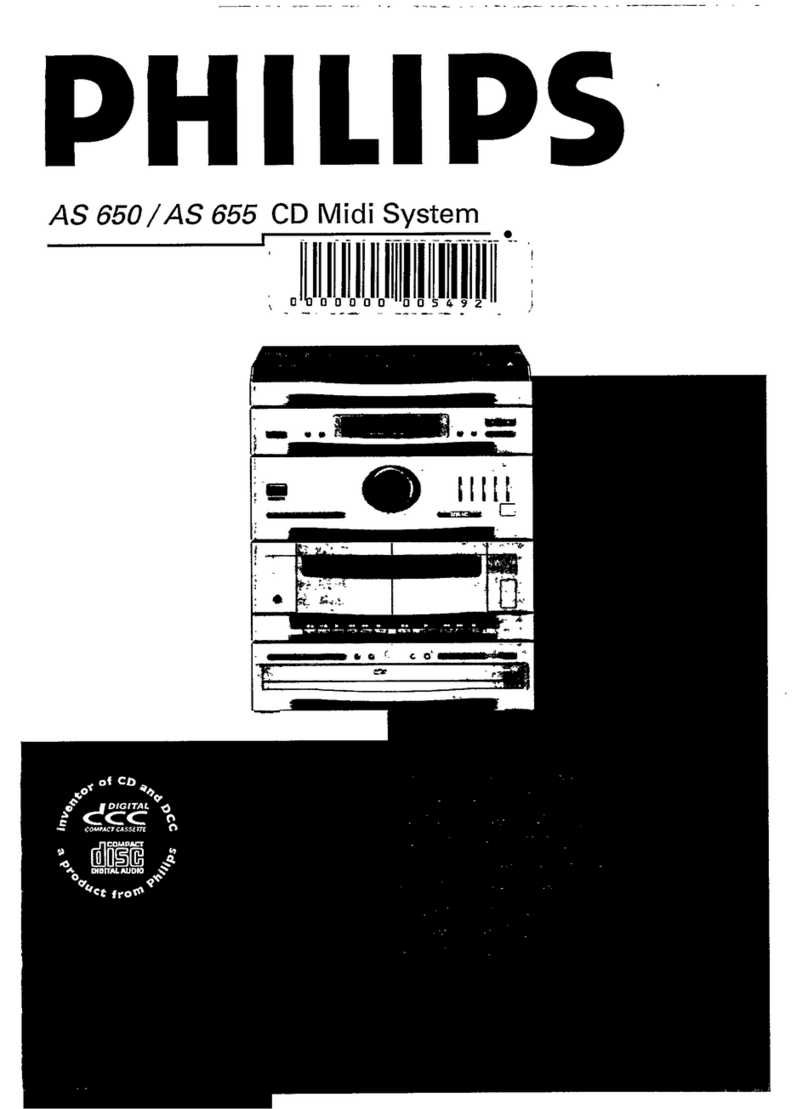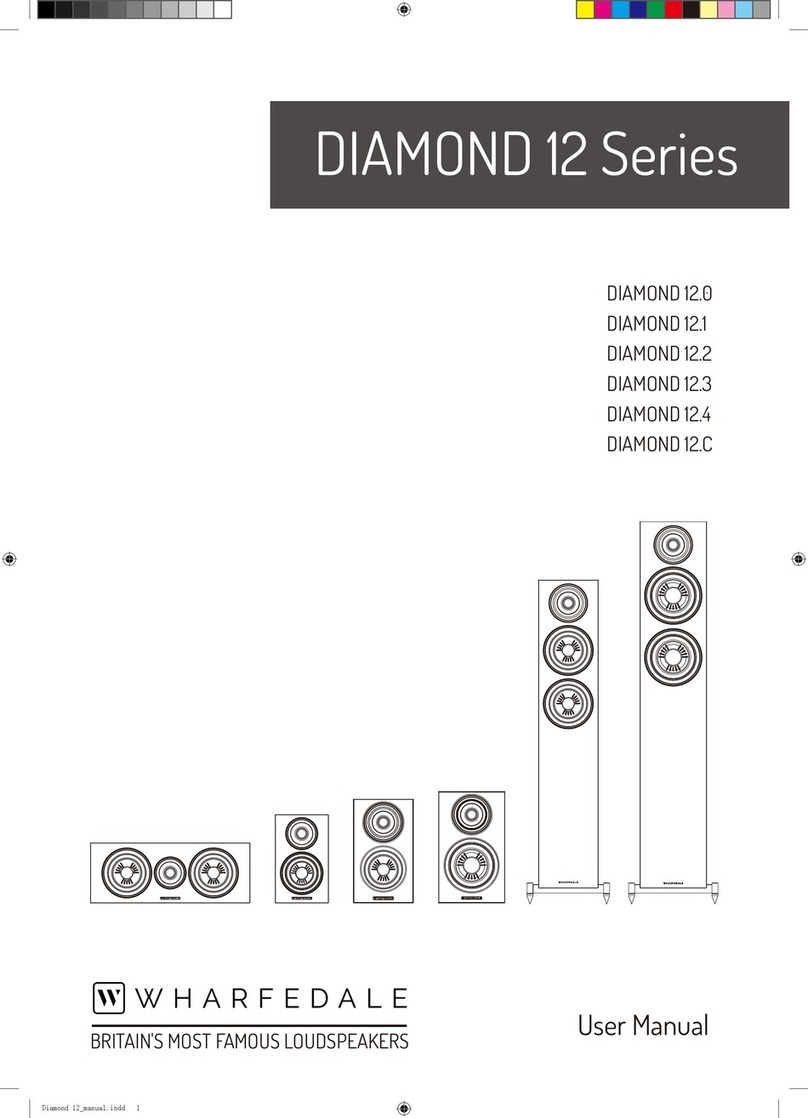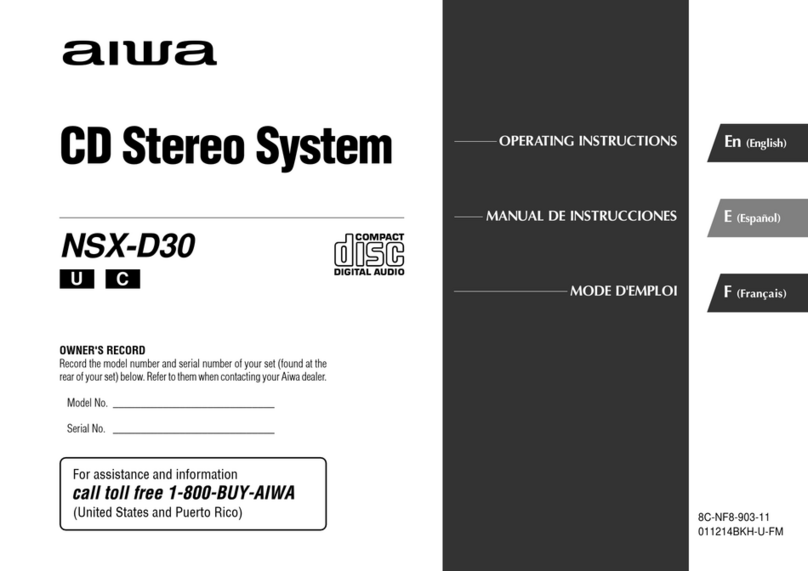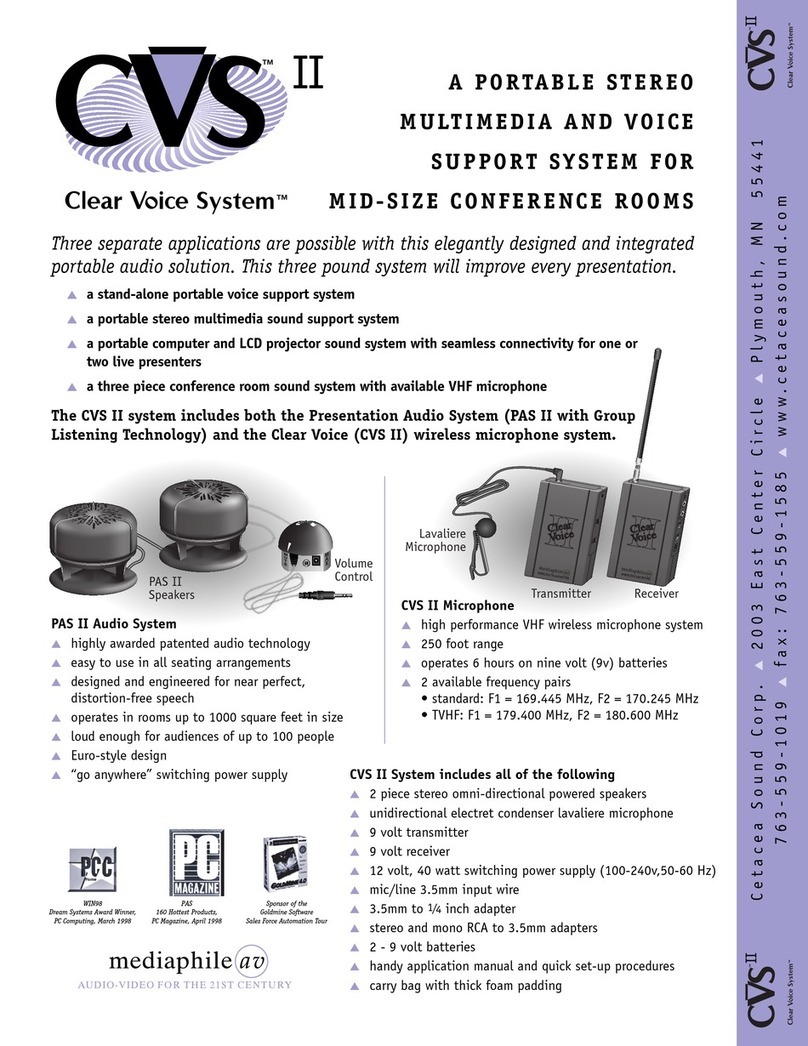Beats Electronics Beatbox Portable User manual
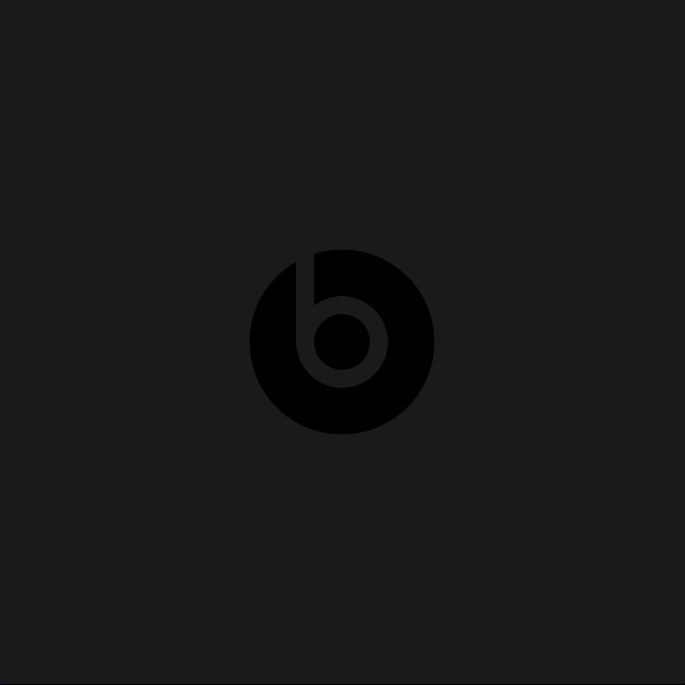
Beatbox
User Guide
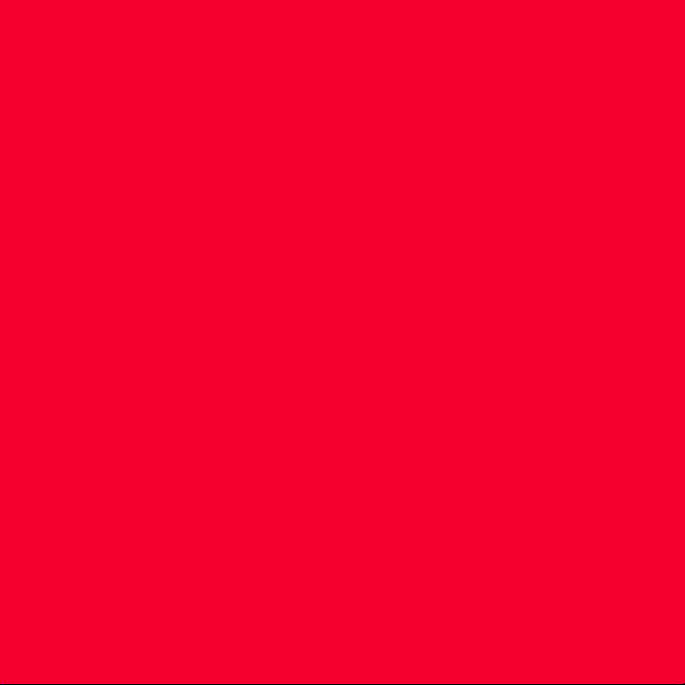

EN Important Safety Information 3
Features and Benets 7
Setting up your Beatbox 8
Connecting Audio Devices 9
Connecting Devices using 3.5 mm mini-jack 12
Volume 13
Using the Remote Control 13
Speaker Placement 16
Troubleshooting 17
FR Informations de sécurité importantes 21
Fonctions et avantages 25
Installation de votre Beatbox 26
Connexion des appareils audio 27
Connexion d’appareils avec un mini-jack 3,5 mm 30
Volume 31
Utilisation de la télécommande 31
Positionnement des haut-parleurs 34
Dépannage 35
ES Información de seguridad importante 39
Características y ventajas 43
Conguración de Beatbox 44
Conexión de dispositivos de audio 45
Conexión de dispositivos con un conector “mini-jack”
de 3,5 mm 48
Volumen 49
Uso del mando a distancia 49
Ubicación del altavoz 52
Resolución de problemas 53
Table of Contents

IT Importanti informazioni per la sicurezza 57
Caratteristiche e vantaggi 61
Congurazione della Beatbox 62
Collegamento dei dispositivi audio 63
Collegamento di dispositivi che usano mini jack da 3,5 mm 66
Volume 67
Uso del telecomando 67
Posizionamento degli altoparlanti 70
Risoluzione dei problemi 71
DE Wichtige Sicherheitsinformationen 75
Funktionen und Vorteile 79
Einrichten der Beatbox 80
Anschließen von Audio-Geräten 81
Anschließen von Geräten mittels 3,5 mm-Miniklinke 84
Lautstärke 85
Verwendung der Fernbedienung 85
Lautsprecheranordnung 88
Fehlerbehebung 89
NL Belangrijke veiligheidsinformatie 93
Functies en voordelen 97
Uw Beatbox installeren 98
Audio-apparatuur aansluiten 99
Apparatuur aansluiten met de 3,5 mm mini-jack 102
Volume 103
De afstandsbediening gebruiken 103
Luidspreker plaatsen 106
Problemen oplossen 107

3
UK English
Important Safety Information
• Read, follow, and keep these instructions.
• Pay attention to all warnings.
• Do not use this apparatus near water.
• Clean only with dry cloth.
• Do not block any ventilation openings. Install in accordance with the
manufacturer’s instructions.
• Do not install near any heat sources such as radiators, heat registers, stoves or
other apparatus (including ampliers) which produce heat.
• Do not defeat the safety purpose of the polarised plug. A polarised plug has
two blades with one wider than the other. The wider blade is provided for your
safety. If the provided plug does not t into your outlet, consult an electrician
for replacement of the obsolete outlet.
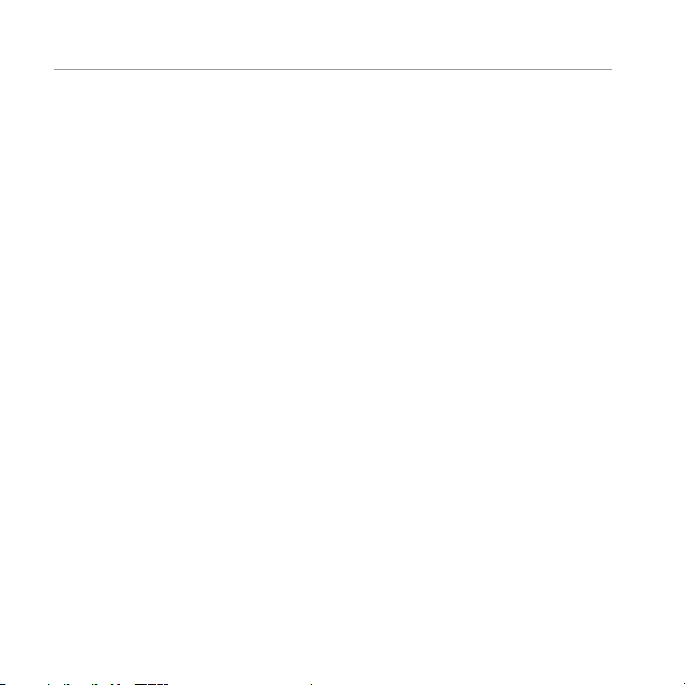
4
UK English
• Protect the power cord from being walked on or pinched, particularly at the
plugs and the point where it exits from the apparatus.
• Only use attachments/accessories speciåed by the manufacturer.
• Unplug this apparatus during lightning storms or when unused for long
periods of time.
• Do not expose this apparatus to dripping or splashing and ensure that no
objects lled with liquids, such as vases, are placed on the apparatus.
• To completely disconnect this apparatus from the AC mains, disconnect the
power supply cord plug from the AC receptacle.
• The mains plug of the power supply cord shall remain readily operable.
WARNING: To reduce the risk of re or electrical shock, do not expose this
apparatus to rain or moisture.
WARNING: No naked ame sources — such as candles — should be placed on
the product.
Place the equipment near a main power supply outlet and make sure that you
can easily access the power breaker switch.

5
WARNING: This product is intended to be operated ONLY from the AC voltages
listed on the back panel. Operation from voltages other than those indicated
may cause irreversible damage to the product and void the product’s
warranty. The use of AC plug adapters is cautioned because it can allow the
product to be plugged into voltages in which the product was not designed
to operate. Use only the type provided with your product. If you are unsure of
the correct operational voltage, please contact your local distributor and/or
retailer.
UK English
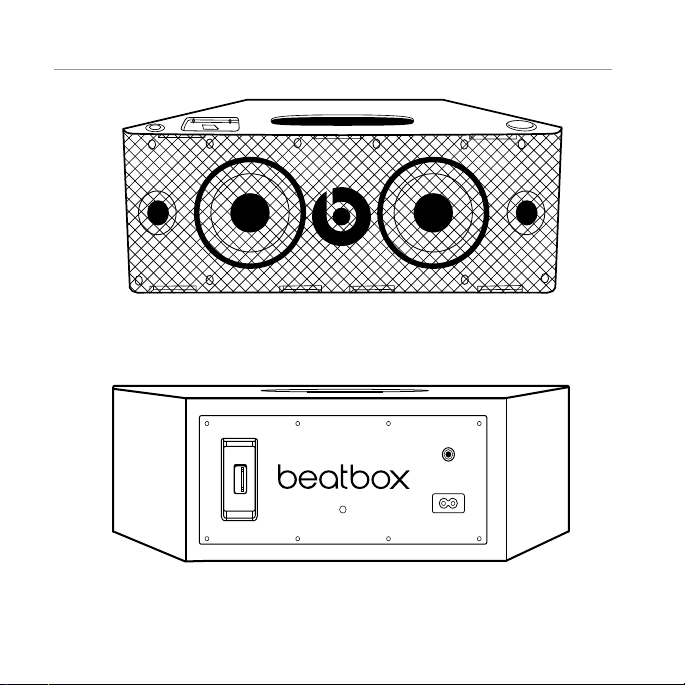
6
Wireless
Module
AC-IN
LINE IN
Front view
Back view
UK English

7
UK English
Features and Benefts
Digital power amp
For powerful, room-lling sound
iPod®/iPhone® dock
Just set your iPod or iPhone in the integrated dock and start listening
3.5 mm stereo mini-jack input
Connect any music player with a standard headphone output
Advanced 5.25-inch long throw bass drivers
Deliver powerful, punchy bass without distortion
Two optimised concave 2-inch high frequency drivers
Deliver crisp mids and highs and precise sound staging
Remote control
Control iPod/iPhone playback and volume
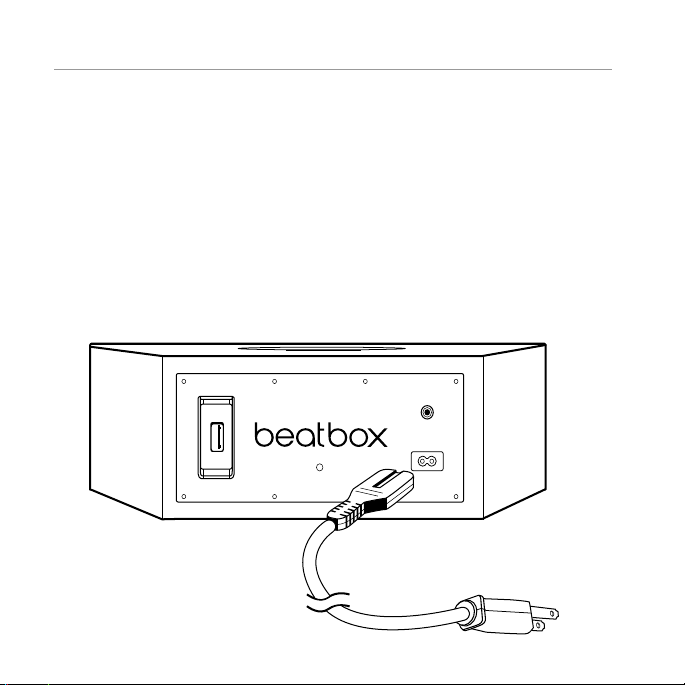
8
UK English
Setting up your Beatbox
Tilting Feet
Beatbox is designed to rest level. However, Beatbox comes with two tilting feet
if you would rather it rest on a slightly back-tilting angle. This is ideal if you’re
going to be placing Beatbox in a low position and you want sound to be
projected upwards. To install, simply push the pegs on the feet into the holes on
the front corners of Beatbox.
Power
Plug the AC power cord into the back of Beatbox, as shown. Plug the pronged
plug end into a power outlet.
Wireless
Module
AC-IN
LINE IN

9
UK English
Connecting Audio Devices
Connecting to iPod®/iPhone®
Beatbox™ features a built-in dock for iPod and iPhone for an easy, direct
connection. This will also give you the ability to control playback with the
included remote control.
Using iPod/iPhone Dock Adaptors
Beatbox includes multiple Dock Adaptors which t iPod Nano (4th and
5th generations), iPod touch (2nd generation), iPod classic (80GB and
120GB/160GB), iPod with video (30GB) and iPhone 3G and 3GS.
To install, simply push the adaptor plate which åts your model into the iPod/
iPhone dock.
5th generation (30GB),
iPod classic 80GB
and 120/160GB
iPhone 3G
and 3GS
2nd generation 4th generation 5th generation
915 16 17 18
iPhone
iPod and
iPod classic
iPod touch iPod nano iPod nano
Number for which iPod/
iPhone fits

10
UK English
NOTE: If a dock adaptor for your model of iPod® or iPhone® is not included
with Beatbox, you can purchase one at www.apple.com/store. Apple’s
dock adaptors do not come in black, but the Beatbox’s dock is made to be
compatible with Apple Dock Adaptors.
Docking iPod/iPhone
After installing the proper dock adaptor, set your iPod or iPhone onto the dock
on the top of Beatbox, being sure the dock port on your player and the dock
plug are aligned properly. Your player should connect easily and remain
upright in the port, with no forcing necessary.
Important: Make sure the “Shake to Shufe” setting is turned off on your iPod or
iPhone. The bass of the speaker may activate it and interfere with playback.

11
UK English
iPod/iPhone
iPod/iPhone
dock adaptor
iPod/iPhone dock

12
UK English
Connecting Devices using 3.5 mm
(1/8 inch) mini-jack input
You can connect and listen to any music player which has a standard 3.5 mm
headphone port using a mini-to-mini stereo cable (not included).
To connect, plug one end of the cable into the 3.5 mm headphone output of
your player and the other end into the 3.5 mm input on the back of Beatbox.
Important: The iPod®/iPhone® dock will override and disable the 3.5 mm
mini-jack input when an iPod or iPhone is docked. Be sure to remove your iPod/
iPhone from the dock before using the 3.5 mm input.
Listen
Be sure a music player is securely connected, as described in the previous
sections. Turn on Beatbox by pushing the power button on the left side of the
top surface of Beatbox or with the remote control. Start your player.

13
UK English
Volume
Volume can be controlled with the volume control on the right side of the top
surface of Beatbox or with the remote control.
Using the Remote Control to Control Beatbox
Make sure the CR2025 battery used by the remote is installed correctly. If it is
old, replace it.
Power on and off: Push and release.
Volume: Push and hold to increase volume. Release when desired volume is
reached. Push and hold to decrease volume. Release when desired volume
is reached.
Mute: Push and release. To resume sound, push again.

14
UK English
Using the Remote Control to Control iPod®/iPhone®
The included remote control can be used to control playback of a docked iPod
or iPhone. It cannot control playback of other connected devices.
Using the Remote Control for iPod or iPhone Playback
Play: Push and release.
Pause: Push and release. Push again to resume play.
Skip forward to next track: Push and release.
Skip back to previous track: Push and release.
Scan forward through a track: Push and hold. Release to stop scanning
and resume normal play.
Scan back through a track: Push and hold. Release to stop scanning and
resume normal play.
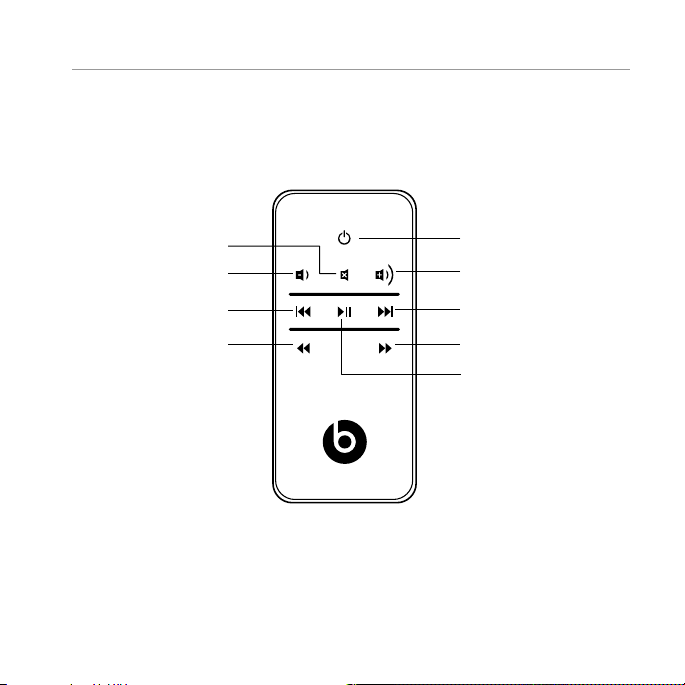
15
UK English
Power
Volume up
Skip forward
Scan forward
Play/pause
Skip back
Scan back
Volume down
Mute

16
UK English
Speaker Placement
Some helpful guidelines which will help you achieve the best performance from
your Beatbox.
Your Beatbox is designed and engineered to sound great anywhere you place
it. However, realising that every space is different, there are placements which
will maximise the performance of your Beatbox. The home environment can
present a challenge in choosing the best location for your Beatbox. The trick is
to place the Beatbox in a location which will take advantage of the acoustic
properties of your room and give you the best overall balance of sound.
Distance to the side walls, back wall and corners can have the biggest impact
on the sound of your Beatbox. The closer the Beatbox is to a wall, oor or ceiling
the more bass reinforcement you will receive. Maximum bass comes when it is
placed in a corner.
The shape of Beatbox allows you to place it perfectly into a corner, giving you
a great combo of space saving and deep bass. The surface you place your
Beatbox on can also signicantly impact the sound. Make sure you place your
Beatbox on a solid surface to avoid unwanted distortion to the sound.
The height of your Beatbox in relation to your listening position can also affect
the sound quality. Ideally, your Beatbox should be as close to ear level as
possible and at least four feet away from your listening position for the best
performance.

17
UK English
Troubleshooting
The table can help solve most operating problems with your Beatbox. First,
follow these precautions:
• Remove your iPod®/iPhone® from the dock completely.
• Reseat it in the dock årmly.
• Make sure your iPod/iPhone has the latest software installed.
We encourage you to spend the time to experiment with the location of your
Beatbox. Trial and error is the best way to hear how your Beatbox reacts in your
environment. Take your time to nd the ideal location to ensure you experience
the best sound quality your Beatbox can offer.
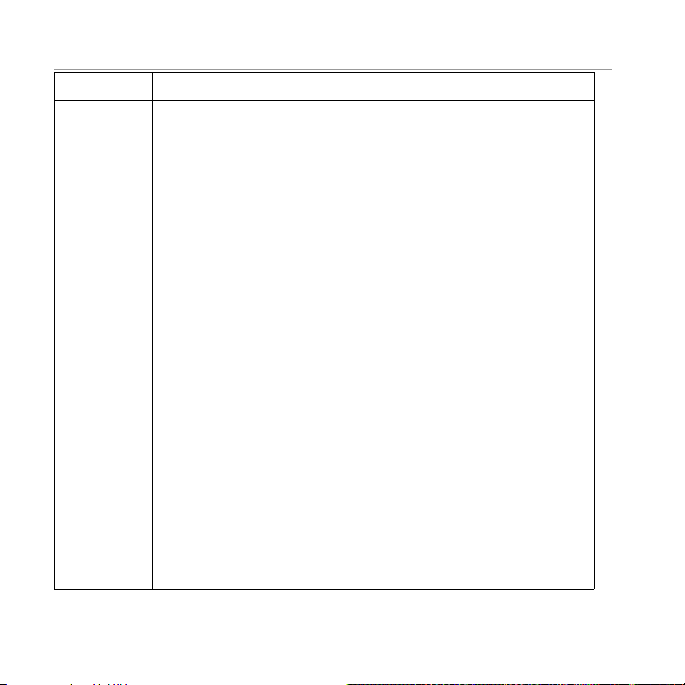
18
UK English
Problem What to do
I hear no
sound
coming
from my
Beatbox.
• Make sure you have your iPod/iPhone docked securely.
• Make sure your iPod/iPhone is turned on and music
is playing.
• Make sure you have the power cord properly
connected on the back of your Beatbox
and that it is plugged into a working AC outlet.
• Make sure you press the power button and verify
the power LED is lit.
• If you’re trying to listen to a device connected to your
Beatbox via the mini-jack input and cannot hear it,
be sure to remove your iPod/iPhone from the dock.
• On the remote control, press the Play/Pause button.
• Raise the volume.
• Remove your iPod/iPhone from the dock.
Wait 5 seconds. Then reseat your iPod/iPhone.
• Reset the system. First, unplug the power cable
for 60 seconds. Next, plug it back in and push
the power button – verify the power LED is lit.
• If you are listening to a device connected via AUX IN,
make sure the device is turned on and music is playing.
Raise that device’s volume.
Other manuals for Beatbox Portable
5
Table of contents
Languages: