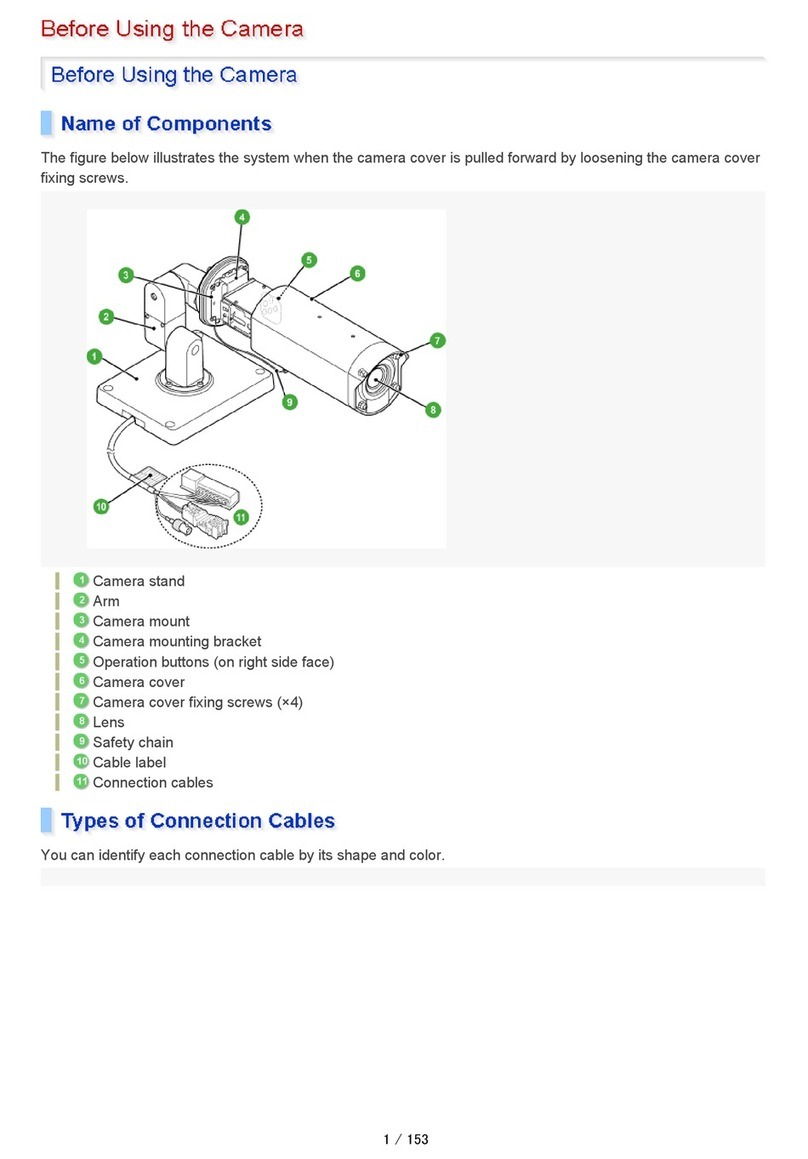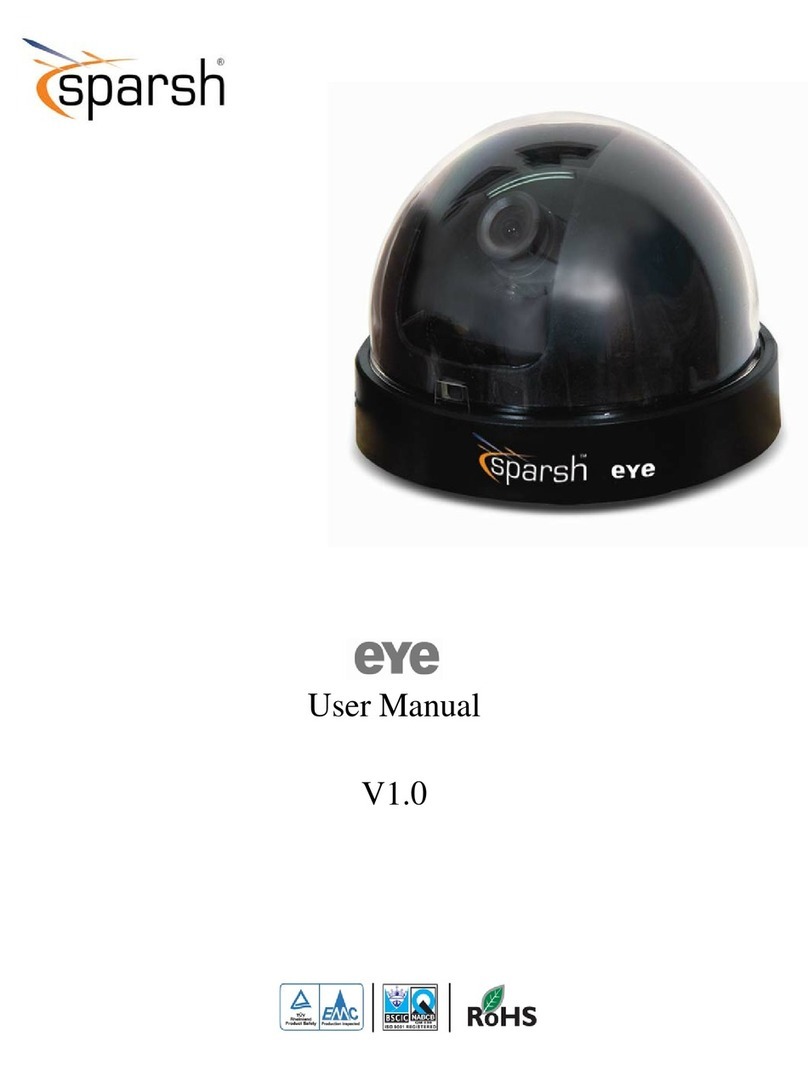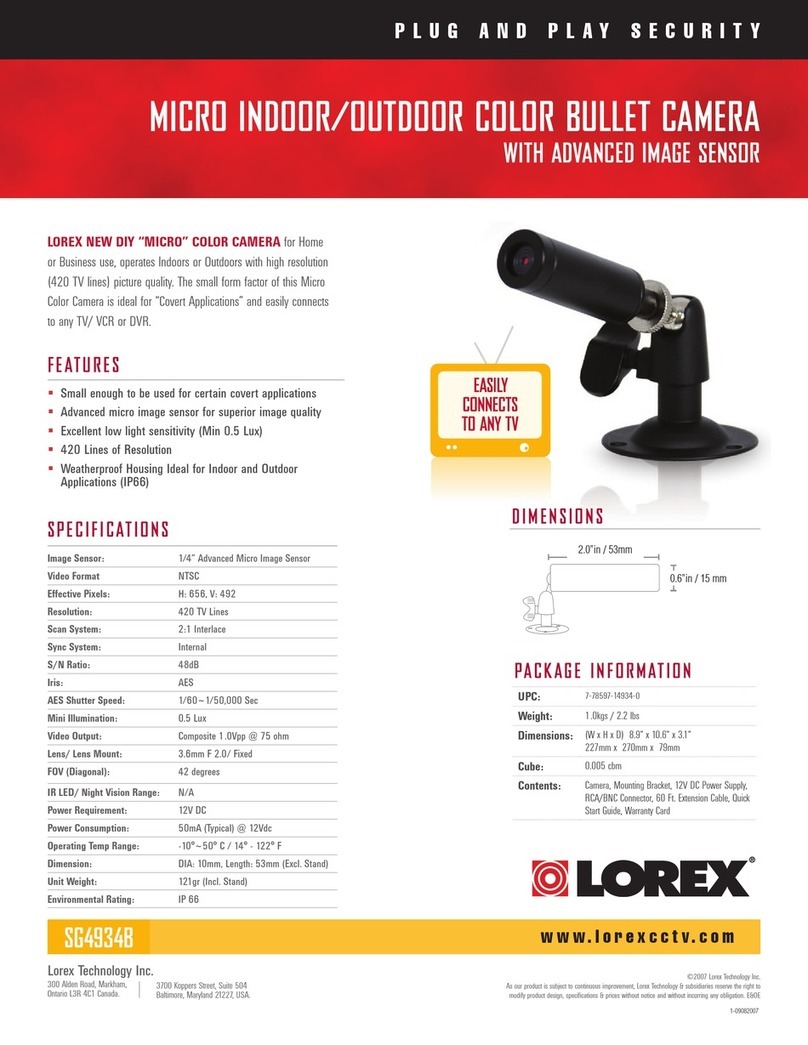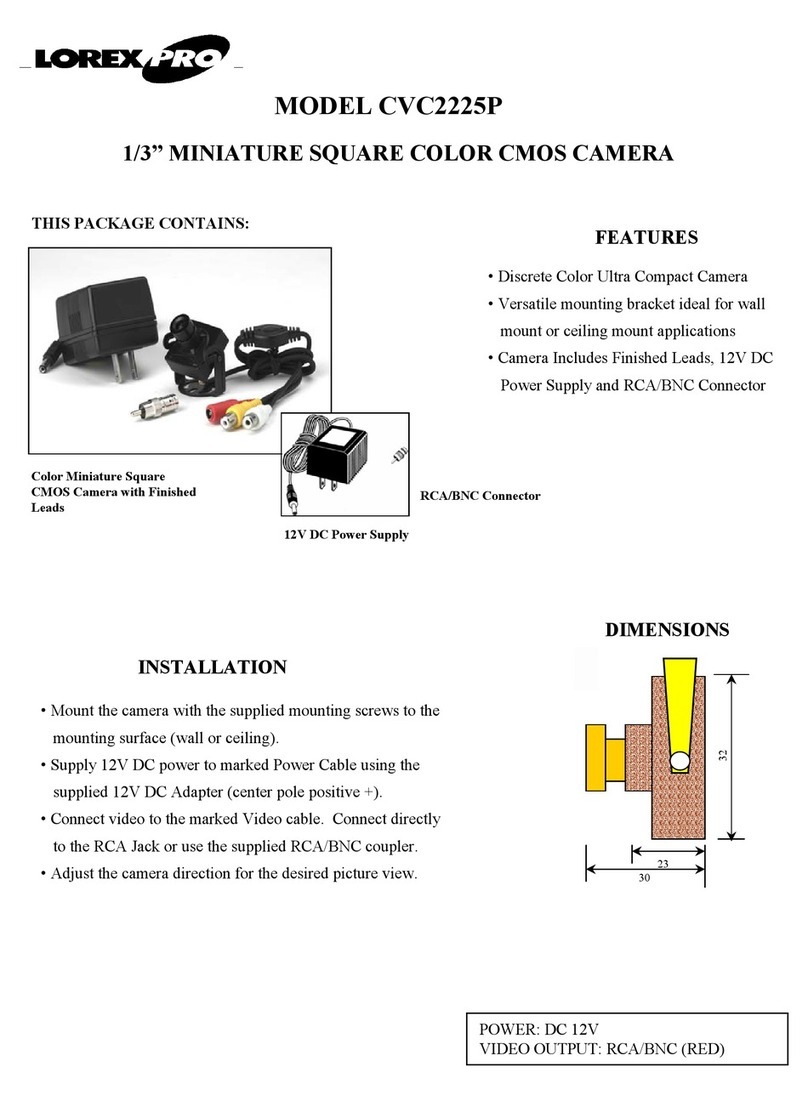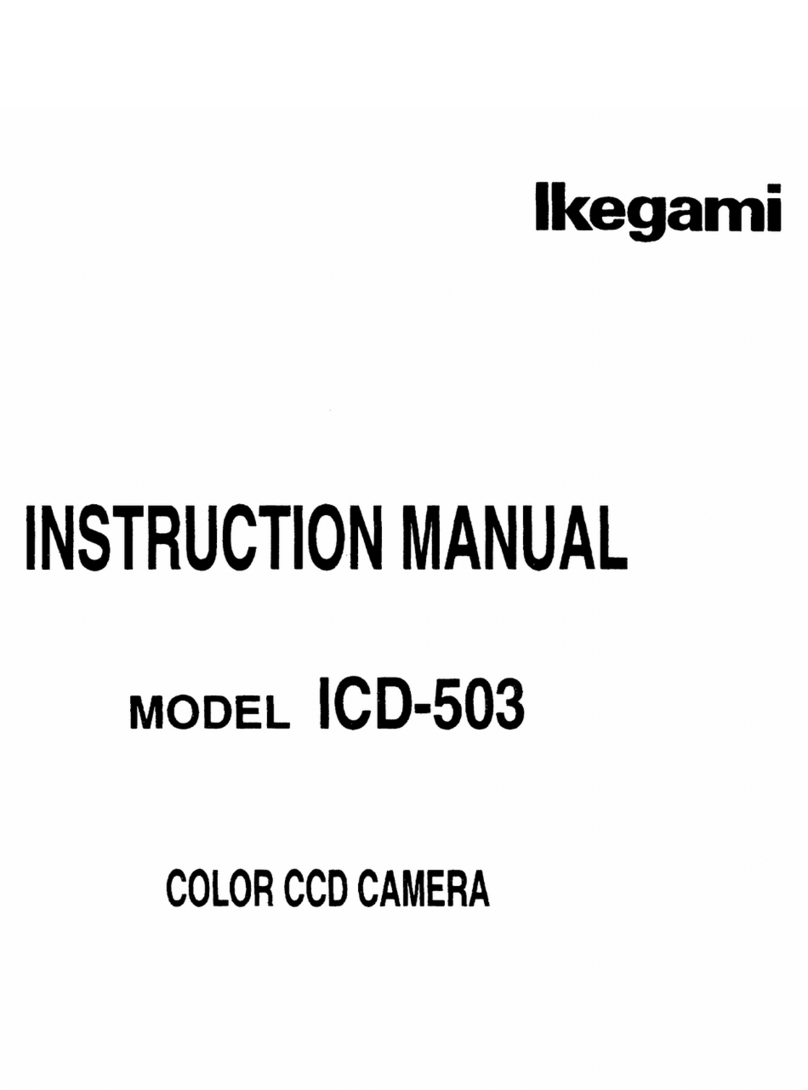Benavis 360eyeS User manual

DOCUMENTREV:03BEFOREPRINT,PLSCHECKFILE
NAMEANDREVMAKESUREIT’SLATESTONE
DOCUMENTREV:360EYESQUICKMANUALREV03
20180629
1
Quick Installation User Manual
360eyeS User Manual
Download APP
Dear the end user, thanks for choosing our product,
please read the manual carefully,pls send me
Stonebird.yi@benavis.com.cn if you have any issues
For update Questions and Answers, pls go to
www.benavis.net and learn more.
If connection failed, please press reset button for 1~2
seconds until you heard "beep" 2 times (please don't
keep pressing always)
* Please power off camera if no reaction when reset
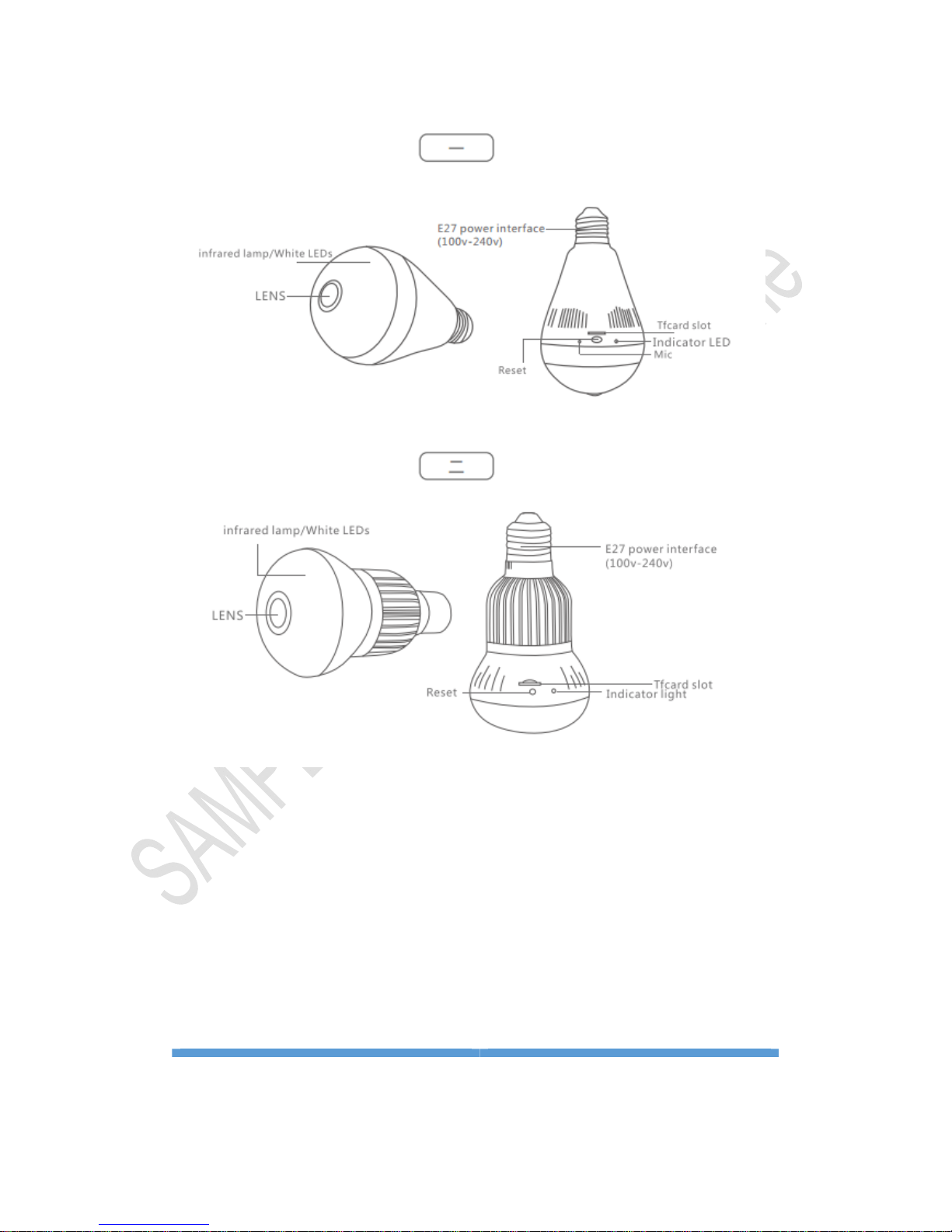
DOCUMENTREV:03BEFOREPRINT,PLSCHECKFILE
NAMEANDREVMAKESUREIT’SLATESTONE
DOCUMENTREV:360EYESQUICKMANUALREV03
20180629
2
I. Connection Cameras:
Step 1. Mobile phone download APP: 360eyeS, finish
installation, 3 ways to find apps
① Download APP from the website: Http://s.360eye.cc
② Scan QR code to download APP
③ Directly Search in APP store and Google play:

DOCUMENTREV:03BEFOREPRINT,PLSCHECKFILE
NAMEANDREVMAKESUREIT’SLATESTONE
DOCUMENTREV:360EYESQUICKMANUALREV03
20180629
3
IOS mobile system download way: Search and install
360eyeS in APP Store
Remark: Android system support version 4.1 and above,
IOS system support version 9.2 and above.
Step 2: Register Account and add Camera Into Your
account.
Register APP: register a new account with your
email address or mobile phone number and
login APP.
Step 3: Add Camera in your Account
Tip: Before connecting, make sure the mobile phone is

DOCUMENTREV:03BEFOREPRINT,PLSCHECKFILE
NAMEANDREVMAKESUREIT’SLATESTONE
DOCUMENTREV:360EYESQUICKMANUALREV03
20180629
4
connected to the available wifi, and the device does not
support 5G wifi or the wifi name and password with
special characters such as “/ ? “ etc.
please make sure the wifi name only with letters or
numbers.
Connecting way: Smart wireless mode (recommended).
① Connect power first, waiting for the prompt voice 2
beeps [Please press the reset button for 1-2 seconds
(Do not keep pressing, please power off camera if no
reaction when reset) if you can't hear "beep" when
camera startup, pls reset the camera]
② Click the plus symbol "+" on the upper right corner —
—"Add New Device" - "Smart wireless mode", choose
wifi SSID and enter correct password.
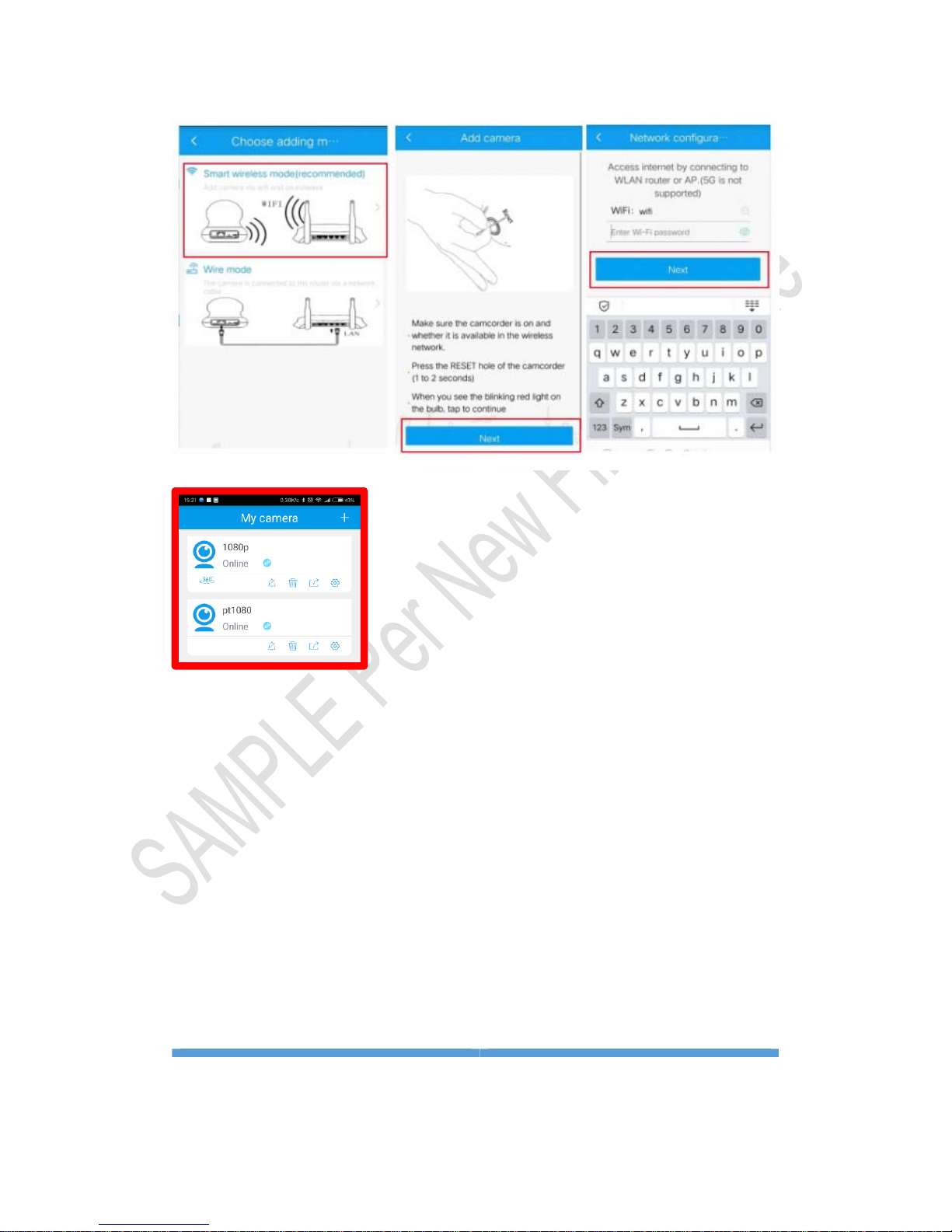
DOCUMENTREV:03BEFOREPRINT,PLSCHECKFILE
NAMEANDREVMAKESUREIT’SLATESTONE
DOCUMENTREV:360EYESQUICKMANUALREV03
20180629
5
③ Turn on your phone sound and adjust the maximum
sound volume level and get close to the camera,
Recommend 30CM, click “next” until you hear “ding
dong” and the voice “camera ready”. It means camera
connected successfully.
④ After connecting successfully, name the bulb
camera, and click "Save".

DOCUMENTREV:03BEFOREPRINT,PLSCHECKFILE
NAMEANDREVMAKESUREIT’SLATESTONE
DOCUMENTREV:360EYESQUICKMANUALREV03
20180629
6
* If the connection failed, please repeat steps 1-4
II. APP Interface Introduction:
1. My Camera And Real-time view Window
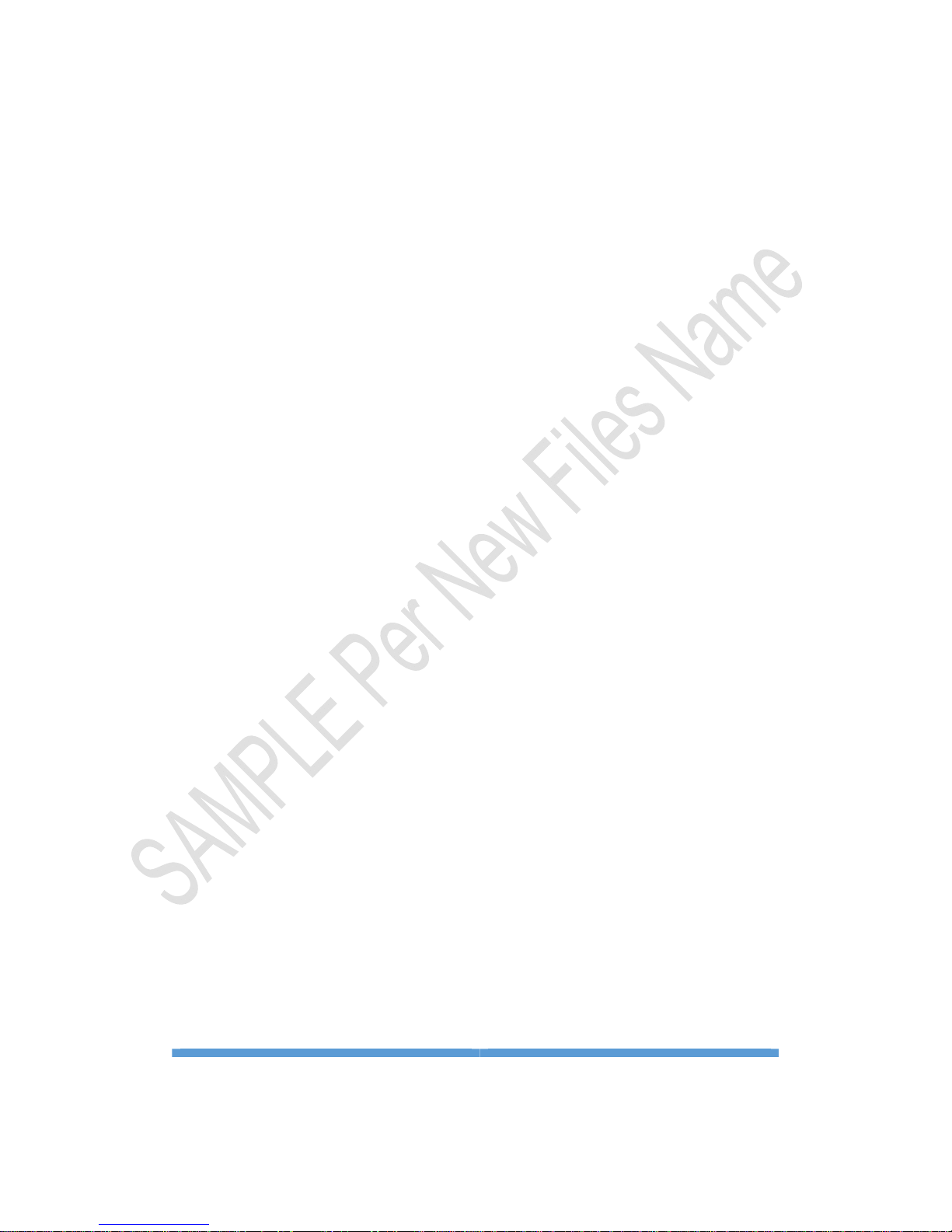
DOCUMENTREV:03BEFOREPRINT,PLSCHECKFILE
NAMEANDREVMAKESUREIT’SLATESTONE
DOCUMENTREV:360EYESQUICKMANUALREV03
20180629
7
① Alert Switch: Turn on or off the alarm function (need
TF card put in)
②Delete: Unbind camera from your account
③Sharing: Share camera to other account(max 5
accounts): your friends must have registered the
account already.
④Setting: Click the icon and goes into the camera
setting
⑤Turn on or off the live sound, mic on or off
⑥Screenshot: Hold to get a snapshot in your mobile
phone
⑦ 2 Way talk: Click and hold will trigger 2 way talk, your
voice will be transferred to the camera
⑧ Save video clips in your mobile phone
⑨Switch live video quality, HD/SD/Adaptive
⑩Video playback (need TF card put in)
⑪ Adjust the brightness of LED lighting(only be used to
the white light model)
⑫ Click to switch view mode (when the perspective is
looking up or looking down)

DOCUMENTREV:03BEFOREPRINT,PLSCHECKFILE
NAMEANDREVMAKESUREIT’SLATESTONE
DOCUMENTREV:360EYESQUICKMANUALREV03
20180629
8
⑬Plus Add camera
*Warm tips: Please use Classs10 high speed TF card,
Please format it via your computer before inserting into
Sd card slot. Recommend sd card brand such as
Toshiba, Sandisk, Kinstone etc.
2. Camera setting
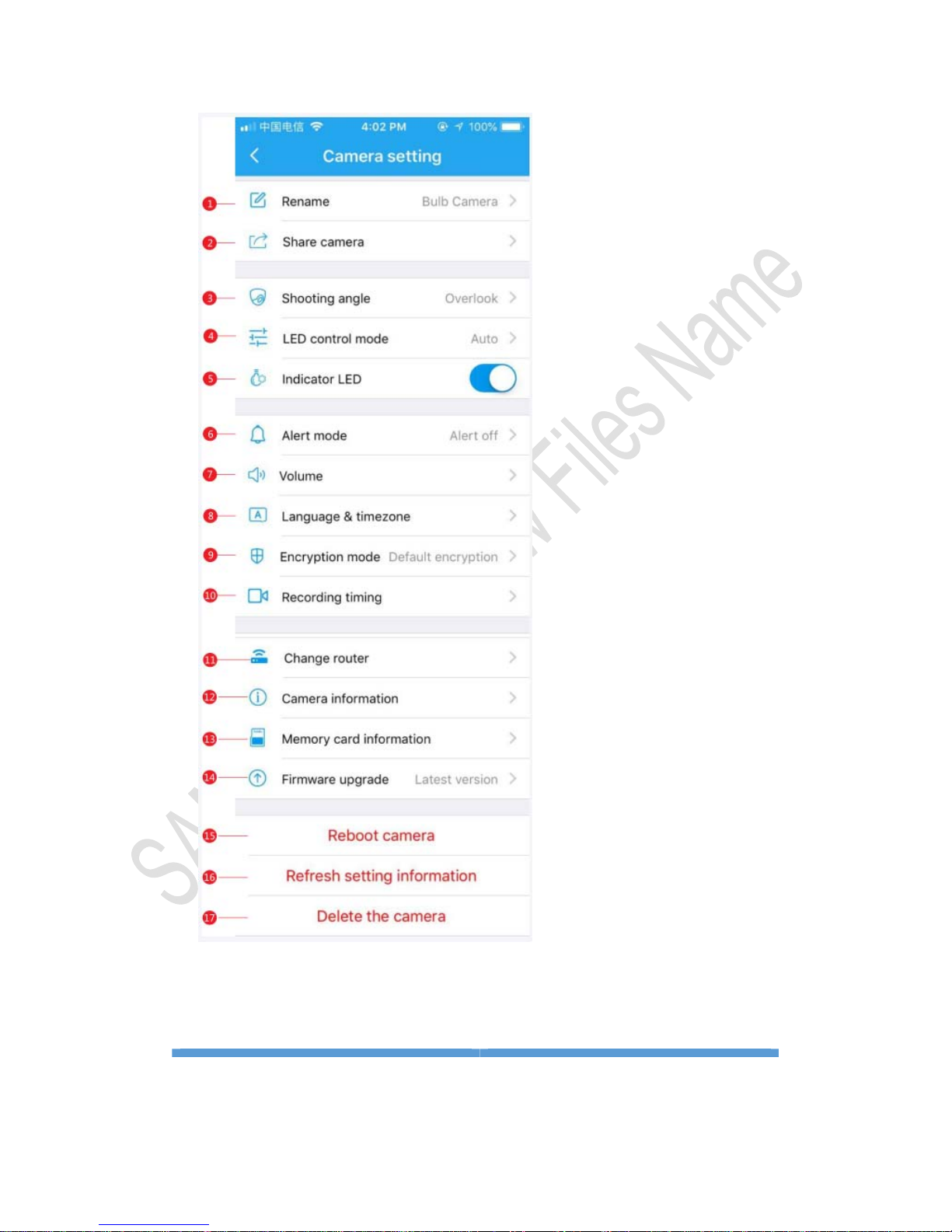
DOCUMENTREV:03BEFOREPRINT,PLSCHECKFILE
NAMEANDREVMAKESUREIT’SLATESTONE
DOCUMENTREV:360EYESQUICKMANUALREV03
20180629
9
1)
1).Rename camera, not support punctuation in the
camera name.
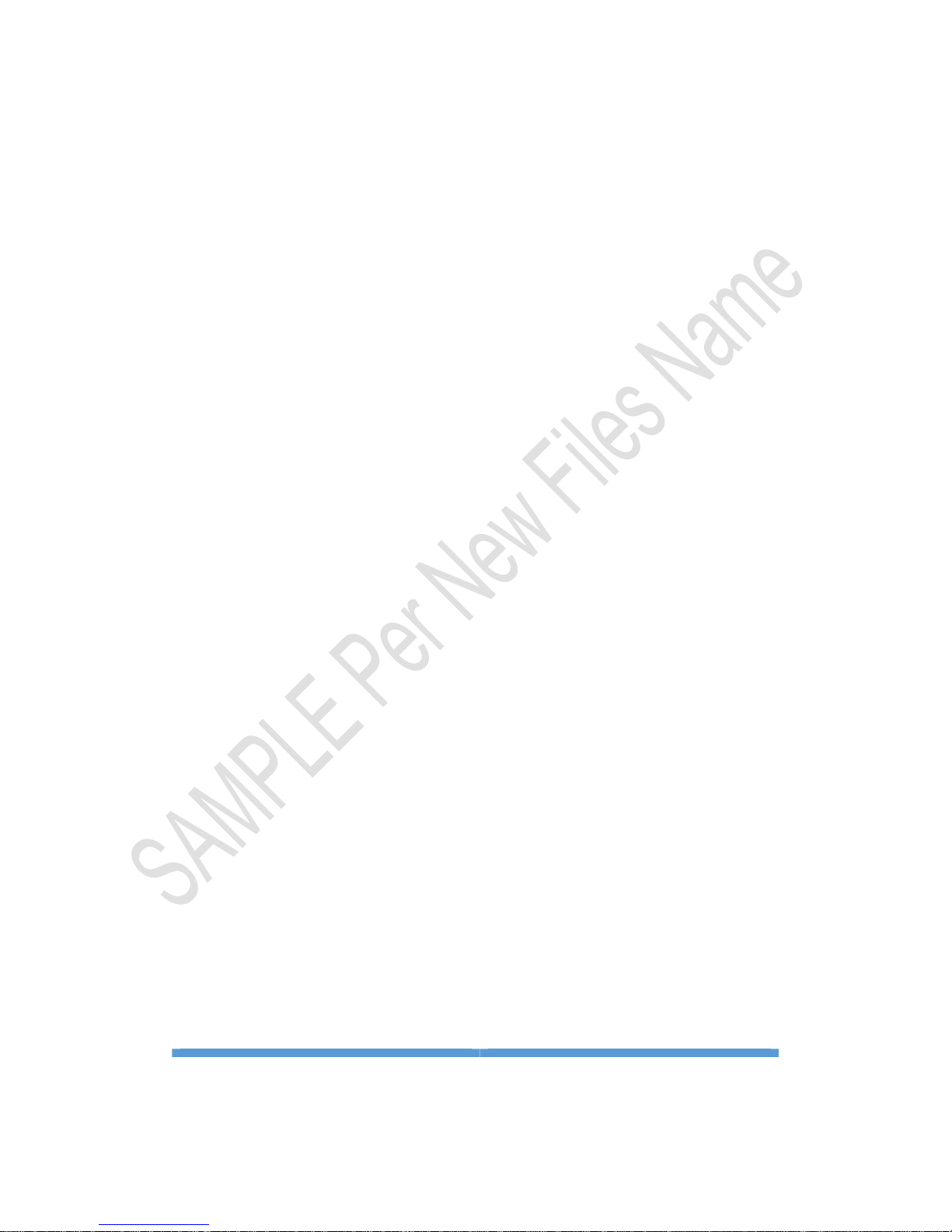
DOCUMENTREV:03BEFOREPRINT,PLSCHECKFILE
NAMEANDREVMAKESUREIT’SLATESTONE
DOCUMENTREV:360EYESQUICKMANUALREV03
20180629
10
2) Share device: Share the camera with your friends or
family. Your friends and family members must create
his own account already. (Maximum can share one
device to 5 accounts).
3) Shooting Angle: Switch view angle, installation area,
some cases you need to reverse the image
4) LED Control Mode: Change LED white light from
Automatically to Manual. “Auto” means the light will
be opened based on surrounding light
condition. ”Manual” means you can open and close
the light by phone.
5) Indicate LED: Turn on/off camera indicator light green
blinking
6) Alert mode: Turn on/off motion detection function
(Need to insert TF card)
7) Volume:
Open/close reminding voice
Adjust speaker, mic sound volume
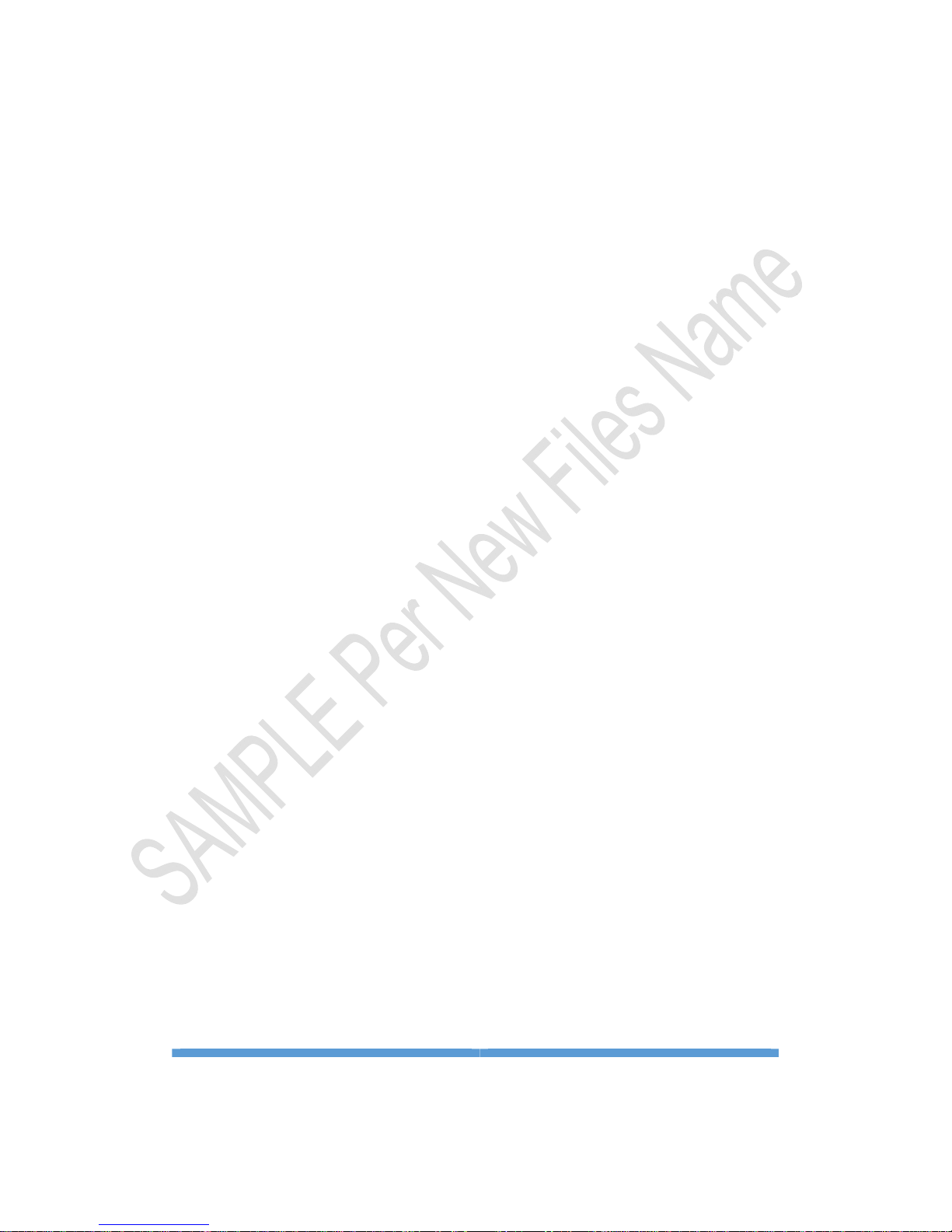
DOCUMENTREV:03BEFOREPRINT,PLSCHECKFILE
NAMEANDREVMAKESUREIT’SLATESTONE
DOCUMENTREV:360EYESQUICKMANUALREV03
20180629
11
8) .Language and timezone setting:
Setup up camera reminding voice language.
Timezone Setting: If APP can not catch your location
time, need to set up manually. We are using
Greenwich Time. Typical US main area
EST: GMT-05:00
CST: GMT-06:00
MST: GMT-07:00
PST: GMT-08:00
AKST: GMT-08:00
HST:GMT-10:00
9) Encryption Setting:
Default Encryption means camera will use your
account password to encrypt video stream
Custom Encryption means you can set up an
individual password different with your account
password to protect some important area.
10) Recording timing: Under developing now

DOCUMENTREV:03BEFOREPRINT,PLSCHECKFILE
NAMEANDREVMAKESUREIT’SLATESTONE
DOCUMENTREV:360EYESQUICKMANUALREV03
20180629
12
11) Change router, if you want to switch another router
or different wifi.
Pay more attention to here: If there
are 2 routers in your wifi network structure, we
recommend the root one router and wifi to configure
the camera
12) Camera information. Camera firmware version,
mac address info
13) Memory card information: If you insert micro sd
card, you can see SD card info.
14) Firmware upgrade: Camera firmware online
upgrade.
Pay more attention to here. If you upgrade
it, pls make sure always power on, make sure good
connection with internet. If not, camera will can not
work at all, have to return factory
15) Restart camera
16) Reload setting information
17) Delete camera: Delete camera from your
account.

DOCUMENTREV:03BEFOREPRINT,PLSCHECKFILE
NAMEANDREVMAKESUREIT’SLATESTONE
DOCUMENTREV:360EYESQUICKMANUALREV03
20180629
13
3. Album
View/edit snapshot and local video saved in SD card
4. Message
Setup/edit/view alarming message you can check the
alarm message and with video footage, you need to
insert micro sd card into the camera.
5. Setting: APP general setting

DOCUMENTREV:03BEFOREPRINT,PLSCHECKFILE
NAMEANDREVMAKESUREIT’SLATESTONE
DOCUMENTREV:360EYESQUICKMANUALREV03
20180629
14
①Message Setting: Turn on/off motion detection alarm
Push service, linked with “Alert Switch”.
②.Feedback: question and advice for app developer. If
you have anything to reflect to us, pls send email to us
Stonebird.yi@benavis.com.cn. I can not see and reply

DOCUMENTREV:03BEFOREPRINT,PLSCHECKFILE
NAMEANDREVMAKESUREIT’SLATESTONE
DOCUMENTREV:360EYESQUICKMANUALREV03
20180629
15
the message from app.
③.Help: basic instructions for APP.
④.About: current APP version
⑤.Change password: Change your account password
⑥.Sign out
Ⅲ. FAQ
Why we can see the
decryption failed?
That means your cellphone hardware is not
high enough. You can make camera and
cellphone power off, then try it again. If
same occurred,you can try another
phone. If still with problems, pls email to
me that exact your phone brand and
system version and return the camera to
us.
My camera status is online,
but when I tap into the
camera it keep loading and
Make power off your phone and cameras.
Then check if it is ok, if still same, pls check
the installation location internet speed. The
camera need 1.5Mbps upload speed. You
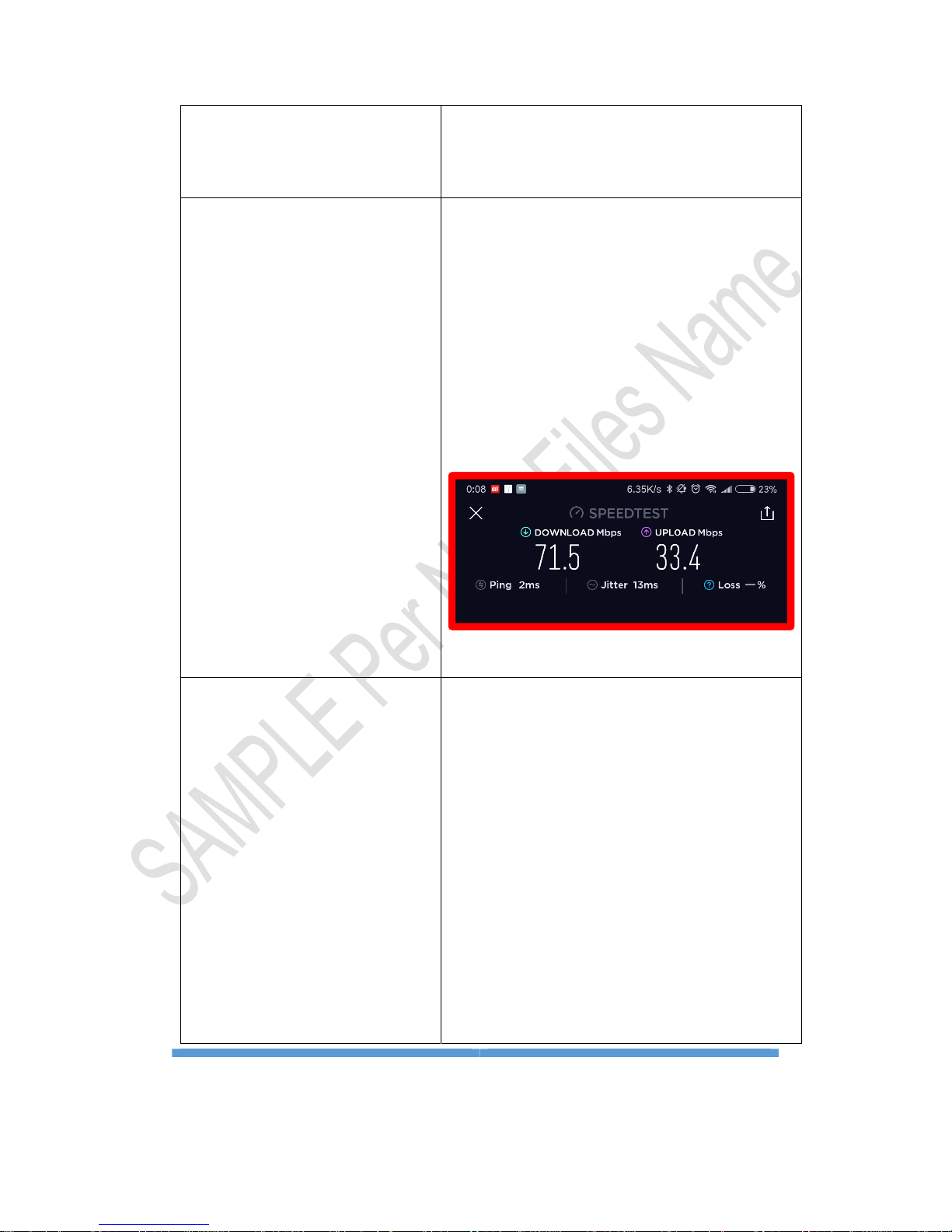
DOCUMENTREV:03BEFOREPRINT,PLSCHECKFILE
NAMEANDREVMAKESUREIT’SLATESTONE
DOCUMENTREV:360EYESQUICKMANUALREV03
20180629
16
doesn't shows the image. How
can I solve this problem?
can download speedtest APP and test it.
See next question for detailed answers.
My camera keep going offline,
why is it?
You need to check the installation location
internet speed. The camera need 1.5Mbps
upload speed. You can download speedtest
APP and test it, Refer to next page. Pls
check if the location upload speed Mbps is
stable and over 1.5Mbps
How to make sure that we can
add the camera successfully?
1. Pay more attention to the distance
between the router and cameras,
recommend 10meters maximum. If it is
over such distance, you need to test the
location internet speed as above
mentioned.
2. When the camera triggered at pair
status, you need to adjust your cellphone
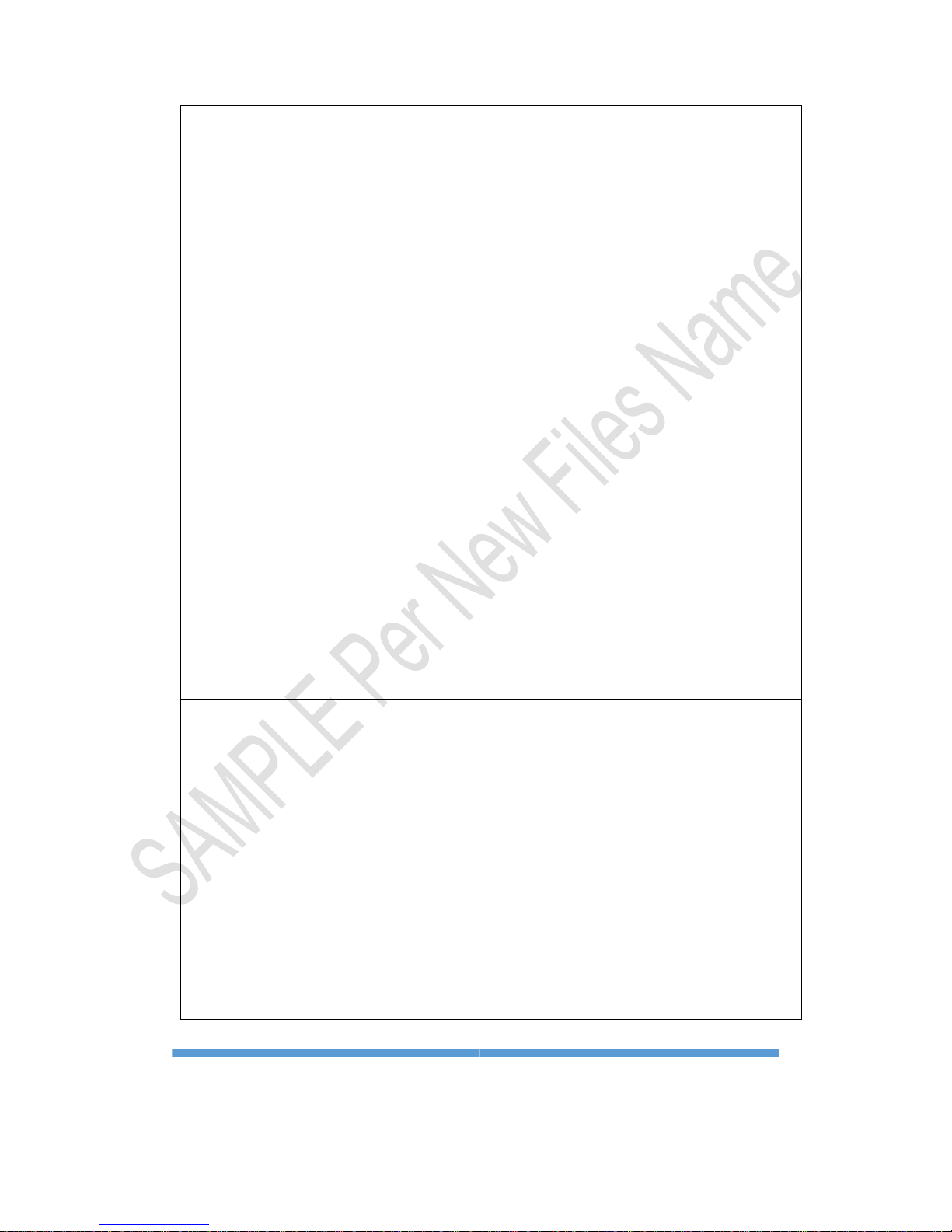
DOCUMENTREV:03BEFOREPRINT,PLSCHECKFILE
NAMEANDREVMAKESUREIT’SLATESTONE
DOCUMENTREV:360EYESQUICKMANUALREV03
20180629
17
volume as big as possible and close to the
cameras as much as possible, recommend
the distance between the camera and
cellphone is 30CM.
3. During paring, pls make sure the
surrounding is quite enough, no so much
noise.
4. If you insert the camera with metal
housing such as ceiling light fixture or
porch fixture, the camera wifi signal will be
affected and changed to worse.
5. Wifi name and password must not
include special character and punctuation.
Why we could not reset my
camera?
Press “Reset” 2 or 3 seconds, till you heard
“Di” “Di” 2 times, and the indication LED is
red and blinking slowly. That means you
make you reset the camera to the default
factory status. If you did not see it, pls
power off the camera. Pay more attention
to that power off the camera needs around
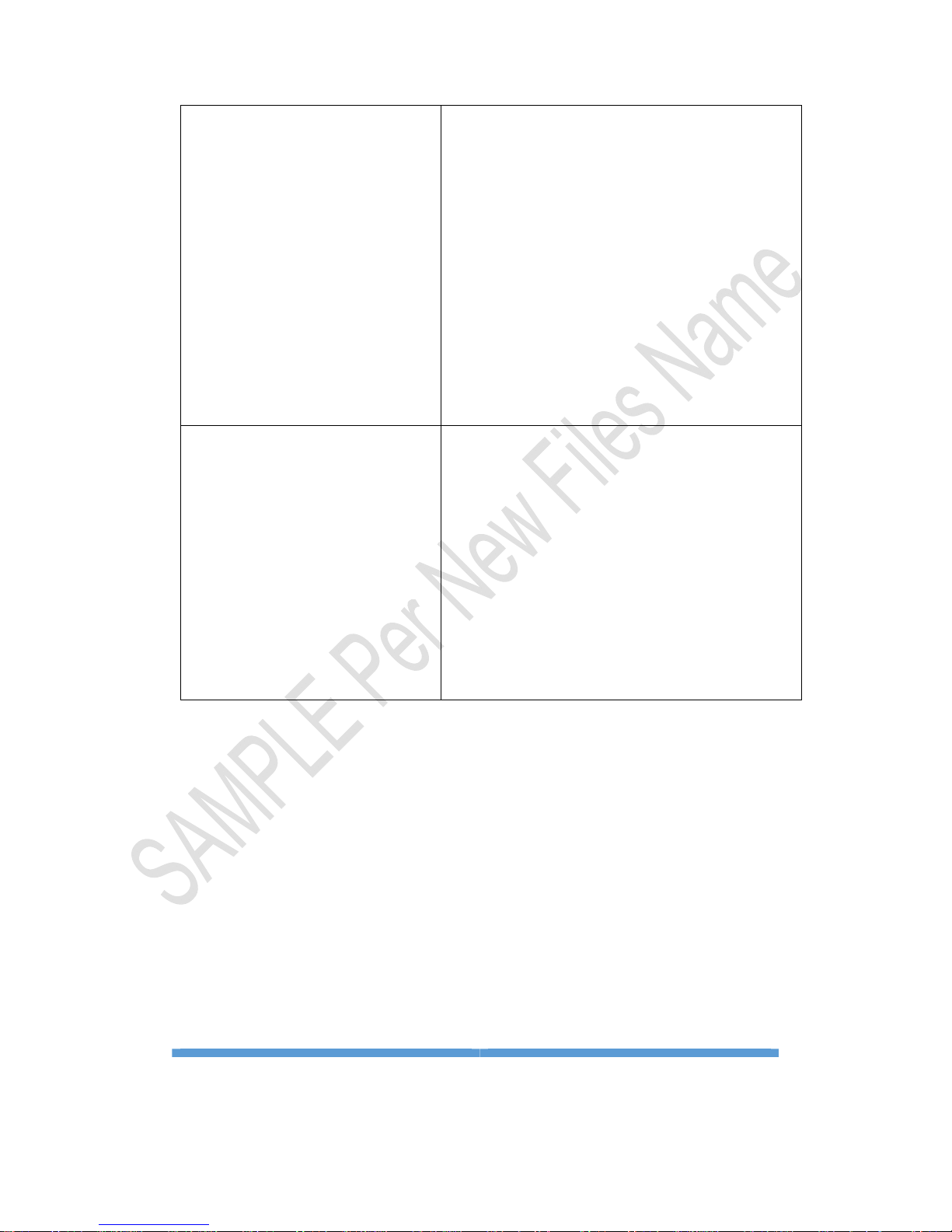
DOCUMENTREV:03BEFOREPRINT,PLSCHECKFILE
NAMEANDREVMAKESUREIT’SLATESTONE
DOCUMENTREV:360EYESQUICKMANUALREV03
20180629
18
1 minute to be ready. After the camera
ready, if no connection, led indication will
be red and flash slowly. If Led indication is
green and flash, that means cameras
connect wifi already, you can reset the
camera again and try to add the camera as
manual to your phone.
Why it is hard to add the
camera into my account?
Pls check your Wireless structure. If there
are 2 routers within your network, pls use
the root one to configure the camera and
make sure there is no special character and
punctuation within SSID name and
password.
If still not solve your problems, pls go to my website www.benavis.net to
look at QA questions or email to us. [email protected]n
Tks for your reading.

DOCUMENTREV:03BEFOREPRINT,PLSCHECKFILE
NAMEANDREVMAKESUREIT’SLATESTONE
DOCUMENTREV:360EYESQUICKMANUALREV03
20180629
19
www.benavis.net
Other manuals for 360eyeS
1
Table of contents