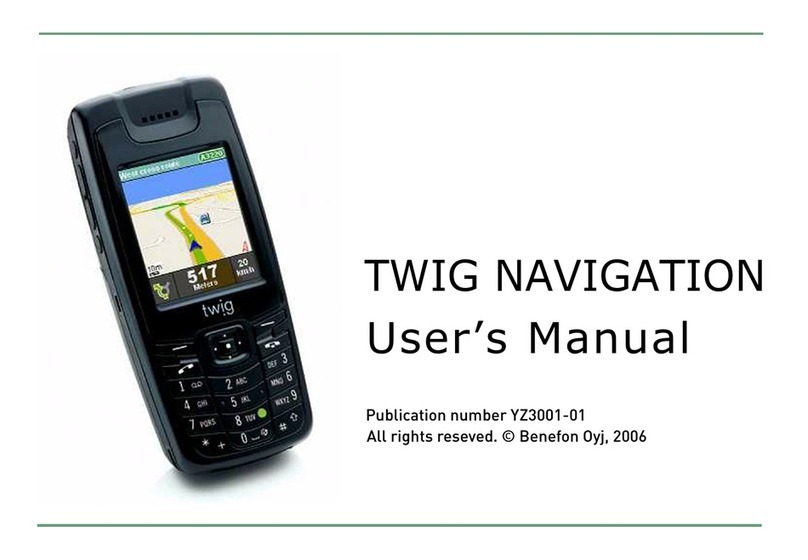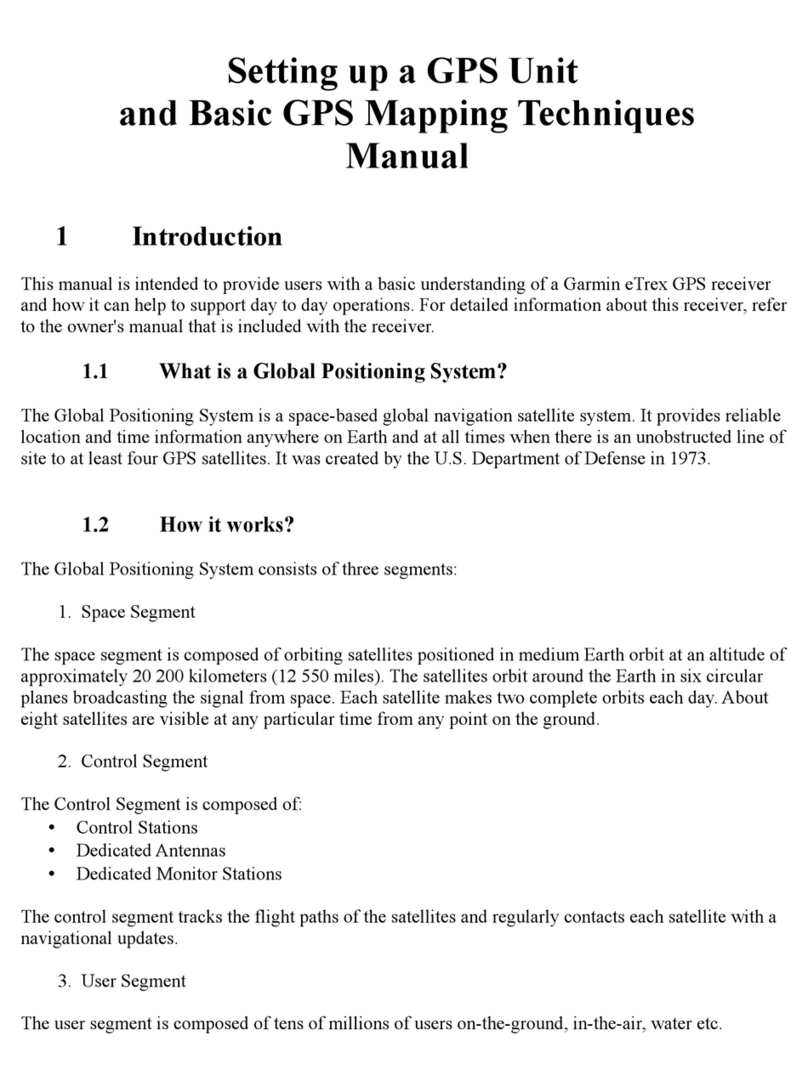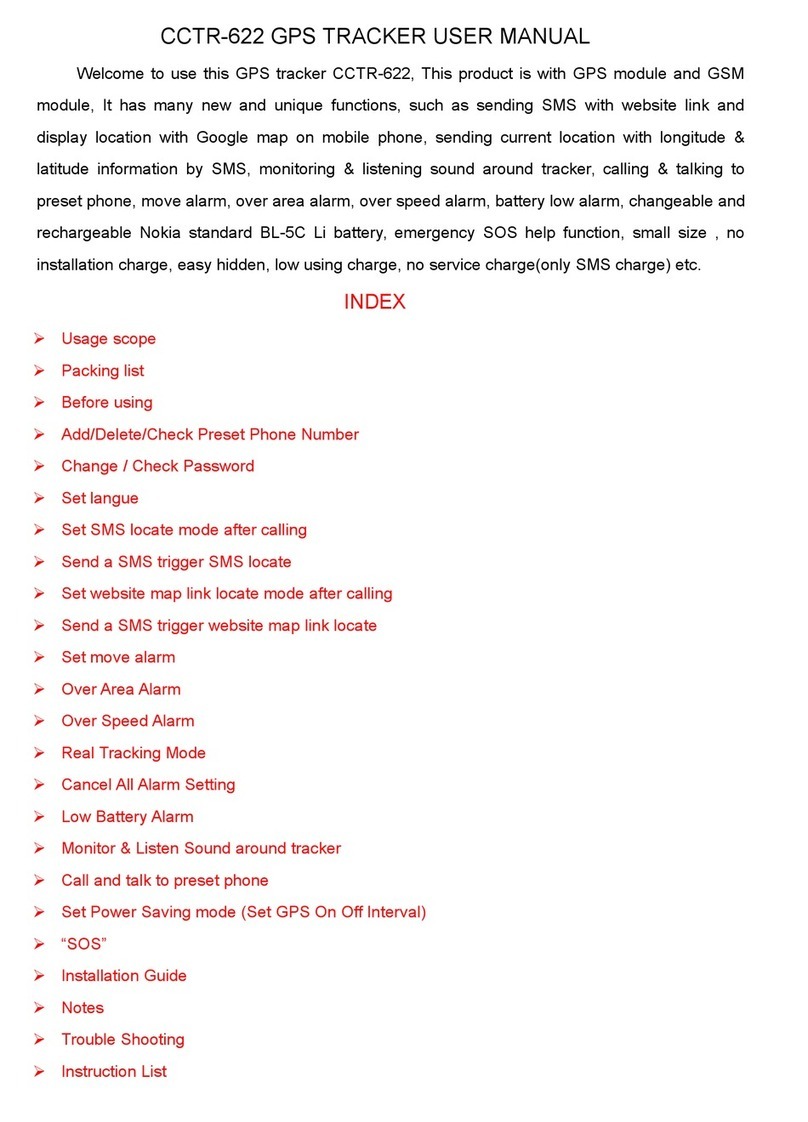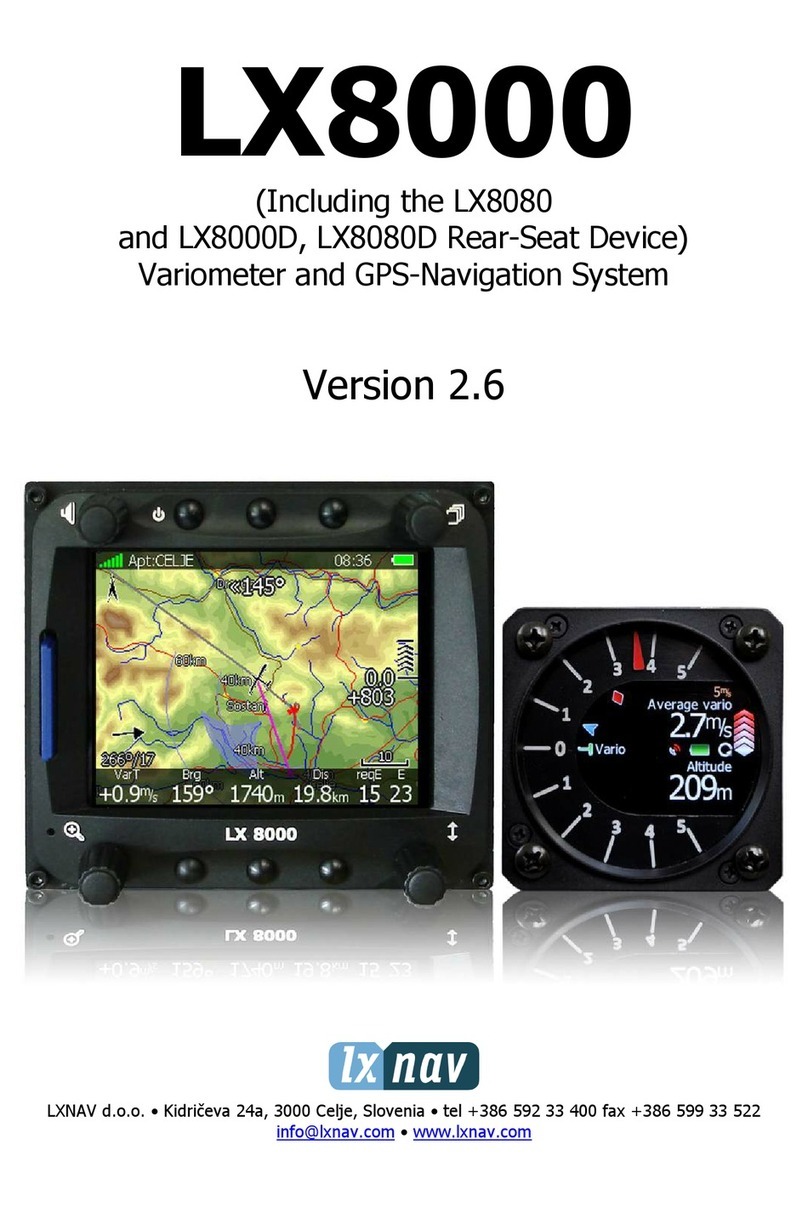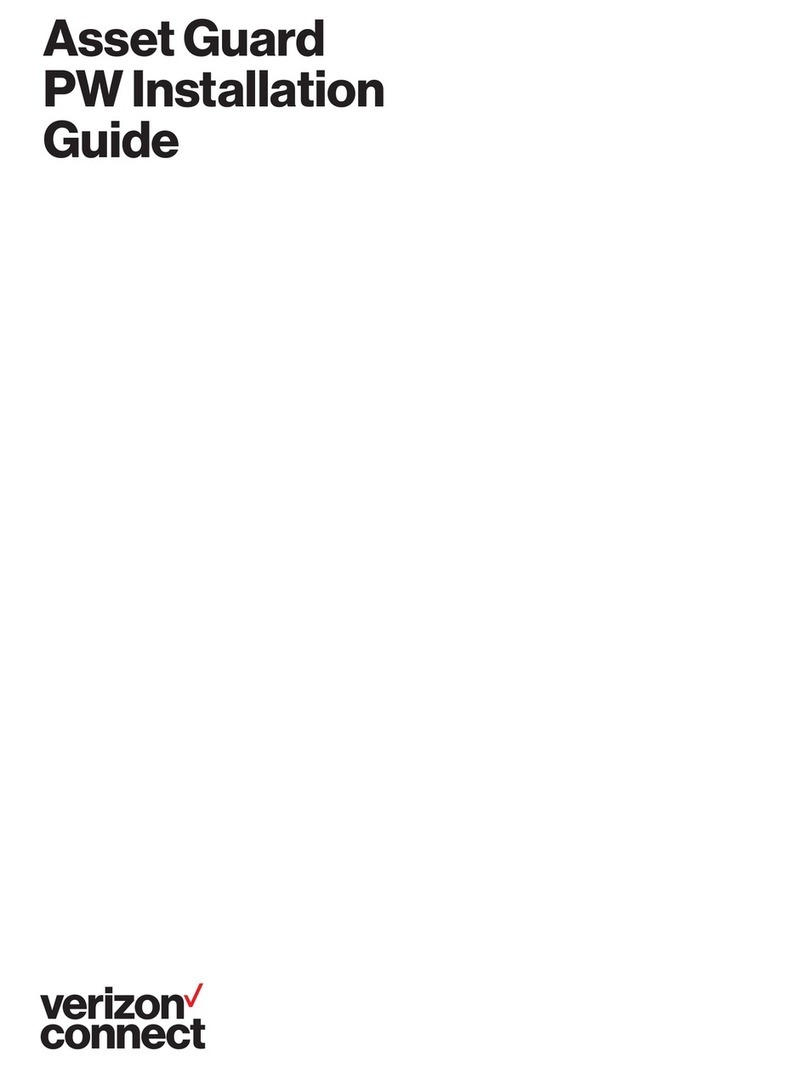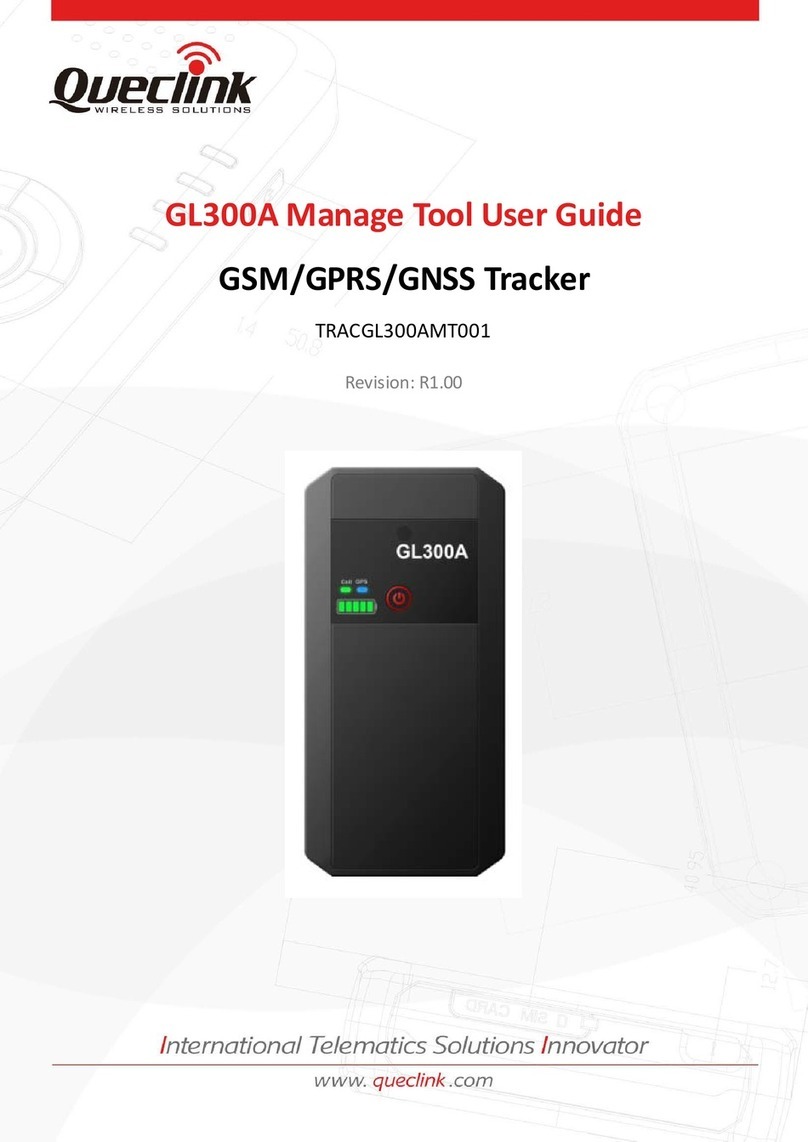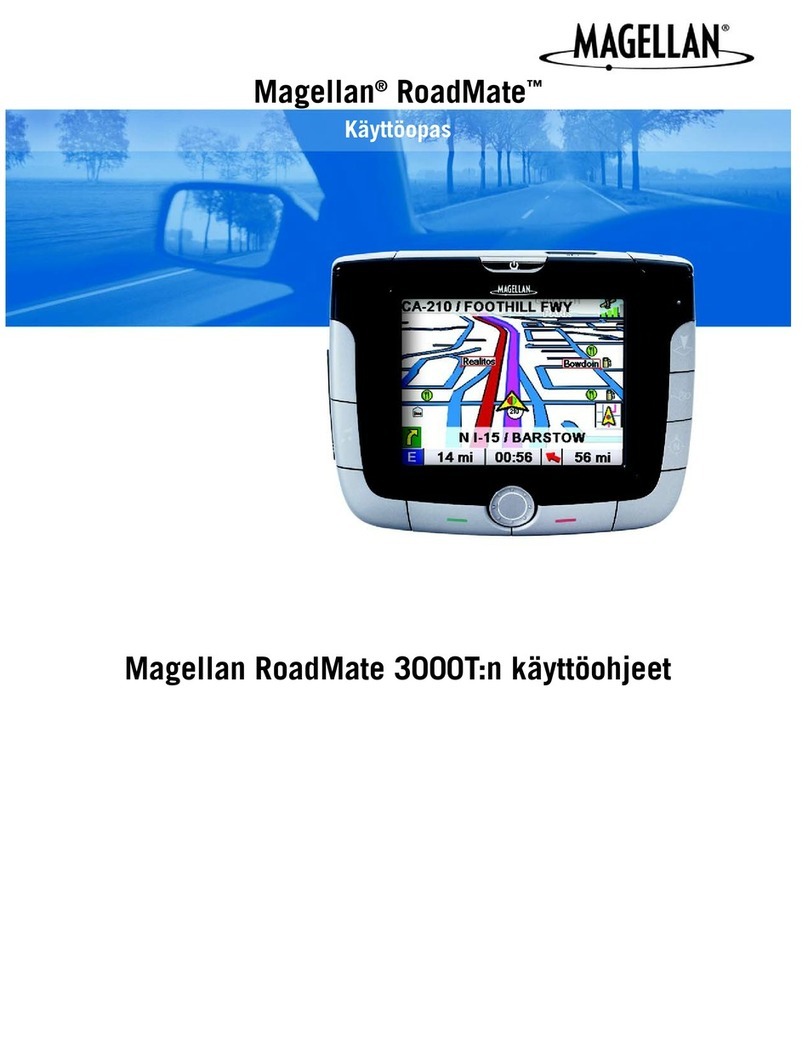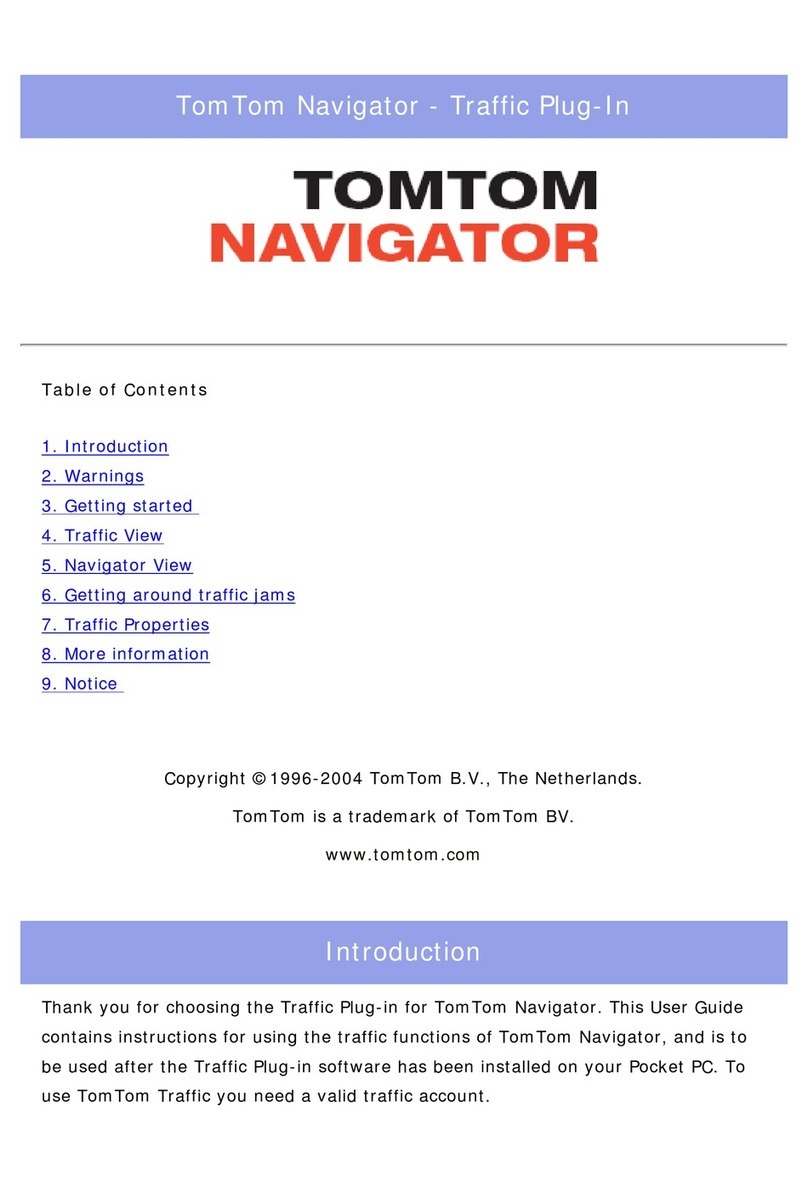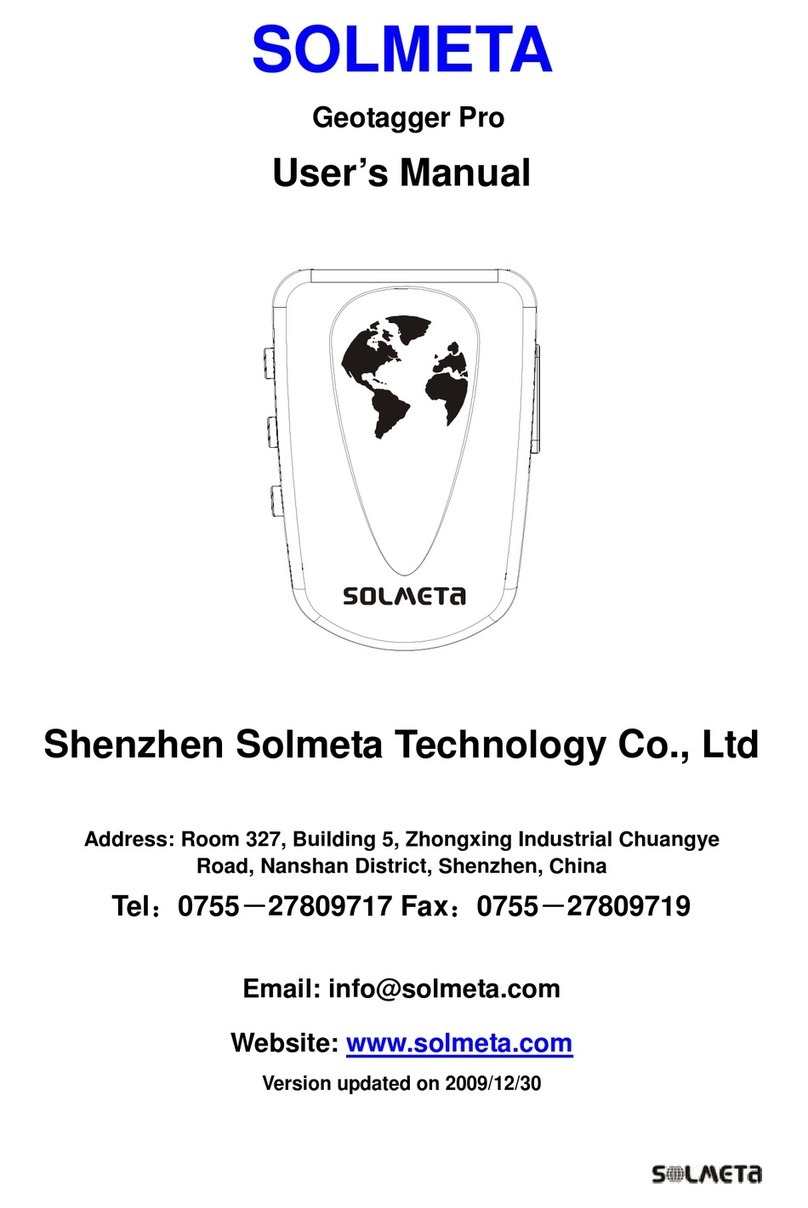Benefon TRACKBOX 2.1 User manual

BENEFON
TRACKBOX 2.1
Operating
Instructions
Publication number: YZ2655-0All rights reserved.
© Benefon Oyj, 2004.

2
FCC/INDUSTRY CANADA NOTICE
This device complies with part 15 of the FCC Rules. Operation is subject to the
following two conditions:
- This device may not cause harmful interference.
- This device must accept any interference received, including interference that may cause
undesired operation.
CERTIFICATION INFORMATION
- FCC ID: QFPTGP78AB
- IC: 4350ATGP78AB
Information in this manual is subject to change without notice. BENEFON reserves the right to
change or improve their products and to make changes in the content without obligation to notify
any person or organization of such changes or improvements. BENEFON is not responsible for
any loss of data, income or any consequential damage whatsoever caused.
Manufacturer:
Benefon Oyj, P.O. Box 84, 24101 Salo, Finland
Web site: www.benefon.com
NOTE: Before you start using the device, carefully read through the device documentation:
Installation Guide and Operating Instructions, especially Important safety information at the end
of this manual.

3
CONTENTS
PART A: CONFIGURING SETTINGS FOR THE
TRACKBOX ............................................................7
MPTP MESSAGES AND
REMOTE CONFIGURATION (OTA)...................................7
THE BENEFON CONFIGURATOR
SOFTWARE FOR TRACKBOX..........................................8
Connecting the Trackbox to the
Benefon Configurator.................................................8
THE CONFIGURATION PORT.............................................................. 9
Loading settings from the Trackbox
to the software............................................................10
Saving settings in a computer disk...........................10
Changing default mobile phone ................................11
Transferring settings from the
software to the Trackbox ...........................................11
Disconnecting the Trackbox
from the software........................................................12
ACTIVATING NEW FEATURES.........................................12
SHORT MESSAGES..........................................................13
Reading and editing existing messages...................13
Deleting a short message ..........................................13
Writing and sending a short message ......................14
PHONE BOOKS.................................................................15
Editing and adding an entry.......................................15
Deleting entries...........................................................15
Arranging entries........................................................15
Moving and copying entries.......................................16
USER SETTINGS ...............................................................16
Phone time and date...................................................16
Activity timer...............................................................16
SETTING THE ACTIVITY TIMER.......................................................... 17
Message settings........................................................17
SMS SERVICE NUMBER...................................................................... 17
MESSAGE TYPE................................................................................... 18
MESSAGE VALIDITY TIME.................................................................. 18
Port and audio settings ..............................................18
AUTOMATIC ANSWER......................................................................... 18
DATA PORT ACTIVITY......................................................................... 19
AUDIO.................................................................................................... 19
VISIBLE MODE ..................................................................................... 19
Settings during battery loading .................................20
GPS OPERATING MODE ..................................................................... 20
GSM ACTIVATION................................................................................ 20
GPS settings...............................................................20
GPS OPERATING MODE ..................................................................... 20
NMEA OUTPUT..................................................................................... 21
ASSISTED GPS (AGPS)....................................................................... 21
TELEMATIC SETTINGS.....................................................22
Tracking settings ........................................................22
TRACKING ............................................................................................ 23
AREA TRACKING................................................................................. 24
DEFAULT BEHAVIOUR FOR LOCATION REQUEST......................... 25
REAL TIME TRACKING........................................................................ 25
General telematic settings .........................................26
SERVICE CENTER NUMBER............................................................... 27

4
LIST OF ALLOWED CALLERS............................................................. 27
PROTOCOL SETTINGS ........................................................................ 27
Authorized numbers .................................................. 29
Notifications ............................................................... 30
POOR SATELLITE COVERAGE........................................................... 30
NOTIFY SERVICE CENTER OF BATTERY STATUS .......................... 30
I/O SETTINGS ................................................................... 31
Emergency settings................................................... 31
EMERGENCY CONFIRMATION ........................................................... 32
EMERGENCY CALL CYCLE MODE..................................................... 32
EMERGENCY CALL CONNECTION WAITING TIME .......................... 32
EMERGENCY CENTER NUMBERS ..................................................... 32
EMERGENCY PIN ................................................................................. 33
Digital output pins...................................................... 34
ACTIVATING DIGITAL OUTPUT PIN ................................................... 34
SETTING EVENT STATE ...................................................................... 34
SELECTING EVENT.............................................................................. 34
Digital input pins ....................................................... 35
SETTINGS FOR DIGITAL INPUT PINS ................................................ 36
STATUS MESSAGES FOR DIGITAL INPUT PINS............................... 37
ALTERNATIVE FUNCTIONS FOR PIN9 ACTIVITY ............................. 37
Analogue input pins................................................... 38
SETTINGS FOR ANALOQUE INPUT PINS .......................................... 39
STATUS MESSAGES FOR ANALOGUE
INPUT PINS ........................................................................................... 40
Log settings ............................................................... 43
POSITION LOG INTERVAL................................................................... 43
EVENT LOG SETTINGS........................................................................ 43
WAYPOINT TRACKING .................................................... 46
ENCRYPTING MESSAGES............................................... 47
Activating encryption ................................................ 47
Generating keys......................................................... 47
Selecting encryption options.................................... 48
CODE SETTINGS .............................................................. 48
Automatic PIN entry................................................... 48
Security code.............................................................. 48
PART B: OPERATING THE TRACKBOX.............. 49
INCOMING CALLS AND MESSAGES............................... 49
Incoming calls ............................................................ 49
Incoming short messages ......................................... 49
Incoming MPTP messages ........................................ 49
REMOTE CONFIGURATION MESSAGE ............................................. 50
AT commands............................................................. 50
OUTGOING CALLS AND MESSAGES.............................. 51
Resending MPTP messages...................................... 51
Power notifications .................................................... 51
BATTERY STATUS MESSAGES ......................................................... 51
CHARGER CONNECTION MESSAGES .............................................. 51
Emergency cycle (I/O model only)............................ 52
EMERGENCY MESSAGES AND CALLS............................................. 52
EMERGENCY CYCLE CHECK LIST .................................................... 52
THE EMERGENCY CYCLE WHEN SENDING
SHORT MESSAGES AND MAKING CALLS........................................ 54
Making assistance call............................................... 54
Sending status messages ......................................... 55
CHECK LIST FOR STATUS MESSAGES ........................................... 55
Positioning features................................................... 56
ACTIVITY TIMER PROCEDURE........................................................... 56
RESPONDING LOCATION REQUEST(?LOC)..................................... 57
RESPONDING LOCATION HISTORY REQUEST (?HIS) .................... 57
NETWORK POSITIONING SUPPORT.................................................. 57
Trace log..................................................................... 58
DOWNLOADING TRACE LOG............................................................. 58

5
PROCESSING TRACE LOG BY USING SOME
OTHER APPLICATION ......................................................................... 58
Recalling event log (I/O model only) .........................59
LOCAL TRANSFER .............................................................................. 59
REMOTE TRANSFER ........................................................................... 60
OPENING REMOTELY SENT LOG FILE
IN BENEFON CONFIGURATOR........................................................... 61
PROCESSING EVENT LOG IN BENEFON CONFIGURATOR............ 61
PROCESSING EVENT LOG BY USING SOME
OTHER APPLICATION ......................................................................... 61
PART C: POWER MANAGEMENT.........................62
POWER SUPPLY...............................................................62
CHARGING ........................................................................62
BATTERY CARE AND MAINTENANCE ............................63
DISPOSAL OF A BATTERY ..............................................63
PART D: ACCESSORIES.......................................63
BATTERIES, POWER SOURCES......................................................... 63
EXTERNAL ANTENNAS....................................................................... 63
BWTRACKBOX CABLES, DEMO TOOL ............................................. 63
PART E: IMPORTANT SAFETY INFORMATION...64
DEVICE CARE AND MAINTENANCE................................64
SAFETY AND PRECAUTIONS ..........................................65
Telematics protocol....................................................65
GPS..............................................................................65
Emergency calls .........................................................65
General safety notes ..................................................66
FCC Statement............................................................67
Radio frequency (RF) energy .....................................67
Potential RF energy interference areas.....................68
Ancillary equipment....................................................69
BENEFON WARRANTY.....................................................70

6

MPTP MESSAGES AND REMOTE CONFIGURATION (OTA) 7
PART A: CONFIGURING SETTINGS FOR THE TRACKBOX
PART A: CONFIGURING
SETTINGS FOR THE TRACKBOX
There are two ways to configure settings for the Trackbox:
•You can use MPTP commands and transfer settings
remotely, over the air by sending a protocol message to
the device.
•You can use the Benefon Configurator software for
configuring settings and transfer them to the device
locally, via the BWTrackbox data/NMEA cable. The
BwTrackbox cable must be purchased separately, it is not
included in the Trackbox sales package.
- Benefon Configurator is compatible with Trackbox 2.1
versions starting from GSM 2.Jxxxxx and IOB 040326
- Benewin Trackbox software is compatible with former
Trackbox versions.
MPTP MESSAGES AND
REMOTE CONFIGURATION (OTA)
MPTP configuration commands are used when a remote up-
date of the device configuration is needed.
Update can include all telematics settings and phone num-
bers, such as emergency numbers, status messages, autho-
rized numbers, GPS operating mode. MPTP updates also
include commands for daily usage, such as location request
and tracking commands.
The remote configuration can be used for transferring the
settings only in case the settings are coded as MPTP messag-
es.
For more information on MPTP messages, please see the
separate documents: Mobile Phone Telematics Protocol
(MPTP), located at the Web site: www.benefon.com
TRACKBOX 2.1 OPERATING INSTRUCTIONS

PART A: CONFIGURING SETTINGS FOR THE TRACKBOX
8 THE BENEFON CONFIGURATOR SOFTWARE FOR TRACKBOX
THE BENEFON CONFIGURATOR
SOFTWARE FOR TRACKBOX
The Benefon Configurator software is intended for configur-
ing settings locally for the Trackbox.
Since the Benefon Configurator is very easy to use, it is ad-
visable to make initial and other major configurations for
the device with this software. The settings done with the
Benefon Configurator can be transferred to the Trackbox via
the BWTrackbox cable.
Another, slightly quicker way to transfer configurations
made by Benefon Configurator is to use the SetupLoad soft-
ware.
The Benefon Configurator for Trackbox 2.1 consists of six
main groups of settings: Short messages, Phone books, User
settings, Telematics settings, I/O settings and Waypoint track-
ing. The settings are divided up into pages and groups in-
cluding several data fields, such as Tracking settings,
Emergency settings, Log settings, Message settings, Protocol
settings and so on.
When you are finished with editing the settings, you can ei-
ther transfer the settings back to the device via the BWTrack-
box cable immediately, or save them in a computer disk (as
any normal file) for further use.
Connecting the Trackbox to the
Benefon Configurator
1. The BWTrackbox Data/NMEA cable may contain two
square-end adapters. Plug the data adapter (1) into a
serial port. Serial ports are located at the back panel of
your computer.
2. Next remove the back cover of the device by screwing it
off. Plug the flat end of the BWTrackbox cable (2) in
the configuration port of the device. Make sure the re-
lease button (3) is facing up.
1
2
3

THE BENEFON CONFIGURATOR SOFTWARE FOR TRACKBOX 9
PART A: CONFIGURING SETTINGS FOR THE TRACKBOX
3. Open the Benefon Configurator.
4. Choose the correct serial port from the toolbar: Click
the pop-up menu and highlight the desired port.
Or, choose Settings from the Edit menu. Select the De-
fault communication port by clicking the check box. Click
OK to exit the menu.
5. Double-click the main node My Benefon.Or, double-
click the Trackbox icon. Or, choose Connect from the
Mobile menu. Or, click the button Connect located on
the toolbar.
6. The software establishes a connection to the device and
renames My Benefon node according to the type and the
model of the device, in this case Trackbox.
In order to transfer configura-
tions made by Benefon Config-
urator, the BWTrackbox cable
must be plugged in the de-
vice´s configuration port.
The configuration port is lo-
cated inside the device, in the
lower part of the accessory
module.
Only in case the BWTrackbox
cable is intended for continu-
ous use, you may pierce a hole
to the elastomer for the cable
inlet. Otherwise, leave it intact
for improving dust and water
protection.
THE CONFIGURATION PORT
THE MAIN IDEA IS THAT THE PORT SELECTED IN SOFTWARE
MATCHES WITH THE PORT, THE DATA ADAPTER IS PLUGGED IN.

PART A: CONFIGURING SETTINGS FOR THE TRACKBOX
10 THE BENEFON CONFIGURATOR SOFTWARE FOR TRACKBOX
7. At the same time, the software reads data from the device
and loads it in the display. The data contains currently
existing settings and menus from the device. These set-
tings and menus are shown as sub-nodes, such as User
settings, and Telematics settings. The nodes are struc-
tured as the Benetree on the left side of the display.
8. If the software requests security code while loading the
settings, you must key in the code and press Ok. For
more information on security code, see SECURITY CODE
ON PAGE 48.
9. Click the name label Trackbox. The sub-nodes will be
displayed as icons on the working area, i.e. the Docu-
ment window,on the right.
10.You can select the desired sub-node/icon by clicking it.
The data fields will be displayed.
Loading settings from the Trackbox
to the software
As you connect the device to the software, all current set-
tings in the Trackbox are copied to the software.
To load only part of the settings to the software, choose Con-
figurator from the Edit menu (before pressing Connect but-
ton). Check the desired setting groups - the groups are
shown in the Mobile phone start up tasks. Click Ok while the
dialog box is displayed.
Unloaded settings can be loaded afterwards in the same ses-
sion by choosing Open NNsettings from the Mobile menu.
Saving settings in a computer disk
1. If the device is not currently connected to the software,
you can still make "off-line" configurations, save them
and transfer them to the device afterwards. When work-
ing this way, data fields are available for editing via My
computer node.
2. To save data in a computer disk, choose Save as... from
the File menu.
3. Select the destination drive and folder, and rename the
file the way you like. Click Save. The software stores all
data fields that the chosen node, e.g. User settings, con-
tains.
TIP
ITISADVISABLETOALWAYSSAVETHESETTINGSINTHECOMPUTERDISK.
THIS WAY,THE READY-MADE SETTINGS CAN BE EASILY RECALLED AND
CHECKED AT ANYTIMENEEDED,EVEN WHENTHEDEVICEISFARAWAY.
WHEN THE SETTINGS ARE STORED IN THE COMPUTER AS ANORMAL
FILE, COPYING THEM TO OTHER SIMILAR DEVICES, OR MAKING
CHANGES TO THEM SHOULD BE QUITE EASY.

THE BENEFON CONFIGURATOR SOFTWARE FOR TRACKBOX 11
PART A: CONFIGURING SETTINGS FOR THE TRACKBOX
Changing default mobile phone
When any Benefon phone (or device) is connected to the
Benefon Configurator, the software identifies it automatical-
ly, and offers you the correct data fields for editing.
To make off-line configuration for some other Benefon
phone (e.g. Esc!) when the phone is currently unavailable,
you need to change the default mobile phone in Benefon
Configurator.
1. Change the default Benefon mobile phone by selecting
Configurator... from the Edit menu, or highlighting the
desired phone model from the pop-up menu, located on
the toolbar.
2. Now the data fields of this "new" phone model are avail-
able and can be opened from the My Computer node on
the left.
3. Click the desired node, e.g. User settings, press the
mouse´s right button and select New >Ok.
4. Similarily, you can close the file which is not needed any
more by clicking it, pressing the mouse´s right button
and selecting Close.
Transferring settings from the
software to the Trackbox
While the Benefon Configurator is connected to the Track-
box, you can save data in the Trackbox.
1. First open the Benefon Configurator document which
content you want to save in the Trackbox.
Settings which are previously stored in a computer disk
can be recalled by choosing Open from the File menu, or
pressing the corresponding function icon on the tool-
bar.
2. Choose Save To Mobile from the File menu.
Or, click the function icon on the toolbar.
When transferring data to the device, the previous data is re-
placed with the new data.

PART A: CONFIGURING SETTINGS FOR THE TRACKBOX
12 ACTIVATING NEW FEATURES
Disconnecting the Trackbox
from the software
1. Choose Disconnect from the Mobile menu.
Or, click the button Disconnect on the toolbar.
2. Press and hold down the release button while removing
the BWTrackbox cable from the device. (The release but-
ton is located on the top of the flat end of the BWTrack-
box cable.)
3. In case the inlet for the BWTrackbox cable is pierced,
but the cable is taken off, the hole must be covered with
some waterproof material, such as a piece of firm tape or
silicon. This needs to be done for improving water pro-
tection.
4. Screw the back cover back in.
ACTIVATING NEW FEATURES
Some of the new features are sold separately, they are not
included in the basic 2.1 software package. Such feature is,
e.g. Encryption.
When you purchase some new features, a Service activation
key is provided to you by the dealer or the manufacturer.
The key is needed for activating the features.
Activation can be easily done with the Benefon Configura-
tor. Activation can also be done via MPTP messaging. For
more information on MPTP commands, see the separate Mo-
bile Phone Telematics Protocol (MPTP) document.
1. First make sure, the phone has a cable connection to the
Benefon Configurator.
2. Click Connect.
3. Select Save activation key from the Mobile menu.
4. Key in the Service activation key.
5. Click Save.
6. Click Disconnect.

SHORT MESSAGES 13
PART A: CONFIGURING SETTINGS FOR THE TRACKBOX
SHORT MESSAGES
In order to read, write, send and receive normal short mes-
sages via the Trackbox, the Trackbox must be connected to
an external device.
The device attached to the Trackbox can be e.g. a computer,
a laptop or a palm computer. Since the Trackbox lacks the
keyboard and screen, the external device must be provided
with these. The physical connection is established with the
BWTrackbox cable.
A suitable software, for example the Benefon Configurator,
is needed for the communication as well.
Reading and editing existing
messages
1. Open the Benefon Configurator.
2. Double-click the icon SMS messages.
Messages are listed and can be read.
Editing: Double-click the message you want to edit. Edit text
and other details in the SMS edit buffer. Click Ok when
ready.
Deleting a short message
To delete a short message, highlight the message and
choose Sms, Delete message from the Edit menu.
Or, select Delete by pressing the mouse´s right button.

PART A: CONFIGURING SETTINGS FOR THE TRACKBOX
14 SHORT MESSAGES
1. Choose Sms, New message from
the Edit menu. The SMS edit
buffer will be displayed.
2. Key in the message text (1) and
the recipient´s number(2). By
clicking the square next to the
number (3), the recipient´s
number can be fetched from the
Phone book, assuming the num-
ber is found on SIM.
3. Make sure, the Sms service num-
ber is correct. The number can
be changed by clicking the
square next to it (4). By select-
ing the option SIM card default,
the SMS service number will be
picked up from the SIM card. If
the SIM card does not contain
the SMS number, select the op-
tion Own and key in the SMS ser-
vice number.
4. Select the desired Saving/Send-
ing option by checking one of
the Action boxes (5). Complete
the message by pressing Ok.
3
2
1
4
5
Writing and sending a short message

PHONE BOOKS 15
PART A: CONFIGURING SETTINGS FOR THE TRACKBOX
PHONE BOOKS
As you open the Phone books, the memory entries stored on
the SIM card are listed and can be processed. Index number
stands for memory slot number.
Editing and adding an entry
1. To edit details of an entry, click the desired entry . To
add a new phone book entry, click a blank line (1).
2. Key in the name and number(2).
3. By pressing Tab on the keyboard you can move from a
data field to another.
Deleting entries
1. To delete a phone book entry, click the desired entry.
2. Press Delete on the keyboard. You can also choose the
command Delete from the Edit menu, or by clicking the
mouse´s right button.
Arranging entries
Arrange the phone book by Index, Name, or Number (3) ei-
ther by
- clicking the title
- choosing the option from the Edit menu
- clicking the mouse´s right button.
•View by: This option rearranges the phone book tempo-
rarily. When transferring the phone book data back to the
phone, the data will be arranged by the old order.
•Sort by: This option rearranges the phone book perma-
nently. When transferring the phone book data back to
the phone, the data will be arranged by the new order.
2
3
1

PART A: CONFIGURING SETTINGS FOR THE TRACKBOX
16 USER SETTINGS
Moving and copying entries
1. To move or copy a phone book entry to another slot,
click the desired entry.
2. Press Ctrl+C (for copy) or Ctrl+X (for cut) on the key-
board. Click the destination line and press Ctrl+V (for
paste) on the keyboard.
You can also choose the commands Copy, Cut and Paste
from the Edit menu, or by clicking the mouse´s right but-
ton.
Or, you can click the corresponding function icons on
the toolbar.
3. If the destination line is reserved, you also need to con-
firm, whether to overwrite the old information or not.
- To overwrite the old information, click Yes in the dia-
log box.
- To preserve the old information and transfer the new
information to another, free slot (Index number), click
No in the dialog box.
USER SETTINGS
Phone time and date
Time and date can be set in the Benefon Configurator. Key
in the time and date in the GMT format (“Greenwich Time”).
Date and time can be selected by clicking the arrows, as
well.
Time stamps associating MPTP messages are displayed in the
GMT format, as well.
Activity timer
Device can be configured to update its position e.g. once a
day and report it to the service center.
Activity timer can also be used to wake up the device peri-
odically to check if there are any incoming messages. If there
are no messages, the timer will return to sleep for the next
wake-up.
Power up/down cycle is reasonable for saving power, espe-
cially in case the device is a plain battery model.
Copy Cut Paste

USER SETTINGS 17
PART A: CONFIGURING SETTINGS FOR THE TRACKBOX
SETTING THE ACTIVITY TIMER Message settings
SMS SERVICE NUMBER
You can store the SMS service number (1), which is needed
for sending normal short messages and telematics protocol
messages.
The number must be set correctly, otherwise sending short
messages is not possible.
The SMS service number can be found e.g. in the manual of
your local network operator.
However, if you are supplied with a separate SMS service
number for telematics protocol messages, you may store the
number in the Protocol settings data field. For more infor-
mation, see GENERAL TELEMATIC SETTINGS ON PAGE 26.
Configuring separate SMS service number for protocol mes-
sages is recommended in case the Activity timer is used (see
above).
1
2
3
1. Start time: Key in the date and time, when the
timer is switched on for the first time. Start
time can be selected by clicking the arrows
(1), as well.
2. Interval: Key in the interval for wake-up (2). If
the interval is set to zero, the timer is NOT in
use.
3. Positioning skip: It may not be necessary to de-
termine current position each time when the
timer is turned on. By setting a value N for the
position skip (3), the device can be pro-
grammed to only determine the position every
Nth time the timer is turned on.
3
2
1

PART A: CONFIGURING SETTINGS FOR THE TRACKBOX
18 USER SETTINGS
MESSAGE TYPE
You can determine what kind of a message you are process-
ing. You can choose the message type from these: Text,Fax,
X400,Email,Ermes, or Data.
When using the device for normal or MPTP messaging, click
the arrow and highlight Text for message type (2).
MESSAGE VALIDITY TIME
You can select the length of validity for normal SMS messag-
es, i.e. for how long the SMS messages are stored in the serv-
er of the operator.
You can choose the message validity from these: 1 hour,6
hours,24 hours,1 week or Maximum time.
Click the arrow and highlight the desired option (3).
NOTE: The length of validity for telematics protocol messag-
es is selected in General telematic settings. For more informa-
tion, see GENERAL TELEMATIC SETTINGS ON PAGE 26.
Port and audio settings
AUTOMATIC ANSWER
The automatic answer function can be turned on or off (1).
•If the Automatic answer is turned on (the box is checked),
a voice call to the device from any number is possible.
•If the Automatic answer is turned off (the check box is left
blank), making a voice call to the device can only be done
from a number listed as an allowed caller. Allowed
callers are stored in the General telematics settings. For
more information, see GENERAL TELEMATIC SETTINGS ON
PAGE 26.
1
2
3
4

USER SETTINGS 19
PART A: CONFIGURING SETTINGS FOR THE TRACKBOX
The device contains a built-in microphone. By making a call
to the Trackbox, the caller (e.g. service center) can listen in
the Trackbox and its surroundings. After certain number of
rings, the device answers an incoming call automatically by
opening audio connection.
DATA PORT ACTIVITY
Data port setting must be turned on in case the Trackbox is
needed for data transfer or connected to some external de-
vice.
Turning the data port off decreases power consumption
(2).
•To turn the data port on, check the box.
•To turn the data port off, leave the check box blank.
AUDIO
•Internal: The device contains an internal microphone and
uses it.
•External: Audio comes from some external device via the
configuration port.
Click the arrow and highlight the currently used option (3).
VISIBLE MODE
The device can be set to operate
•In visible mode (the box is checked) or
•In invisible mode (the box is left blank).
In Visible mode the LEDs are lit as described in the Track-
box Installation Guide.
Invisible mode is for making the device more difficult to de-
tect (4). In invisible mode only some of basic LED patterns
are lit, e.g. powering up/down. This way e.g. sending emer-
gency messages can be done very discreetly.

PART A: CONFIGURING SETTINGS FOR THE TRACKBOX
20 USER SETTINGS
Settings during battery loading
GPS OPERATING MODE
You can select, which one of the GPS power modes is on
while the device is being charged (1).
Set the GPS off,in case
•the time reserved for charging is quite short or
•GPS functions are not needed during charging process.
By selecting No change, the GPS mode remains in the previ-
ously configured mode.
GSM ACTIVATION
You can select, whether the GSM is turned on or off while
the device is being charged (2).
In case the GSM functions are needed even during the
charging, this setting must be turned on: By checking the
box, the GSM is activated during charging.
GPS settings
GPS OPERATING MODE
The GPS receiver in the Trackbox uses power saving options
for ensuring maximum battery capacity.
The GPS receiver has three modes (1):
•Off
•Low Power with the power saving option
- the time needed for position fix depends on condi-
tions. If the GPS does not manage to calculate the posi-
tion, it will fall asleep for a while and retry to calculate
the position later on.
•Full power without the power saving option.
2
11
2
3
4
Table of contents
Other Benefon GPS manuals