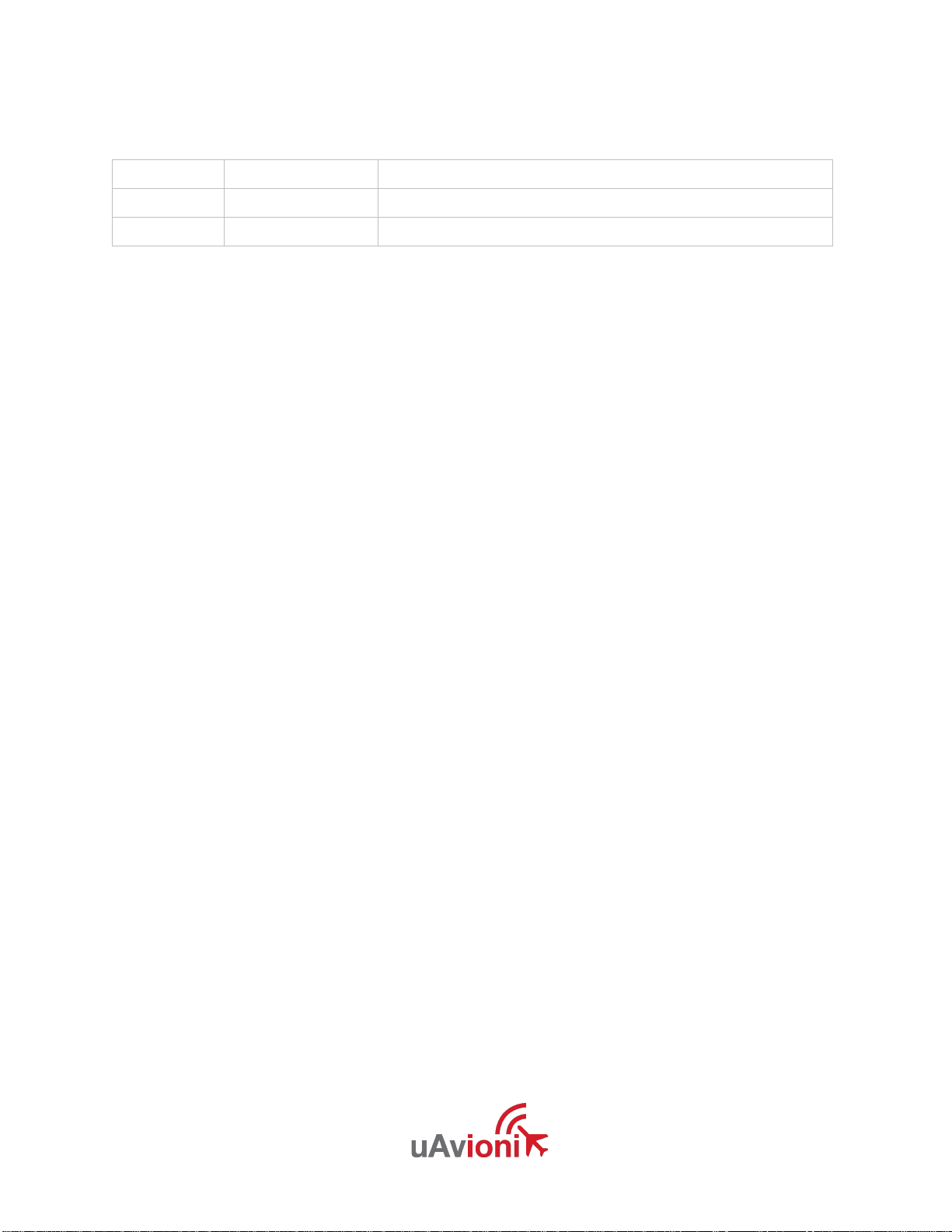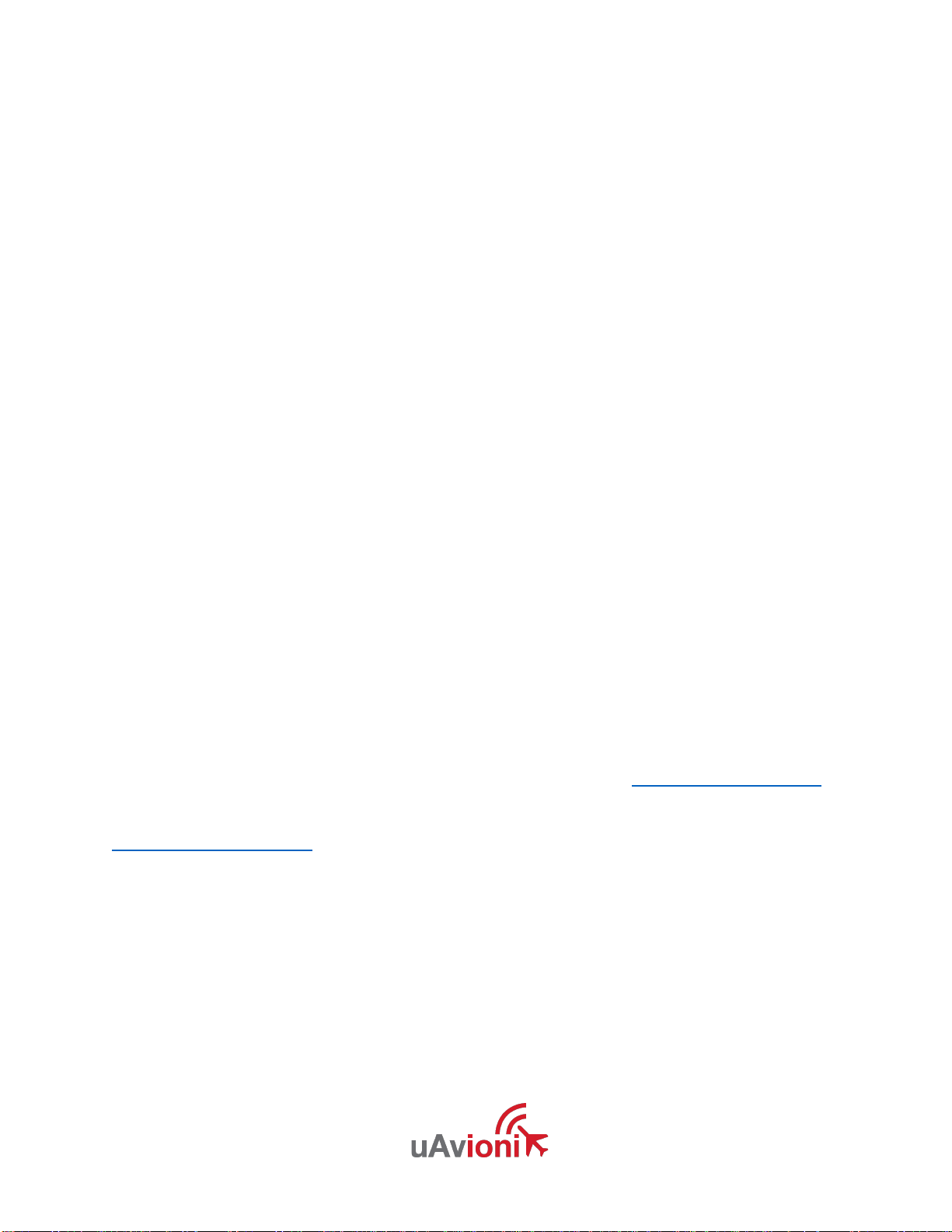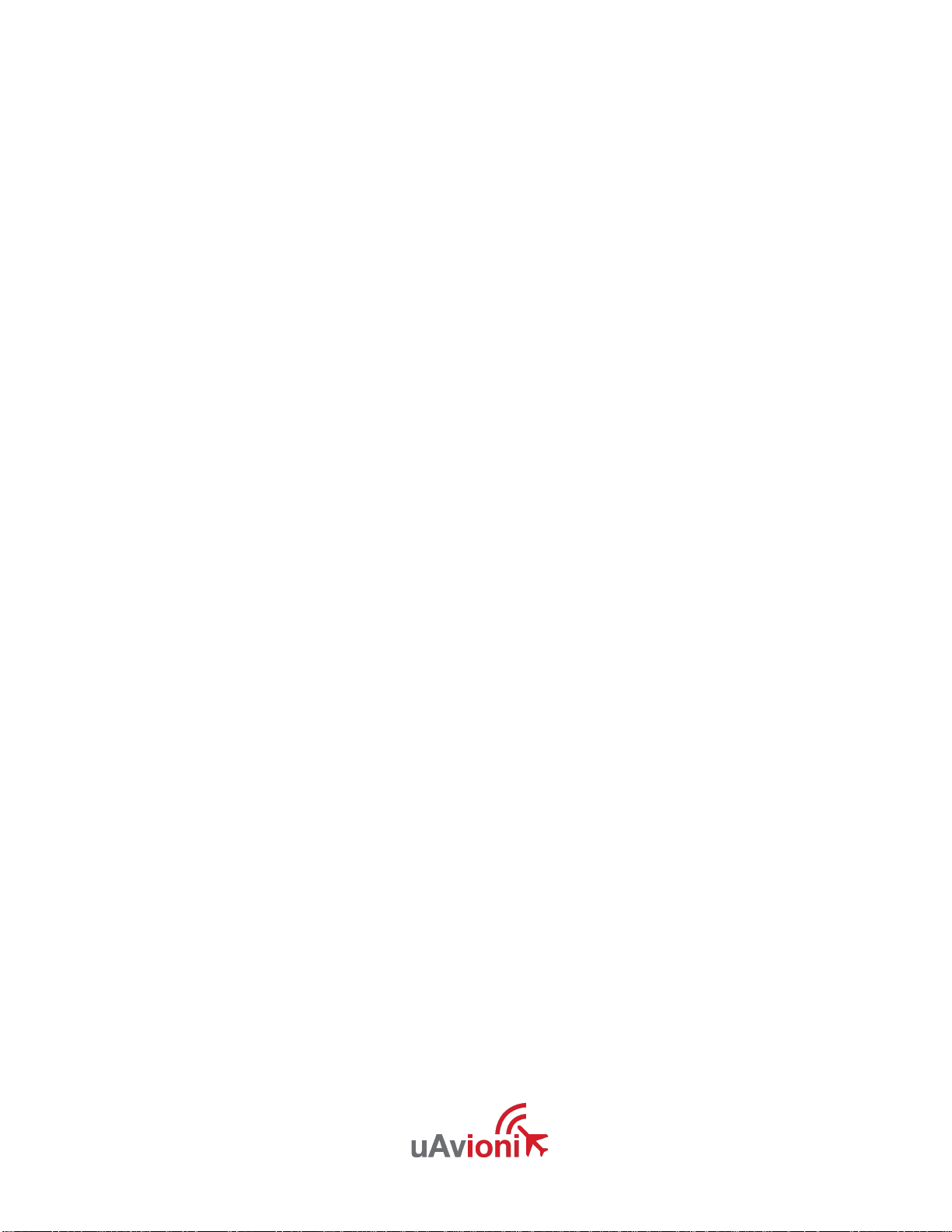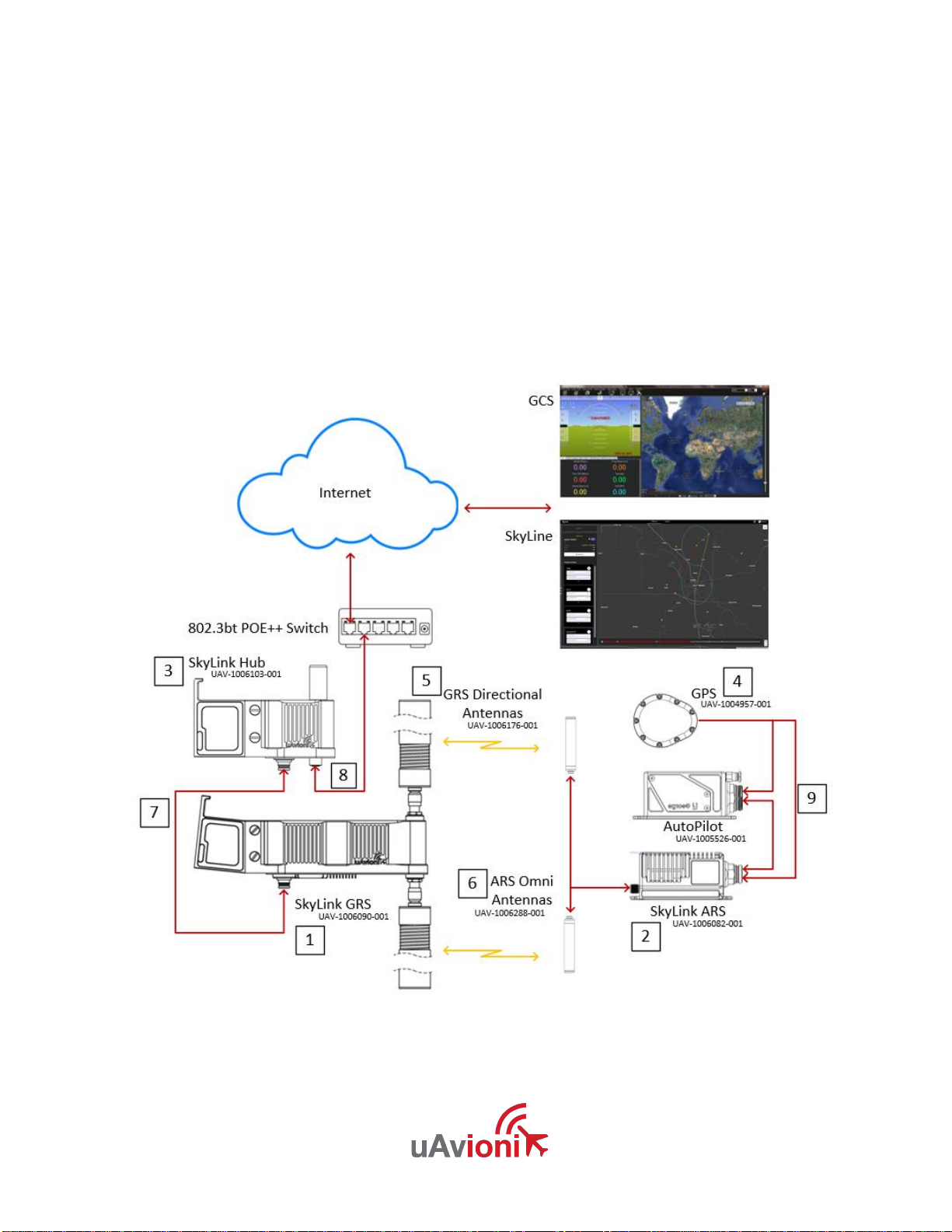UAV-1006203-001 Page 2 | 25
1 Proprietary Rights
© 2022 uAvionix Corporation. All rights reserved.
Except as expressly provided herein, no part of this guide may be reproduced,
transmitted, disseminated, downloaded, or stored in any storage medium, for any
purpose without the express written permission of uAvionix. uAvionix grants
permissions to download a single copy of this guide onto an electronic storage medium
to be viewed for personal use, provided that the complete text of this copyright notice is
retained. Unauthorized commercial distribution of this manual or any revision hereto is
strictly prohibited.
uAvionix®is a registered trademark of uAvionix Corporation and may not be used
without express permission of uAvionix.
2 Warranty
uAvionix products are warranted to be free from defects in material and workmanship
for one year from purchase. For the duration of the warranty period, uAvionix, at its sole
option, will repair or replace any product which fails under normal use. Such repairs or
replacement will be made at no charge to the customer for parts or labor, provided that
the customer shall be responsible for any transportation cost.
This warranty does not apply to cosmetic damage, consumable parts, damage caused
by accident, abuse, misuse, water, fire or flood, damage caused by unauthorized
servicing, or product that has been modified or altered.
IN NO EVENT, SHALL UAVIONIX BE LIABLE FOR ANY INCIDENTAL, SPECIAL,
INDIRECT OR CONSEQUENTIAL DAMAGES, WHETHER RESULTING FROM THE
USE OF, MISUSE OF, OR INABILITY TO USE THE PRODUCT OR FROM DEFECTS
IN THE PRODUCT. SOME STATES DO NOT ALLOW THE EXCLUSION OF
INCIDENTAL OR CONSEQUENTIAL DAMAGES, SO THE ABOVE LIMITATIONS MAY
NOT APPLY TO YOU.
Warranty repair service shall be provided directly by uAvionix.