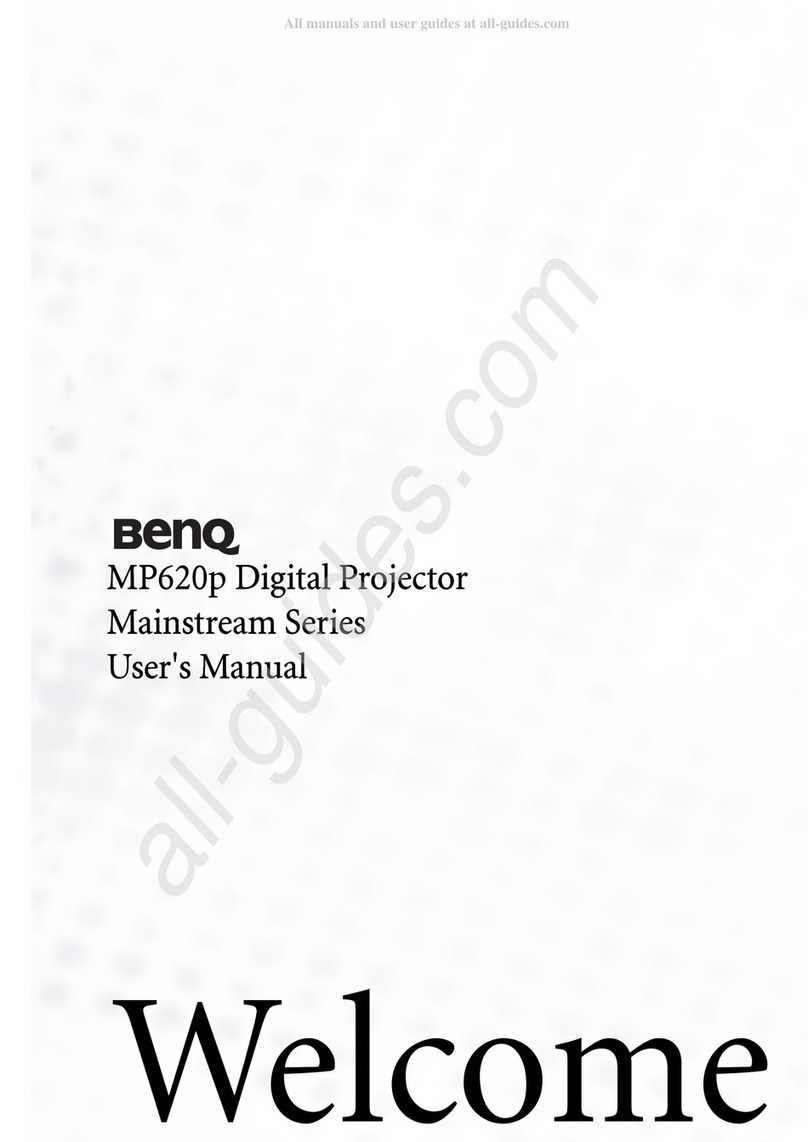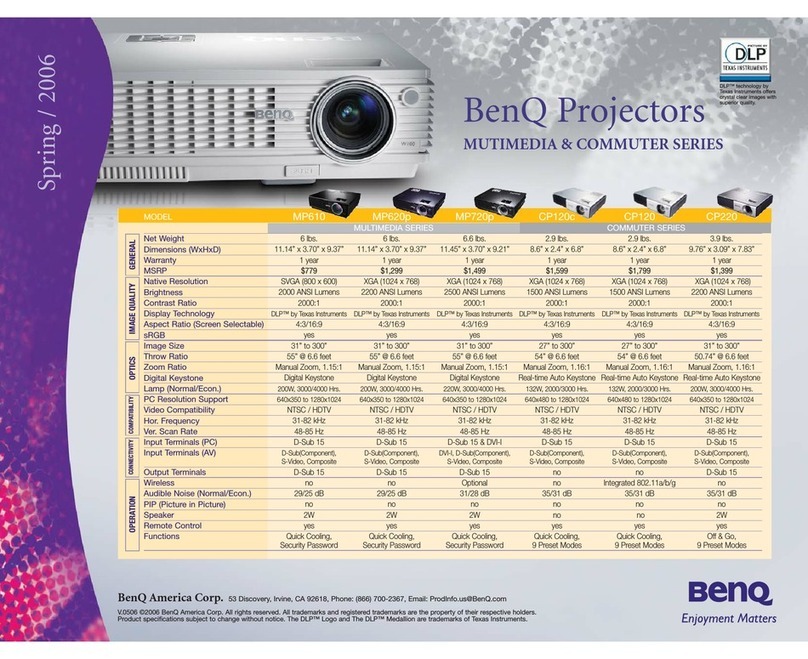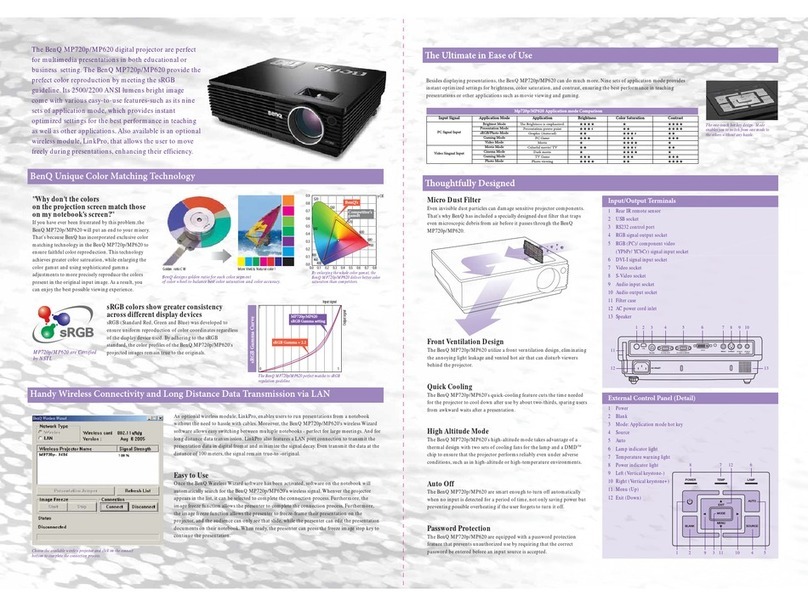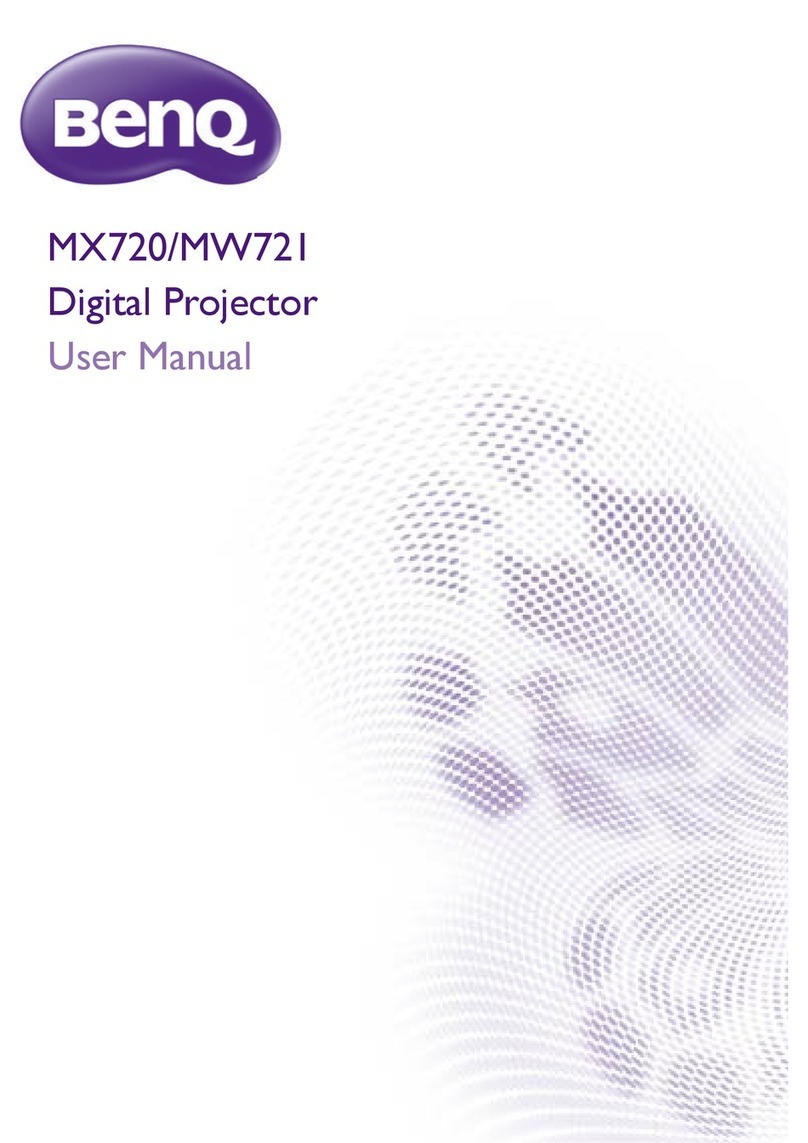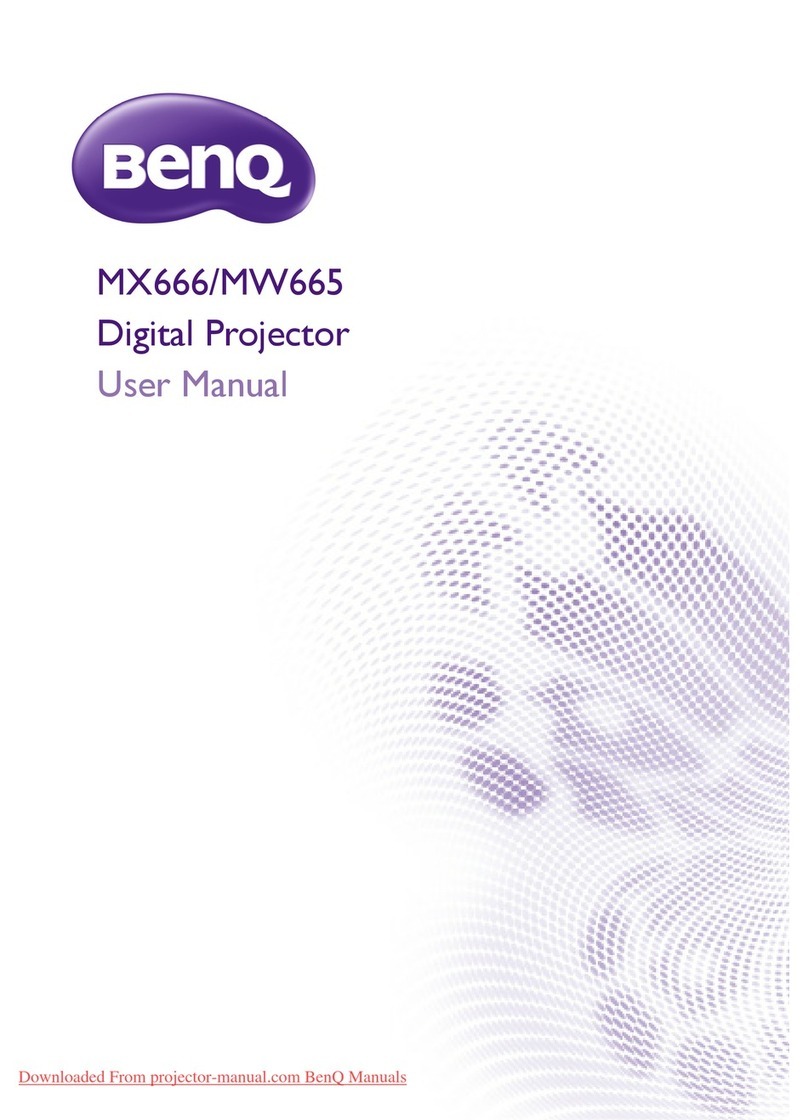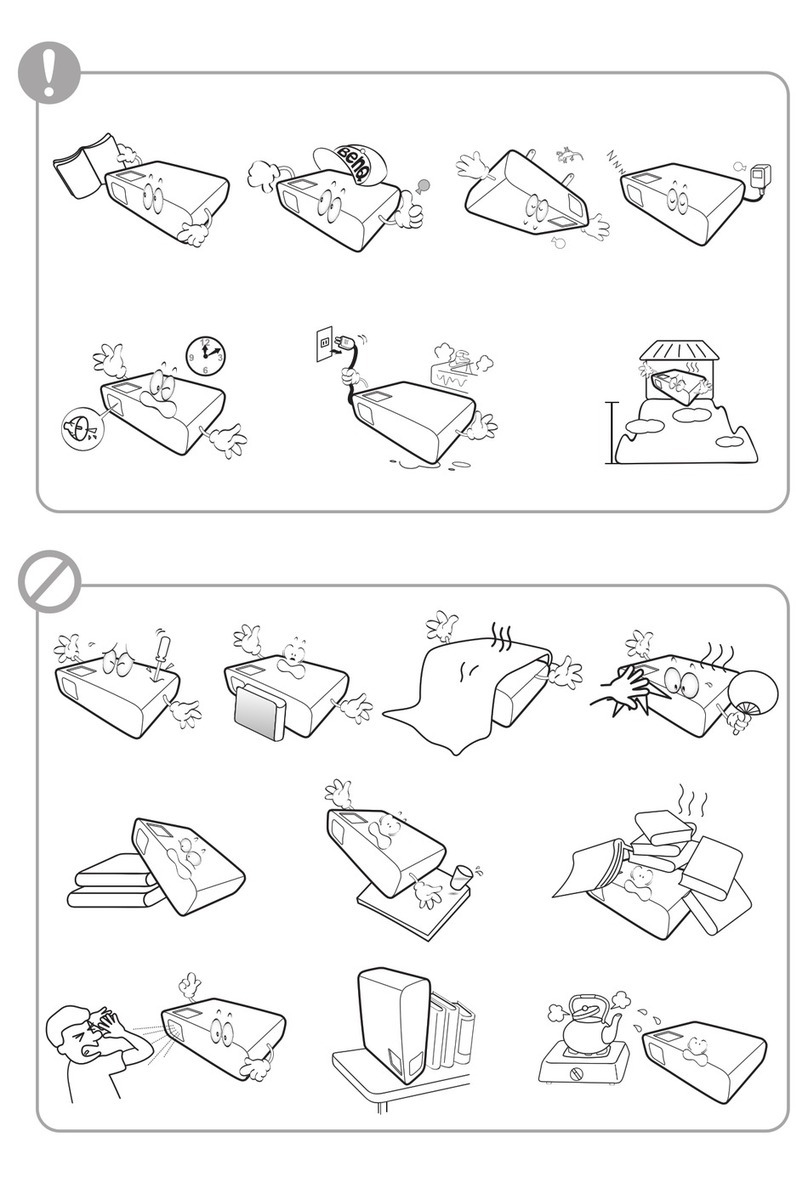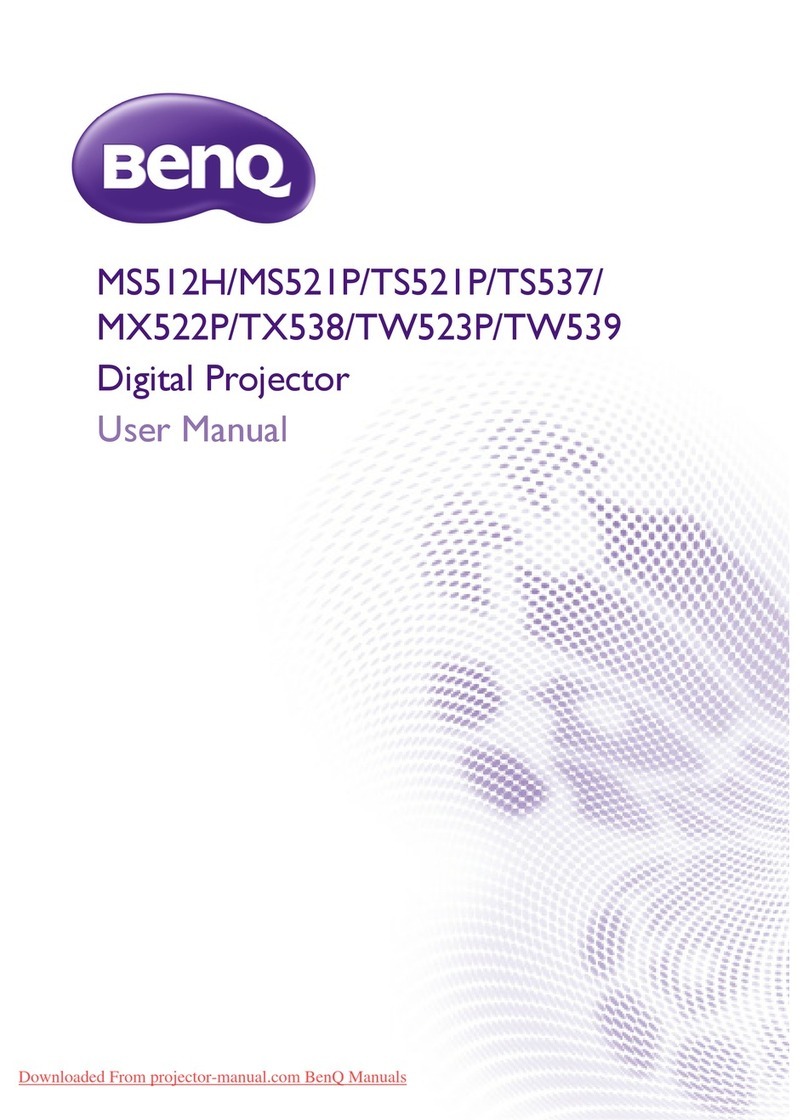3Table of Contents
Table of Contents
Warranty and Copyright information ................................................................................ 2
Important safety instructions .............................................................................................. 4
Introduction .......................................................................................................................... 8
Shipping contents ....................................................................................................................................... 8
Projector exterior view ............................................................................................................................ 9
Controls and functions............................................................................................................................ 10
Positioning your projector ................................................................................................. 12
Obtaining a preferred projected image size ......................................................................................12
Adjusting the projected image............................................................................................................... 13
Connection .......................................................................................................................... 14
Operation ............................................................................................................................ 15
Starting up the projector ........................................................................................................................15
Using the menus ....................................................................................................................................... 17
Securing the projector ............................................................................................................................17
Switching input signal ...............................................................................................................................19
Presenting from a USB flash drive ........................................................................................................ 20
Shutting down the projector ................................................................................................................. 22
Menu operation ................................................................................................................... 23
Menu system ..............................................................................................................................................23
PICTURE menu .....................................................................................................................................26
DISPLAY menu...................................................................................................................................... 31
INSTALLATION menu .....................................................................................................................32
SYSTEM SETUP: BASIC menu .....................................................................................................33
SYSTEM SETUP: ADVANCED menu ........................................................................................34
INFORMATION menu .......................................................................................................................35
Maintenance ........................................................................................................................ 36
Care of the projector ..............................................................................................................................36
Light source information ........................................................................................................................ 37
Troubleshooting ................................................................................................................. 39
Specifications ...................................................................................................................... 40
Projector specifications ..........................................................................................................................40
Dimensions ................................................................................................................................................ 41
Timing chart............................................................................................................................................... 42