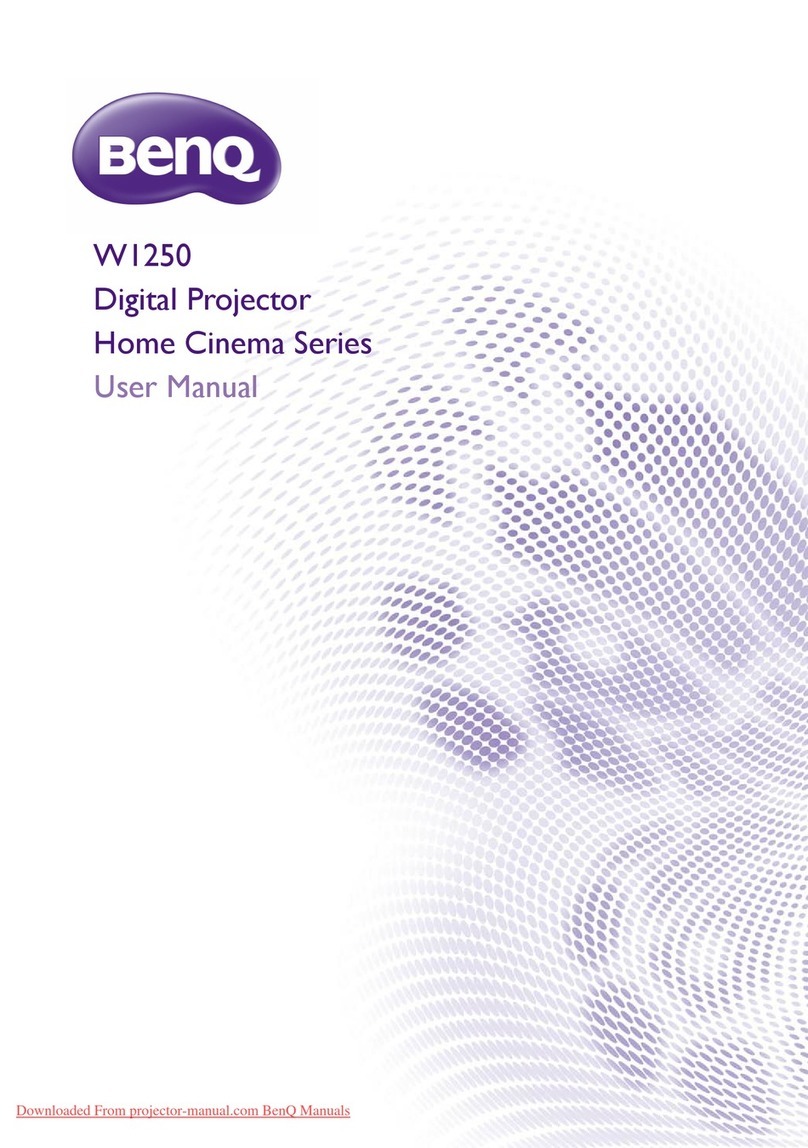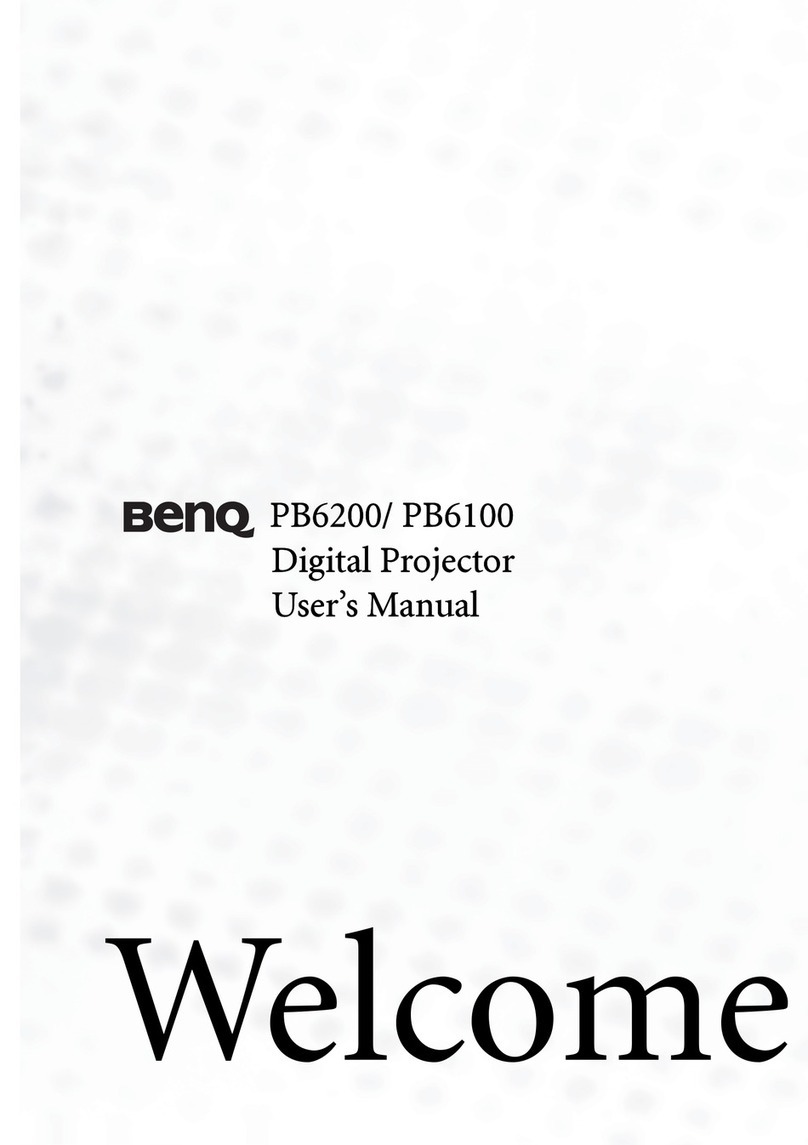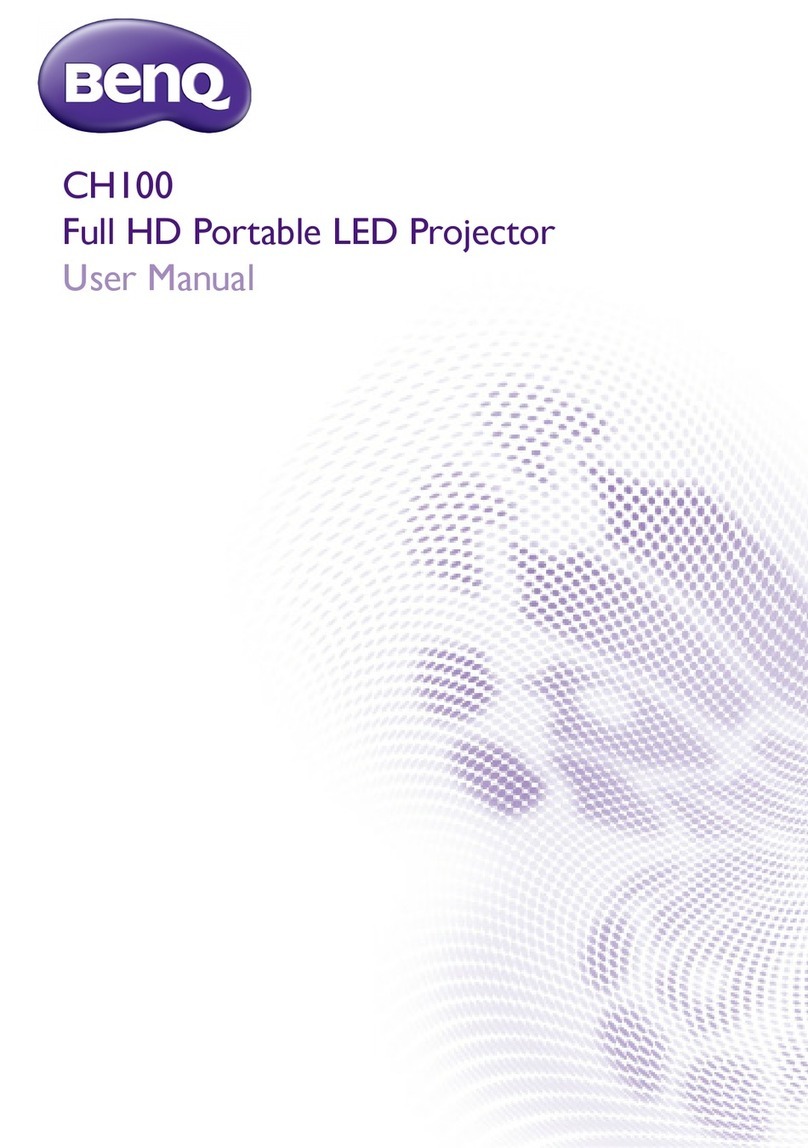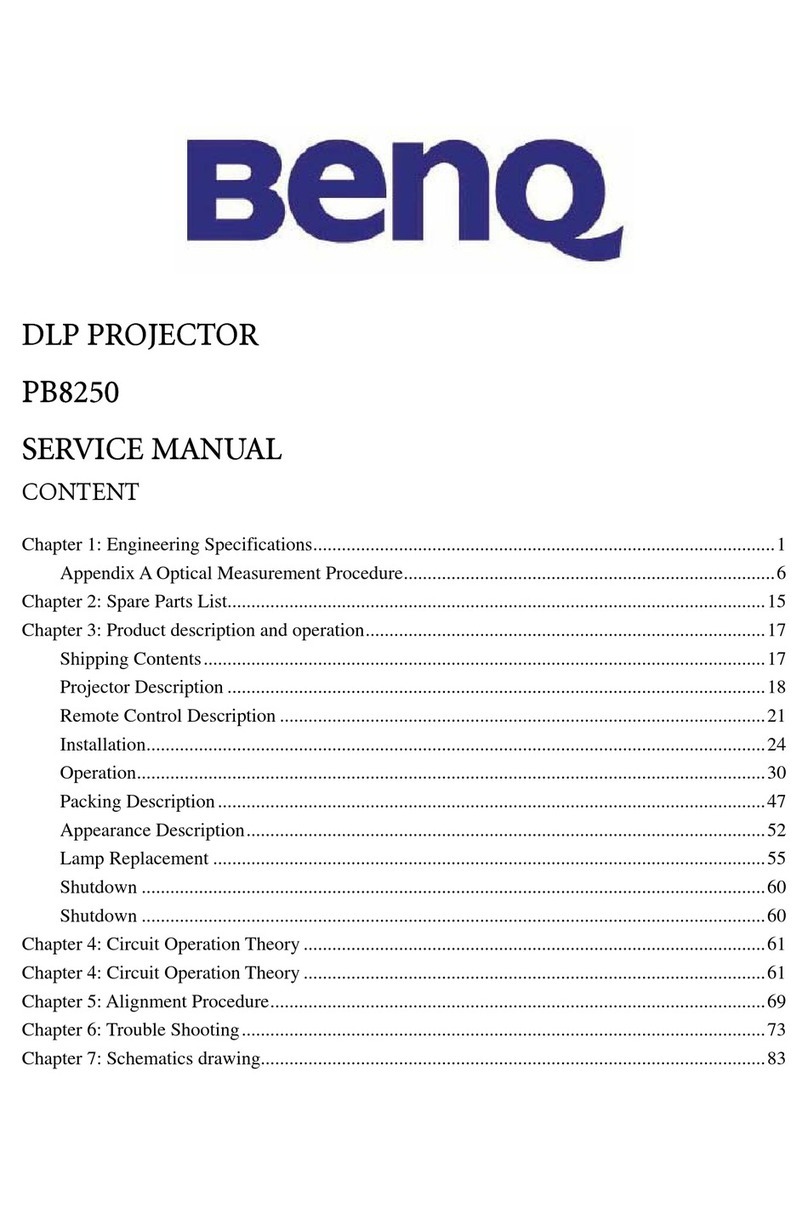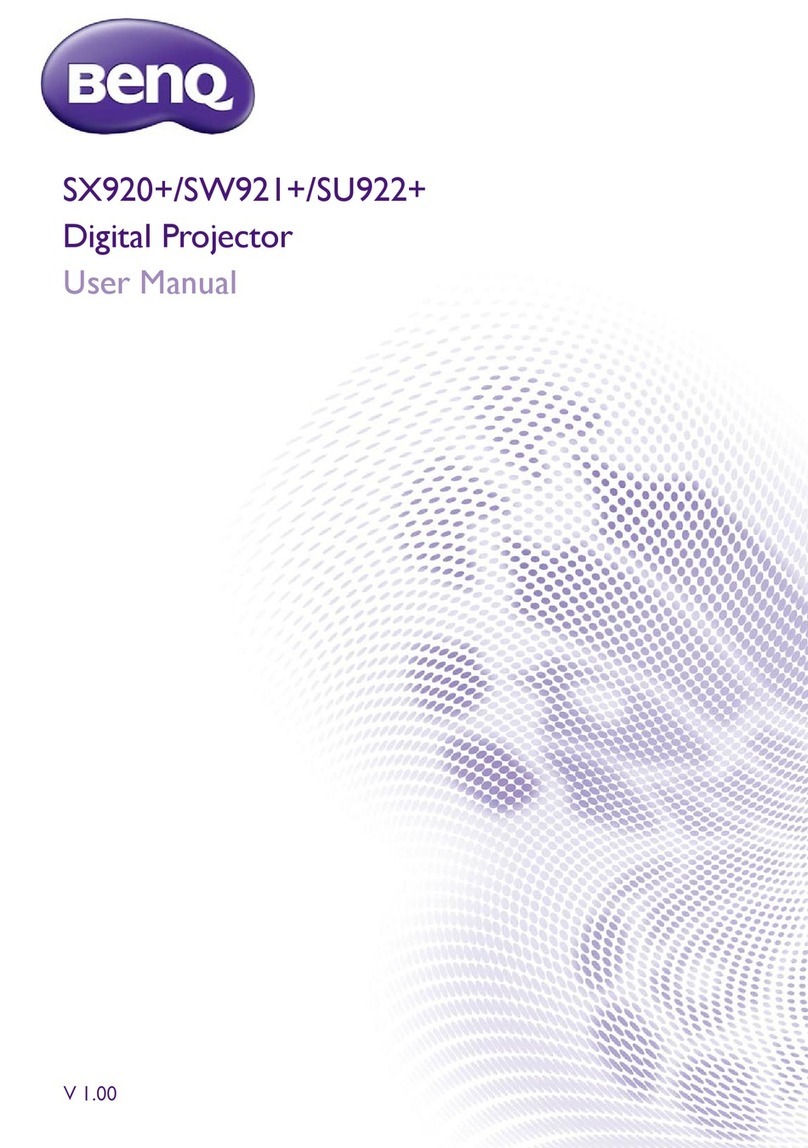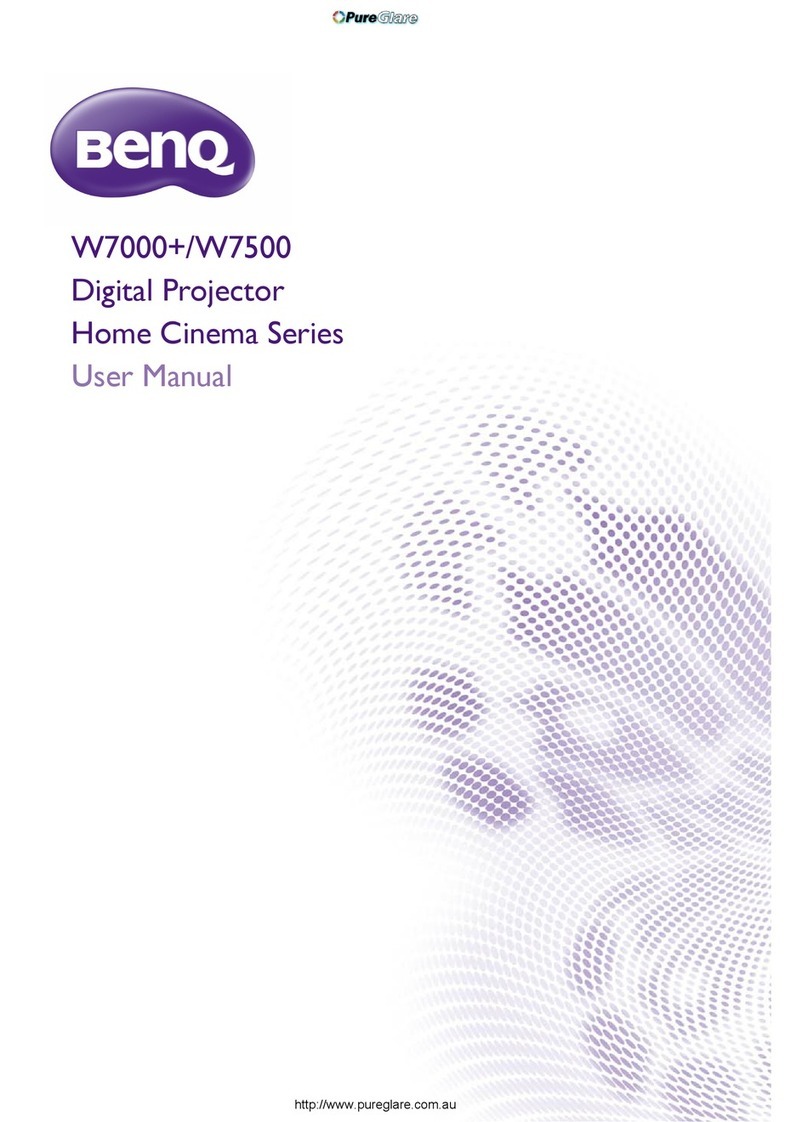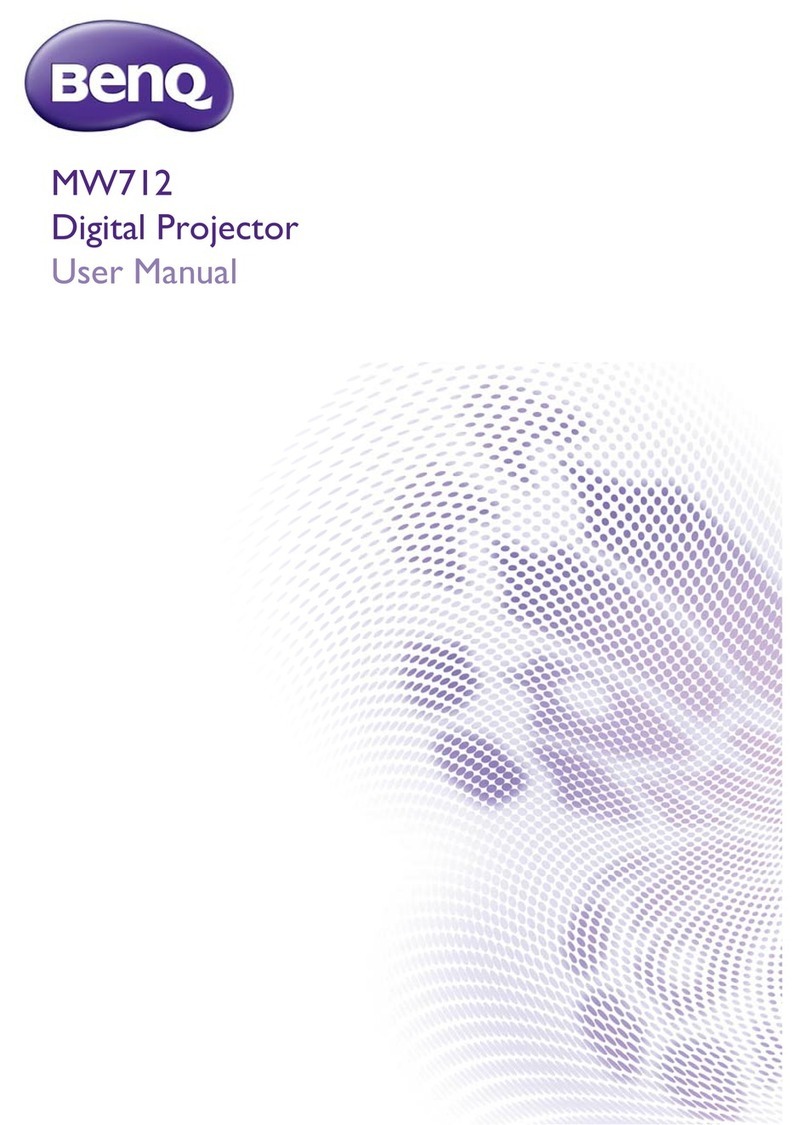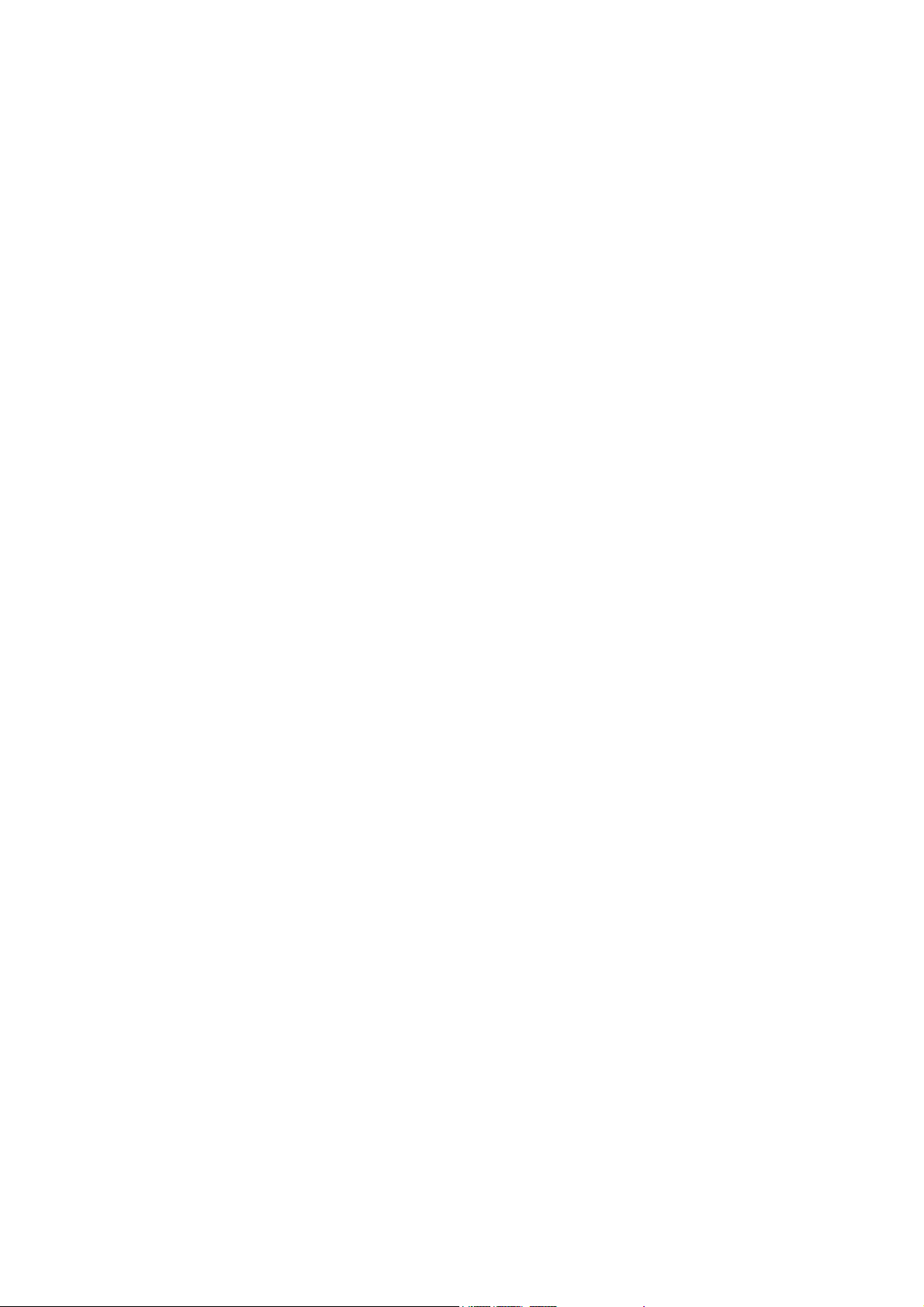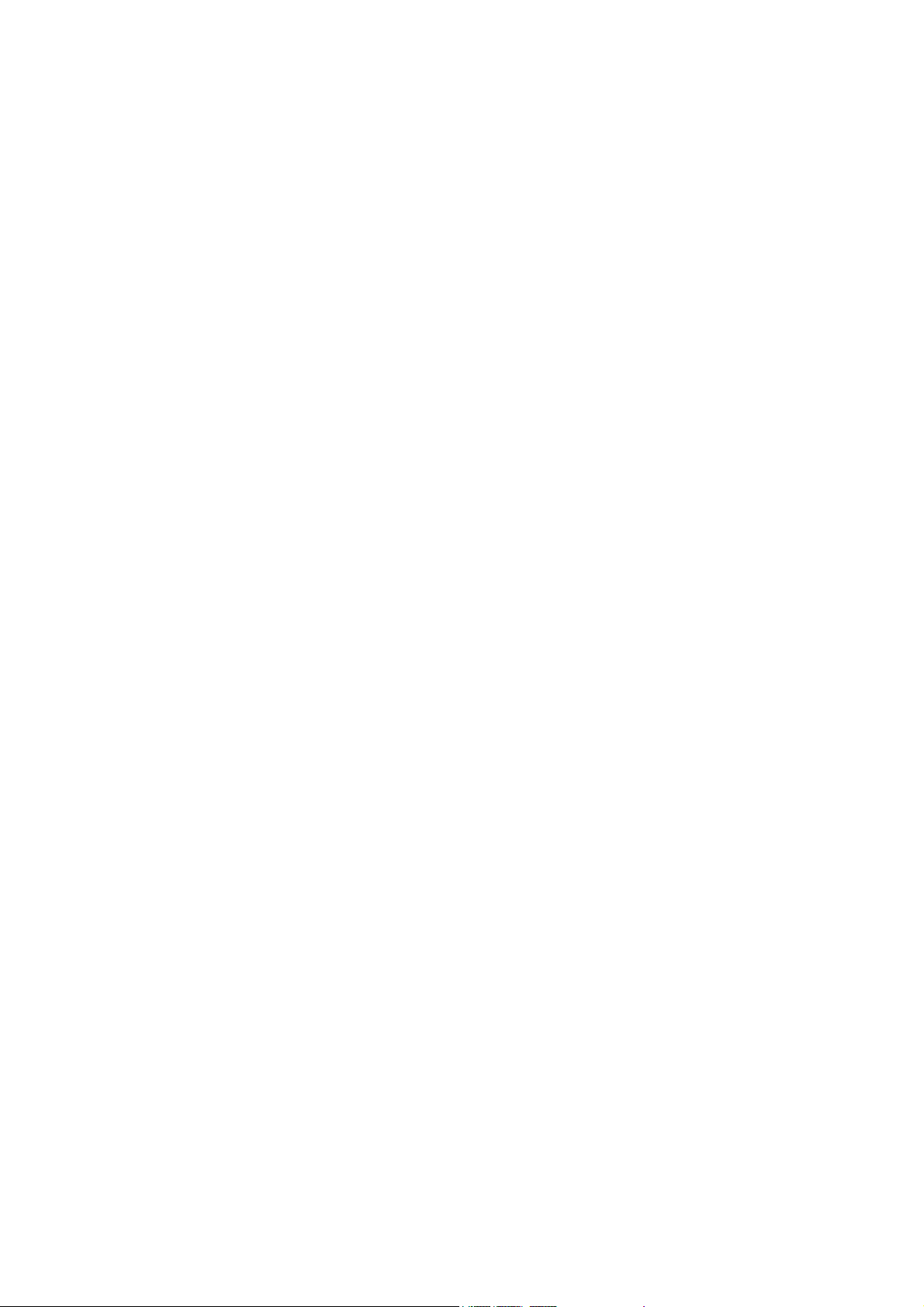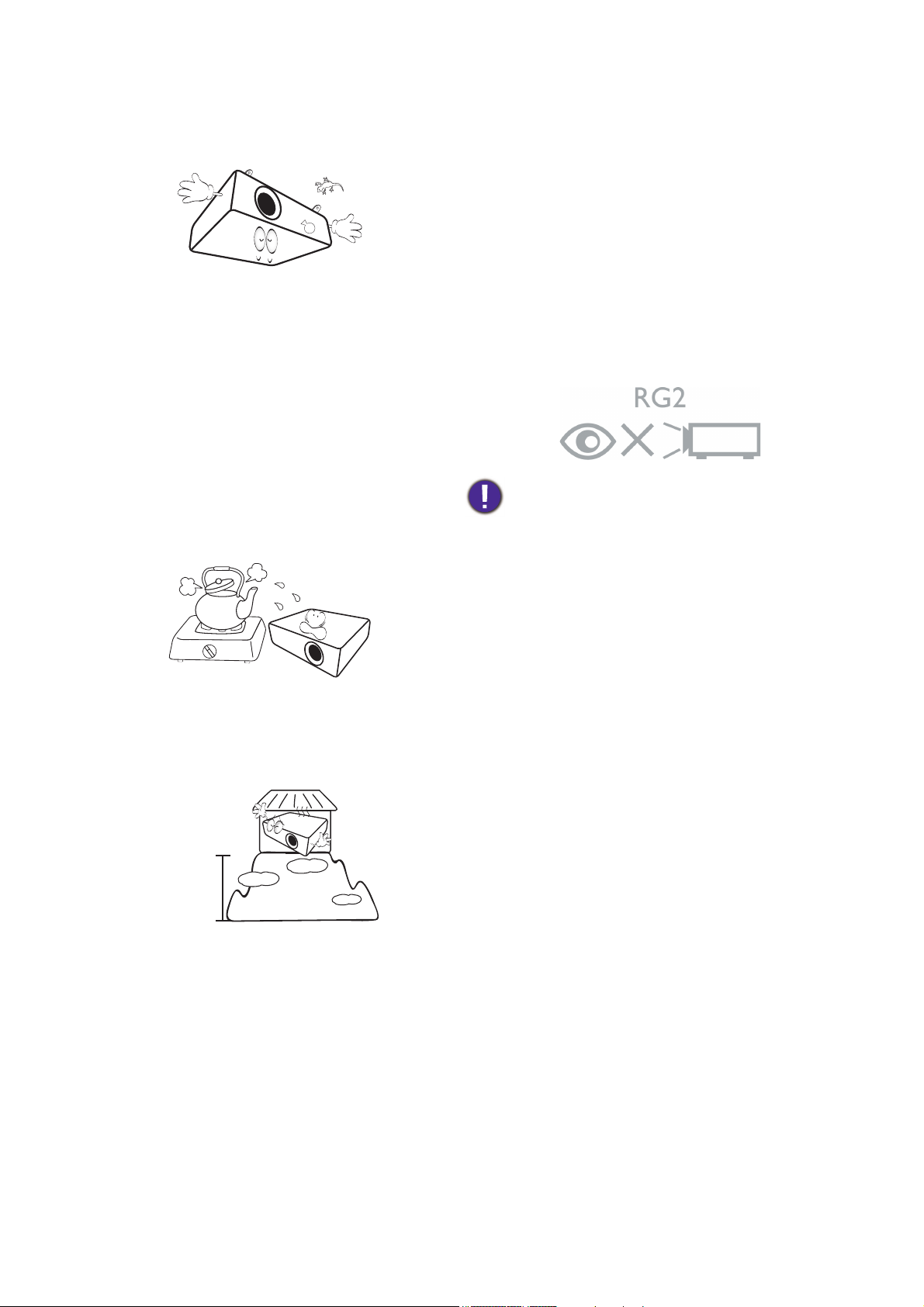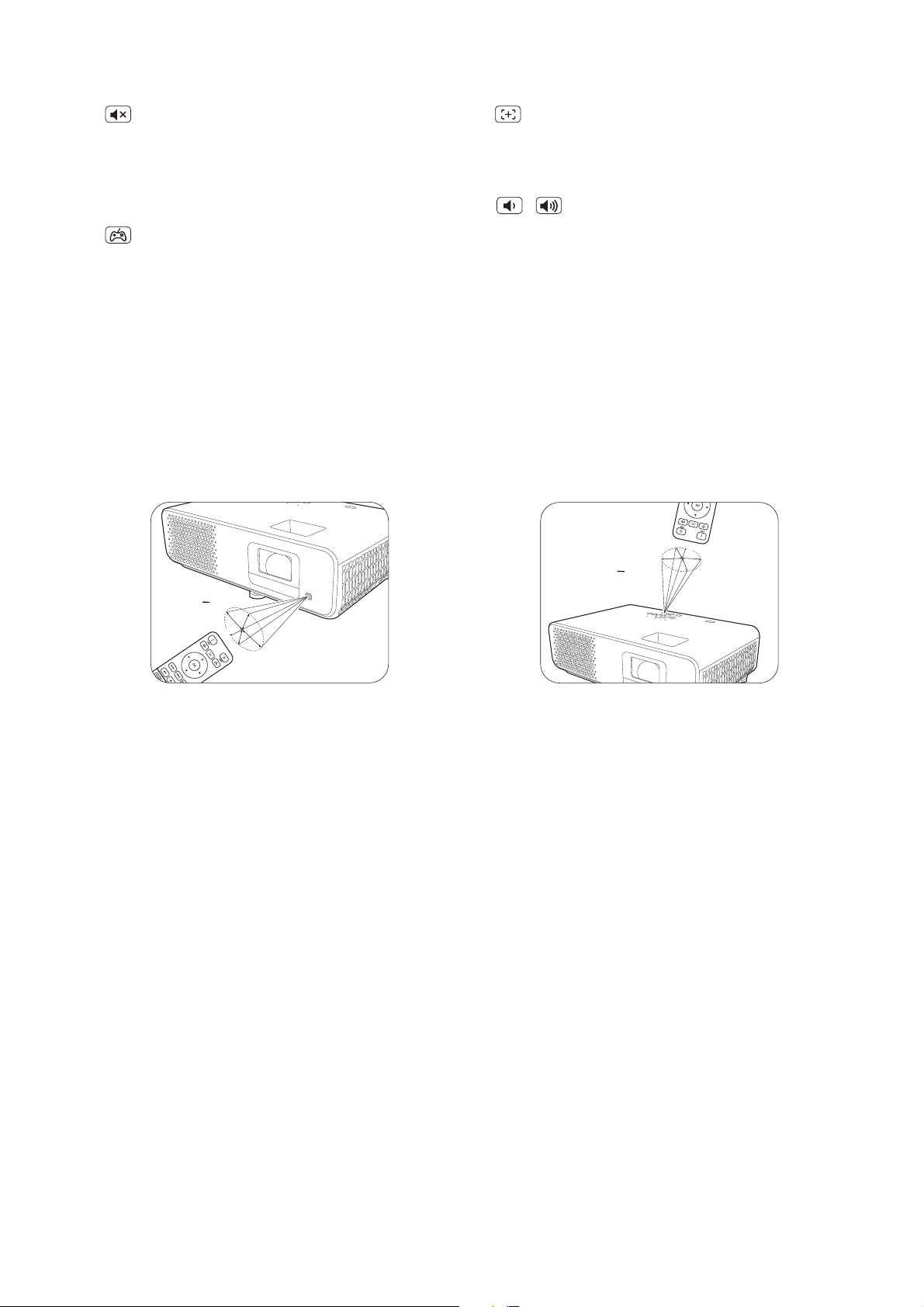3Table of Contents
Table of Contents
Warranty and Copyright information ................................................................................ 2
Important safety instructions .............................................................................................. 4
Introduction .......................................................................................................................... 7
Shipping contents ....................................................................................................................................... 7
Projector exterior view ............................................................................................................................ 8
Controls and functions.............................................................................................................................. 9
Positioning your projector ................................................................................................. 11
Choosing a location .................................................................................................................................11
Obtaining a preferred projected image size....................................................................................... 12
Mounting the projector........................................................................................................................... 13
Adjusting the projected image............................................................................................................... 14
Connection .......................................................................................................................... 16
Operation ............................................................................................................................ 17
Starting up the projector ........................................................................................................................17
Using the menus ....................................................................................................................................... 19
Securing the projector ............................................................................................................................ 20
Switching input signal ...............................................................................................................................21
Shutting down the projector .................................................................................................................22
Menu operation ................................................................................................................... 23
Basic menu .................................................................................................................................................23
Advanced menu ........................................................................................................................................ 24
Maintenance ........................................................................................................................ 42
Care of the projector ..............................................................................................................................42
Light source information ........................................................................................................................ 43
Troubleshooting ................................................................................................................. 45
Specifications ...................................................................................................................... 46
Projector specifications ..........................................................................................................................46
Dimensions ................................................................................................................................................ 47
Timing chart............................................................................................................................................... 48
RS232 command....................................................................................................................................... 50